23. Importing books from CSV into Book Library, Joomla bookstore software
We already saw how Book Library (Joomla bookstore software) deals with CSV books exporting. In this article we will take a look at importing books from a CSV file into Book Library. This can be from a CSV export you did earlier, or from a freshly created CSV file with only BookID and ISBN to import a large number of books at once.
First, let's take a good look at what the CSV Export function says:
CSV EXPORT:
- CSV export will contain all fields for further editing in a text editor or spreadsheet application
- Please note that for subsequent import, only the following CSV format is supported: BookID | ISBN | Title | Authors | Manufacturer | Release date | Language | Hits | Rating | Price | Url | Image Url | Edition | Ebook Url | Information from | Date | Price unit | Owner email | Number of pages | Comment |
- So, if you want to import later including Book Descriptions and Book Reviews, use XML export instead! What does the CSV Import function say?
CSV IMPORT:
- At the moment the following CSV format is supported:
BookID | ISBN | Title | Authors | Manufacturer | Release date | Language | Hits | Rating | Price | Url | Image Url | Edition | Ebook Url | Information from | Date | Price unit | Owner email | Number of pages | Comment | - Fields are separated by a pipe character (|)
- You can import a whole list with just ISBN by leaving the other fields empty,
for example: BookID | ISBN | empty | empty | empty | empty | empty | - Afterwards you can fetch the information from Amazon and publish
So, a CSV Import file without BookID looking like this will produce an error:
|0596006799||||||||
0672324563||||||||
0672324245||||||||
0596005164||||||||
0596006268|||||||
This file will produce an error, because auto-increment does not work with CSV import. And once the first book is imported with an empty BookID, and then the second will produce an error because it will get the same empty BookID.
For a simple import list, you will need at the very least BookID and ISBN. CSV Export and subsequent CSV Import errors? The CSV Export contains many more fields than are supported by the CSV Import. In other words, you cannot just import a CSV export done earlier; you have to adapt the fields before your import! If you try to import a CSV export without adapting the fields, you will receive errors!
Using a CSV list for easily importing a large number of books.
If you have many books to enter into BookLibrary, it can be very handy to create a CSV file and import the books that way, instead of entering each book manually through the GUI interface. You can then retrieve all the relevant book information from Amazon after the import.
A csv file is a simple text file in which the database entries are listed:
- each entry on a separate line
- fields inside the entry separated by a pipe character ( | ) Book Library supports the following format for csv imports: BookID | ISBN | Title | Authors | Manufacturer | Release date | Language | Hits | Rating | Price | Url | Image Url | Edition | Ebook Url | Information from | Date | Price unit | Owner email | Number of pages | Comment |
As mentioned, for a quick import list you will need at the very least BookID and ISBN, and then you can leave the other fields empty. So you need to find out what the starting point is for the BookID and start form there in your list. Or alternatively you can just use fake BookIDs for the import list which you later adapt by hand inside each book.
Example simple CSV list
09000 |0596006799|||||||09000 |0672324563|||||||09000 |
0672324245|||||||09000 |
0596005164|||||||09000 |
0596006268|||||||
etc. Create your list with a text editor and save it with a .csv or a .txt extension.
Importing a simple CSV list in Book Library, Joomla bookstore software
- Go to Components -> Book Library -> Import/Export and choose the Import tab.
- Choose CSV for the Import Type and a Category to import into.
- Next use Browse to point to the CSV file you created earlier.
- Then click the Import Books button on the top bar. You will see the following screen which gives you the results of the import:
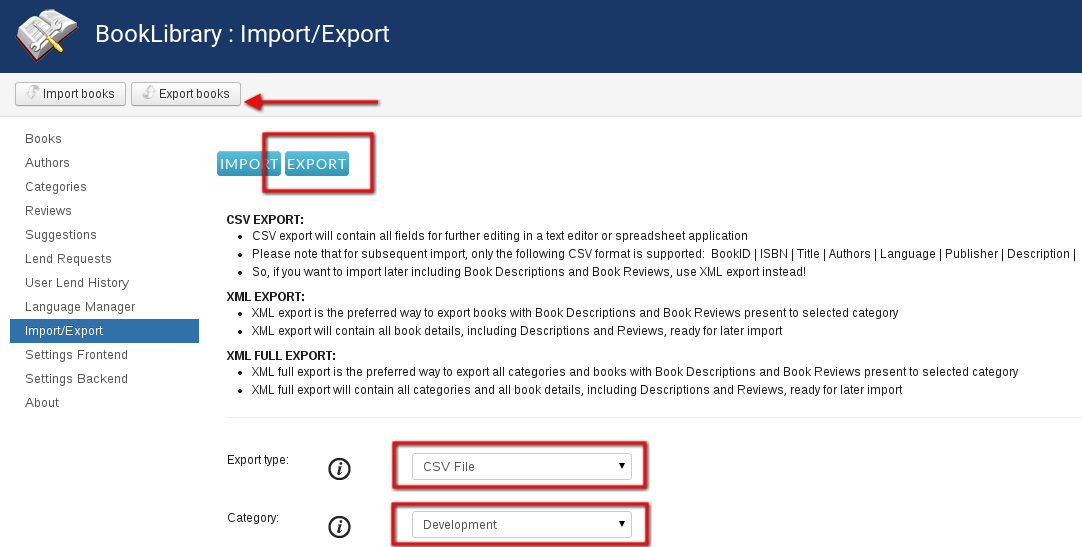
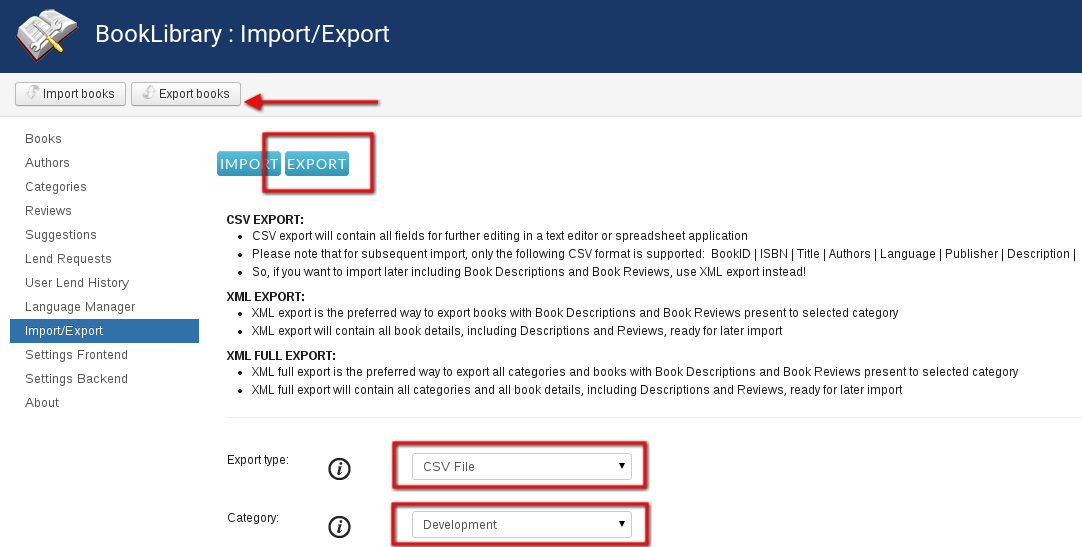
CSV Import in Book Library


Results of CSV Import in Book Library, Joomla bookstore software
Click Back in the top bar to return to the Import/Export page, or go to Components -> Book Library -> Books to go to the Book Manager window. You will see the books you have just imported, still unpublished.
You can now fetch the information for the imported books from Amazon, publish the books, or edit each book as you wish, but whatever you do, you have just saved yourself a lot of manual labor...
So let's see how to make import of books from XML into Book Library



