Technical requirements
Before start the installation, be sure, your systems should meet the following requirements.
Server Requirement
- PHP 7.4+
- MySQL 5.6+
- Apache 2.4+
Browser Requirements
- Firefox
- Safari
- Google Chrome
- Opera
- Edge
Configuration Options
We reccomend to use the following servers in your PC to develop your site.
- LAMP (Linux)
- WAMP (Windows)
- MAMP (Macintosh)
- XAMPP (Multi-platform)
Quickstart Package Installation
In All World Press Themes packages created by OrdaSvit you can find Quickstart Package. Quickstart Package allow you to install World Press Theme with demo data in few clicks. We highly recommend this method of World Press installation
1. Uploading on server
Through FileZilla or another FTP software, upload all files (zip archive and installer.php) from
QuickStart Package folder to your website directory.
In the directory should be one zip archive and one file installer.php
2. Run the World Press Installation Wizard
Open your web browser and go to the folder that you uploaded your QuickStart Package and enter the installer.php
Enter your details and click button "Run Deployment"
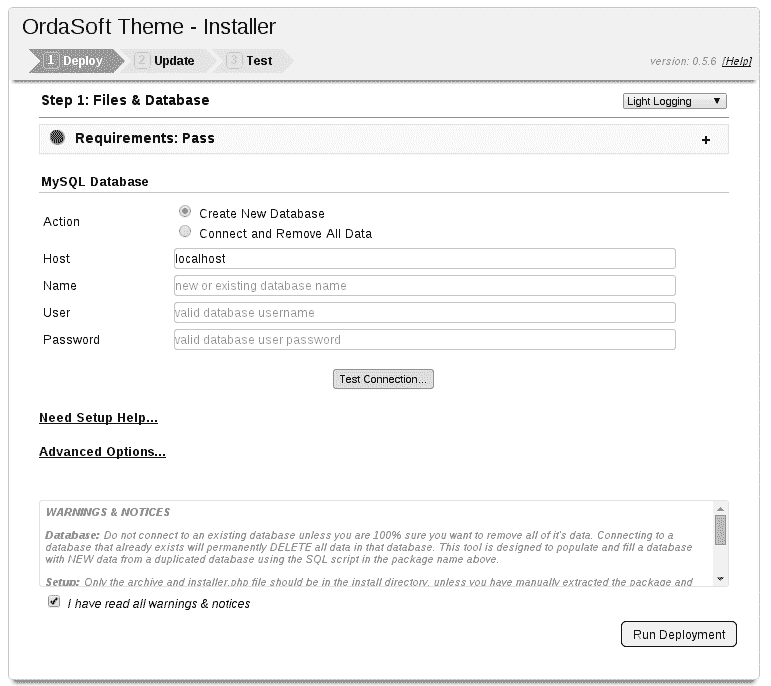
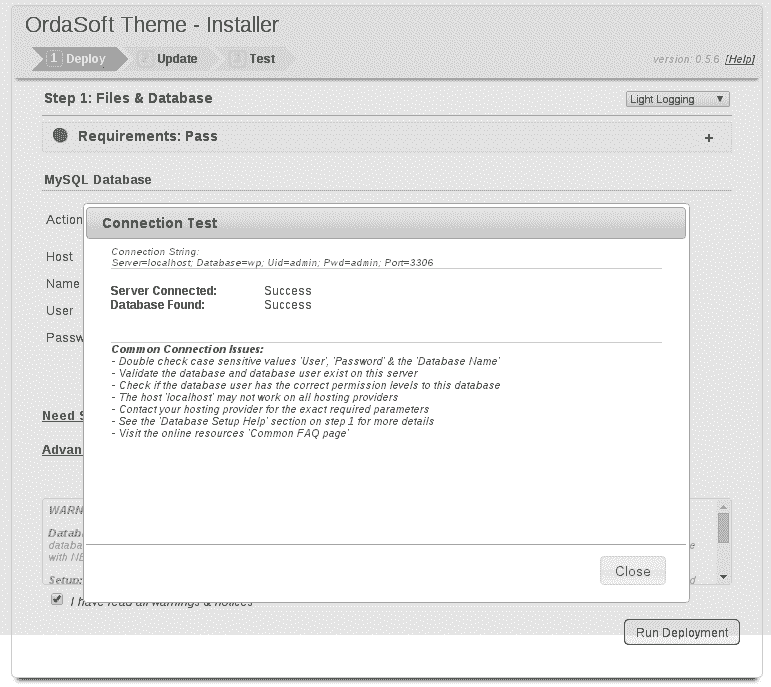
Deploy
3. Update Settings
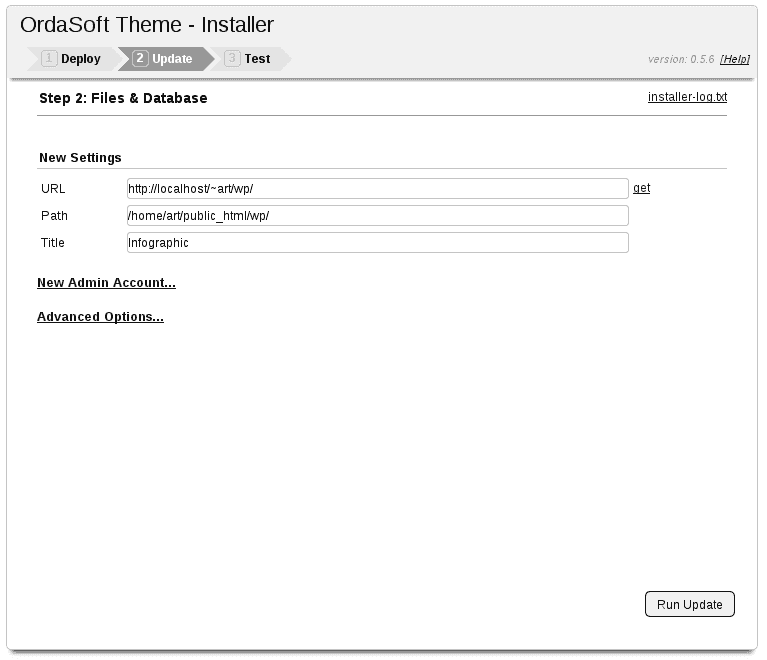
Update
4. Finish
Congratulation, World Press! is now installed! The last step needed is to remove the installation directory! Go to your web site.
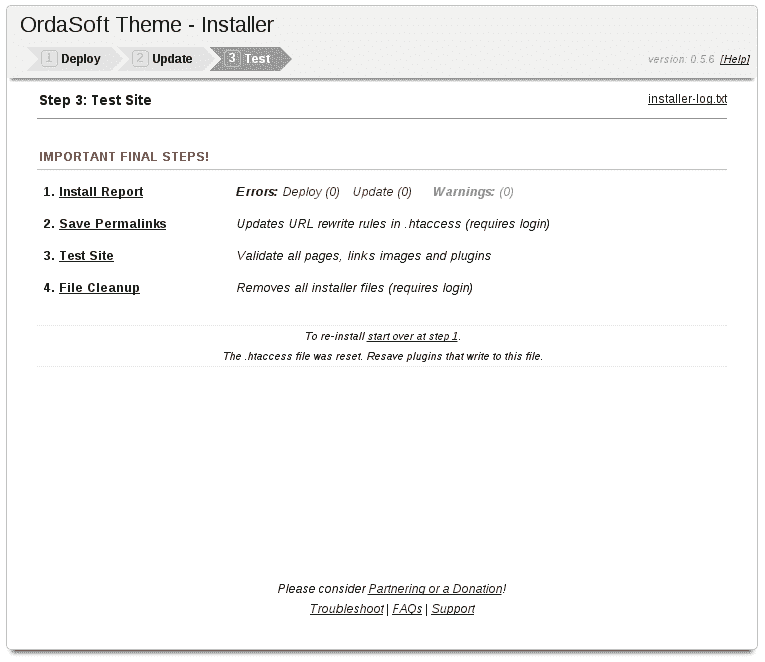
FAQ
What is the difference between Quick Start package and single Theme installation?
Installing Quick Start package you get the same site as at the demo version. Quick Start package contains an entire World Press installation and already configured World Press Theme and extensions which we used on the demo site. Installing World Press Theme via Extension manager doesn't include sample date. You will need by your self to install and configure all extensions.
Admin Panel
You can customize the logo, fonts, links etc., via Theme admin area.
Go to Apperance > Customize
Main Menu Settings:
- Main menu font size
- Main menu link lolor
- Main menu link lolor Hover
- Main menu link underline
- Main menu link hover underline
Top Menu Settings:
- Top menu font size
- Top menu link lolor
- Top menu link lolor Hover
- Top menu link underline
- Top menu link hover underline
Footer Menu Settings:
- Footer menu font size
- Footer menu link lolor
- Footer menu link lolor Hover
- Footer menu link underline
- Footer menu link hover underline
Logo Settings:
- Upload logo
- Page that leads logo (for example: index.php)
Body Links Settings:
- Body link lolor
- Body link lolor Hover
- Body links underline
- Body links hover underline
Typography Settings:
You can choose any font.
- Abel, sans-serif
- Comfortaa
- Dosis, sans-serif
- Droid Sans, sans-serif
- Francois One, sans-serif
- Lato, sans-serif
- Lobster, sans-serif
- Lora,sans-serif
- Open Sans Condensed, sans-serif
- Open Sans, sans-serif
- Oswald, sans-serif
- Oxygen, sans-serif
- PT Sans Narrow, sans-serif
- PT Sans
- Prosto One, cursive
- Quicksand, sans-serif
- Raleway
- Roboto Condensed, sans-serif
- Roboto, sans-serif
- Roboto Slab
- Share, cursive
- Source Sans Pro, sans-serif
- Ubuntu Condensed, sans-serif
- Ubuntu, sans-serif
Social Links Settings:
- Social link font size
- Social link lolor
- Social link lolor Hover
- Skype
- Dribbble
- Vimeo
- Flickr
- Youtube play
- Linkendin
Copyright Settings:
- Copyright text
- Page that leads Copyright (for example: http://ordasvit.com)
- Copyright link font size
- Copyright link color
- Copyright link color Hover
- Copyright link underline
- Copyright link hover underline
Widgets position
<positions>
<position>Top: Left</position>
<position>Top: Left -> Center</position>
<position>Top: Right -> Center</position>
<position>Top: Right</position>
<position>Line 1 Left</position>
<position>Line 1 Left Center</position>
<position>Line 1 Right Center</position>
<position>Line 1 Right</position>
<position>Line 2 Left</position>
<position>Line 2 Left Center</position>
<position>Line 2 Right Center</position>
<position>Line 2 Right</position> <position>Line 3 Left</position>
<position>Line 3 Left Center</position>
<position>Line 3 Right Center</position>
<position>Line 3 Right</position>
<position>Line 4 Left</position>
<position>Line 4 Left Center</position>
<position>Line 4 Right Center</position>
<position>Line 4 Right</position>
<position>Center Left</position>
<position>Center Left Position</position>
<position>Center Right Position</position>
<position>Center Right</position>
<position>SideBar Left</position>
<position>Content</position>
<position>SideBar Right</position>
<position>Line 5 Left</position>
<position>Line 5 Left Center</position>
<position>Line 5 Right Center</position>
<position>Line 5 Right</position>
<position>Line 6 Left</position>
<position>Line 6 Left Center</position>
<position>Line 6 Right Center</position>
<position>Line 6 Right</position>
<position>Line 7 Left</position>
<position>Line 7 Left Center</position>
<position>Line 7 Right Center</position>
<position>Line 7 Right</position>
<position>Line 8 Left</position>
<position>Line 8 Left Center</position>
<position>Line 8 Right Center</position>
<position>Line 8 Right</position>
<position>Line 9 Left</position>
<position>Line 9 Left Center</position>
<position>Line 9 Right Center</position>
<position>Line 9 Right</position>
<position>Bottom Left</position>
<position>Bottom: Left -> Center</position>
<position>Bottom: Right -> Center</position>
<position>Bottom: Right</position>
Home page
Main slider
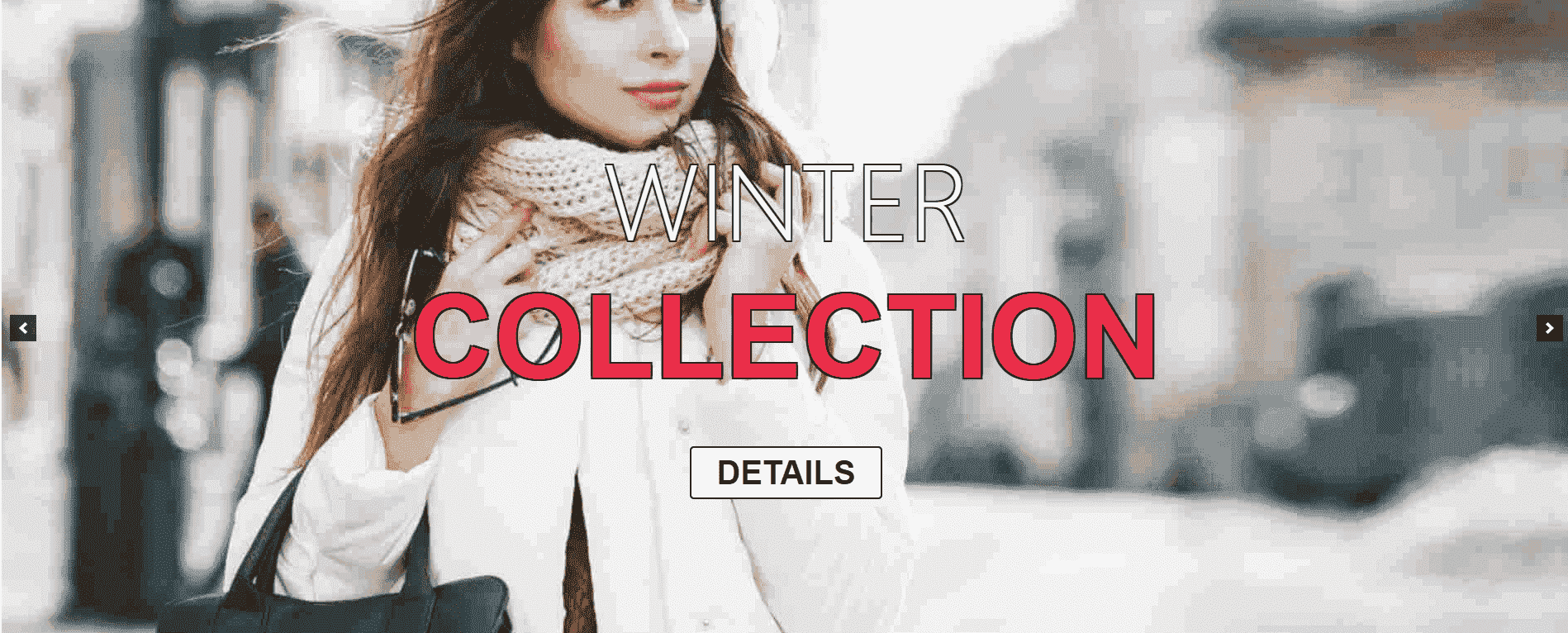
To edit, go to admin panel -> Soliloquy
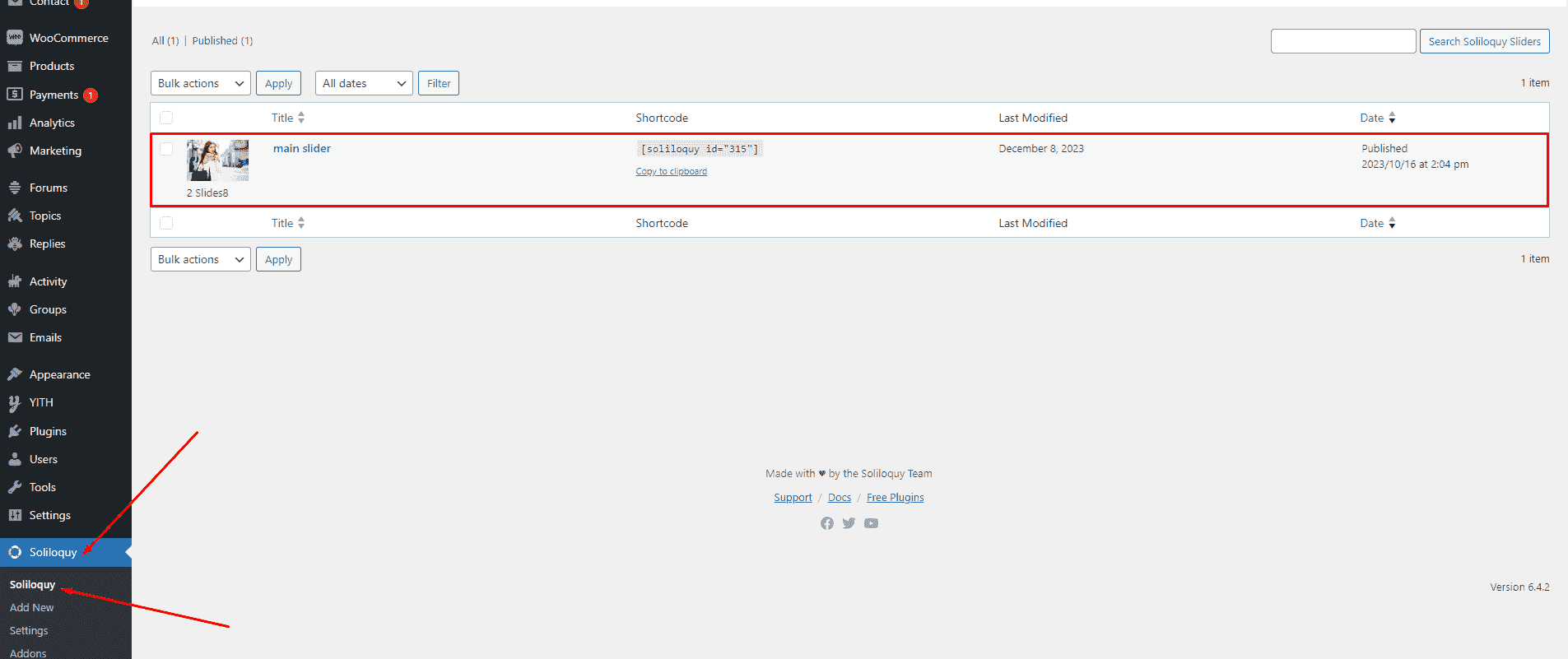
Gender
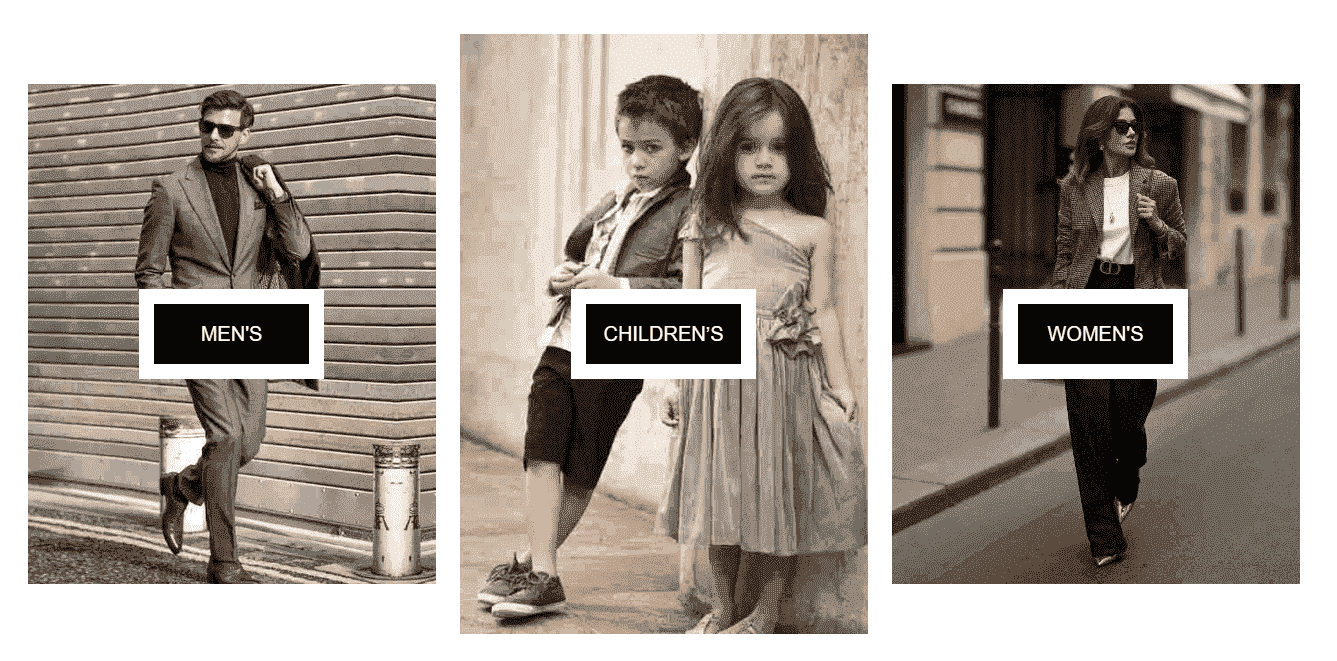
To edit, go to admin panel -> Appearance -> Widgets -> Line 1 Left
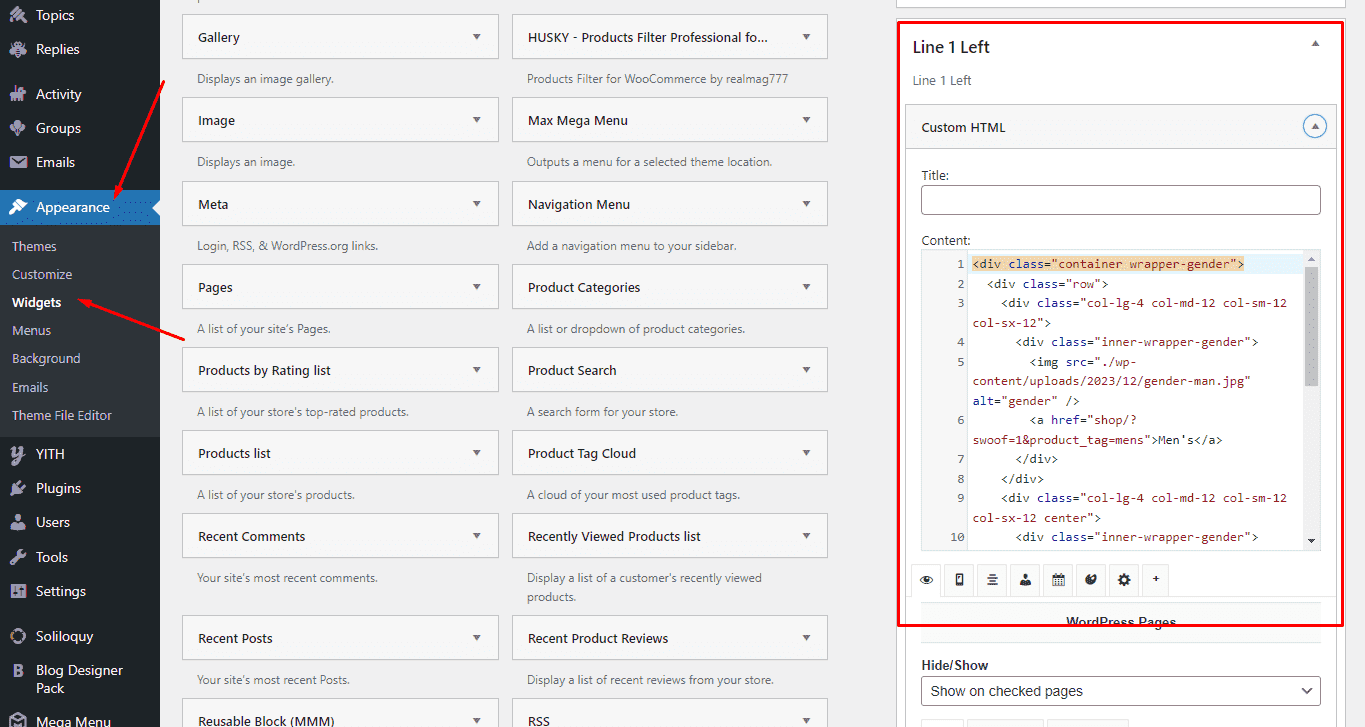
Best selling
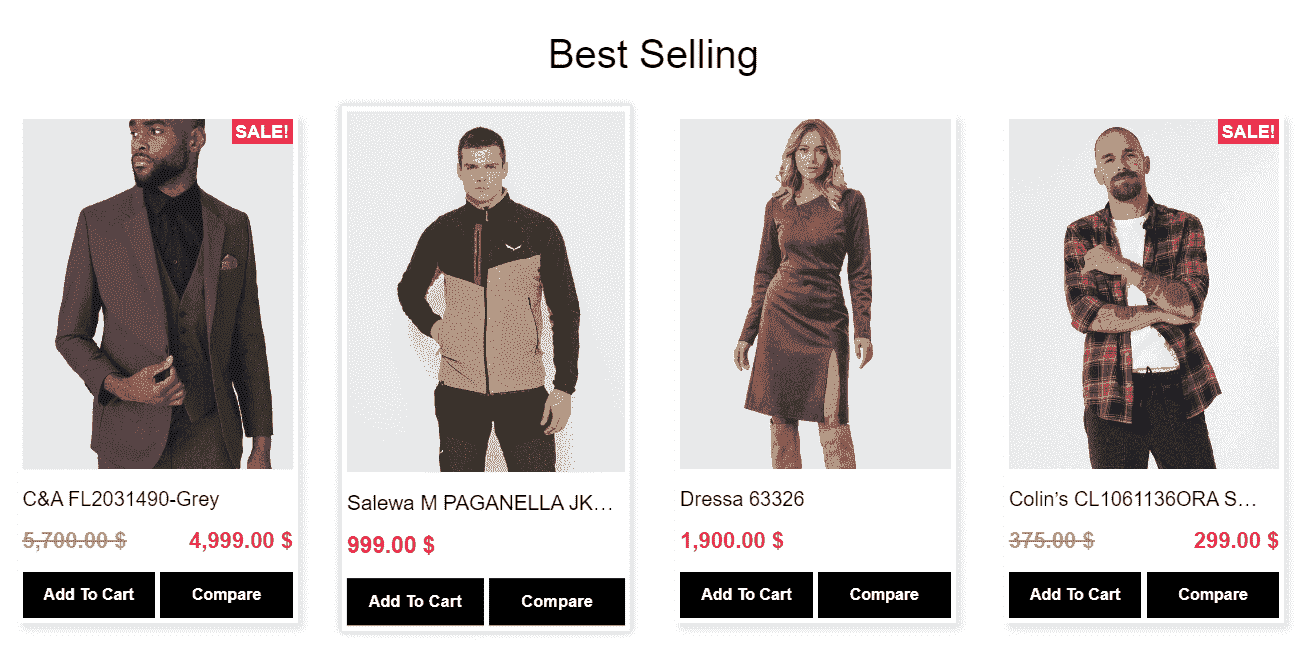
To edit, go to admin panel -> Appearance -> Widgets -> Line 2 Left
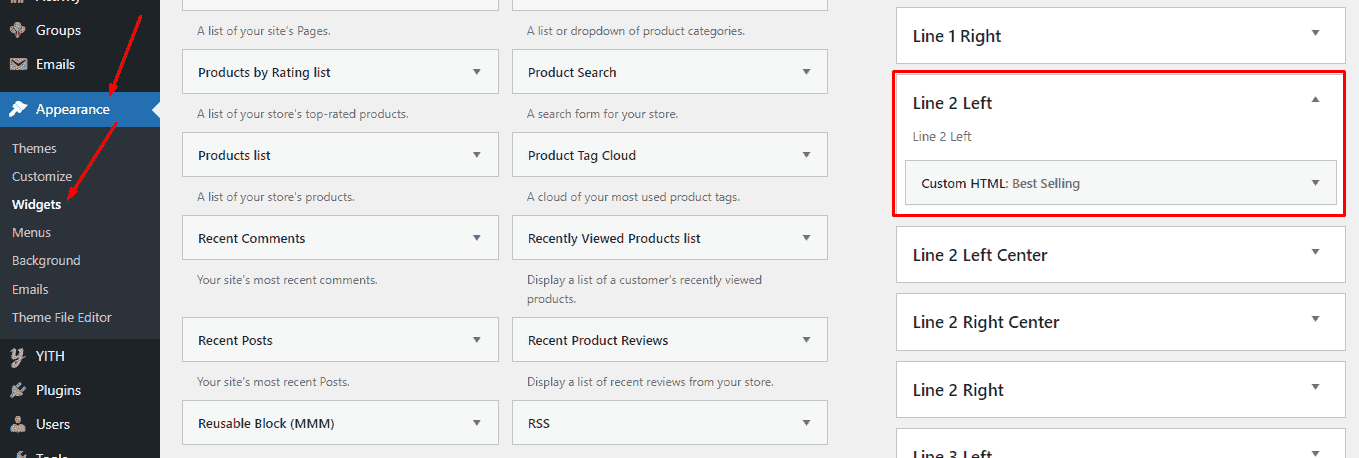
Shop for great selection

To edit, go to admin panel -> Appearance -> Widgets -> Line 4 Left
2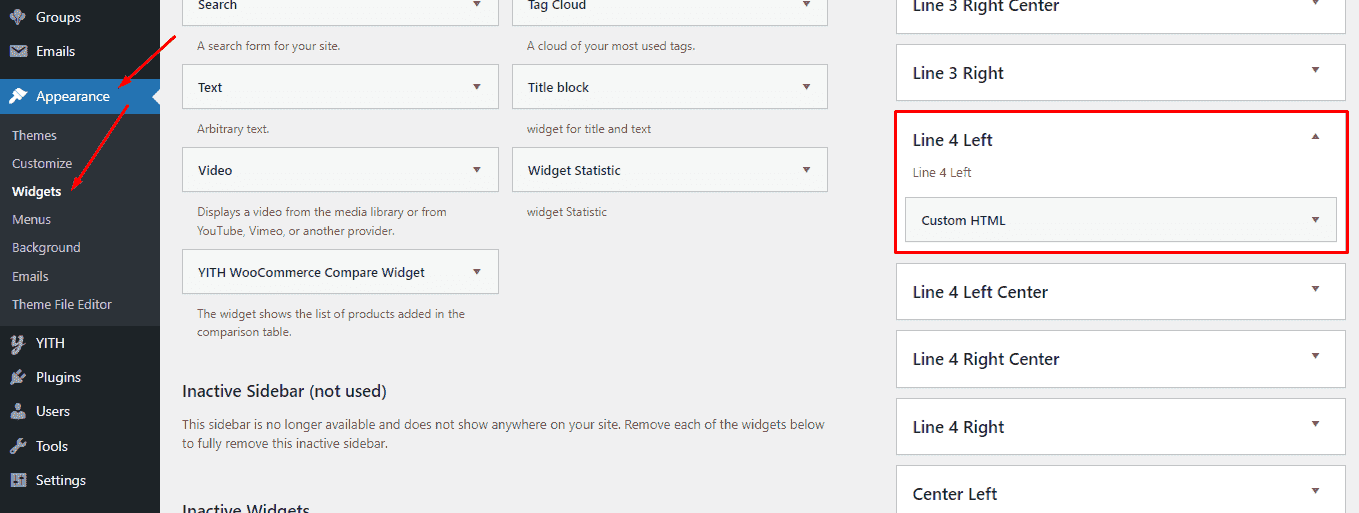
Sale products
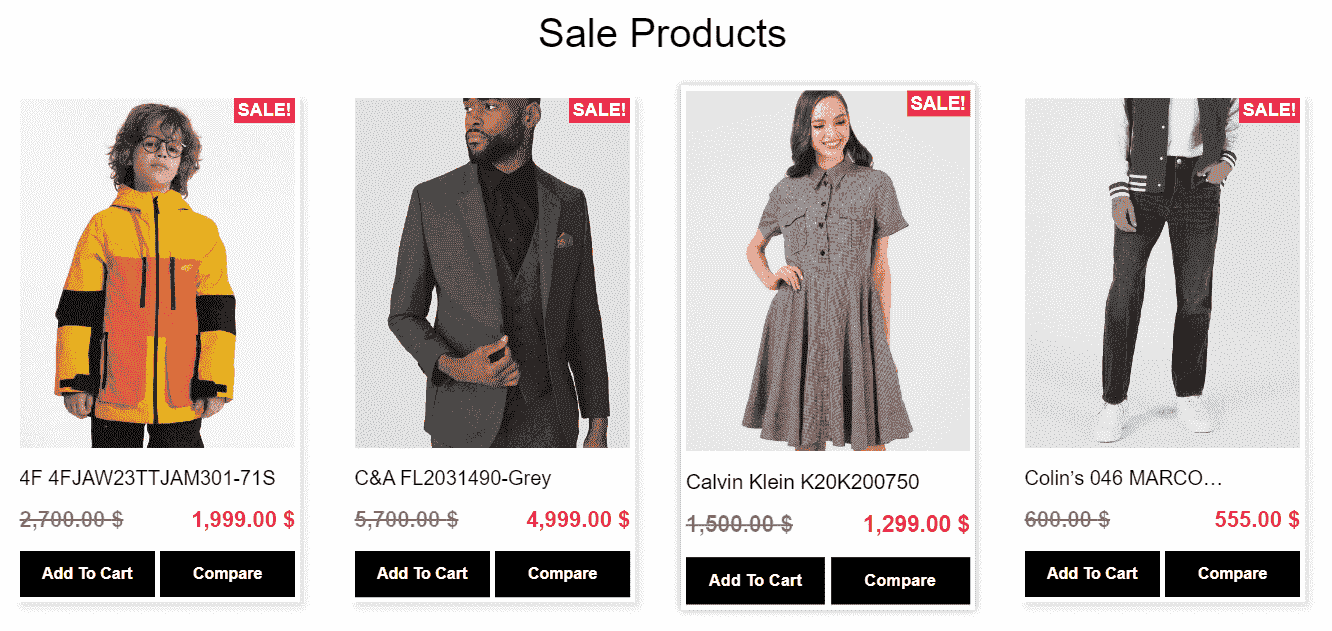
To edit, go to admin panel -> Appearance -> Widgets -> Center Left
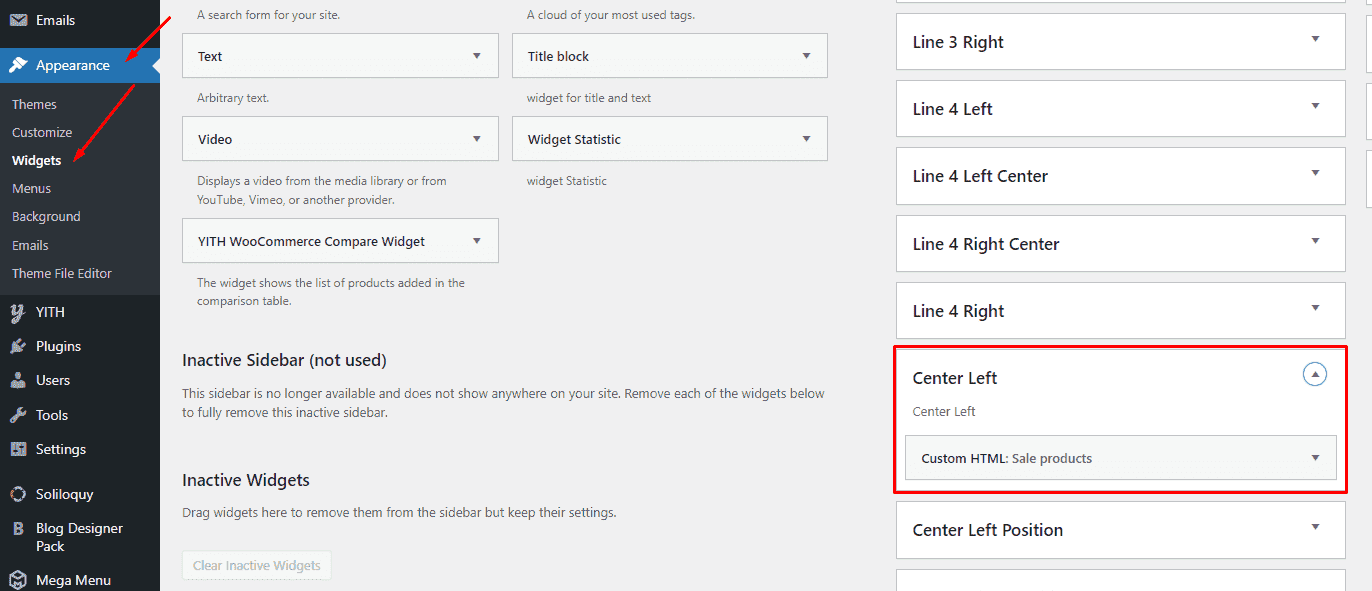
Promo code
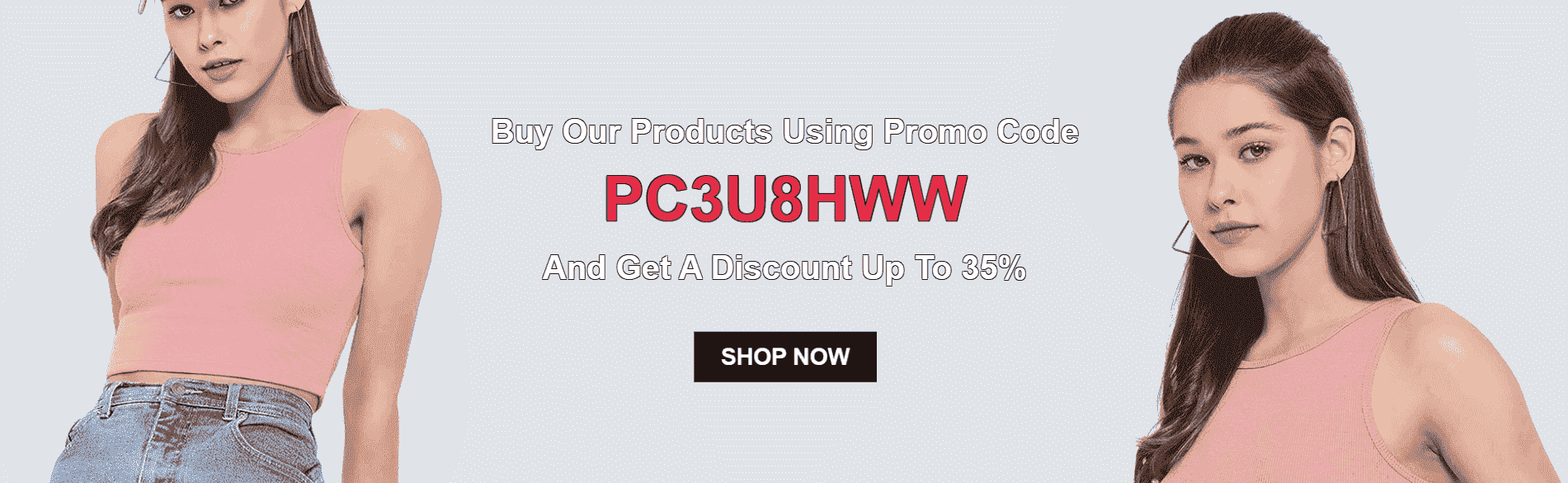
To edit, go to admin panel -> Appearance -> Widgets -> Line 5 Left
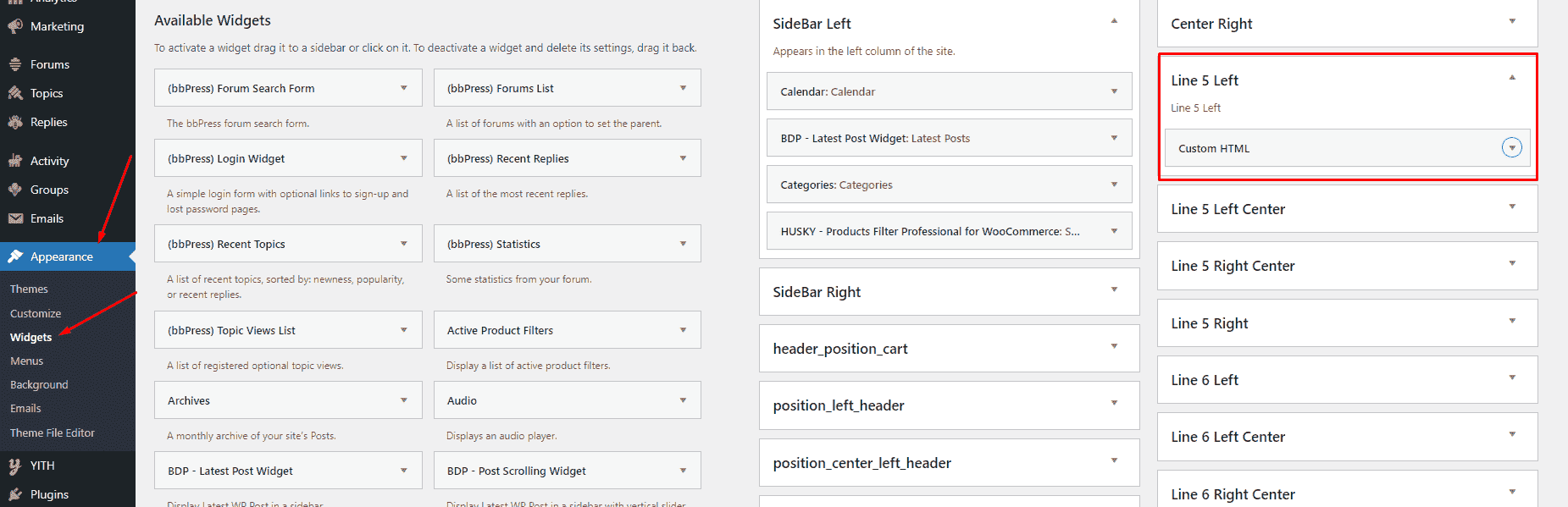
Testimonials
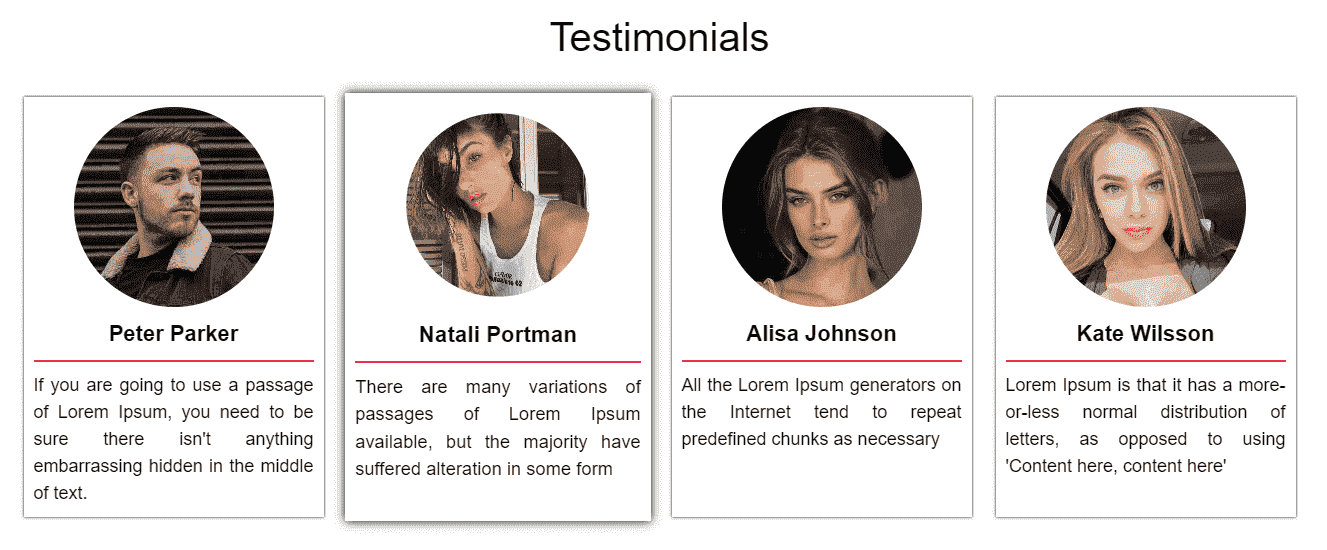
To edit, go to admin panel -> Appearance -> Widgets -> Line 7 Left
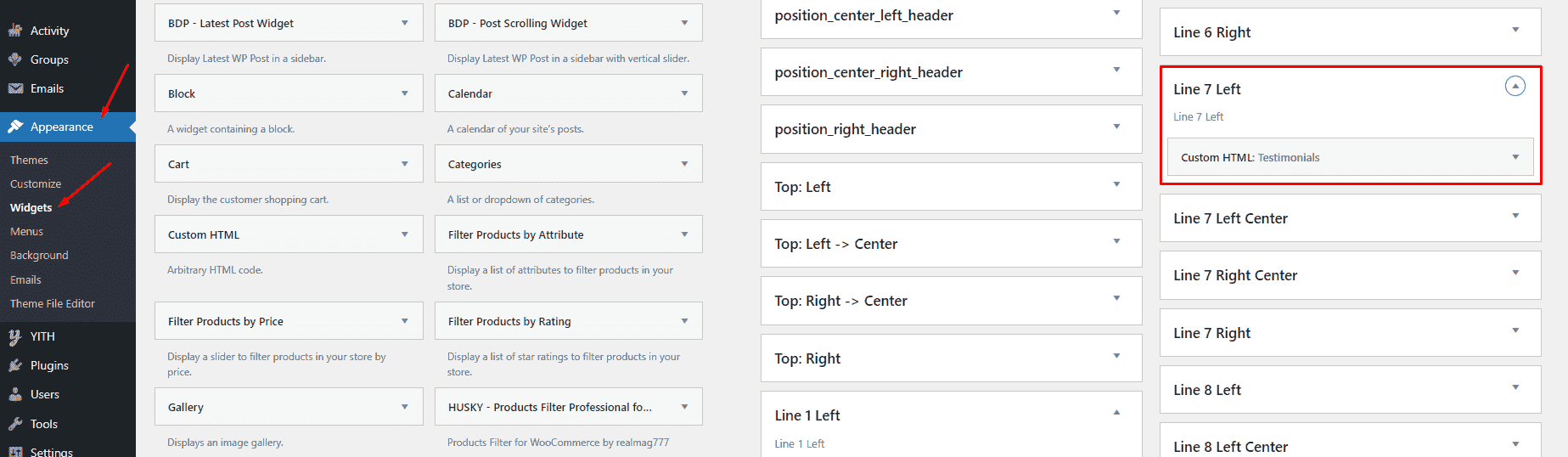
Recent news
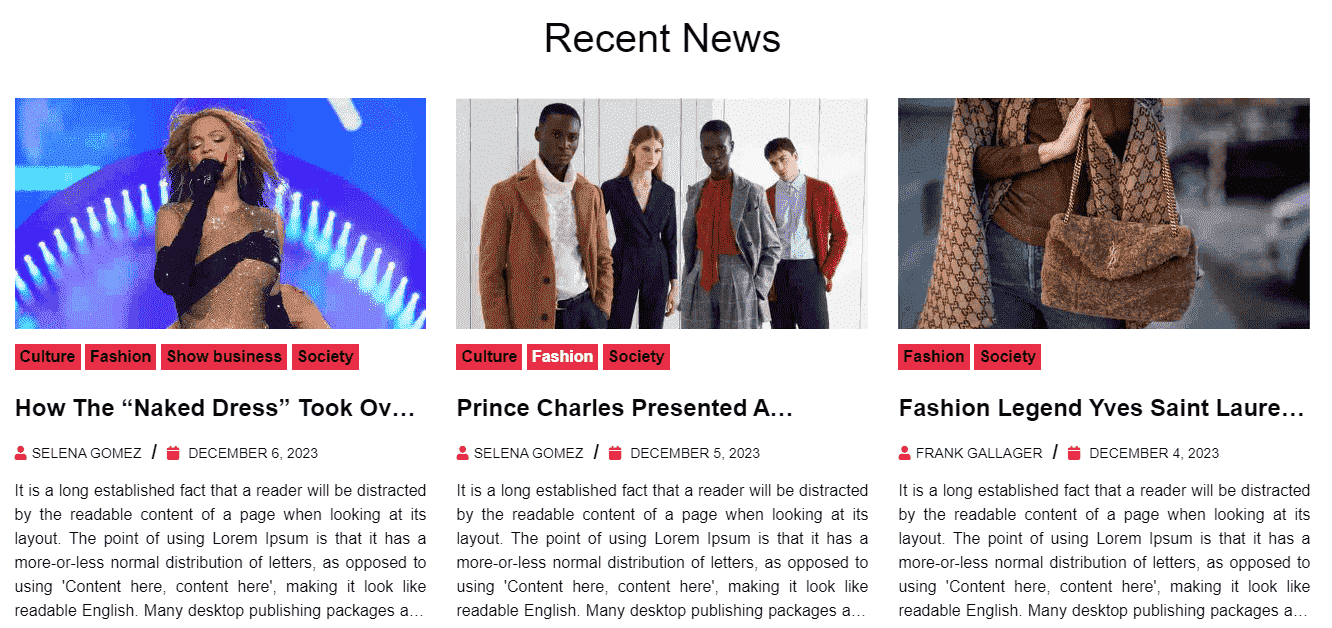
To edit, go to admin panel -> Appearance -> Widgets -> Line 8 Left
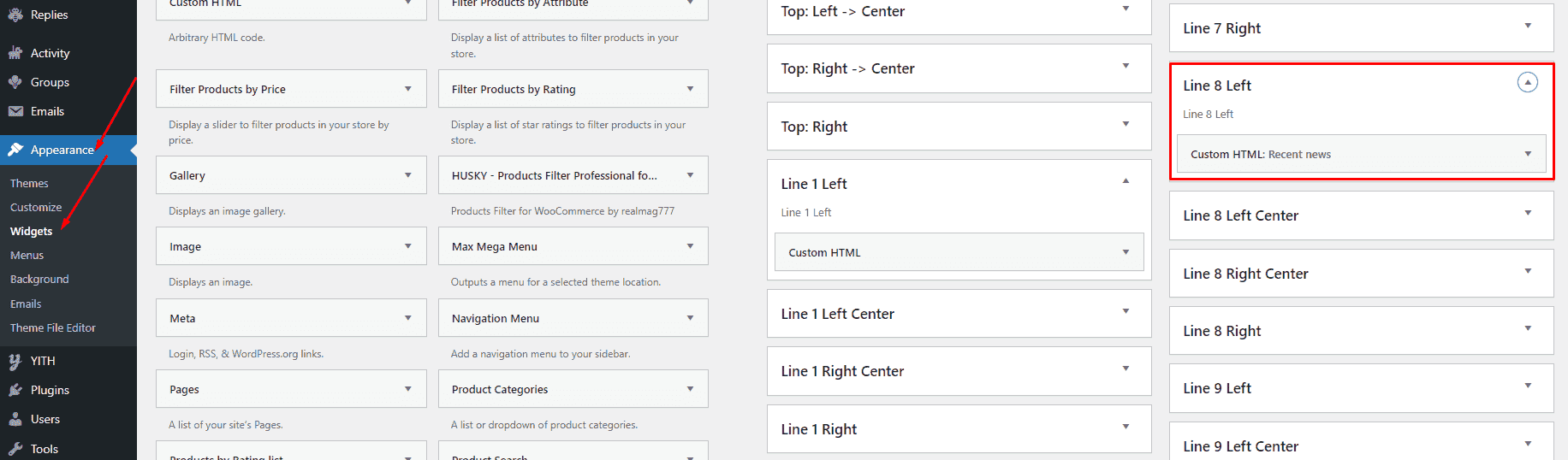
Mega menu
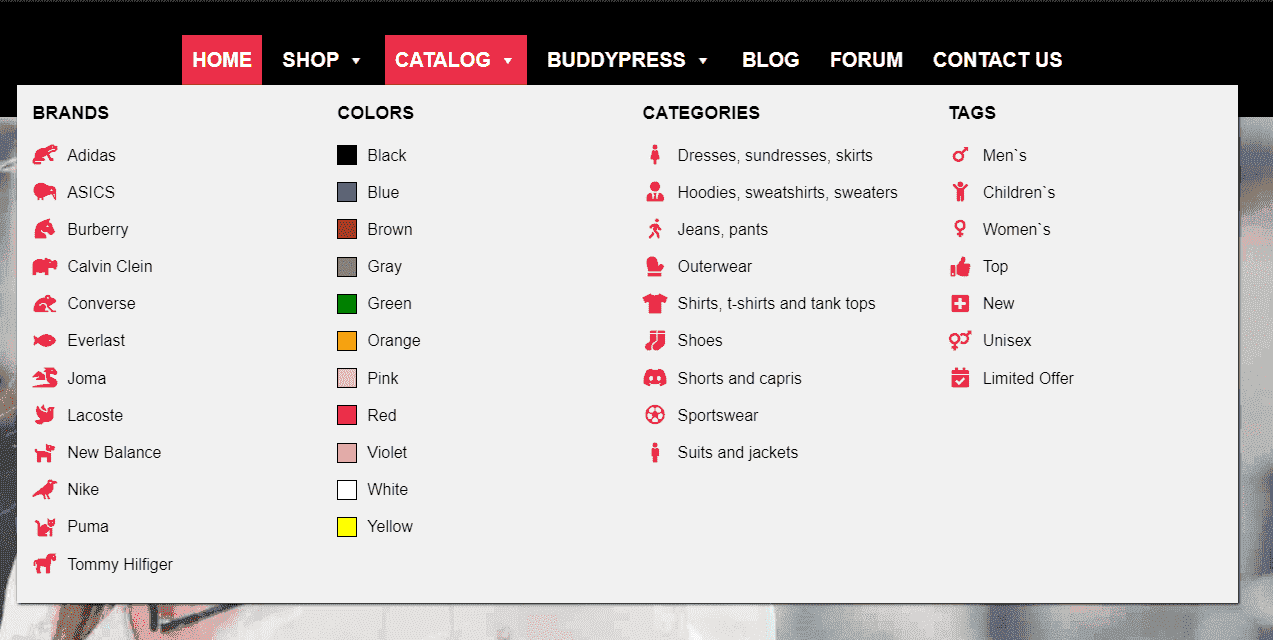
To edit, go to admin panel -> Appearance -> Menus
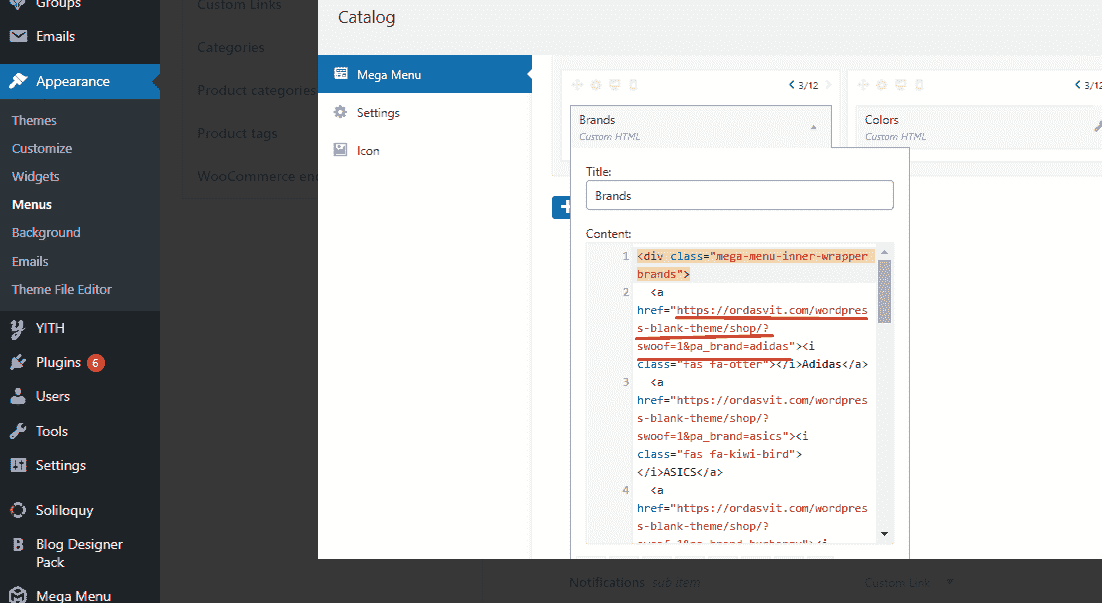
to make all links on ALL pages of the site work correctly in the mega menu, you need to specify their full path.
Support
Support of all Themes is carried out on OrdaSvit forum
Created: 2023/12/25
- latest Update: 2023/12/25
- By OrdaSvit
- http://ordasvit.com/