17. Entering eBooks in Book Library, Joomla library extension
In this article we will look at how we can use Book Library - Joomla library extension for entering eBooks.
There are three ways of adding book to Book Library:
- through ISBN (retrieving the book information from Amazon) Read how to enter books using ISBN.
- manually, entering all book info by hand. Read how to enter books manually.
- and you can also use Book Library to enter eBooks.
First let's take a look at the configuration settings which affect eBooks in Book Library.
Configuration settings for eBooks in Book Library, Joomla library extension
Backend Settings
- eBook Support
Set this to YES. - Location of eBooks
Set the path to the folder where you want to store the uploaded eBooks.
Frontend Settings
- Show eBooks download link
Set to YES if you want to allow downloading ebooks from the frontend of your website. - Allow eBook download
Select the user groups which you want to allow to see the eBook download links. You can select multiple user groups for rights settings by using CTRL + click - Show ebook download license
Whether or not to display a license accept/refuse before allowing eBook download in the frontend, and with which text for the license. - License text for eBooks download license
Placed right to Show ebook download license option. Change the license text as you want it in the Language Manager. - Allowed Exts eDocument
Set here the allowed extensions of eBooks
Manual eBook entry in Book Library, Joomla library extension
To enter eBooks in Book Library (with the possibility to offer them for download), do the following. In the Admin backend, go to Components -> Book Library -> Books, then click New.You will see the following screen:
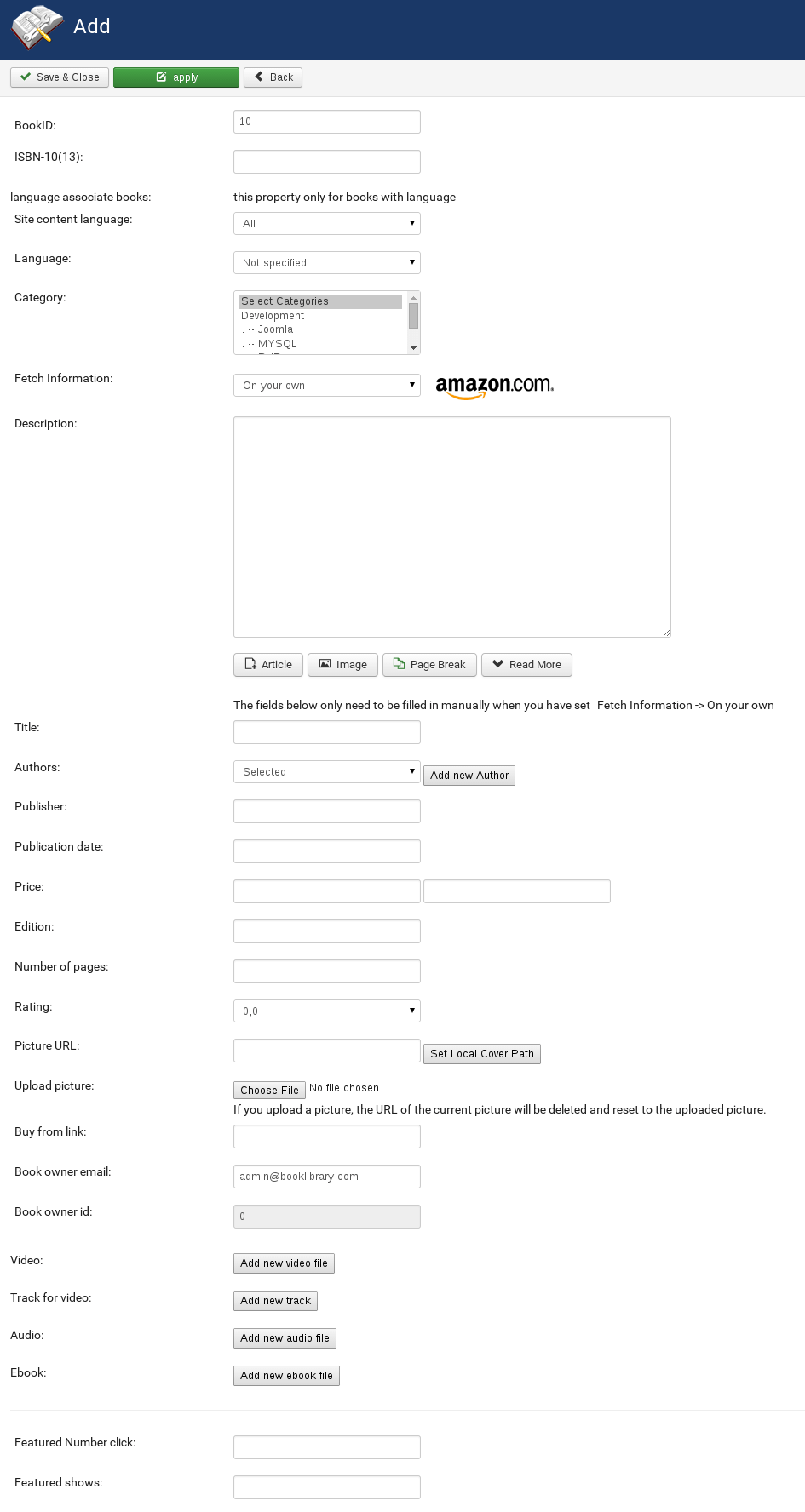
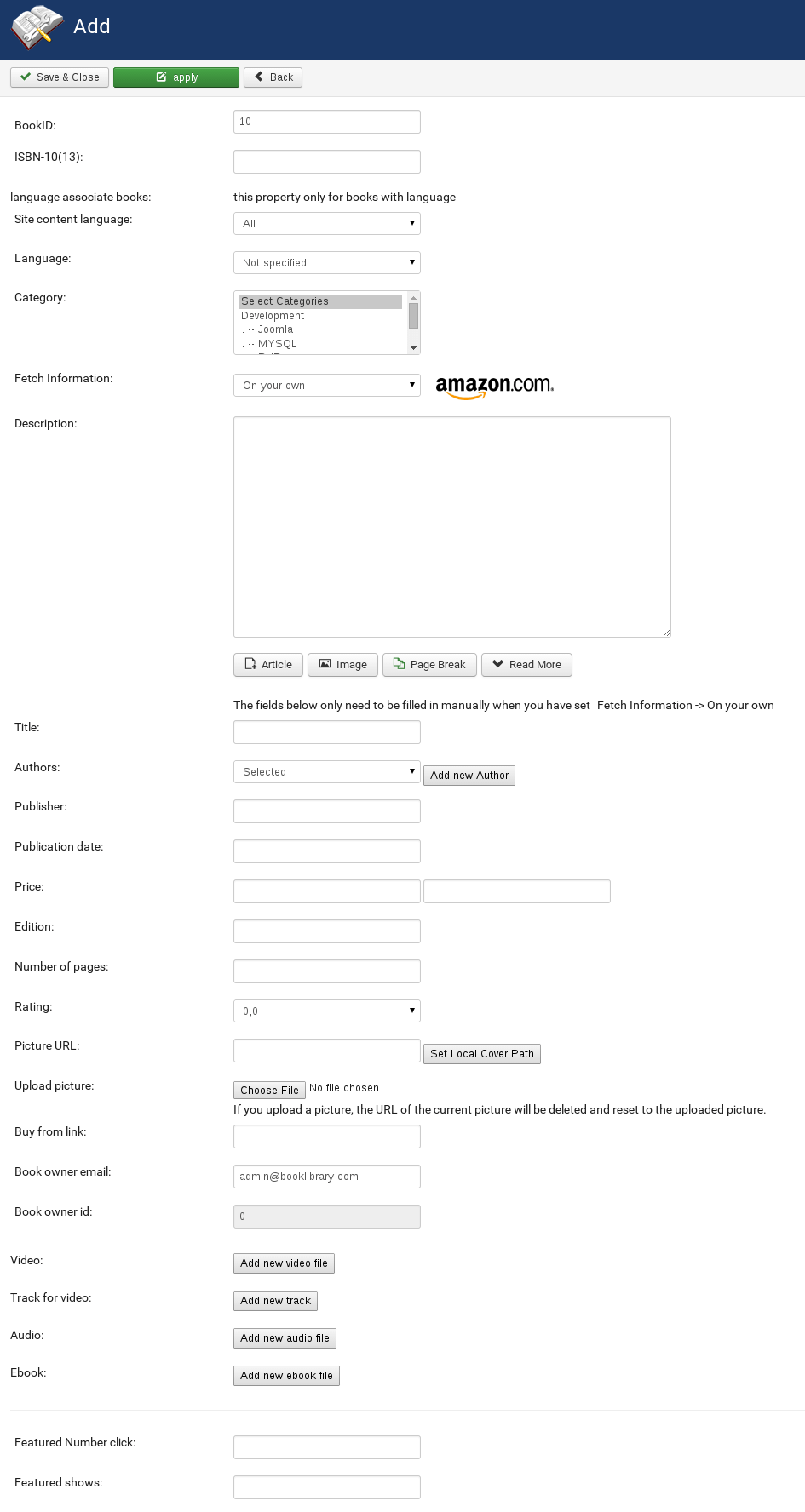
Adding book from the backend
Filling in the details is fairly self-explanatory, so we will not repeat all descriptions (you can find them in the previous article).
For ebooks (PDF) there are some things to notice however:
- ISBN-10
If the eBook does not have a real ISBN, remember to fill in a fake ISBN preceded by zero’s. If you have enabled ISBN duplicate checking in the configuration, you can use 0000000001, 0000000002, 0000000003, etc. for following ebooks. - Picture URL
Allows you to point to an URL for the book cover. You can fill this in manually if you want. But if you upload a picture from your local machine (next entry), then the path will be filled in automatically after you save the eBook entry. - Upload picture
Allows you to upload a book cover image from your local workstation. The path (entry above) will be filled in automatically after you save the eBook entry. - URL
The URL which will be opened when you click the Buy Now button or book cover. You can let this be filled in automatically (after saving the entry it will point to the uploaded file). But if you should for whatever reason need a custom URL here (for example if you want to point to a URL for the eBook on a remote server), then you can fill it in here. - Save
Save your entry, and you are done.
Frontend View for ebooks in Book Library, Joomla library extension
The e-book or PDF will now be visible in the frontend as a normal book. Clicking on the book cover will take you to the PDF details page with the description and other details. A download e-book link will appear on the details page if you specified that in Settings Frontend.
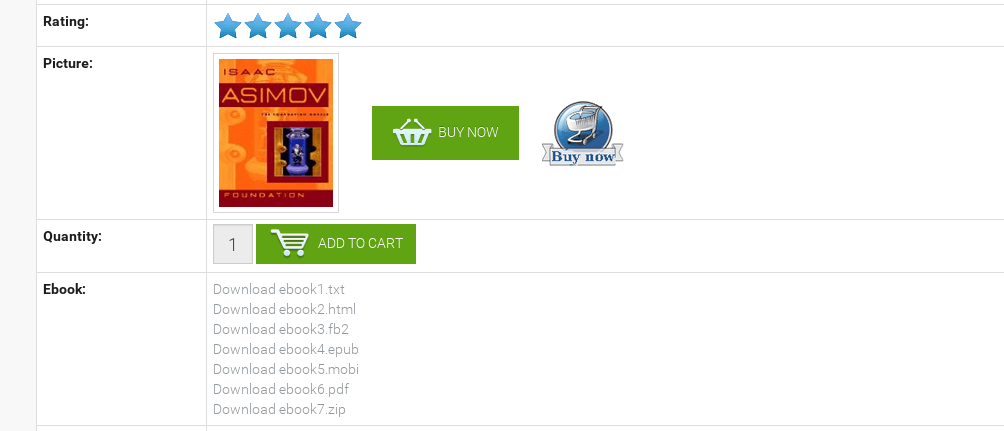
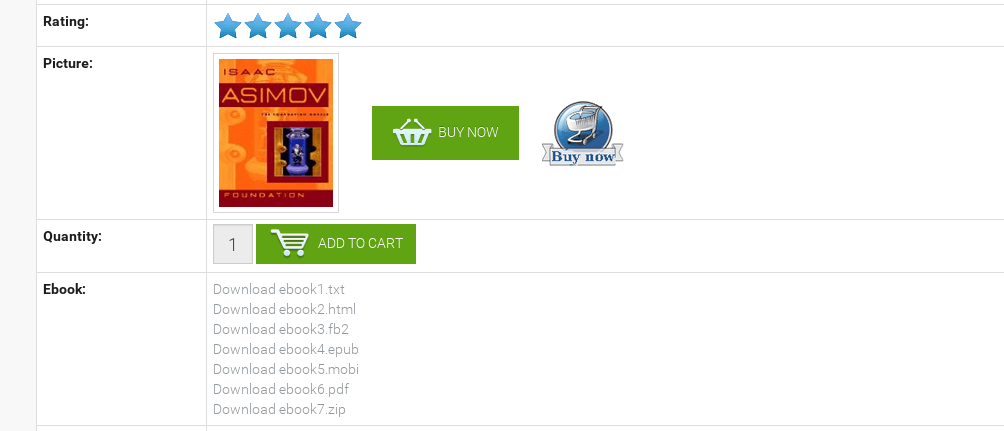
eBooks view in the frontend
- Buy Now
The Buy Now button will show an internal Joomla URL, which is subsequently redirected to the URL you specified in the backend (perhaps containing an affiliate ID).If you do not want to show a Buy Now button for certain ebooks, just put them in a separate book category and then in Settings Frontend specify for which book categories to show the Buy Now button.
You can select multiple categories there by using CTRL + click.
The link will show an internal Joomla URL when you hover over it, which is redirected inside Book Library to the real URL (for example it will not show that the eBook is actually on a remote server if your specified that). This also protects the real URL from being visible to download managers. - Download eBook
This is the eBook download link. Only visible when you have specified this in Settings Frontend, and only for the user groups you specified there. Again, the link will show an internal Joomla URL when you hover over it, which is redirected inside Book Library to the real URL (for example it will not show that the eBook is actually on a remote server if your specified that). This also protects the real URL from being visible to download managers.
Download eBook
When a user clicks the Download eBook link, they will see the following screen if you specified a license to be displayed first in Settings Frontend:
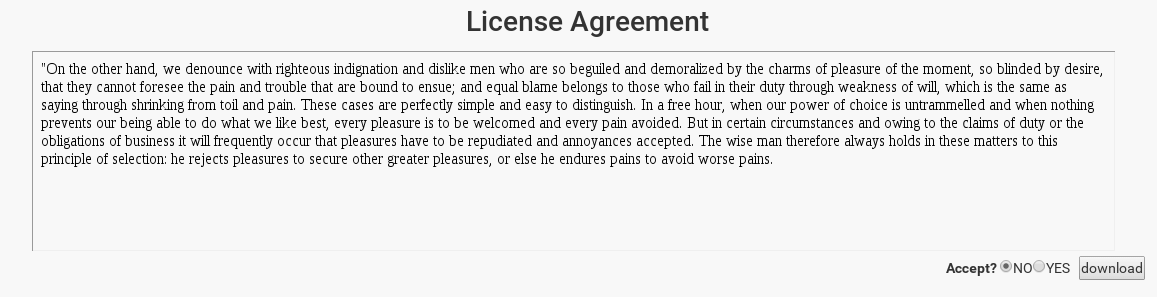
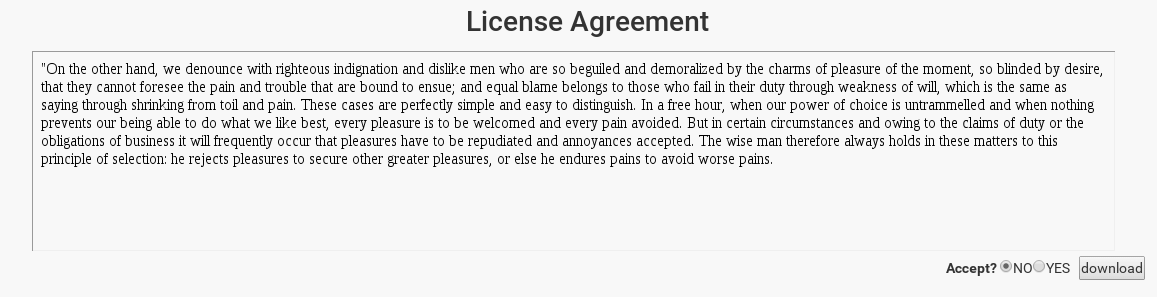
License agreement in the frontend
The download button is grayed out when Accept is set to NO, and available when Accept is set to YES. When the user selects YES and clicks, they will be presented with a "file open" or "download save" window. And that concludes the eBook entry procedure.
In the following articles we will cover the managing of books in Book Library.



