How to configure Joomla pricing table (subscription plan) for your Joomla website
Simple membership - Membership website software help to configure OrdaSoft Joomla pricing table (subscription plan) for your Joomla website is very easy and quickly. First, You choose any pricing table (subscription plan) and How to create responsive pricing table html css in Membership website software. We have took layout №10 from our list and you can choose any subscription plan (pricing table html css). Then we added our Elegant 3 column Pricing Table html css in Joomla menu.
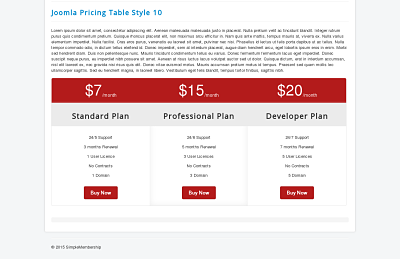
You will be able to change in subscription plan (Joomla pricing table):
- Location of the text
- Colors of Pricing Tables
- Fonts of html layouts
- Links of Subscription plans
How to change Location of the text in subscription plan (joomla pricing table html css)
You can change place of your text. For example, You can put text under the pricing table on Your Joomla website. For this you need only copy part of HTML pricing table and paste it. In all pricing tables text can be changed.
1.Copy part of HTML pricing table in Joomla admin area in your Article, where you have added pricing table.
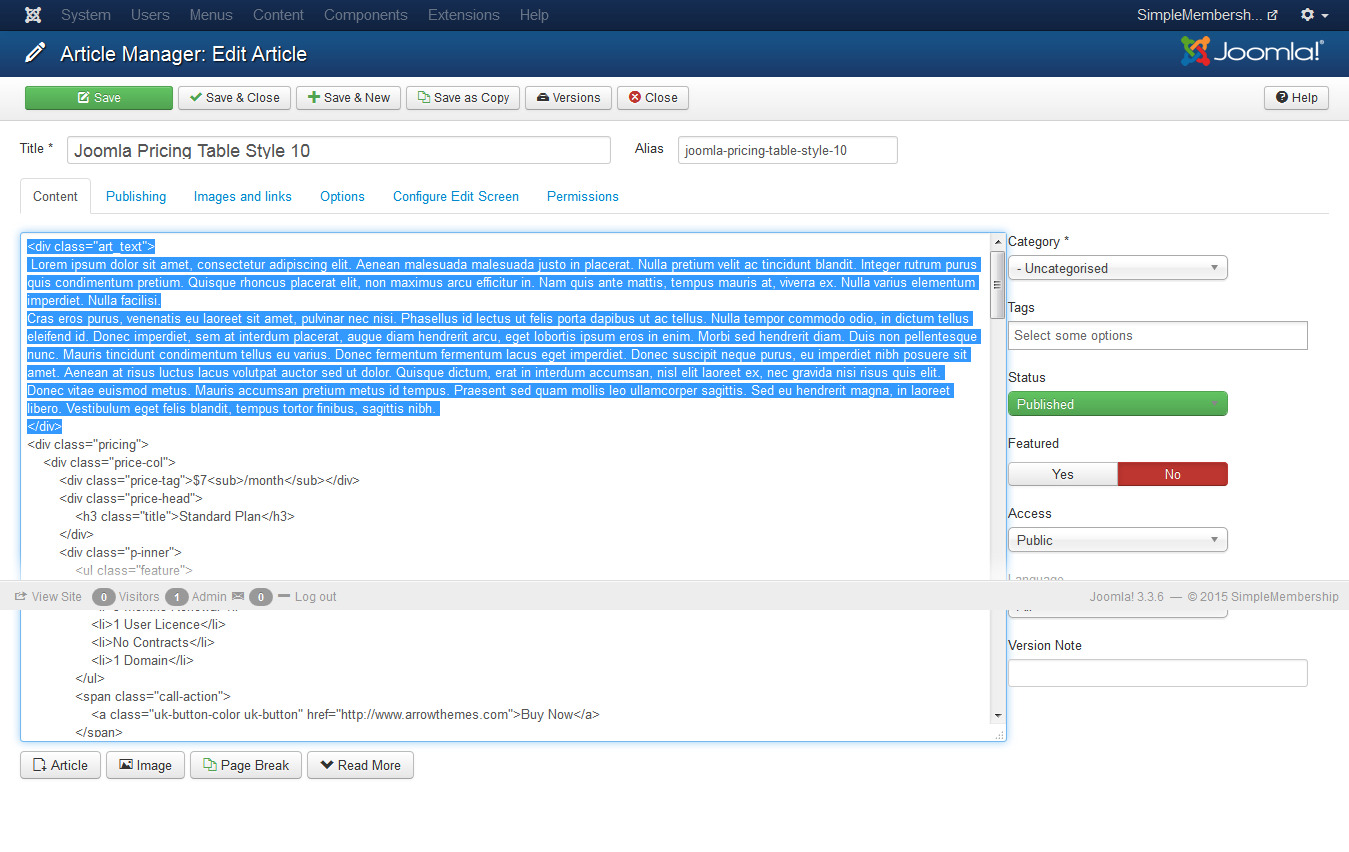
2. Paste part of HTML pricing table in the end of Joomla article.

3. Check pricing table on front-end.

5. You can change text inside subscription plan (pricing table html css)
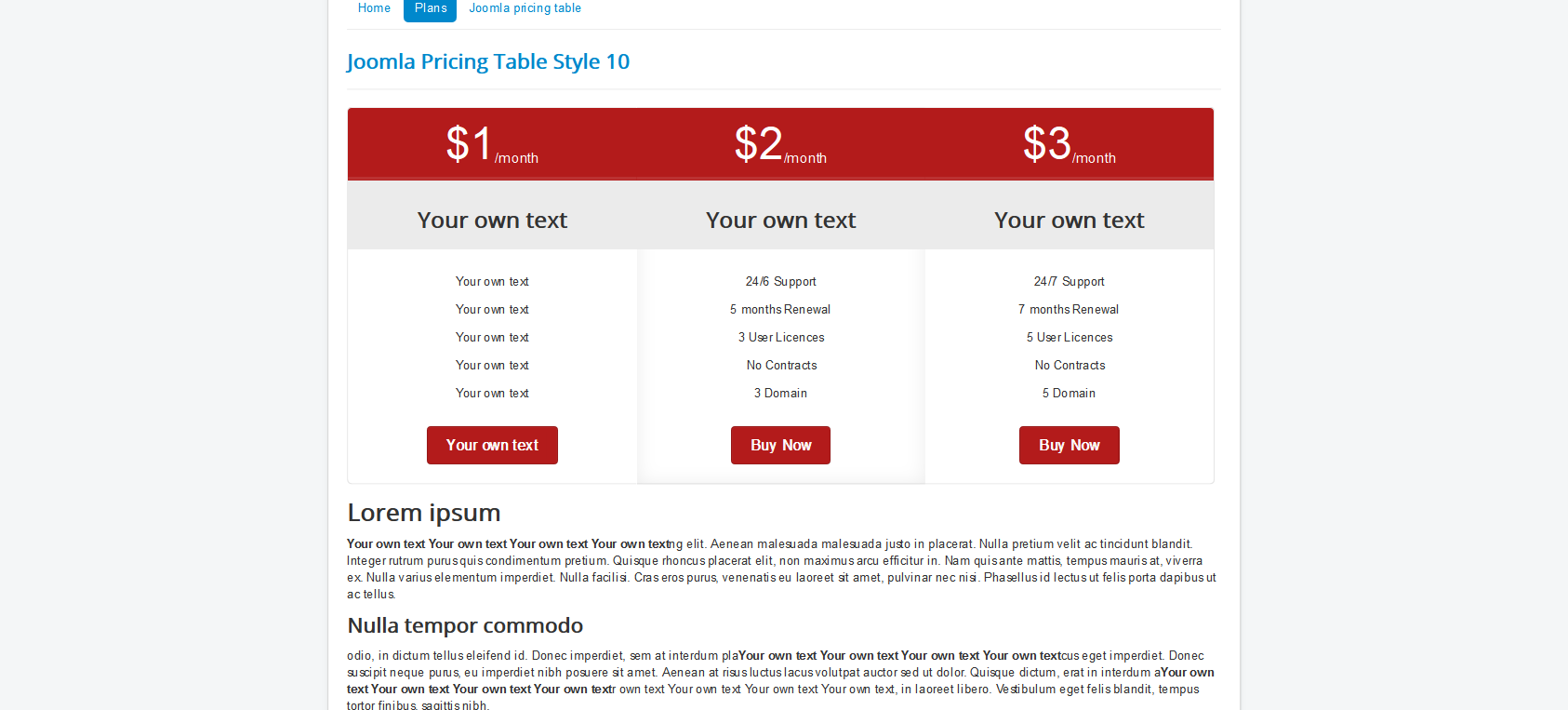
How to change color of subscription plan (joomla pricing table)
We have color: #; and background-color: #; With help of that we can change our colors. You need to find in HTML "color: #fff; " and replace it with other color if you want change the color of Price and Plan field. If want to change background, you need to find background. You can find any color on HTML Color Codes. We have took Yellow color for our Price, it has code - #F4FA58 and replace every color: #fff to color: #F4FA58 and for background we choose Blue - #0404B4
1.Change background color from red to blue.
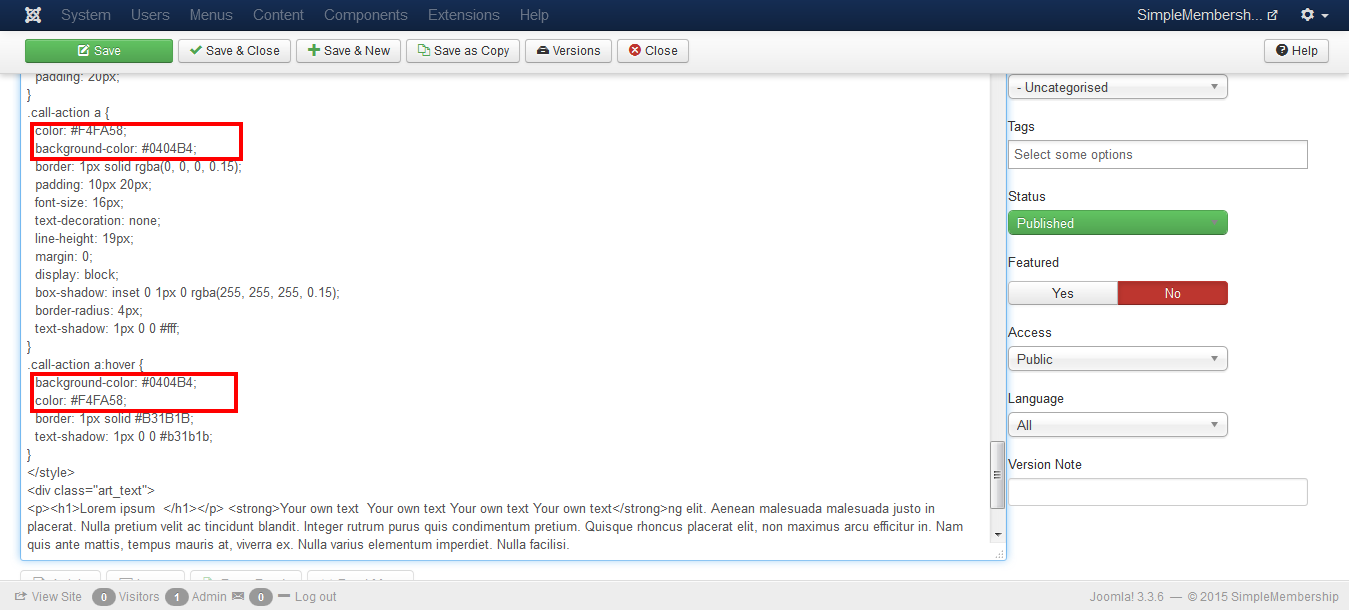
2.Check changes on front-end of website.
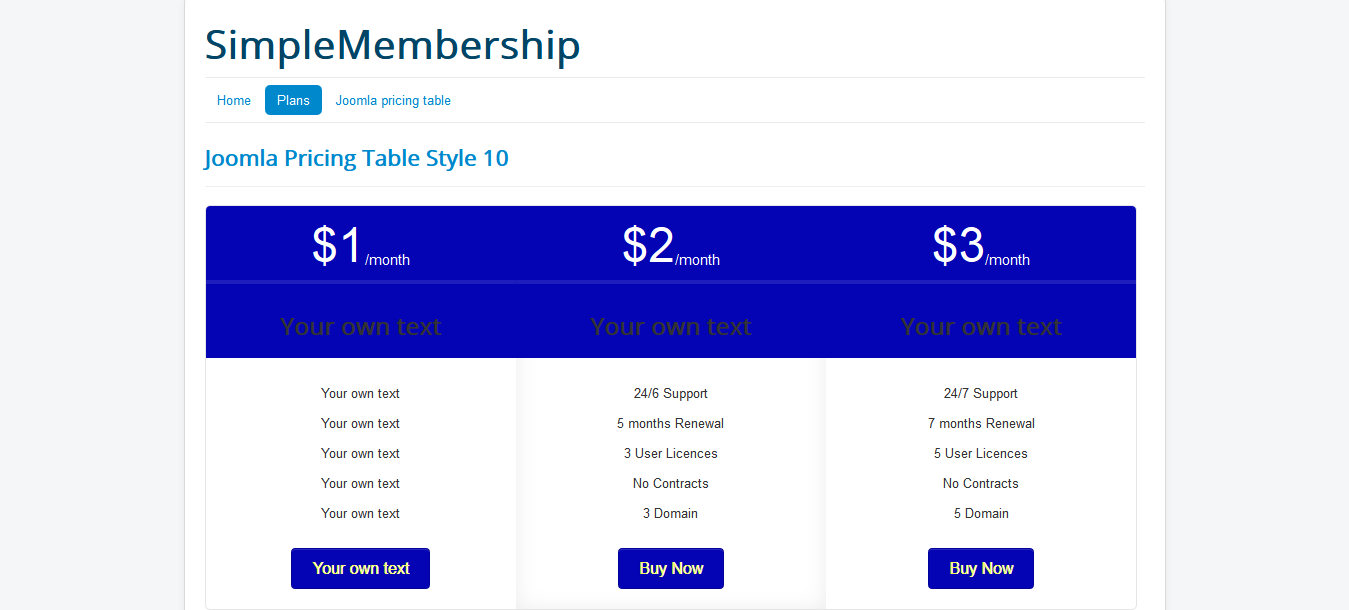
Other Membership website software Documentations:
- How To Install Simple Membership - Joomla Membership website software
- How to create new subscription group in Simple Membership - Joomla Membership website software
- Management rights of users and access permissions in joomla membership website software
- How to Synchronize Joomla Users with Simple Membership - Joomla Membership website software
- Settings of Simple Membership - Joomla Membership website software
- How to choose subscription plan joomla (pricing table html css) in Membership Website Software
- How to create subscription plan in Simple Membership - Joomla membership website software
- How to create responsive pricing table html css in Membership website software?
- How to show users from some Joomla Users group for your Joomla website
- Simple membership, joomla user profile, how add field to joomla user



