19. Printing Reports in Book Library, Joomla bookstore software
We already knew how to use Books Manager in Book Library and in this article we will look at the option to print reports in Books Manager in Book Library, Joomla bookstore software.
In the Admin backend of Book Library, ebooks library software, go to Components -> Book Library -> Books
In the Books Manager select one or multiple books (checkmarks in front of the titles) which you want to print a report from. Then click the Print button on the top right. You will now see the following screen:
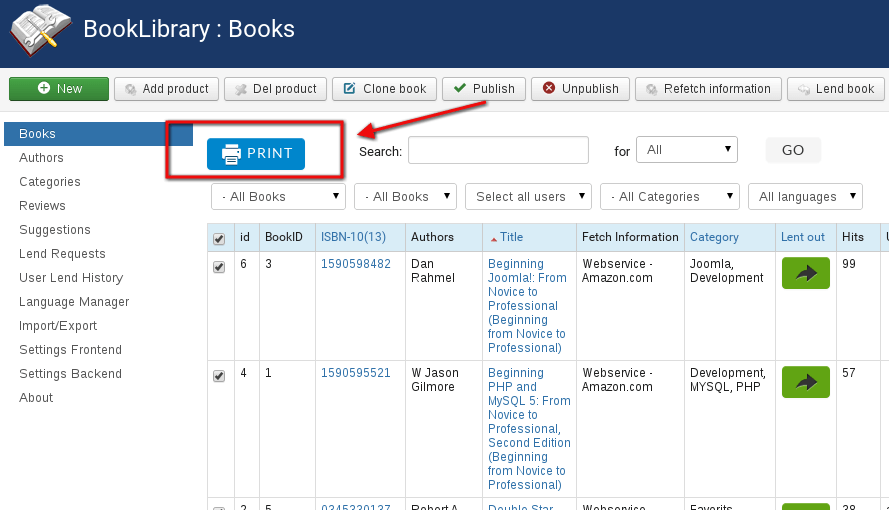
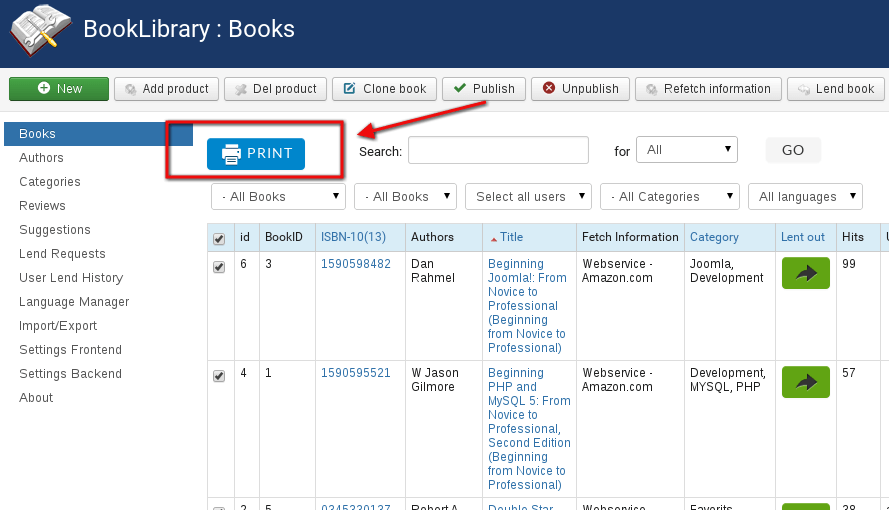
Printing books from the backend
- Font Size:
Select the font size you want with the dropdown box - Format:
Select the paper format you want with the dropdown box - Print checkboxes:
Select the columns you want to include in the Report print-out. When you have selected all the details you want, click the Next button. You will now see the preview screen according to the choices you made:
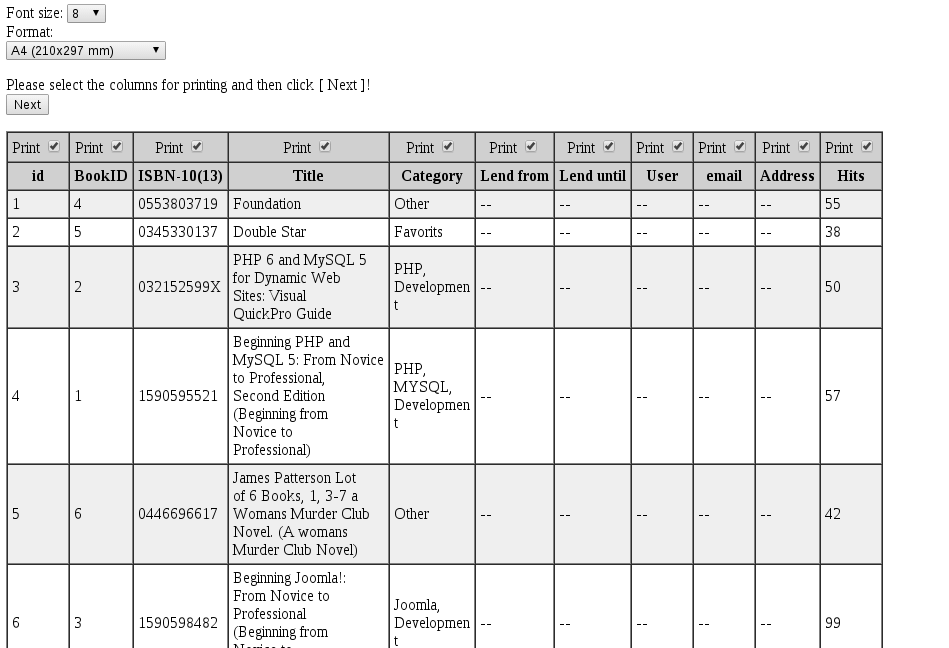
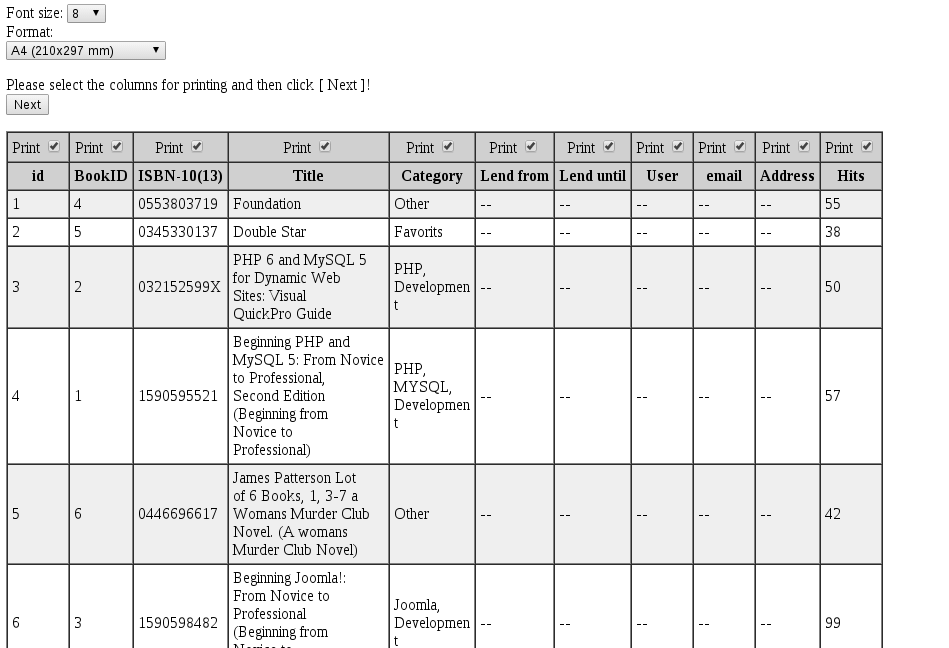
Print view from the backend
- Print
By clicking the Print button again, your printer selection screen will come up. You can print to a physical printer or to a PDF creator if you have that installed.
In the next article Exporting books to CSV in Book Library, Joomla bookstore software, will be covered.



