Submitting Lend Requests in Book Library - book lending software
Book Library - Joomla eBook software is a best book lending software for create online book library website, create public library website or any book store website. In this article we will take a look at the Lend Request submission from the frontend of Book Library - book lending software.
Submitting Lend Requests in Book Library - book lending software
In the previous articles we've seen how to submit reviews and manage reviews. Now we will describe the process of submitting lend requests in Book Library - book lending software. When you have configured Book Library, book lending software to allow users of your website to submit Lend Requests for books, the users can select books for lending by choosing Lend Request in the Book Details pages.
Lend Requests in Book Details View of book library system
On the book details page there is only 1 book in sight and therefore only 1 book available for the Lend Request. If the book is already lent out, there will be a new field on the Book Details page that will show Lent to: and Lent from-until: information:
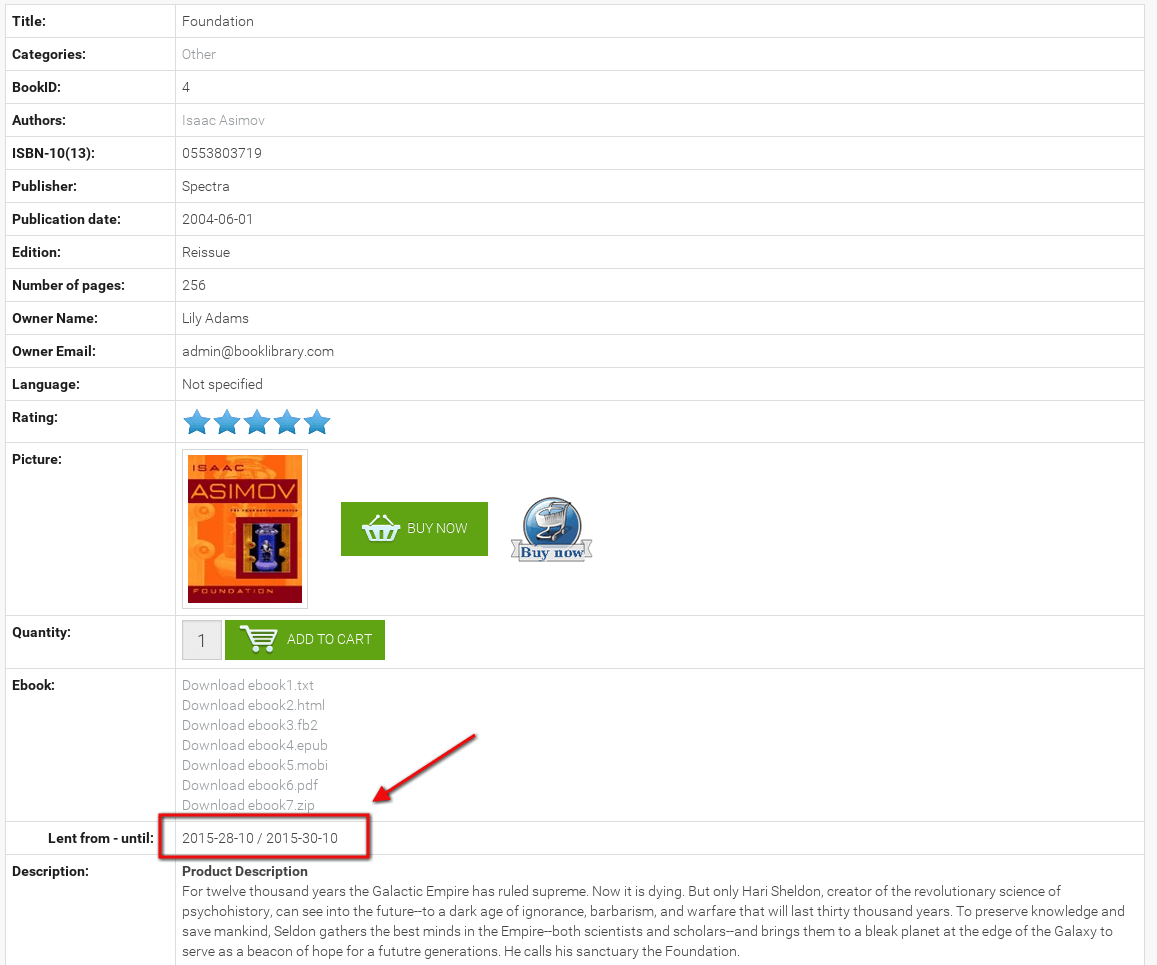
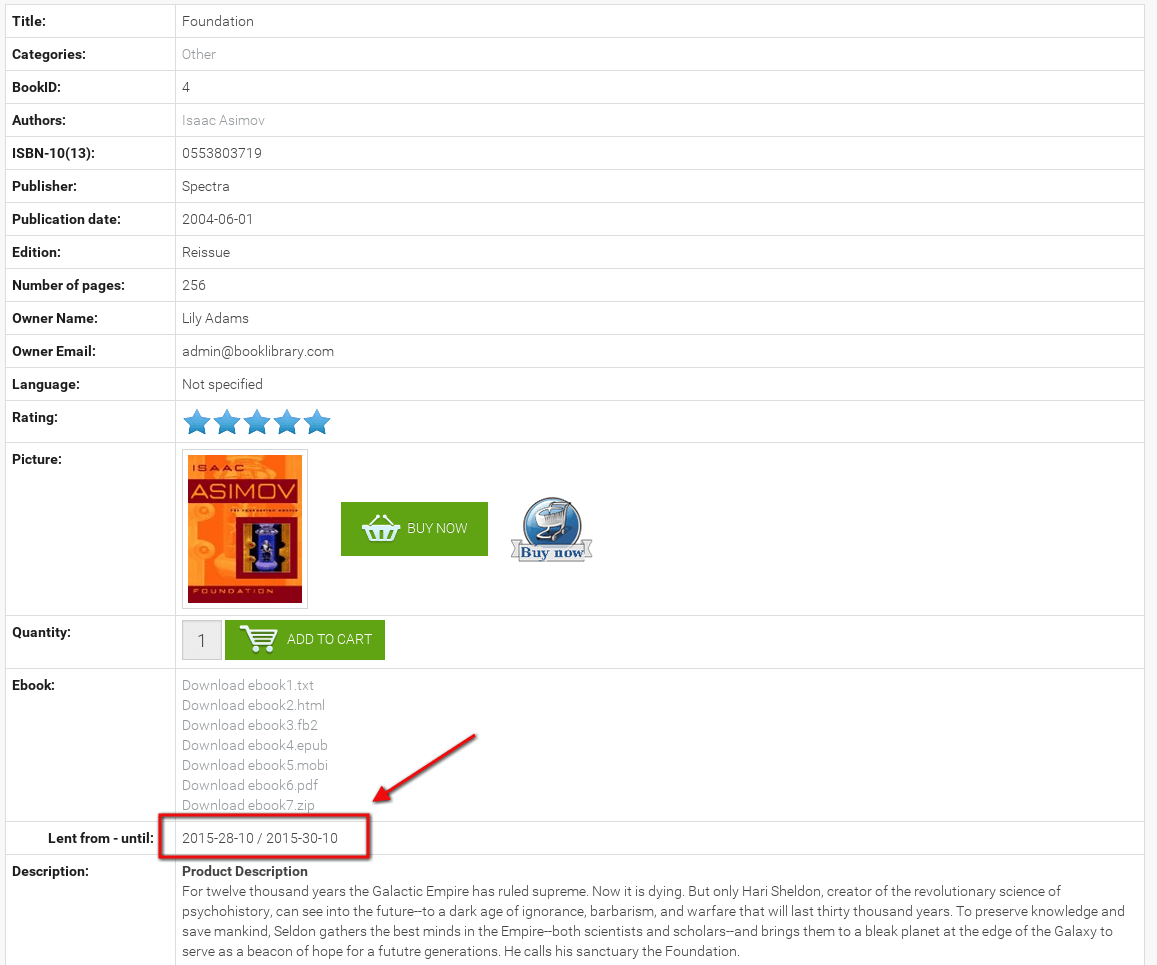
Lent out book. Screenshot is made from Classic - eBook Joomla Template
The user can request it by simply clicking Lend Request button.
Lend Request Form in Book Library - book lending software
When clicking Lend Request in book details view, the user will be presented with the following form:
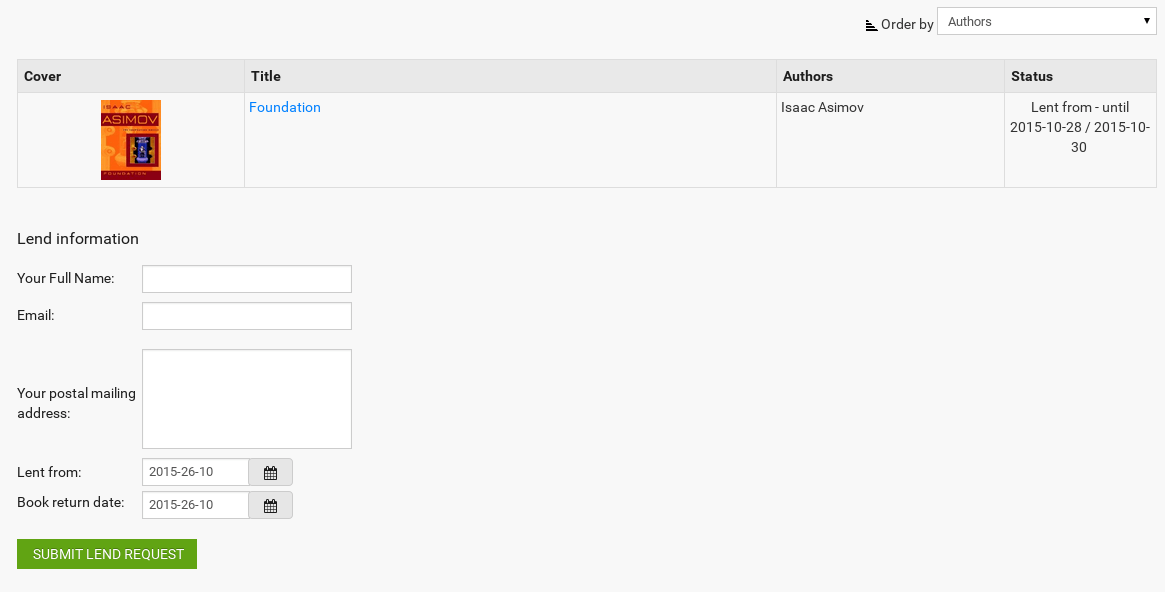
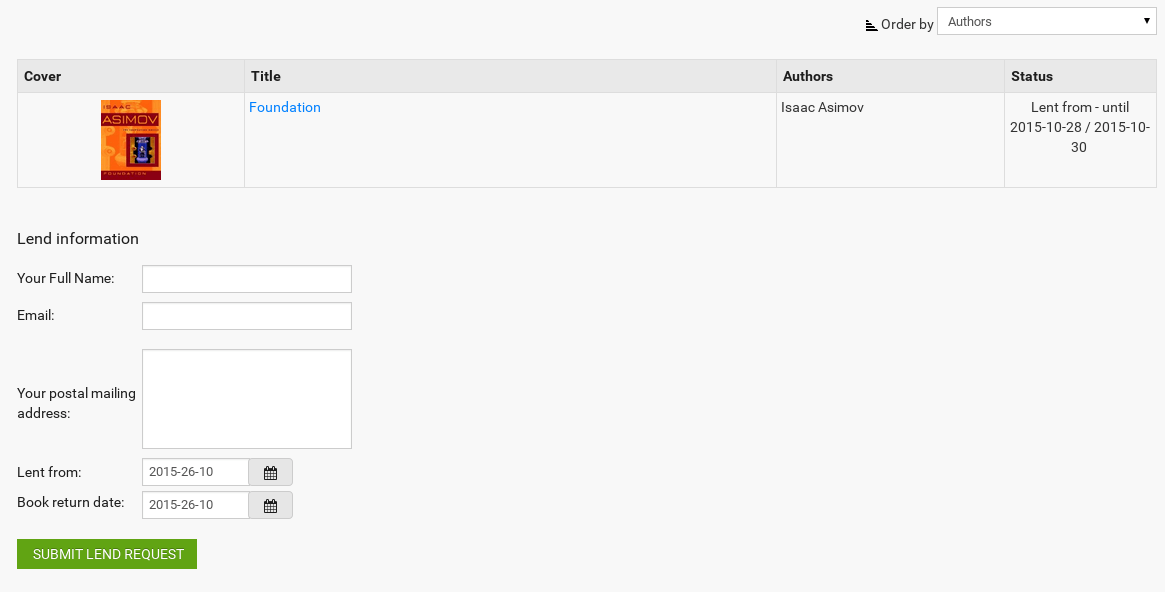
Lend Request form. Screenshot is made from Classic - eBook Joomla Template
-
To complete the Lend Request, the user needs to fill in their
- name
- email address
- postal address
- Lend from
- Book return date
The two small buttons next to Lent from and Book Return Date will open a calendar when clicked, to make it easier to select the dates.
Once everything is filled in, the user clicks on the Submit Lend Request button on the bottom of the form. A confirmation screen appears:


Confirmation screen. Screenshot is made from Classic - eBook Joomla Template
The text says: "Your Lend Request was stored in our database. We will check your request and inform you as soon as possible."
Lend Request Flow in Book Library - book lending software
If email notification was set in Settings Backend for Lend Requests, then the designated Library Manager will now receive a notification mail as well. The Library Manager then needs to approve the request in the Administration backend.
Once the lend request is approved, the user will receive an email confirmation stating that the request has been approved and that the books are ready to be picked up at the library address.
In the next article we will have a look at managing Lend Requests in Book Library



