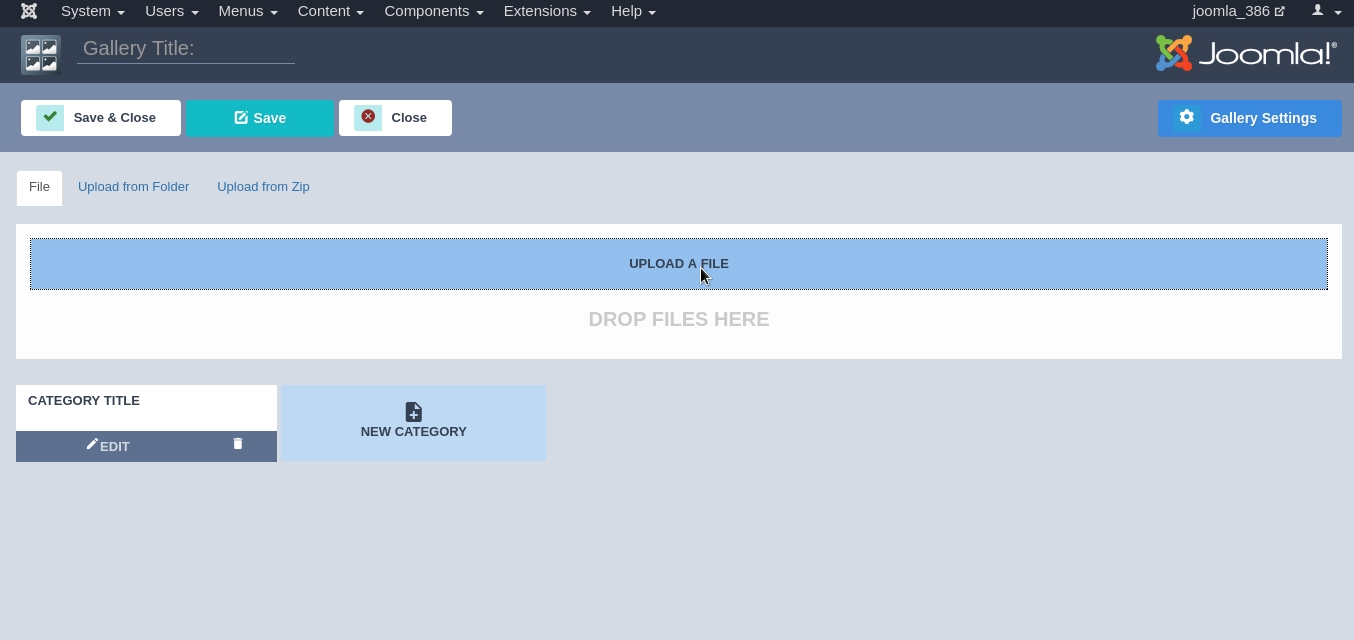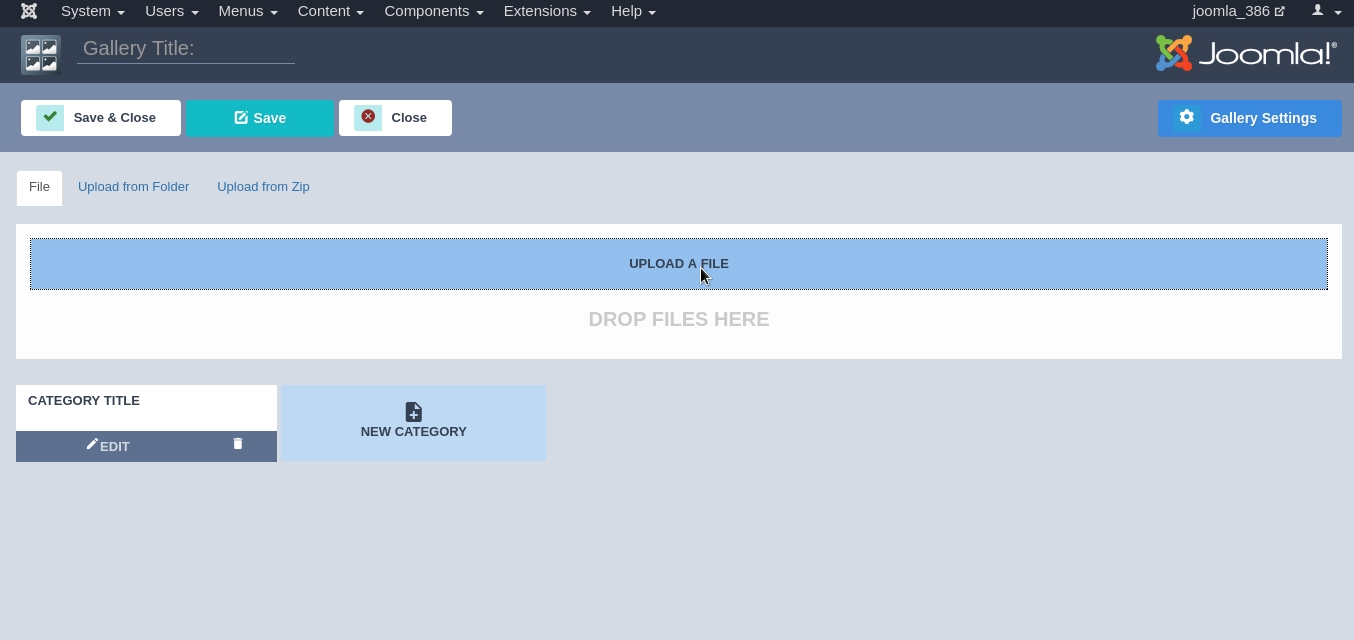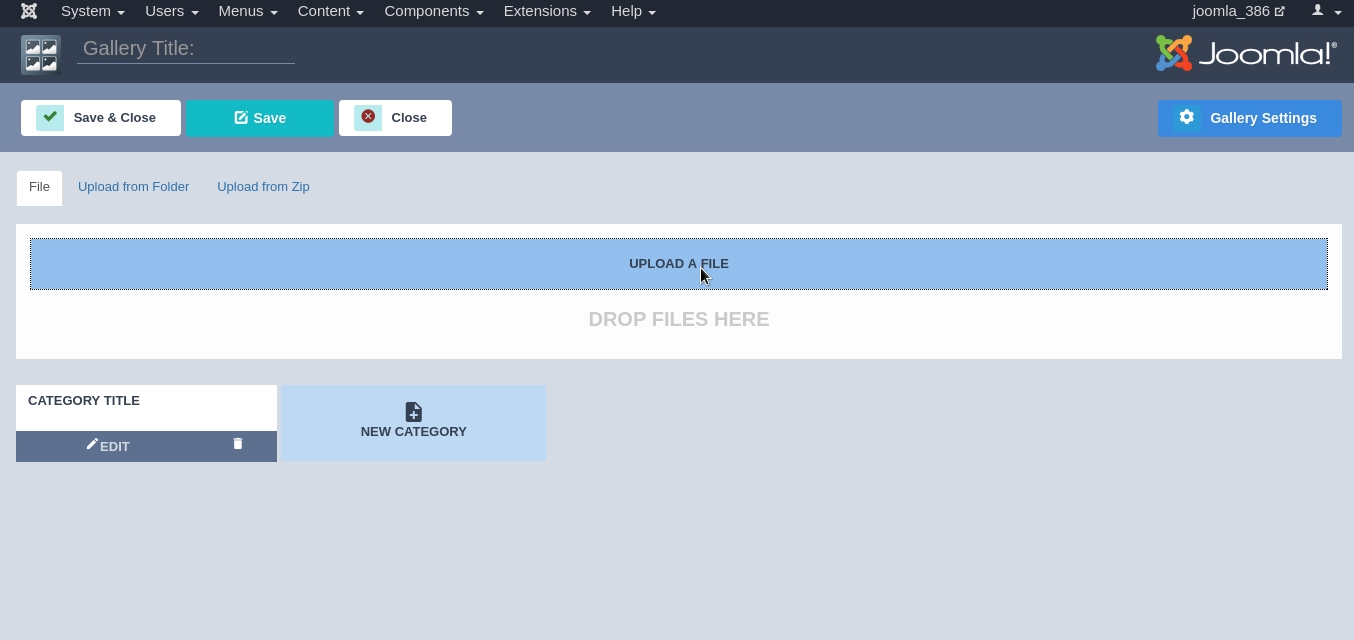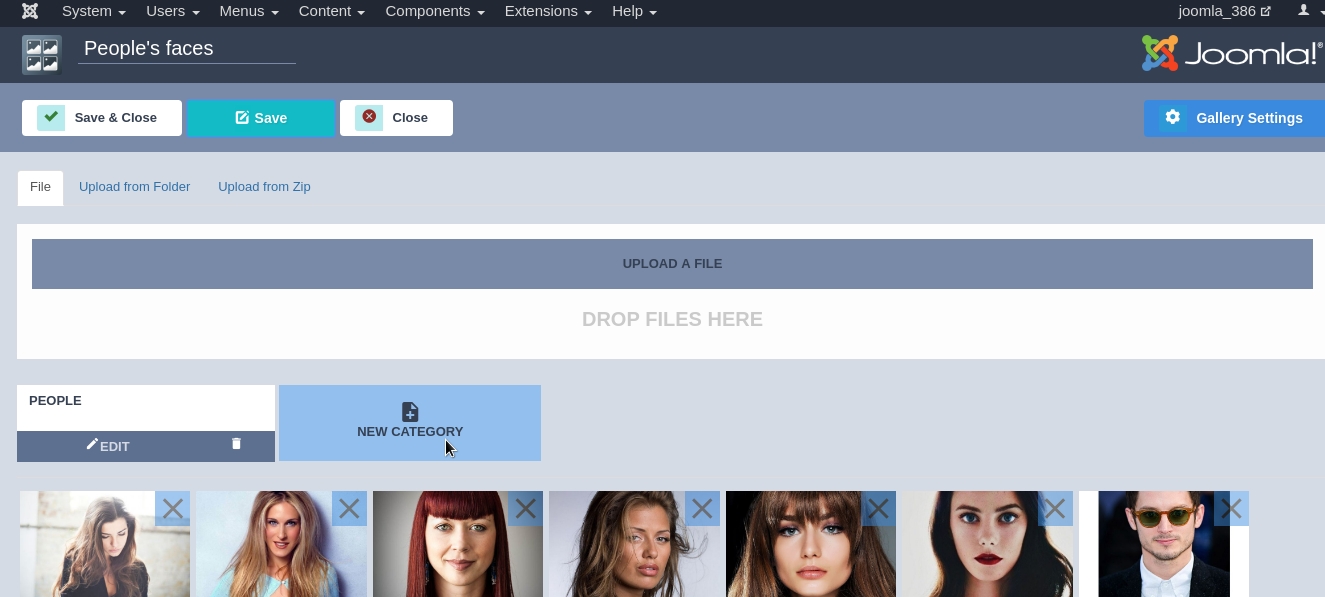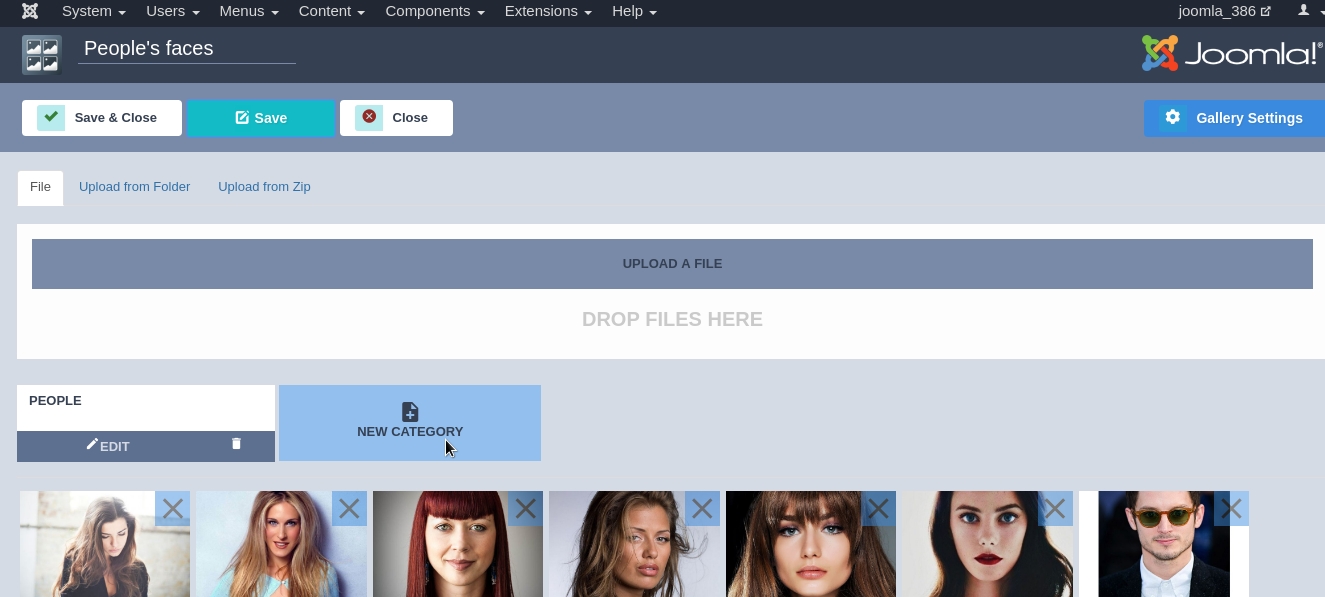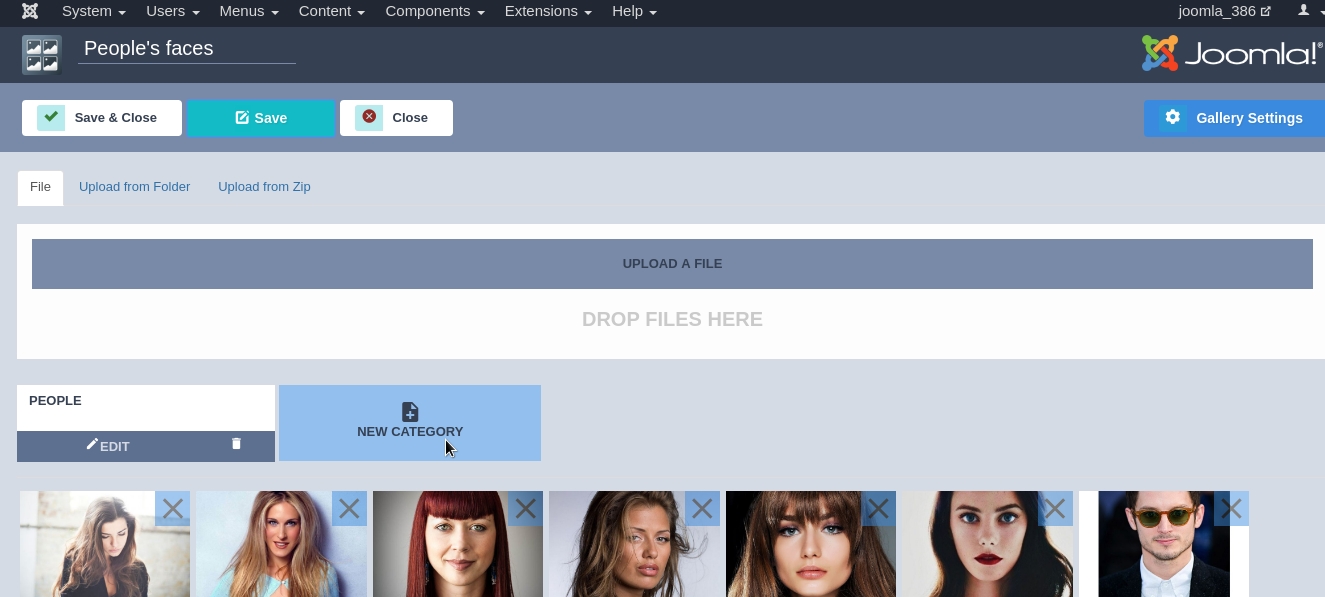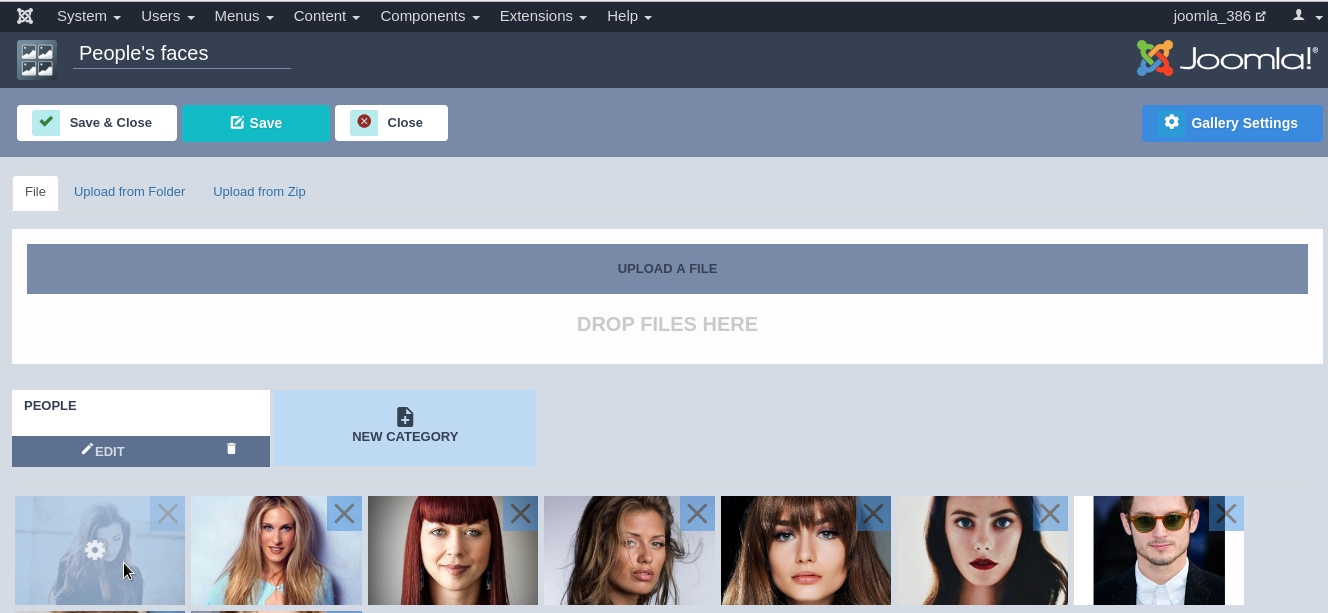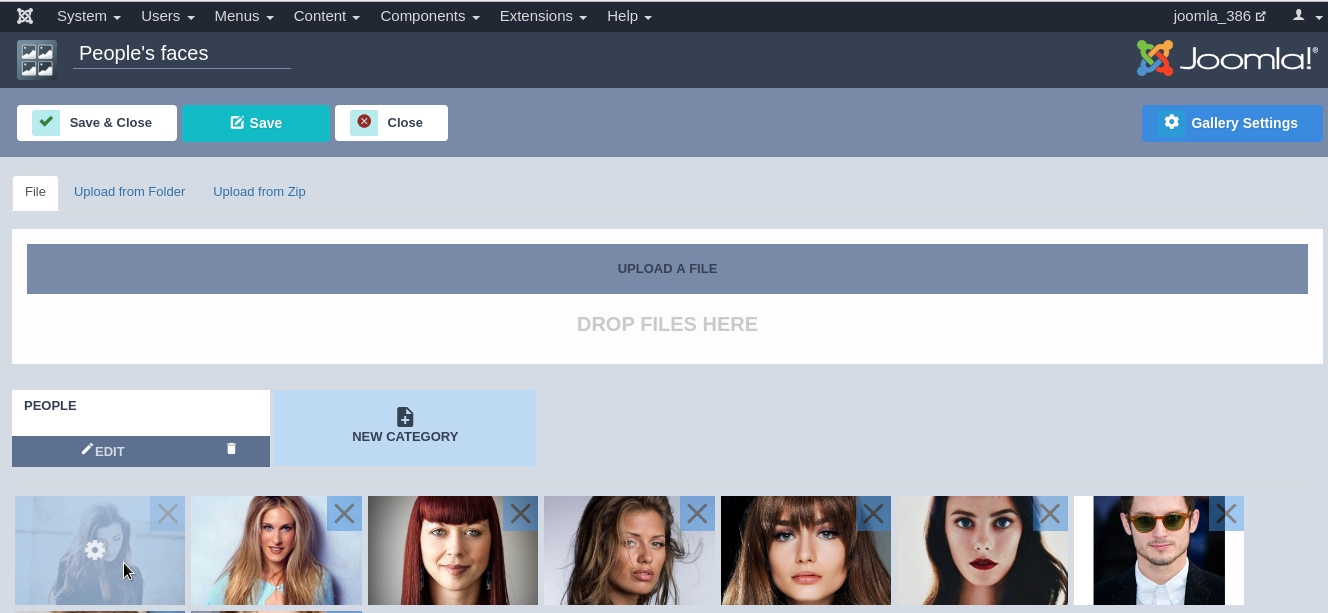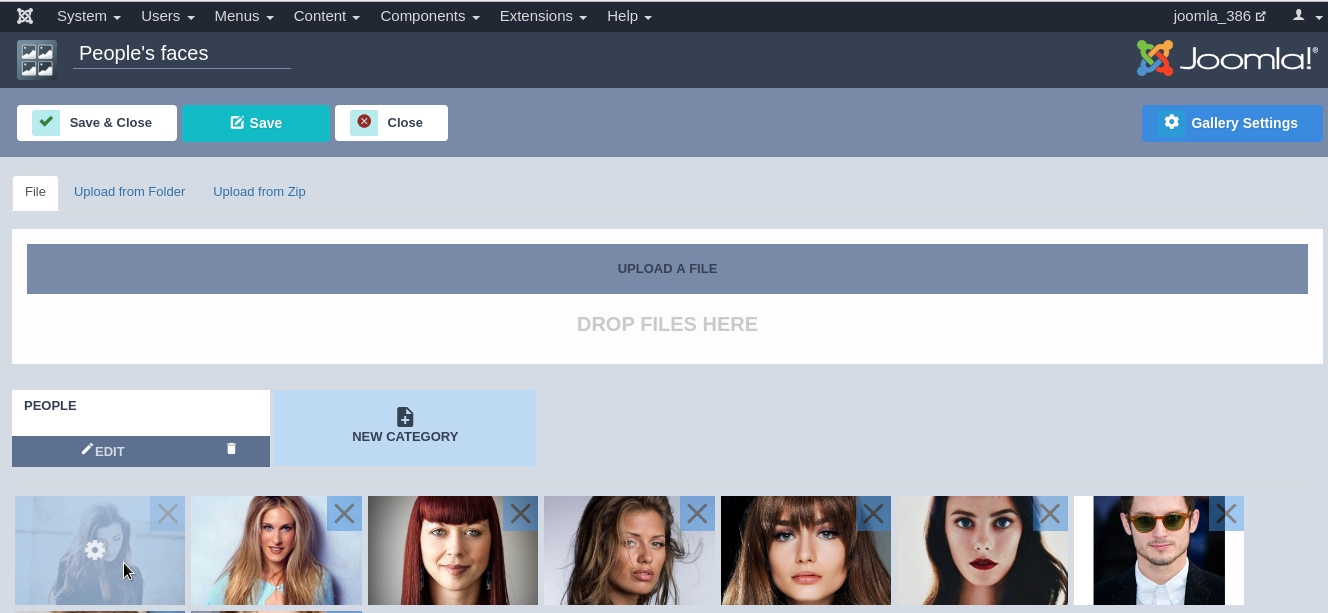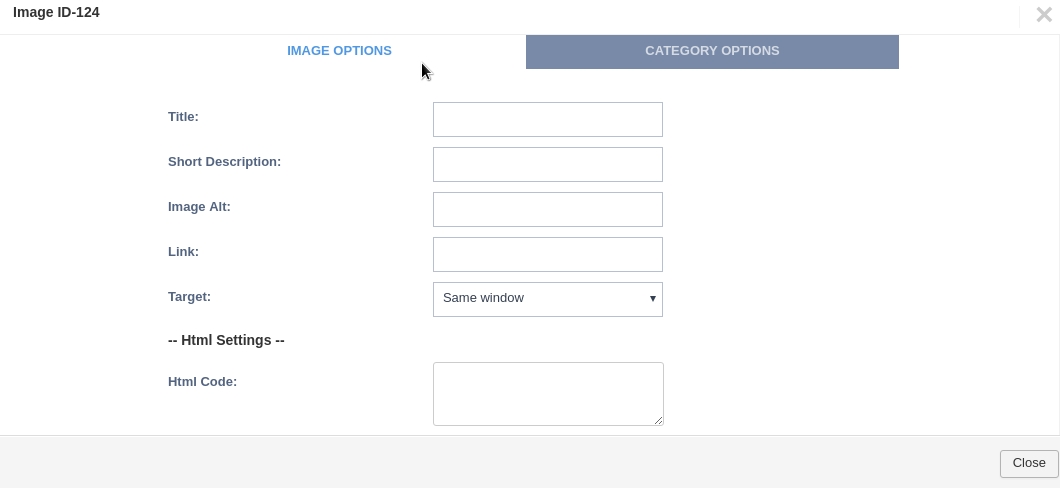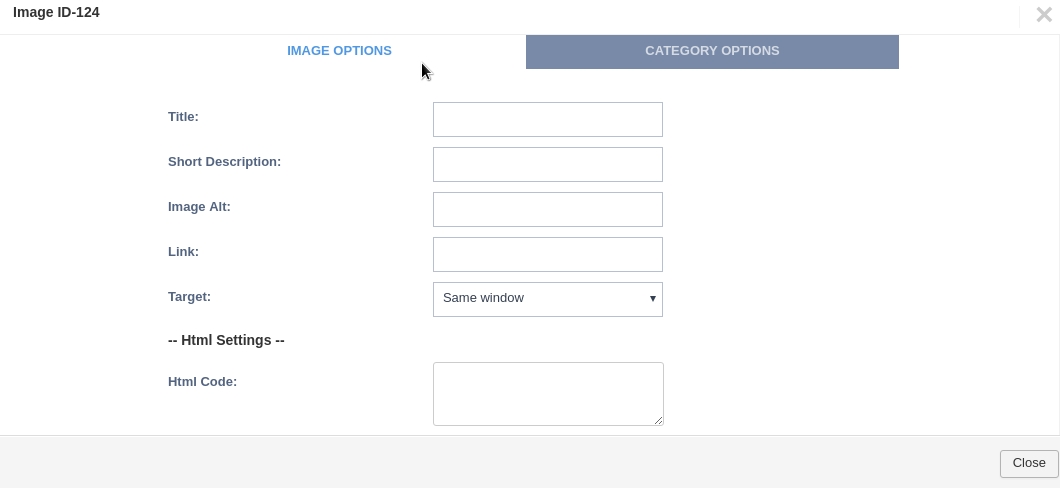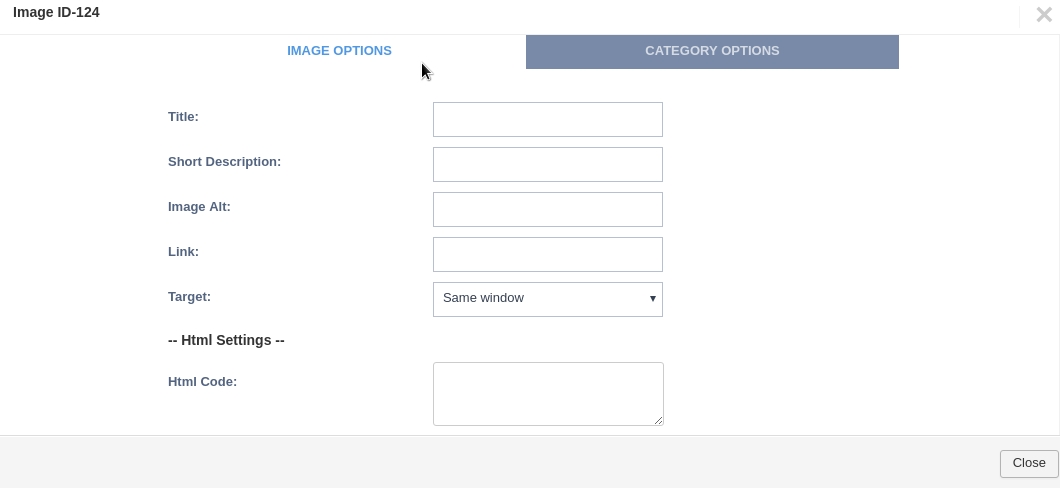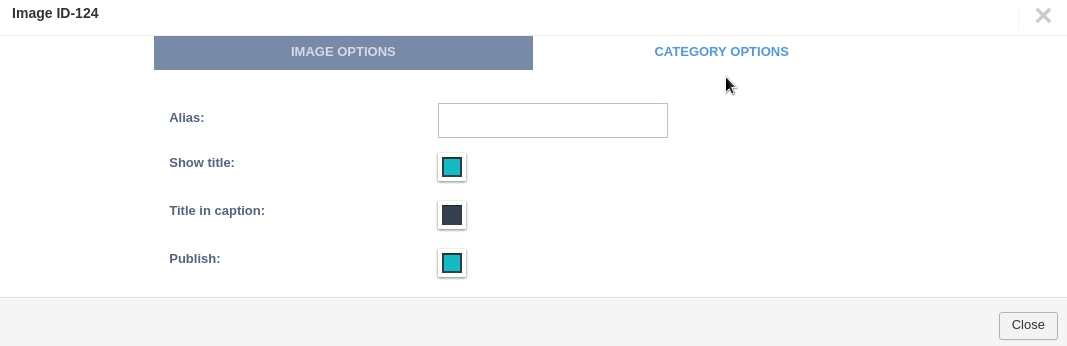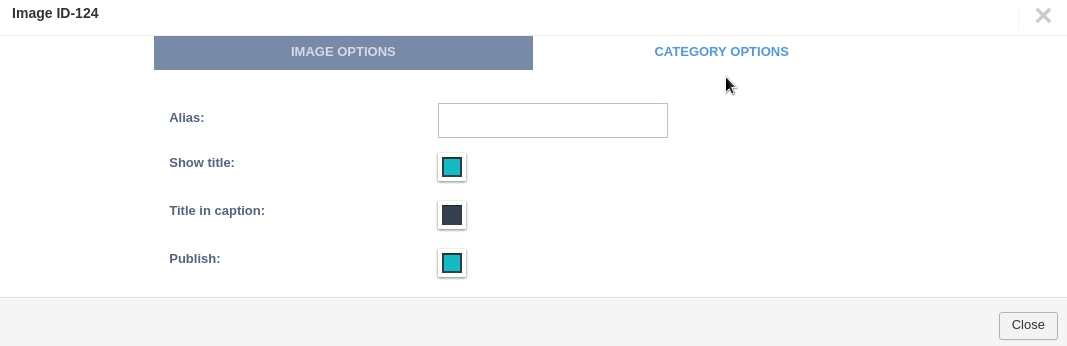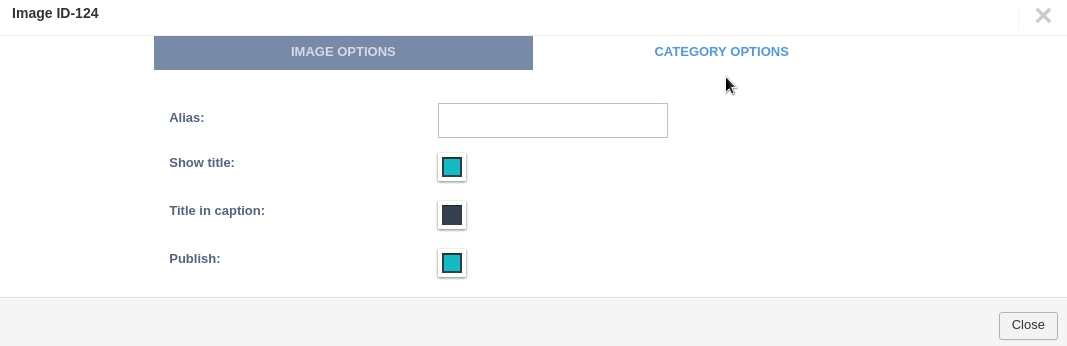How to create joomla galleries in OrdaSoft Image Joomla Gallery?
OrdaSoft Image Joomla Gallery - Joomla Gallery Extension
Photo Joomla Gallery is intuitive, responsive and simple Joomla Gallery Extension. With our Joomla Gallery component you may create awesome gallery of any complexity on your website.
After the installation process of Photo Joomla Gallery, it's time to create your first joomla gallery in Image Joomla Gallery.
- Go to Components -> OS Gallery
- Click on button New
- To add images/photos to your first Photo Joomla Gallery, simply drag and drop images into special area.
- By clicking on New category button, you get new category in Joomla Gallery of images created. The title of category can be edited with help of button Edit.
- Thanks to our Photo Joomla Gallery you can set the following information for each image: name, alias, short description, alt, link and the purpose of the window. For this you need to click on the image itself in Joomla gallery as shown in the picture.
- After you clicked on the image in Photo Joomla Gallery, you should see a table on your screen where you can make settings. There are two bookmarks Image Options and Category Options. On the Image Options tab there are such functions as: Title, Short Description, Image Alt, Link, Target, Html Code, Show main image in HTML code (Yes/No), Html position, Set Html Code block width as Main Image width (Yes/No), Video Settings.
- On the Category Options tab there are such functions as: Alias, Show title, Title in caption, Publish.