How to create YouTube video Joomla Gallery in Joomla with OrdaSoft Joomla Gallery?
Video gallery in Joomla Gallery extension
If you have wondered how to insert YouTube video with Joomla Gallery extension, and create into your website video gallery, this article will give you a detailed step-by-step guide.
Recently, our popular Responsive Image Joomla Gallery has a great opportunity to embed HTML code. This greatly expands the possibilities of the Photo Joomla Gallery, because now you can display video from such popular services as YouTube, Vimeo and other video hosting services in the lightbox of our Joomla! Gallery. Now you can insert into our Joomla Gallery component both the iframe of the video player and the whole page.
1. First step for create video gallery on website with Joomla Image Gallery-Joomla Gallery extension: Go to the "Components" -> "OS Gallery"
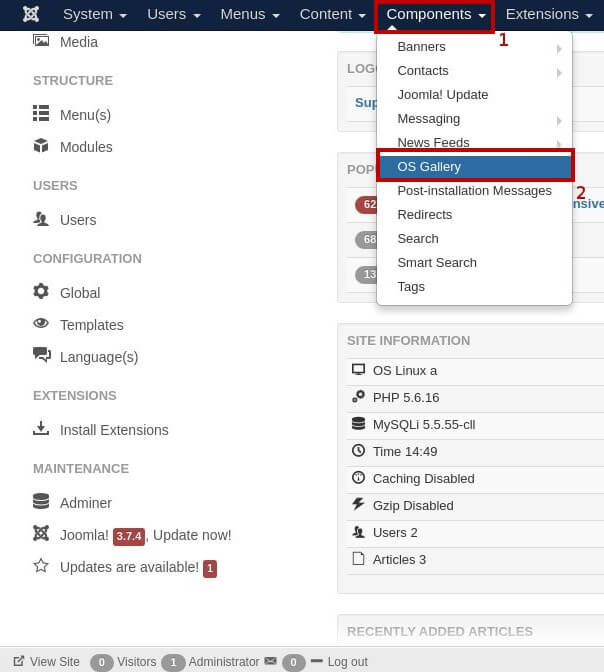
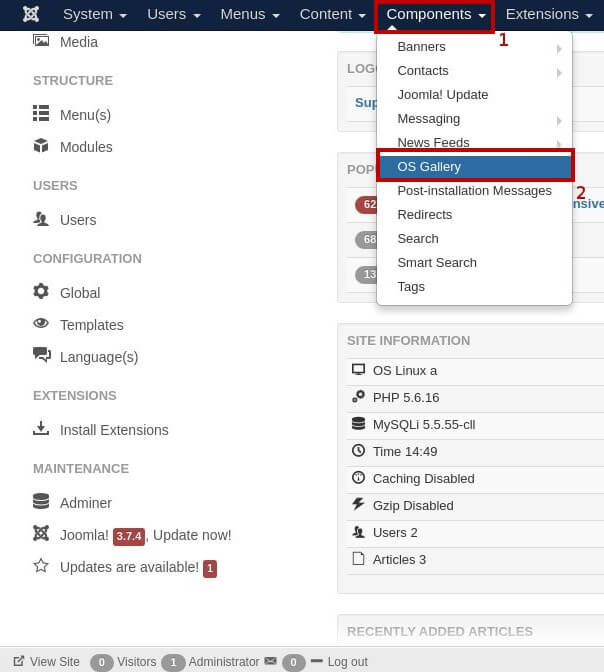
2. After that, create a new Photo Joomla gallery powered by joomla or click on the already created Joomla Gallery.
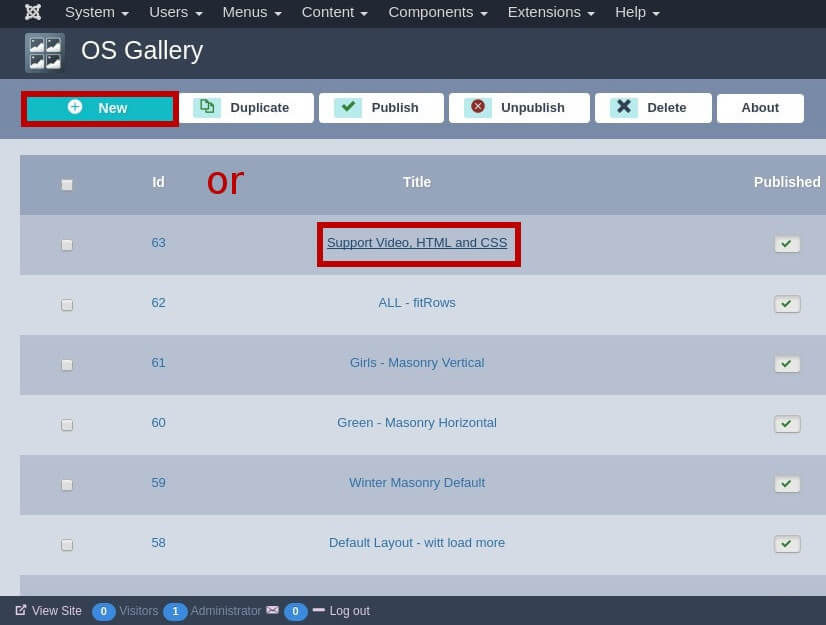
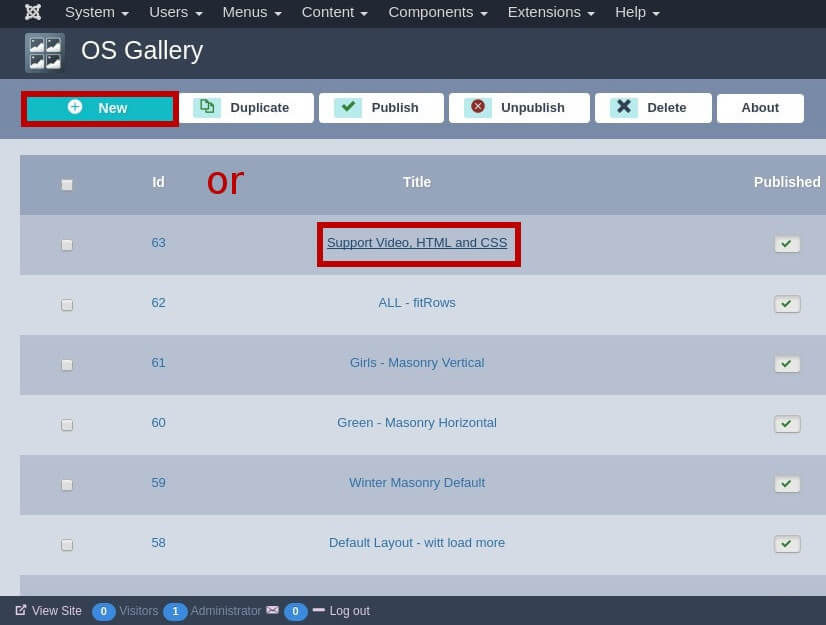
3. Go to the YouTube video which you want to paste into our Joomla Gallery, click the Share button under the video, then the Embed tab and copy all the code for creating your future video gallery in Joomla gallery.
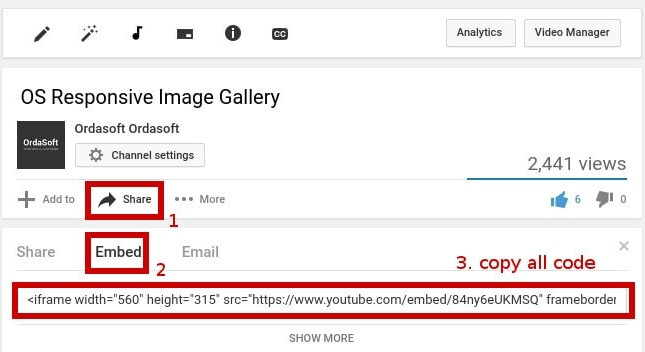
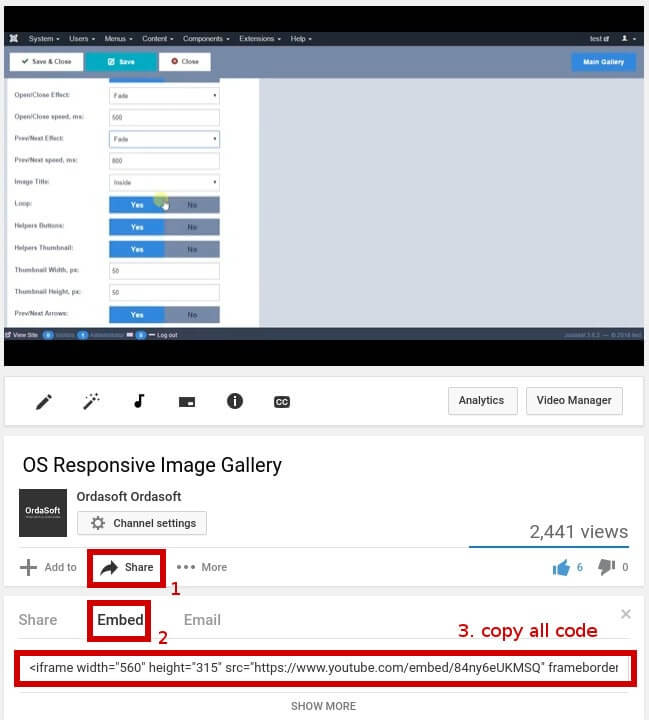
4. Then this code needs to be inserted on the Image Options, which you will see when you click on the picture in the Joomla video gallery.
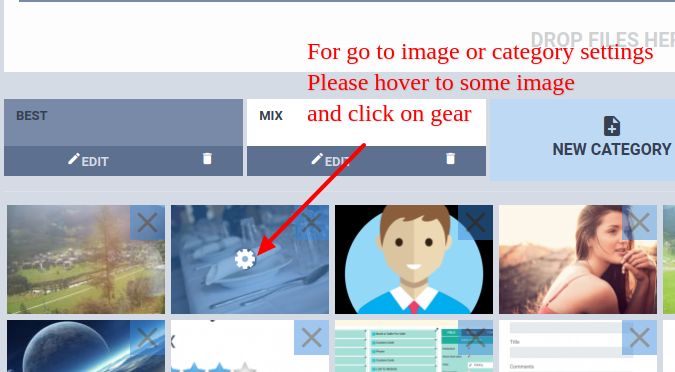
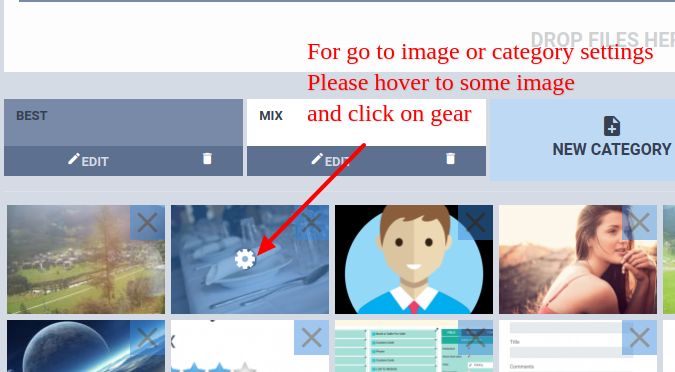
After that, go to joomla video gallery, click on IMAGE OPTIONS tab, insert your youtube code for image into field "Html code", click "Save and close"
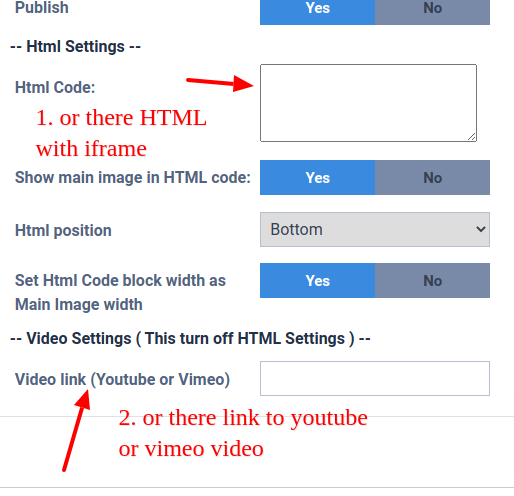
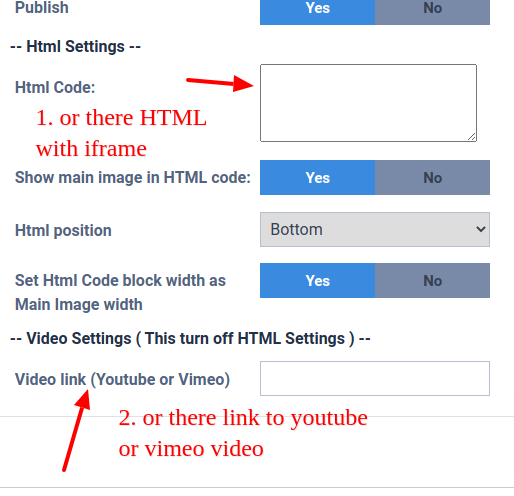
After you insert Joomla gallery in Joomla article (or will show it in another convenient way), you can see YouTube video in Joomla Gallery:
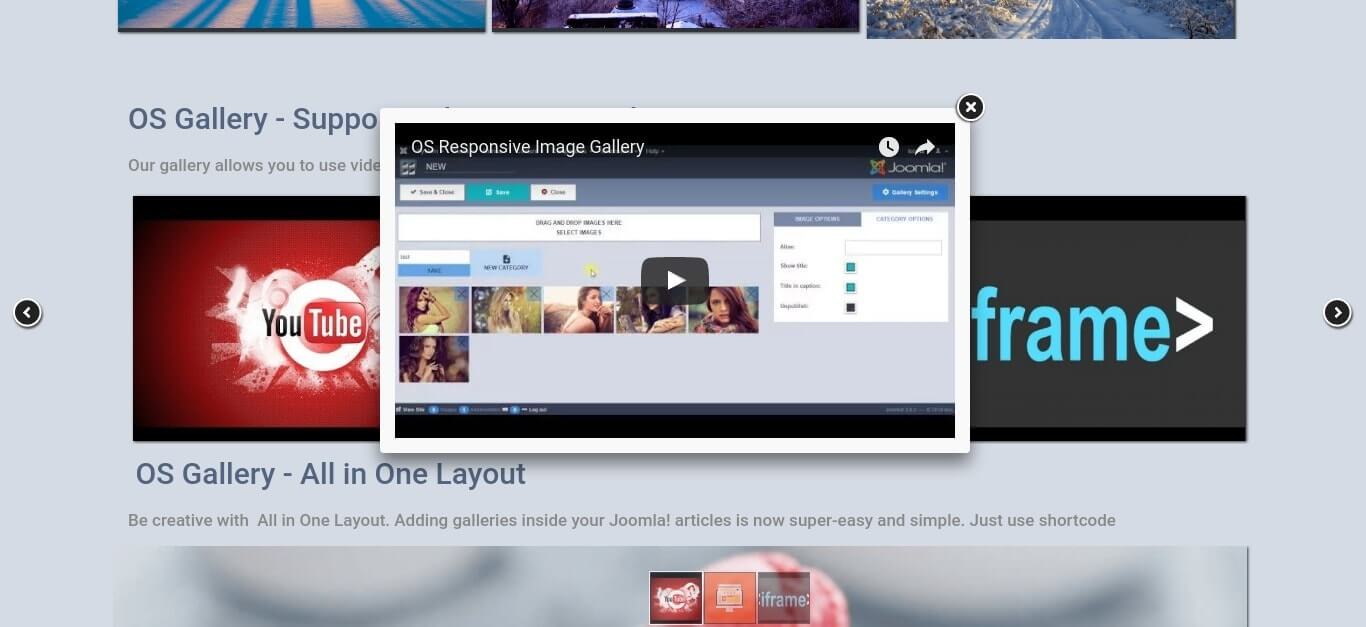
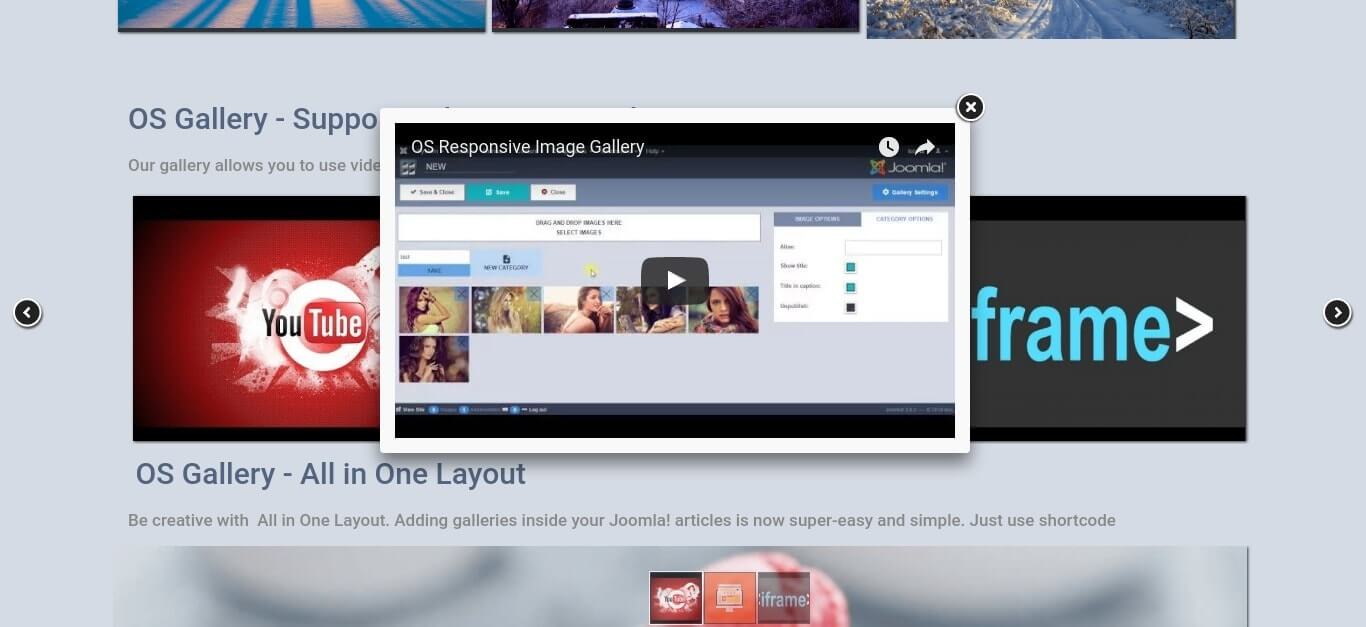
BUT in last version of Joomla Gallery - you may insert YouTube or Vimeo Video as settings
Now, in last version of OrdaSoft Image Joomla Gallery, you may show youtube and vimeo video with settings for every image. Please check screenshot below
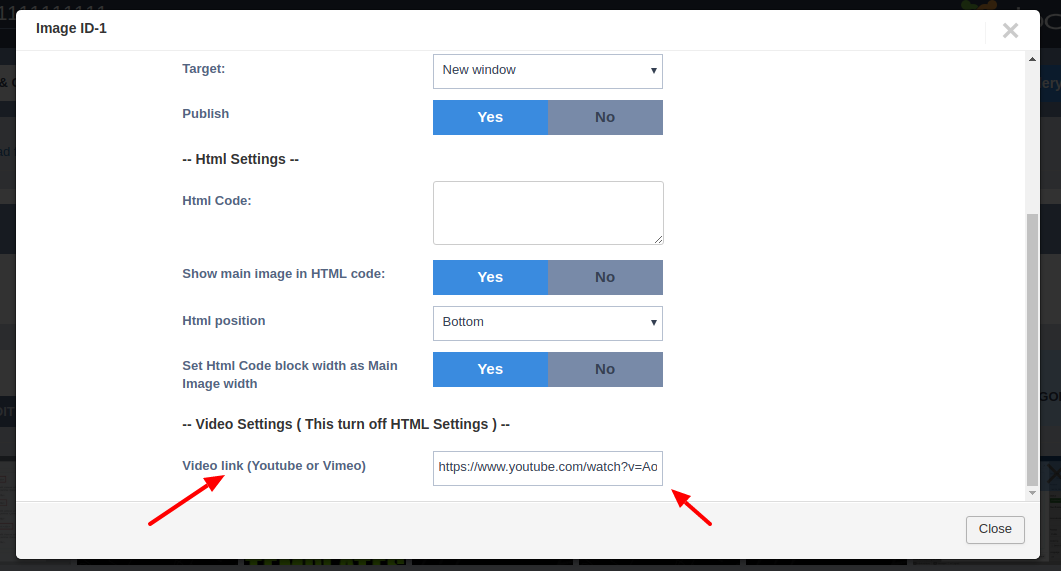
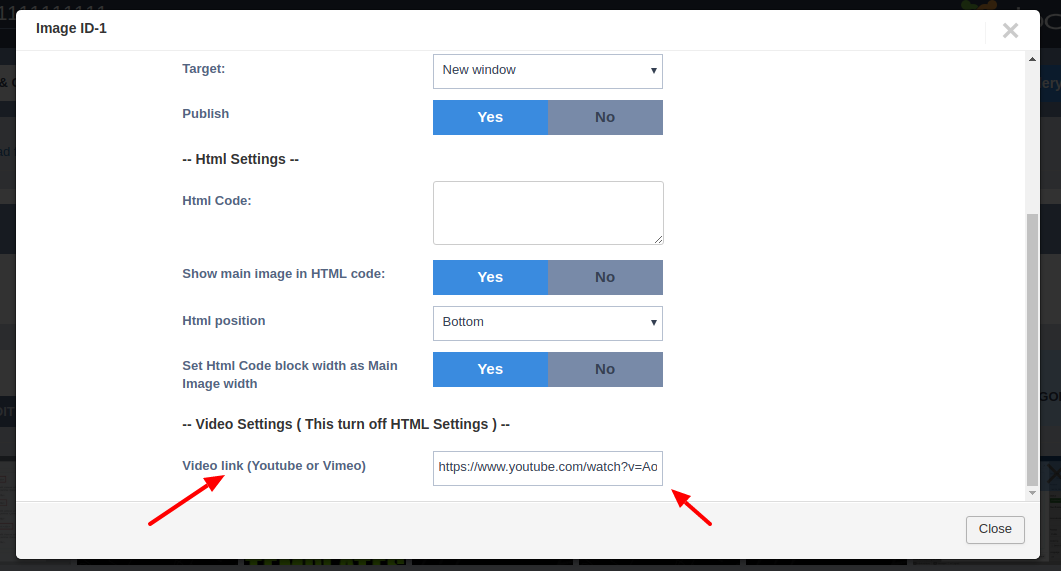
As you can see, HTML code support in Photo Joomla Gallery makes it easy to insert any YouTube video into your website and create video gallery with our Joomla gallery extension. Also you can use the Image Joomla Gallery, it's like one of the popular solutions of joomla allvideos to easily embed videos hosted on popular services like YouTube, Metacafe, Vimeo (and many more) inside your articles in joomla gallery. Additionally, it allows you to playback almost any video/audio filetype directly from your server or a remote server, giving you the competitive edge when it comes to rich media content.



