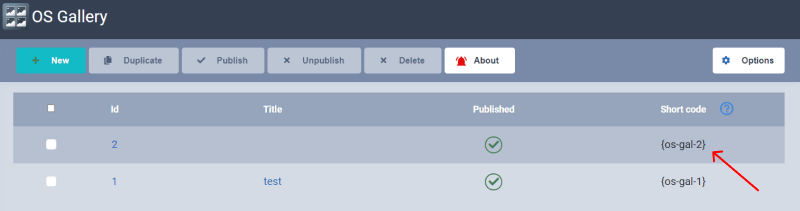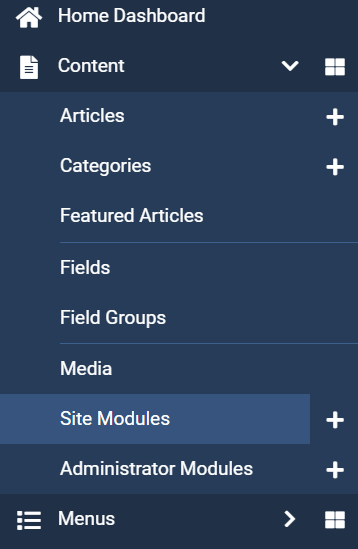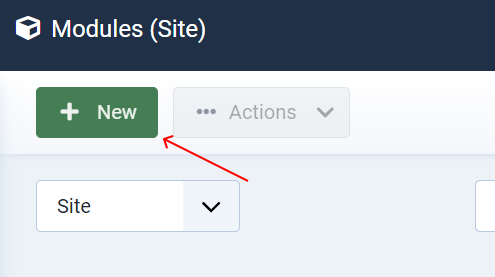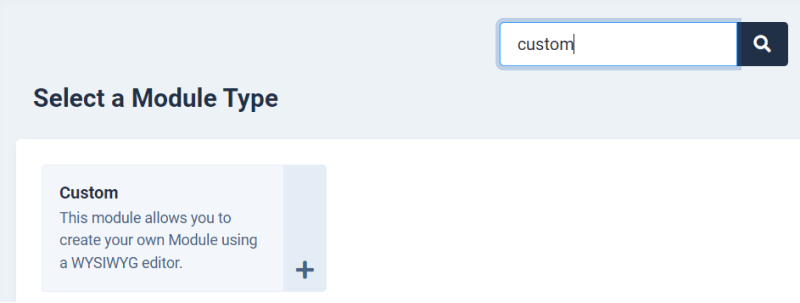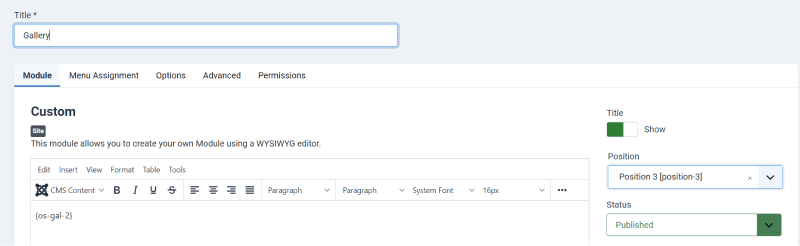How to insert photo from joomla gallery into Joomla article or into joomla custom module?
Photo from Joomla Gallery can be easily inserted in Joomla article using special Gallery shortcode. After gallery creation in Joomla Gallery:
Go to Components → Gallery
Right to joomla gallery created before, you'll see special short code, that can be copied and inserted in any Joomla article or custom Joomla module
After you have copied the code, go to the Content → Site Modules.
When you come to the tab, you need to click the button "New" to select the Joomla module itself.
When you come to this tab, you will see many joomla modules, from which you need to select Custom.
After you selected Custom module, open window where you need to insert the code you copied. Then you need to make the following settings. Add title, in the drop-down list in the Position field, select the position where the Joomla gallery will be located on the site page, in the Status of selected option is Published.
After that you can go to the page of the site and see where the Joomla Gallery is located, see how the pictures or photos look and if you are not satisfied then make all the necessary settings and fix something that you do not like.
That's all! In the same way you can simply and momentally insert any Gallery from Joomla Gallery in any Joomla article or to other Joomla component.