18. Exporting Medias to XML in MediaLibrary 3.5.x Shop
MediaLibrary has options to export your Medias to CSV, XML and MySQL. In this article we will explain the XML Export and their results.
XML Explanation
The Extensible Markup Language (XML) is a general-purpose specification for creating custom markup languages. It is the extensible because it allows users to define their own elements. It's primary purpose is to help information systems to share structured data, particularly via the Internet and it is used to encode documents and to serialize data. It is designed to be relatively human-legible.
Read more about XML on Wikipedia.
XML Export in MediaLibrary 3.5.x Shop
In the Admin panel go to Components -> MediaLibrary -> Import/Export and then click on the Export tab. With the dropdown boxes, choose XML as the Export Type and the Category to export from.
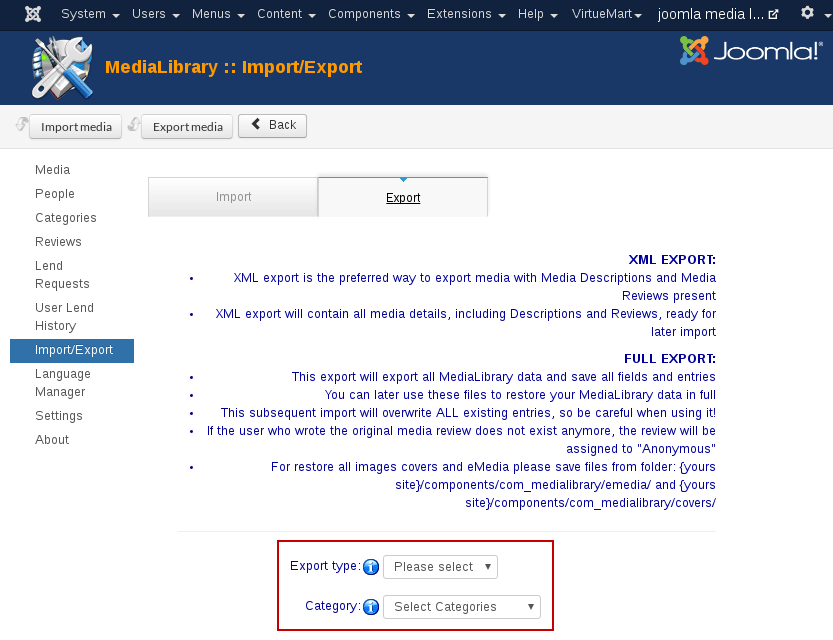
Now click on the [Export Media] button in the top bar.
You will see the following page:
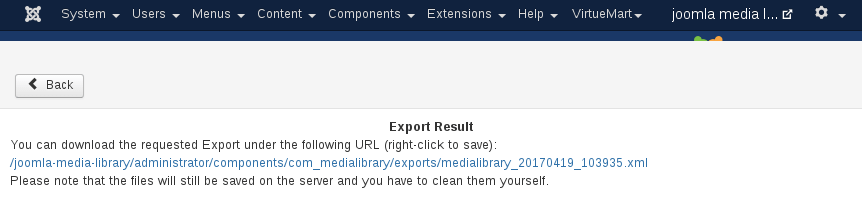
By clicking on the link, you can save the export file you just made to your computer. Change the name to reflect the category you are exporting.
XML Export from MediaLibrary 3.5.x Shop
The XML file export can be opened with an appropriate text editor or XML editor of your choice and edited for subsequent import. XML files are quite human-readable, so this is an excellent option. Next you open the just exported XML file in PSPad, which is a fine freeware editor for Windows which supports ANSI, UTF-8 and has many cool options.
PSPad is highly recommended and available from http://www.pspad.com/.
Recommendation:
Make regular backups of your Medias. It is a good idea to do exports of your Media categories every now and to keep them safe somewhere as a backup. This is certainly a good plan before changing MediaLibrary version for example with an upgrade. With a small note of your Media Category names and these exports, you can always restore your MediaLibrary content easily.
We recommend exports to XML for this because they will contain all fields from your Media Library including Media files.
Descriptions and User Reviews
They will give you the most flexible output (you can decide to import into different categories later, for example). They are totally independent structure databases, so if there will any changes in the MediaLibrary database tables structure in a later version (which may happen when new functionality is added), then with XML exports available it will not ruin the effectiveness of your subsequent imports.
For Full XML export please save all images covers and eMedia files from folder:
{yours site}/components/com_medialibrary/emedia/ and
{yours site}/components/com_medialibrary/covers/ for next restore at import time.

