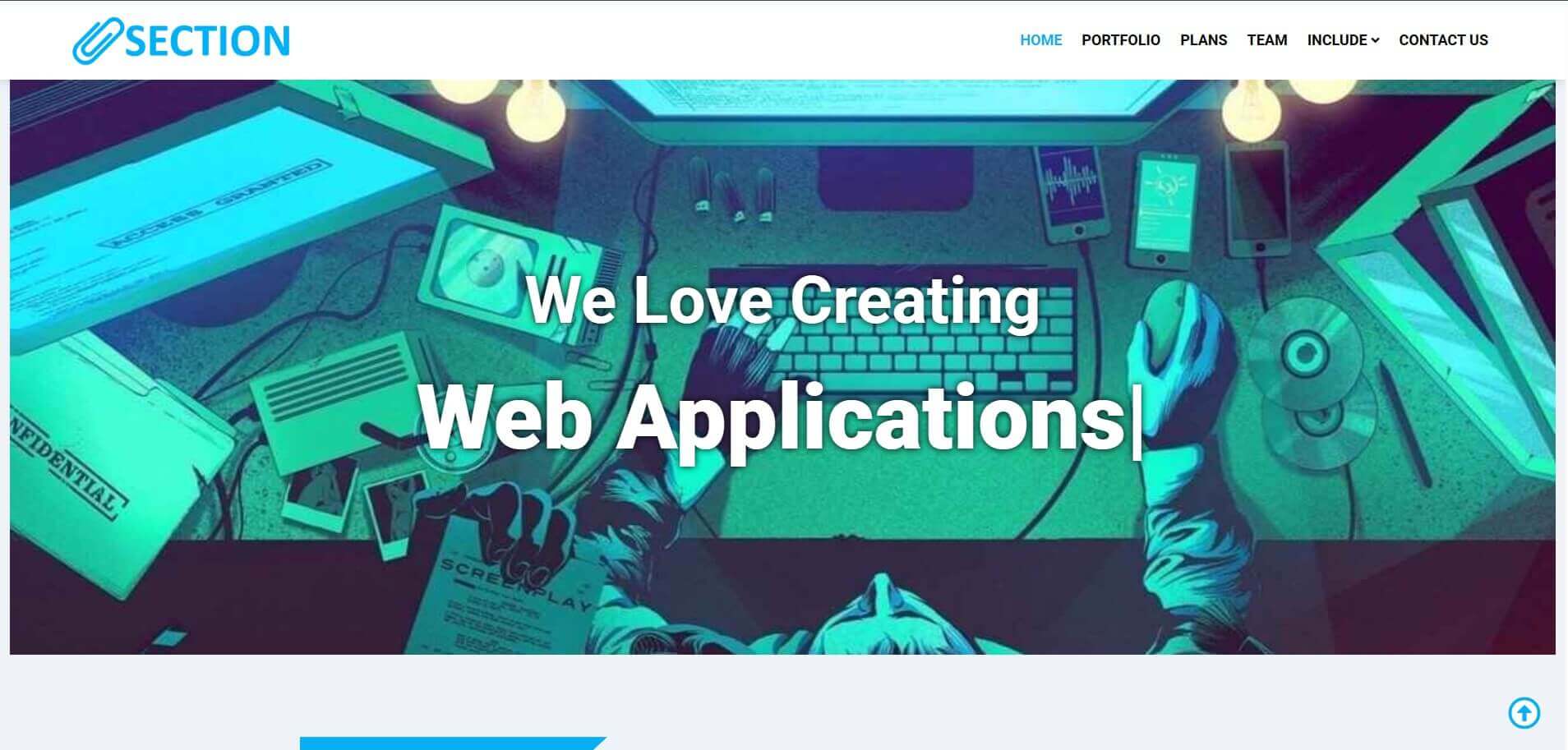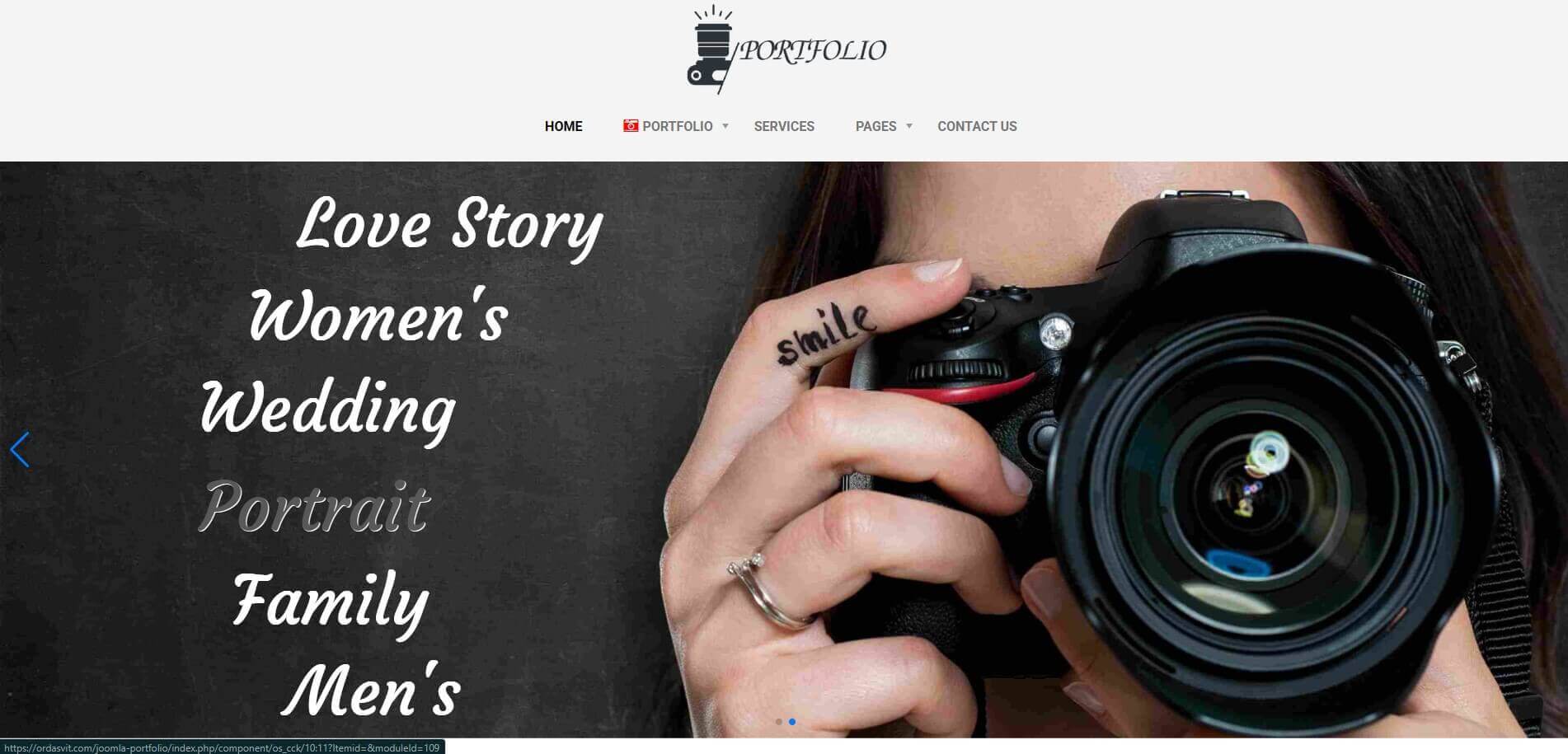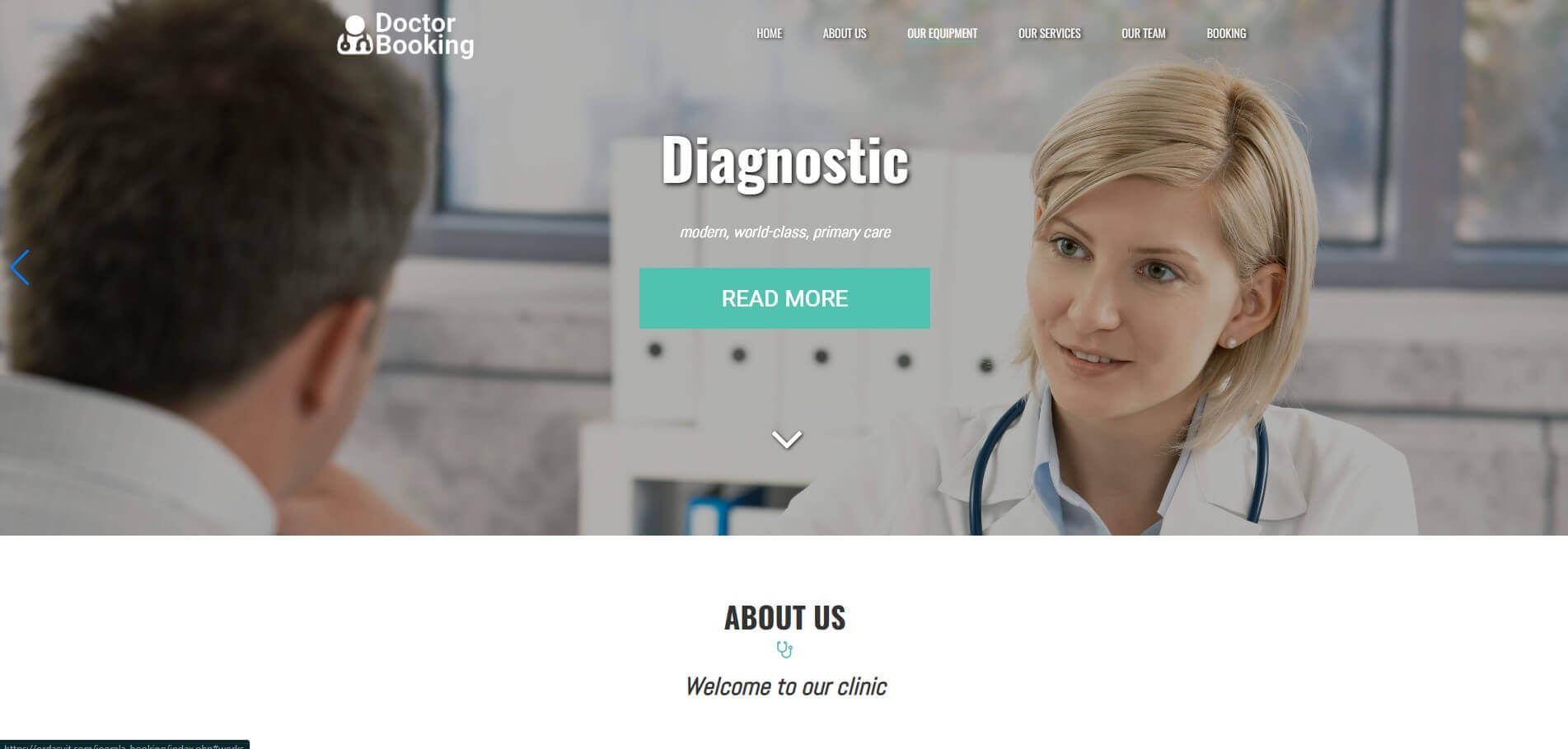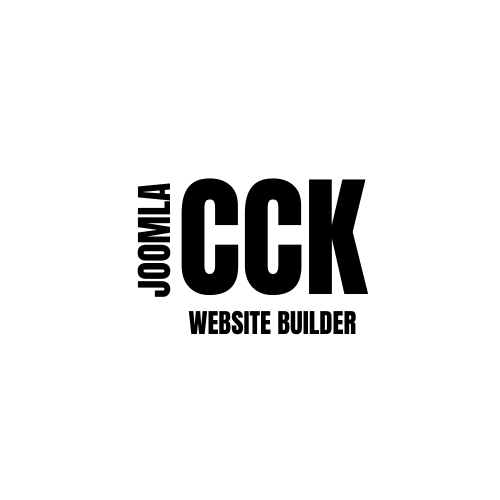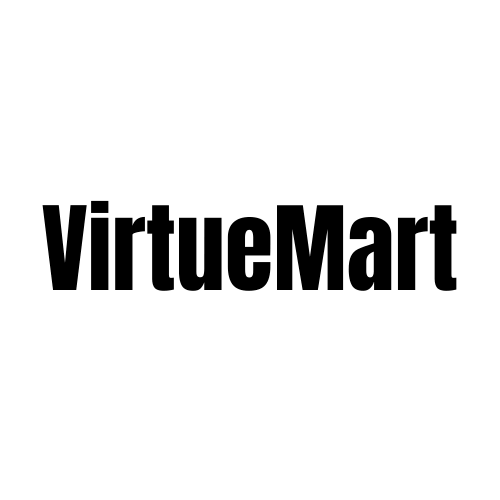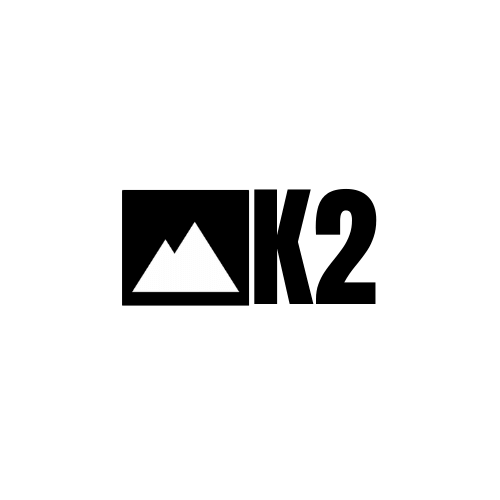OrdaSoft Responsive Image Joomla Gallery
700.000+ Downloads!
last update: February 2025
JOOMLA 3.9.x - Joomla 4.x - Joomla 5.x
Rate it:
( 4 Votes )title
description

hover over the image to see the animation
title
description

hover over the image to see the animation
title
description

hover over the image to see the animation
title
description

hover over the image to see the animation
title
description

hover over the image to see the animation
title
description

hover over the image to see the animation
title
description

hover over the image to see the animation
title
description

hover over the image to see the animation
title
description

hover over the image to see the animation
title
description

hover over the image to see the animation
title
description

hover over the image to see the animation
title
description

hover over the image to see the animation
Meet Joomla Gallery
Image Joomla Gallery is responsive, intuitive and simple Joomla gallery extension for creating the awesome photo galleries on your website. Rich functionality of Joomla gallery component will allow you to create a Photo Joomla gallery of any complexity: 6 gallery layouts, 12 hover effects, Fancybox 3, watermark, "Load More" button, support HTML/CSS, Youtube/Vimeo, Sharing, Download buttons and free support.

For whom is our Photo Joomla gallery?
It is perfect for any type of sites: for photographers, artists, personal websites, corporation websites, blog websites, eCommerce and etc. We constantly update the OrdaSoft Responsive joomla gallery, we provide new opportunities, so that you can use only the best and modern component. So choose your photo Joomla gallery version (Free or Pro) and stay tuned!
Most Powerful Features of Joomla Gallery

New image hover effects
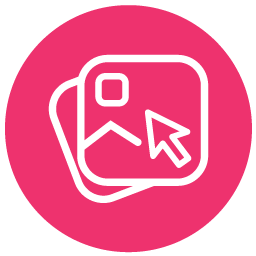
Choose a perfect hover effect. 12 different and creative effects for youre gallery

Navigation Arrows

Switch between images even more easily with the new navigation arrows. You don't need to close image settings and open it again, switch in just one click.

Joomla 5 Support
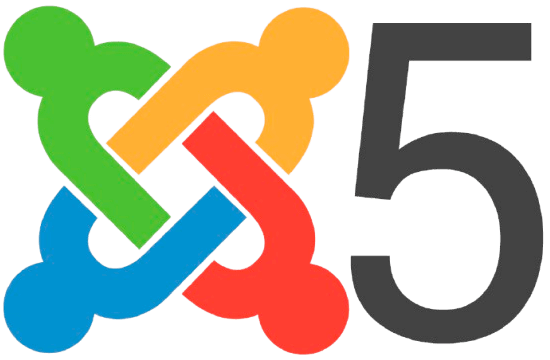
Joomla 5 is out and it means that Joomla Gallery is updating on Joomla 5!

Joomla Gallery Layouts

Choose among 6 beautiful layouts (Default, Album, All in one etc.) which will suit the best.

Image Thumbnail

For more comfortable working with the gallery, now you can see the image on the right side of setting list.

Load speed optimization for backend and frontend
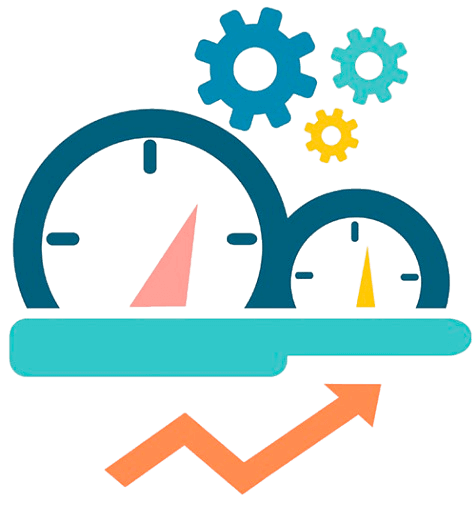
We have client with 1000+ images in one photo gallery and at one web page.
Gallery Shortcode

Now you may insert to other Joomla content not only Joomla gallery with all images. With the help of Joomla Gallery shortcode may insert 1 image, some images or images category.
Multi language

Now you may add image title or image description to joomla gallery using multilanguage
Images Ordering

Now you can order images in joomla gallery with Drag & Drop, By Title, By uploaded date, By file name
FancyBox 3

FancyBox 3 is a jQuery lightbox script for elegant displaying images, videos and other content. It supports TOUCH.
HTML/CSS Support
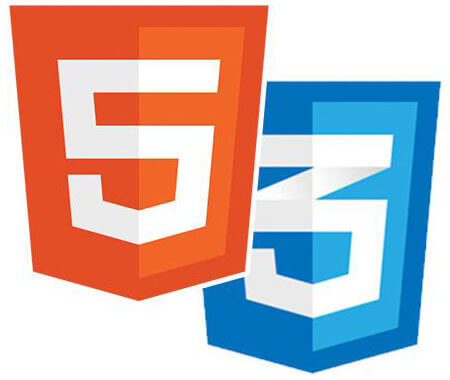
You can create your own style for image's presentation with the help of HTML & CSS in Joomla Photo Gallery and add video/audio files, buttons etc.
Share buttons

You have the opportunity to share your favorite images on social networks. We added the buttons: Facebook, Twitter, LinkedIn, VK and Odnoklassniki.
Responsive

OrdaSoft image Joomla gallery is fully responsive for different screen sizes. Your users may see the Image Joomla Gallery with any device they want.
Watermark

Designate a text or image watermark and apply this watermark to your images in responsive Joomla photo gallery.
SEO Optimization

Add unique title, alias, image alt, description to your images. Component in photo joomla gallery accomplished with text looks rich and perfect.
Support Images Masks

Now you may add some masks to images in our joomla gallery. So your images will look like stars or hearts or...
Import setting

Now in joomla gallery component you don't need to set settings for every photo. You can just set all setting from another joomla gallery
100+ Settings

You can easily configure every option and make yourself a perfect gallery
Uploading images from folder and .zip

You can upload images by Drag & Drop as before, from the folder and using .zip file
Video/Audio

We added the ability to upload videos in OrdaSoft Responsive Joomla Gallery. Since version 3.0 you can add YouTube video, Vimeo, Audio.
Drag & Drop
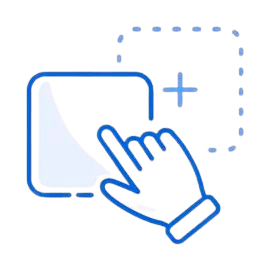
Professional OrdaSoft Responsive Photo Gallery for Joomla, allows to manage images in an easiest way, through Drag and Drop feature. Create image joomla gallery in a few minutes!
Joomla Gallery Documentation
Responsive Photo Joomla Gallery - Joomla Gallery Extension
The installation process of Responsive Image Joomla Gallery is the same as standard Joomla installation of extensions - modules, plugins and components.
- Download Responsive Image Joomla Gallery from OrdaSoft website to your local machine as a zip file package.
- From the backend of your Joomla site (administration) select Extensions -> Manager -> Install.
- Go to the download tab Upload Package file and click Or browse for file
- Select the Ordasoft Joomla gallery zip file from the list, click Open and load OS Joomla Responsive Image Gallery - Joomla Gallery on your local machine.
- You should see the message "Installation of the package was successful" and after that you can make settings about using OS Responsive Image Joomla Gallery - Joomla Gallery Component
- Now you can go Components -> OS Gallery and use OS Responsive Image Joomla Gallery
Responsive Joomla Image Gallery - Joomla Gallery component
In our Image Joomla Gallery - Joomla Gallery component there is an opportunity to download more than one picture or photo, but several at once. You can also download immediately folder with pictures, several folders or if you have an archived folder, you can download it right away in zip format without unpacking it.
- Go to Components -> OS Gallery
- After you go to our Joomla Gallery, click the button "New" or go to an existing gallery in order to upload an image folder Joomla! Gallery.
- To download the images folder, click on the bookmark Upload from folder and in the line that appears, write or copy the address where you can find this folder on your computer and then click download.
- When you wrote the path, you can click on the download button and the pictures that were in the folder appear on the screen. After that you can specify another folder with pictures and these photos or pictures also appear after those that were downloaded earlier in Joomla Gallery.
- Thanks to our Image Joomla Gallery component you can also upload the archived image folder to the Joomla Gallery, click on the Upload from Zip tab.
- When you go to the Upload from Zip tab, click on the button to Choose file and in the window that appears, select the desired picture folder from the list in Zip format and click Upload. Pictures appear on the screen immediately after the category bookmarks. You can also download several picture folders in Zip format and the pictures appear on the screen in the order in which you downloaded the folders in Joomla Image Gallery.
- When you uploaded images to OrdaSoft Image Joomla Gallery you may easy delete image or change image settings.
OrdaSoft Image Joomla Gallery - Joomla Gallery Extension
After the installation process of Photo Joomla Gallery, it's time to create your first joomla gallery in Image Joomla Gallery.
- Go to Components -> Gallery
- Click on button New
- To add images/photos to your first Photo Joomla Gallery, simply drag and drop images into special area.
- By clicking on New category button, you get new category in Joomla Gallery of images created. The title of category can be edited with help of button Edit.
- Thanks to our Photo Joomla Gallery you can set the following information for each image: name, alias, short description, alt, link and the purpose of the window. For this you need to click on the image itself in Joomla gallery as shown in the picture.
- After you clicked on the image in Photo Joomla Gallery, you should see a table on your screen where you can make settings. There are two bookmarks Image Options and Category Options. On the Image Options tab there are such functions as: Title, Short Description, Image Alt, Link, Target, Html Code, Show main image in HTML code (Yes/No), Html position, Set Html Code block width as Main Image width (Yes/No), Video Settings.
- On the Category Options tab there are such functions as: Alias, Show title, Title in caption, Publish.
OrdaSoft Image Joomla Gallery - Joomla Gallery Extension
Photo from Joomla Gallery can be easily inserted in Joomla article using special Gallery shortcode. After gallery creation in Joomla Gallery:
- Go to Components -> Gallery
- Right to joomla gallery created before, you'll see special short code, that can be copied and inserted in any Joomla article or custom Joomla module
- After you have copied the code, go to the Content -> Site Modules.
- When you come to the tab, you need to click the button "New" to select the Joomla module itself.
- When you come to this tab, you will see many joomla modules, from which you need to select Custom.
- After you selected Custom module, open window where you need to insert the code you copied. Then you need to make the following settings. Add title, in the drop-down list in the Position field, select the position where the Joomla gallery will be located on the site page, in the Status of selected option is Published.
- After that you can go to the page of the site and see where the Joomla Gallery is located, see how the pictures or photos look and if you are not satisfied then make all the necessary settings and fix something that you do not like.
That's all! In the same way you can simply and momentally insert any Gallery from Joomla Gallery in any Joomla article or to other Joomla component.
Responsive
You know now How to create joomla galleries in OrdaSoft Image Joomla Gallery, so lets have a look on a short overview of options that you can use in Joomla Gallery.
- Go to Components -> OS Gallery
- Choose any responsive image Joomla gallery created before or add new joomla gallery and in the top right side click on button Gallery Options
There you'll see three tabs of options Photo Joomla Gallery: General, Fancybox and Watermark
Video gallery in Joomla Gallery extension
If you have wondered how to insert YouTube video with Joomla Gallery extension, and create into your website video gallery, this article will give you a detailed step-by-step guide.
Recently, our popular Responsive Image Joomla Gallery has a great opportunity to embed HTML code. This greatly expands the possibilities of the Photo Joomla Gallery, because now you can display video from such popular services as YouTube, Vimeo and other video hosting services in the lightbox of our Joomla! Gallery. Now you can insert into our Joomla Gallery component both the iframe of the video player and the whole page.
- First step for create video gallery on website with Joomla Image Gallery-Joomla Gallery extension: Go to the "Components" -> "OS Gallery"
- After that, create a new Photo Joomla gallery powered by joomla or click on the already created Joomla Gallery.
- Go to the YouTube video which you want to paste into our Joomla Gallery, click the Share button under the video, then the Embed tab and copy all the code for creating your future video gallery in Joomla gallery.
- Then this code needs to be inserted on the Image Options, which you will see when you click on the picture in the Joomla video gallery.
After that, go to joomla video gallery, click on IMAGE OPTIONS tab, insert your youtube code for image into field "Html code", click "Save and close".
After you insert Joomla gallery in Joomla article (or will show it in another convenient way), you can see YouTube video in Joomla Gallery
Responsive Image Joomla Gallery
Now our Joomla Gallery has the ability to display on your site in addition to the usual images - HTML code. This opens up the limitless possibilities of using our extension to insert in Joomla lightbox on your website not only images using a huge number of layouts and hover effects. Examples of this use can come up with a lot: you can insert any pages on your site in the Joomla iframe, you can insert video content in our Joomla Gallery component from most the popular video hosting Vimeo, YouTube, you can create tables, prices - all that allows you to do HTML.
Now we will look in detail at how to insert in the OS Photo Joomla Gallery a page in the iframe.
- Go to the "Components" -> "Gallery"
- After that, create a new Joomla Gallery or click on the already created.
- After you have selected a responsive Photo Joomla Gallery from the list, click on any picture and in the window that appears you can insert the HTML code.
- After you click on the picture in the window Image Joomla Gallery - Joomla Gallery component that appears, you can enter the HTML code as shown in the picture.
- Now you need to close the window Photo Joomla Gallery where you entered the code and click save or save and close. Now you can go to the site page and reload it to see the changes.
- You can also follow the instructions as shown in the picture, upload any image (1) or click on the already downloaded (2), click on IMAGE OPTIONS tab (3), insert your html code for Joomla iframe in field "Html code" (4), click "Save and close" (5)
After you insert Joomla gallery in Joomla article (or will show it in another convenient way), you can see the result in Joomla Gallery
What is Joomla Shortcode
"Joomla Shortcode" are short digit sequences, that are used to insert a small code fragment that allows you to insert specific effects into the article.
Joomla Gallery Shortcode is Joomla small code fragment that allow you to save time! By using Gallery shortcodes in your website, you don't need to upload a new photo every time. You could, for example, have a Gallery shortcode {os-gal-1} that when typed out exactly like that, would display the most popular photos on your Joomla website. Where 1 is ID number of your Photo Gallery.
By inserting only the "Gallery shortcode" you will immediately have most popular photos where you need it. A Joomla shortcode takes away the need for every time add photos, and simplifies things for you.
OrdaSoft Image Joomla Gallery Templates
Joomla Gallery works with popular Joomla Extensions
And that is not all of them, choose extensions you need and start creating a perfect website with our Responsive Joomla Gallery
Even More Features in Joomla Gallery
Features
Show Title and Description at image over
Show Title and Description at image top
Show Title and Description at image bottom
Support jpeg, png, gif, webp - image file formats
Load speed optimization for backend and frontend, we have client with 1000+ images in one photo gallery and at one web page.
Images Drag & Drop upload
Support of FancyBox
Support Touch Slider in FancyBox
Upload photos from zip
Upload photos from folder
Responsive (Excellent view on mobile devices)
From HTML to Fancybox Support
Native Support of Youtube Video
Native Support of Vimeo Video
Social Share buttons (Facebook, Twitter, Vkontakte, Odnoklassniki, Pinterest, Linkedin)
Photo Download button
Excellent Images Gallery Layouts
Excellent Images Hover Effects
Display images effects
Unlimited images or photos
Unlimited categories of images
Unlimited joomla galleries of images
"Load More" Button, LazyLoad - unlimited images, but light site
"Load More by Scroll", LazyLoad - unlimited images, but light site
"Load More auto", LazyLoad - unlimited images, but light site
Copyright links
Multilangauge Support
Image Shortcode support
Images Category support
Free Support
Import settings from another OrdaSoft Joomla gallery
Images Ordering by Drag & Drop
Images Ordering by image upload date
Images Ordering by file title
Images Ordering by photo title
More... ( Check Demo )
download package
Basic
free
1 layout
1 layout
1 layout
✔
✔
✔
✔
✔
✔
✖
✖
✔
✖
✖
✖
✖
✖
✖
✖
1 layout
2 hover effects
5 Images mask
1 Display Images effects
✖
✔
✔
✔
✖
✖
✖
✔
✔
✔
✔
✔
✖
✖
✔
✖
✖
✖
✖
one time payment
Pro
29$
6 layouts + sublayouts
6 layouts + sublayouts
6 layouts + sublayouts
✔
✔
✔
✔
✔
✔
✔
✔
✔
✔
✔
✔
✔
✔
✔
✔
6 layouts + sublayouts
12 hover effects
27 Images mask
20 Display Images effects
✔
✔
✔
✔
✔
✔
✔
✖
✔
✔
✔
✔
✔
✔
✔
✔
✔
✔
✔