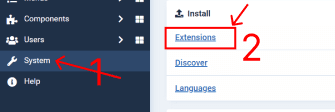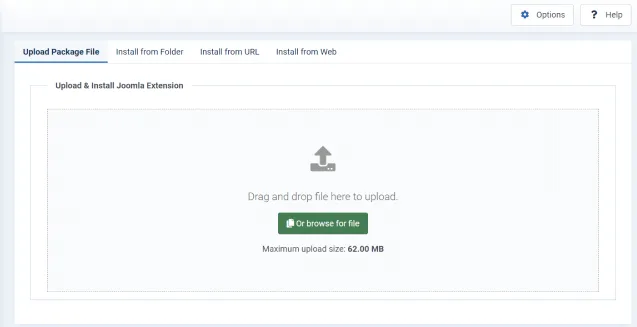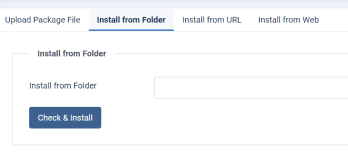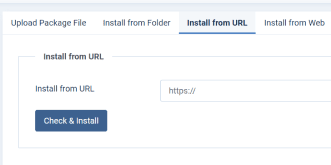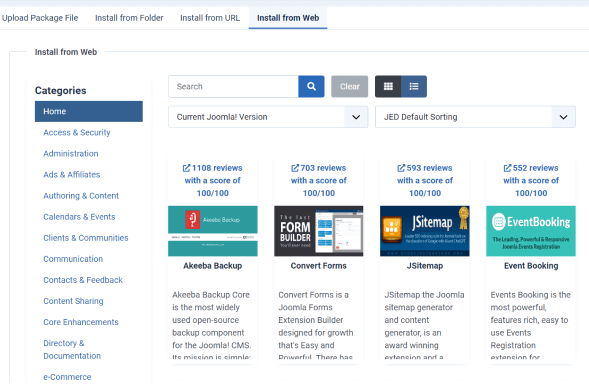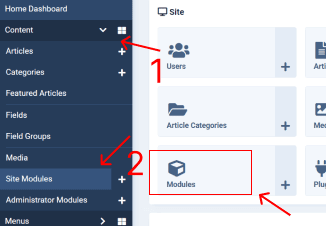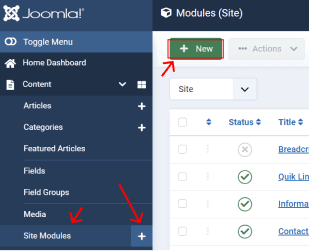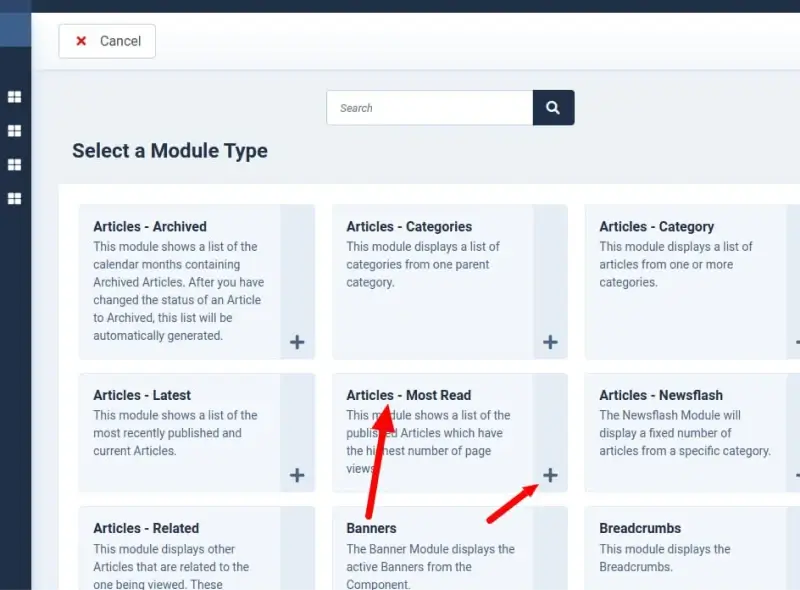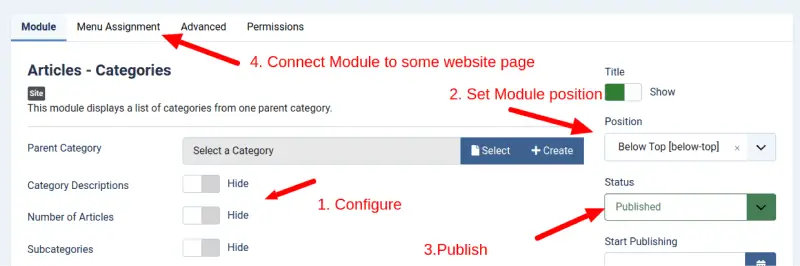How to install Joomla Module in Joomla 5?
Also read How to install Joomla Module in Joomla 3?
Installing modules in Joomla 5 follows a similar process to Joomla 4 and Joomla 3.
Log in to your Joomla administration panel.
Once logged in, navigate to the "System" menu and select "Install" → "Extension".
On the extension installation page, you have 4 options to install the module:
- a. Upload Package File: If you have downloaded the module as a package file (usually a ZIP file) from the developer's website or a trusted Joomla extension directory, you can click the "Browse" button and select the package file from your computer. Once selected, click the "Upload & Install" button to install the module.
- b. Install from Directory: If you have manually uploaded the module files to your Joomla server, you can specify the directory path in the "Install from Directory" field. Make sure the module files are in the correct directory structure as required by Joomla. After entering the directory path, click the "Install" button.
- c. Install from URL: If the module is hosted on a remote server, you can enter the URL of the package file in the "Install from URL" field. Ensure that the URL points to a valid package file (ZIP file). Once entered, click the "Install" button.
- d. Install from Web: You will see the Install from Web tab to install an extension directly from the Joomla Extension Directory. You can select extensions to list by Category or you can search by partial name. Once you choose, click the "Install" button.
Joomla will now process the installation and display a success message if the module is installed successfully. You may also see any additional instructions or configuration options specific to the module you installed.
To add new module or check all modules you have a few ways:
- To get to modules page click "Content" → Site Modules. Or just click "Modules" on a Dashboard.
- To add new module click "+" or "New" button.
Now you need to select a module type which you installed or want to show. We show some standard Joomla Module
Check all settings, position your module on a page, publish it and connect to website pages. Make sure you setteled everything correctly or else it won't show your module.
- Configure
- Set Menu Position
- Publish
- Connect to website pages
More Articles: