How To Install Joomla Quickstart Package?
In all Joomla template packages created by OrdaSoft you can find Quickstart Package. A Quickstart pack is actually a complete demo website and an entire Joomla package containing the CMS, components, modules, template, other necessary data, and configurations. In case of Quickstart, you don’t have to manually create or suit modules, component data or configure the CMS. Quickstart Package allows you to install Joomla template with demo data in few clicks. We highly recommend this method of Joomla installation.
On the Ordasoft website, you can download free version of joomla templates and pro version from the joomla templates. Assuming that you Click the download button to download the file.
Figure:Download Quickstart
In order to install joomla quickstart, you need to go through the tutirial, which consists of several steps:
1. Run the Joomla Installation Wizard
Your site can be deployed either locally or remotely. Choose a way that is comfortable for you!
1.1 Uploading on server
Through FileZilla or another FTP software, upload all files from QuickStart Package folder to your website directory.
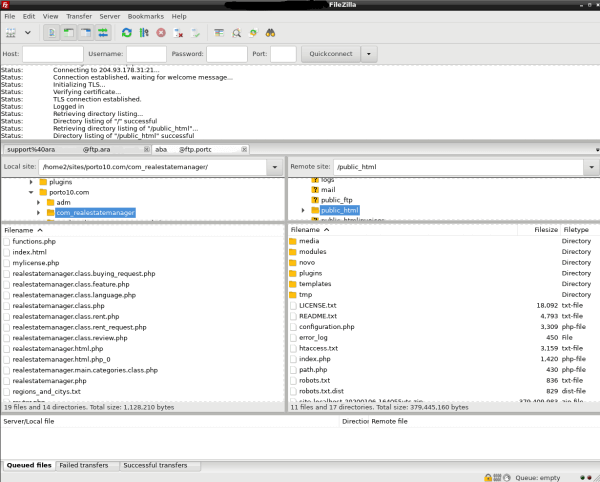
Figure:Upload Joomla Quickstart package to hosting wiht help filezilla
1.2 Install Joomla Quickstart on a localhost
For localhost install joomla quickstart, first you need to create a local web server environment. You can use any local server software you want. Start the localhost software with the web and database (MySQL) servers inside it. The initial work is done. Then upload the quick start folder to the local server. Extract the Quickstart ZIP file there. Now visit your local URL (address) in your browser, the Joomla installation window opens with the tab "Configuration".
2. Start and Configuration
To start the install quickstart package, you need to enter the directory in your browser and a step-by-step wizard will run there to help you through the installation process. On the configuration page, you'll need to select language, enter a name, site description and setup your admin details. After that click "Next"
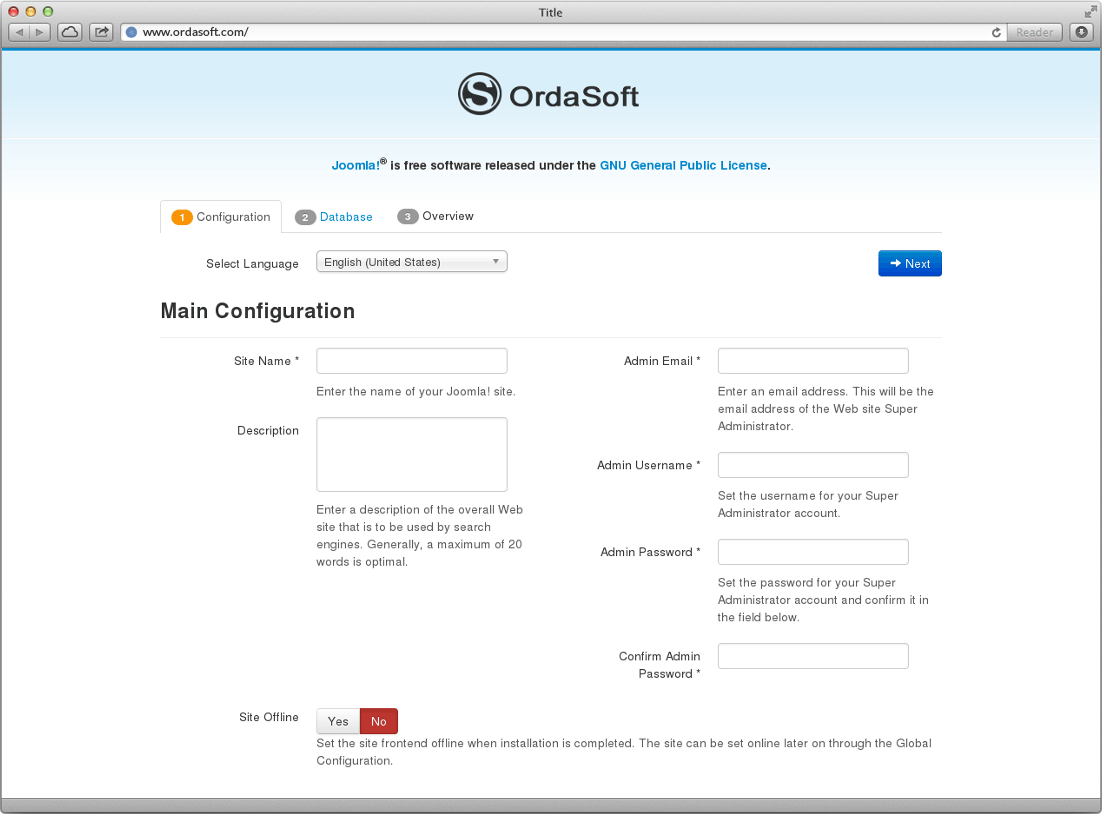
Figure:Install joomla quickstart package tutorial, step 1
3. Database
Then the "database configuration" will open. Configure Joomla with the your database. Set Database Type to MySQLi and set the Host Name to localhost. Enter database Username, Password and Database name, click "Next".
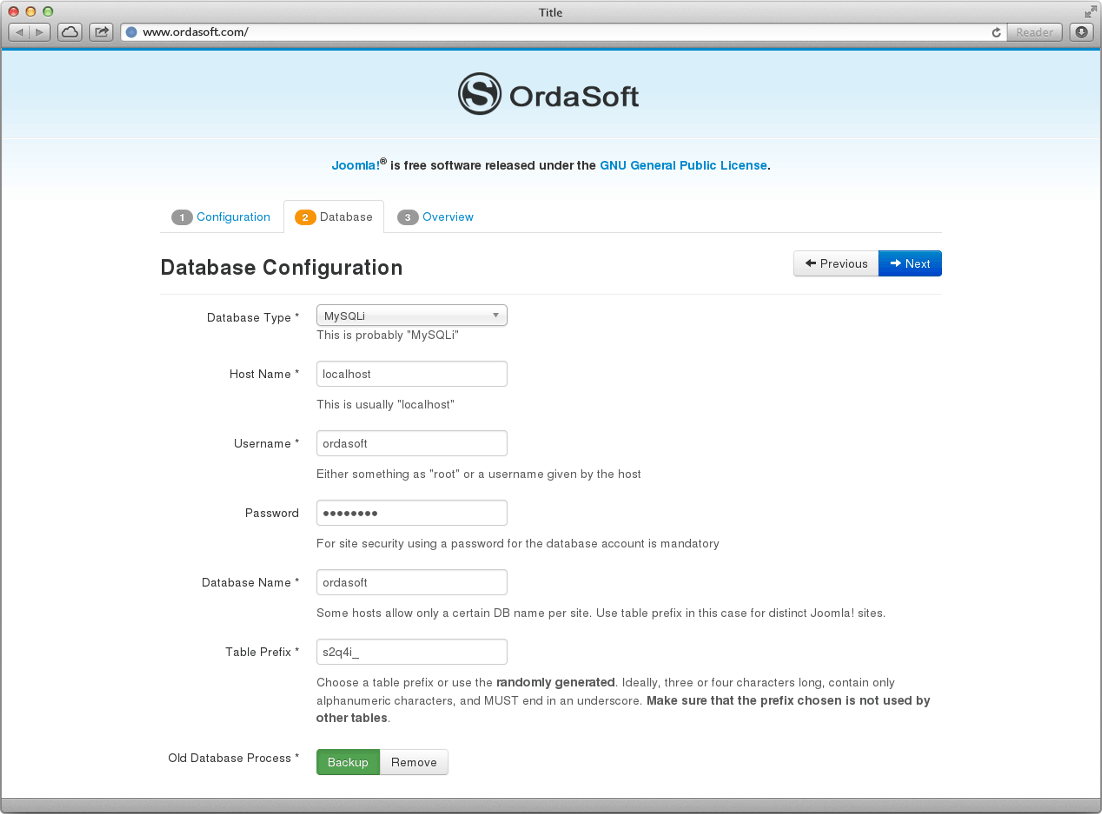
Figure:Install joomla quickstart package tutorial, step 2
4. Overview
Click "install" in the "Overview" tab and installation will begin. For successful template installation you need to install sample data, select Default English (GB) Sample Data, click Next.
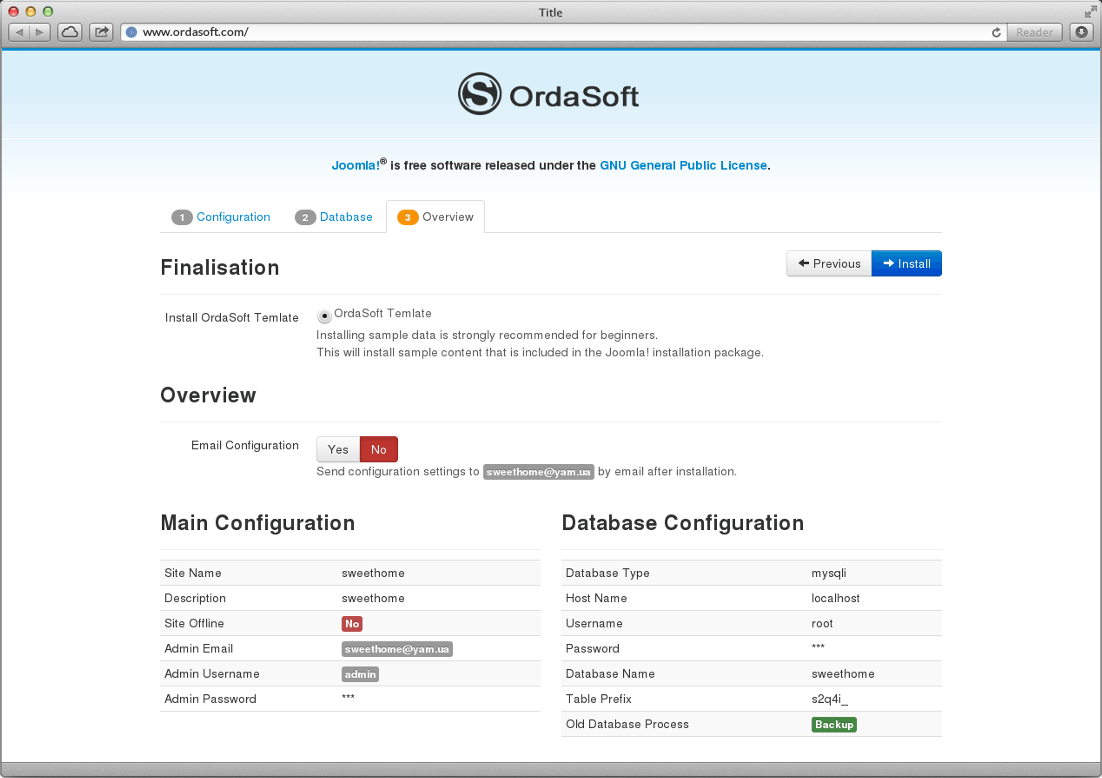
Figure:Install joomla quickstart package tutorial, step 3
5. Finish
Congratulation, Joomla! is now installed! The last step needed is to remove the installation directory! We hope you will be benefited from this tutorial.

Figure:Install joomla quickstart package tutorial, step 4


