5. Create a menu entry for Book Library, book lending software
In this article we will create a menu entry in Joomla for Book Library, book lending software.
Last time we saw into Frontend and Backend settings of Book Library Joomla extension, and now we'll look at menu entries for Book Library.
In order to access Book Library in the frontend of your website, you will need to create a menu item for it.
In the Joomla Admin panel, choose the menu you want Book Library to belong to, for example for the main menu choose Menus -> Main Menu -> Add New menu item, then click on Book Library. You will see following possible menu items for Book Library:
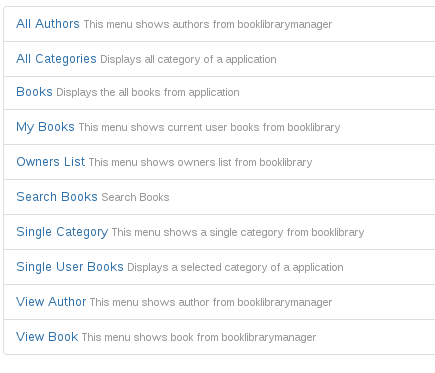
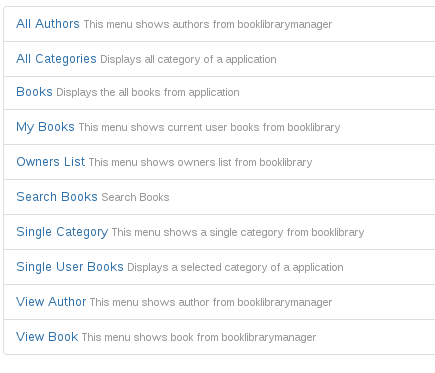
- All Authors
All Authors layout displays all authors from Book Library in the form of default or photo layout (check the Param tab after choosing menu item). Default layout of All Authors includes names and A–Z index, and Photo layout includes names, photos of authors and A–Z index. - All Categories
All Categories layout displays all categories from Book Library in the form of default or list layout (check the Param tab after choosing menu item). - Books
All Books layout displays all books from Book Library in the form of default or list layout (check the Param tab after choosing menu item). - My Books
My Books layout displays all books from Book Library of logged in user. From the frontend user can add/delete books, publish/unpublish books, lent/return from lent books. - Owners List
Owners List layout displays list of owners from Book Library in the form of default or list layout (check the Param tab after choosing menu item). - Search Books
Search Books layout displays Search by keywords, price and category. - Single Category
Single Category layout displays selected category only in the form of default or list layout (check the Param tab after choosing menu item). - Single User Books
Single User Books layout displays books of selected user only. - View Author
View Author layout displays selected author from Book Library. - View Book
View Book layout displays selected author from Book Library.
After choosing menu entry set the detailed settings for this entry:
- Display in
Choose the menu which this link to Book Library will display in. - Parent Item
Choose the parent menu item which you want your Book Library menu item to be under. - Published
Select YES to publish the new Book Library menu item. - Order
Choose where in the list the Book Library entry will appear - Access Level
Set the user rights level which will be allowed to access the Book Library menu item in the frontend. - On Click, Open in
Choose "Parent window with browser navigation"
Save your menu entry. Once it is saved, you are returned to the menu you chose earlier. Now you can rearrange the menu items until you are happy with the ordering. You now have a menu item in the frontend of your website which allow your users to access Book Library. After this it is necessary to create book categories, where books will be placed.



