Frontend Layouts and Views in Book Library - best eBook software for create book library website
Book Library - best eBook software for create online book library website, create public library website or any book store website.In this article we will look at different frontend layouts and views of Book Library - best eBook software.
In Book Library there are a lot of layouts and views which you can create simply by adding menu entries:
- All Authors (Default and Photo)
- All Categories
- All Books (Default and List)
- My Books
- Owners List
- Search Books
- Single Category (Default and List)
- Single User Books
- View Author
- View Book
All Authors Layout in Joomla eBook software
In Joomla eBook extension for create book library website two layouts for displaying All Authors are available: default (with names and A–Z index) or photo layout (with names, photos of authors and A–Z index). It can improve search rankings of your online book collection or library website. In Components -> Book Library -> Settings Frontend you can set Width and Height of Author photo size and specify Authors on the page (number of book per page).
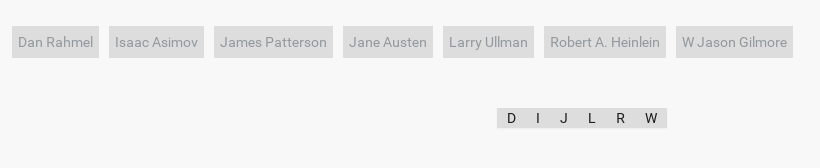
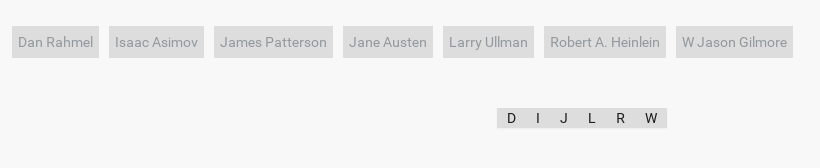
Default Layout of All Authors. Screenshot is made from Classic Book Library Joomla template
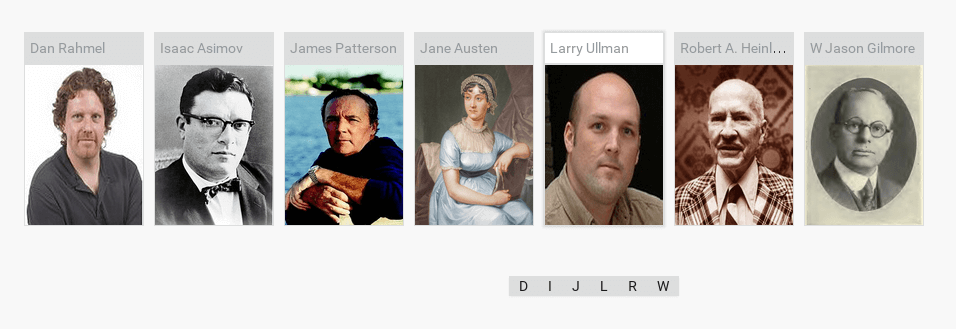
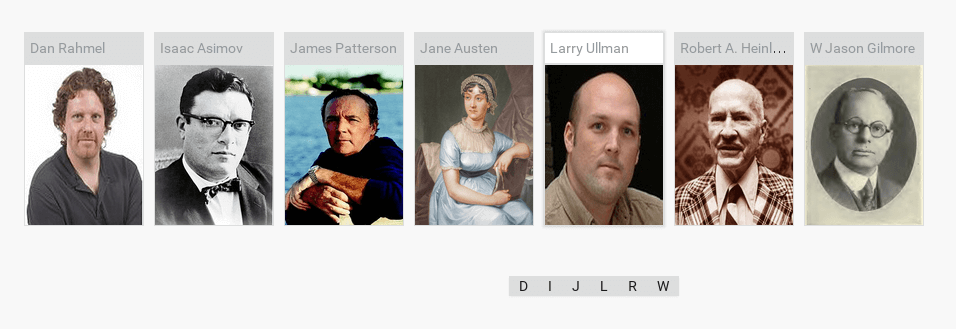
Photo Layout of All Authors. Screenshot is made from Classic Book Library Joomla template
All Categories Layout in Book Library - best software for create book library website
There is one default layout for All Categories at the moment, but in Params you can set layout of single category. So after user clicks on some category in All Categories layout, he will enter Single category with default or list layout (as you set it).
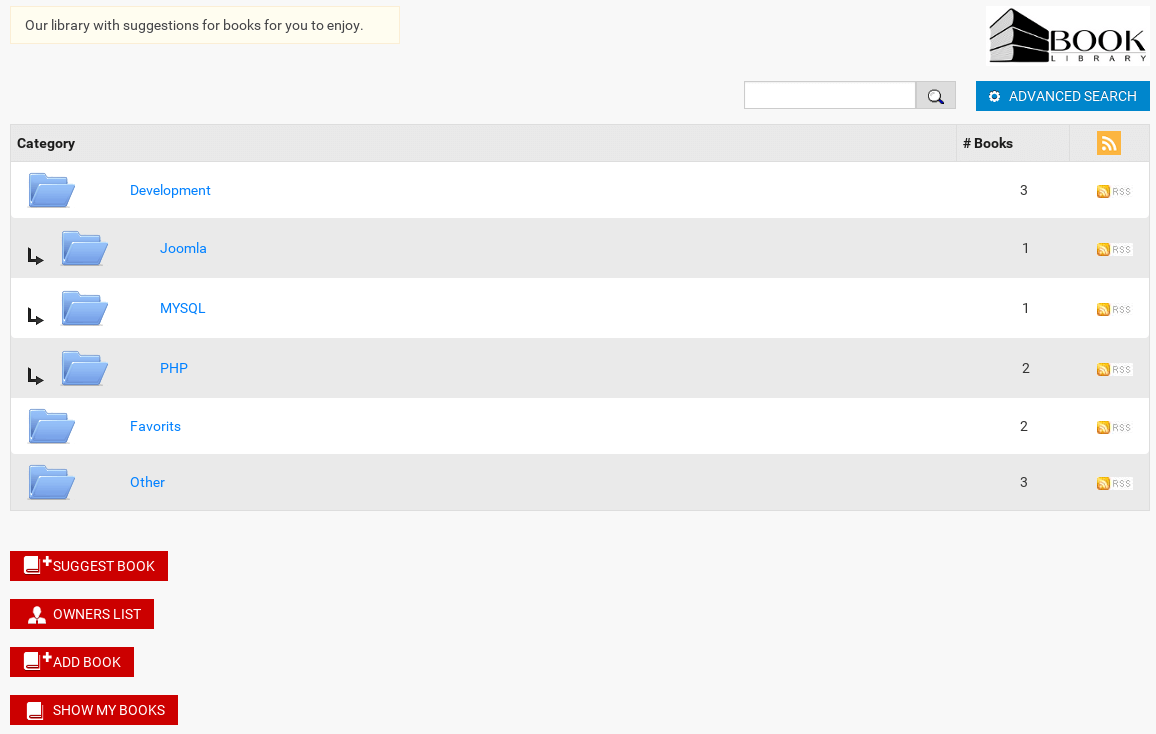
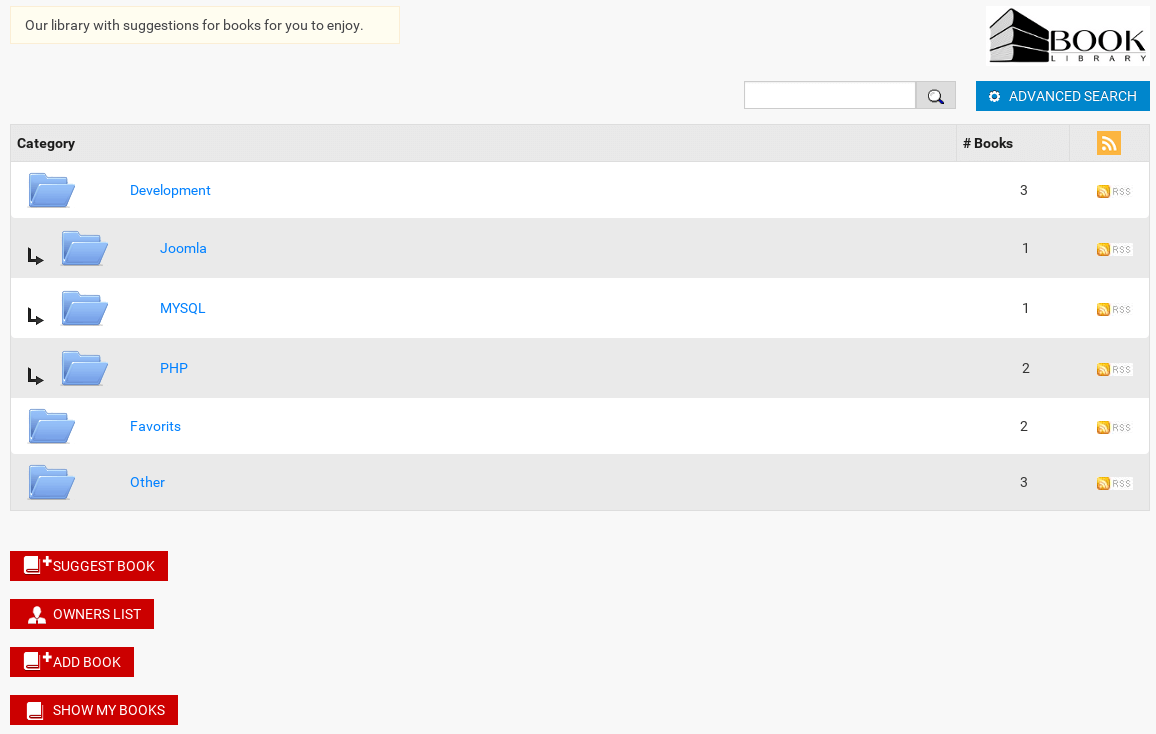
All Categories. Screenshot is made from Classic Book Library template
- Books
Comes from the menu entry name you created for Book Library - best eBook software. - Library Description
The text "Our library with suggestions for books for you to enjoy" can be found and changed to your liking in Components -> Book Library -> Language Manager - Book Image
The image of the book can be found in the directory /components/com_booklibrary/images/. The file is called book.png and can be replaced with a different image if you like, just call it book.png and place in that directory. - Categories & Subcategories
The categories created for your books show here, together with the number of books in them. If you have set Show Subcategory to YES in Components -> Book Library -> Settings Frontend, then subcategories are also shown. - Category folder icon
When Custom Category images is set to NO in Settings Frontend you will see these default folder icons in the categories. When you set that to YES, then each category will show the image here which you specify in the Category itself (through category edit in the backend). - Search field and advanced search button
Search field will be shown if option Show search field is set to YES in Components -> Book Library -> Settings Frontend. Advanced Search button will show up if option Show advanced search is set to YES in Settings Frontend. - Buttons
The buttons will show up if Show button Suggest Book, Show owners list, Show Add book button, Show button [Show My Books] is set to YES in Components -> Book Library -> Settings Frontend. It allows the user groups you specified to enter book suggestions for inclusion in your library, view the list of owners, add book from frontend and view the user's books. - RSS
RSS will be shown and activated if Show RSS in Components -> Book Library -> Settings Frontend is set to YES.
All Books (Default and List) Layouts in Book Library - best eBook software
Choose default or list layout for All Books menu entry. A layout can be chosen in Params while creating menu entry. In Components -> Book Library -> Settings Frontend you can set Width and Height of Book cover size and specify Page items (number of book per page).
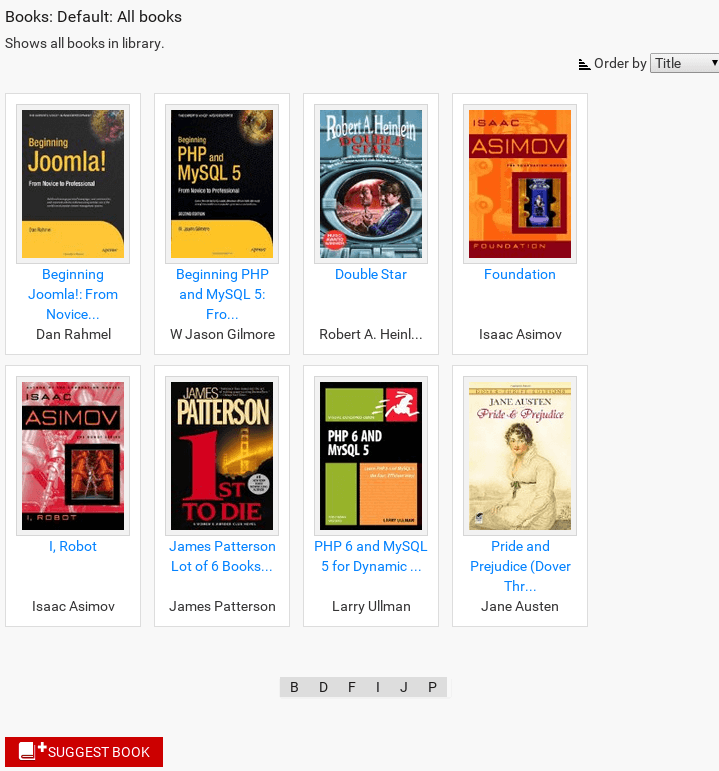
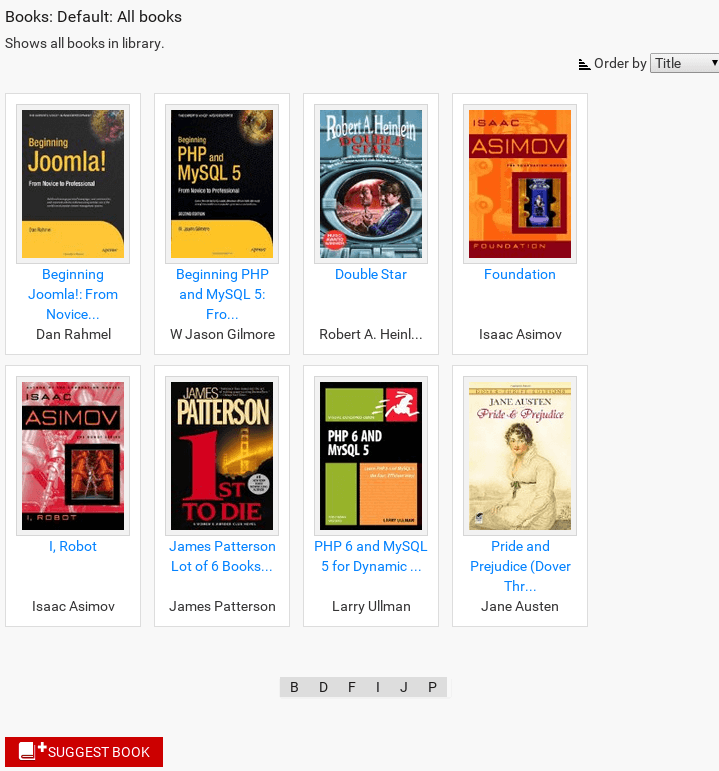
Default Layout of All Books. Screenshot is made from Classic Book Library template
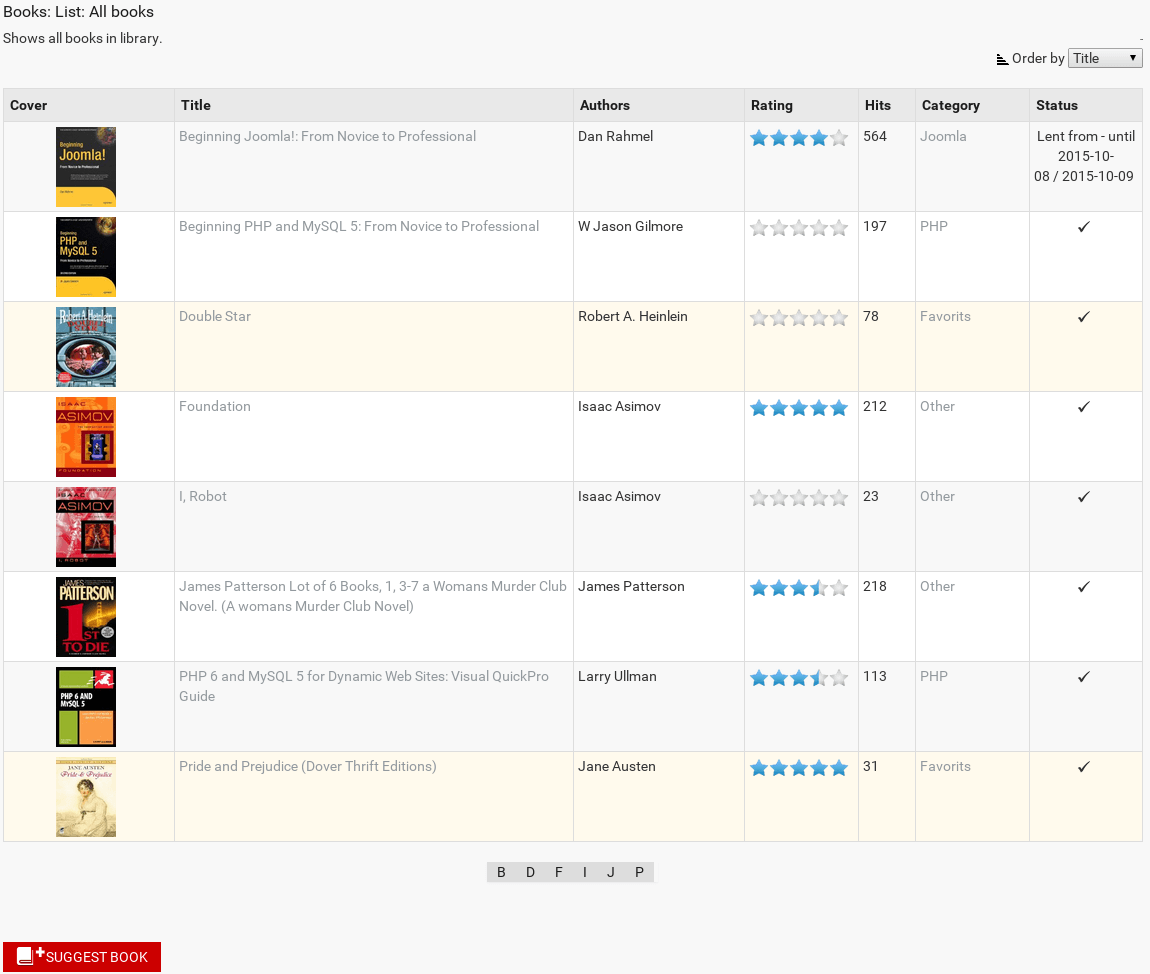
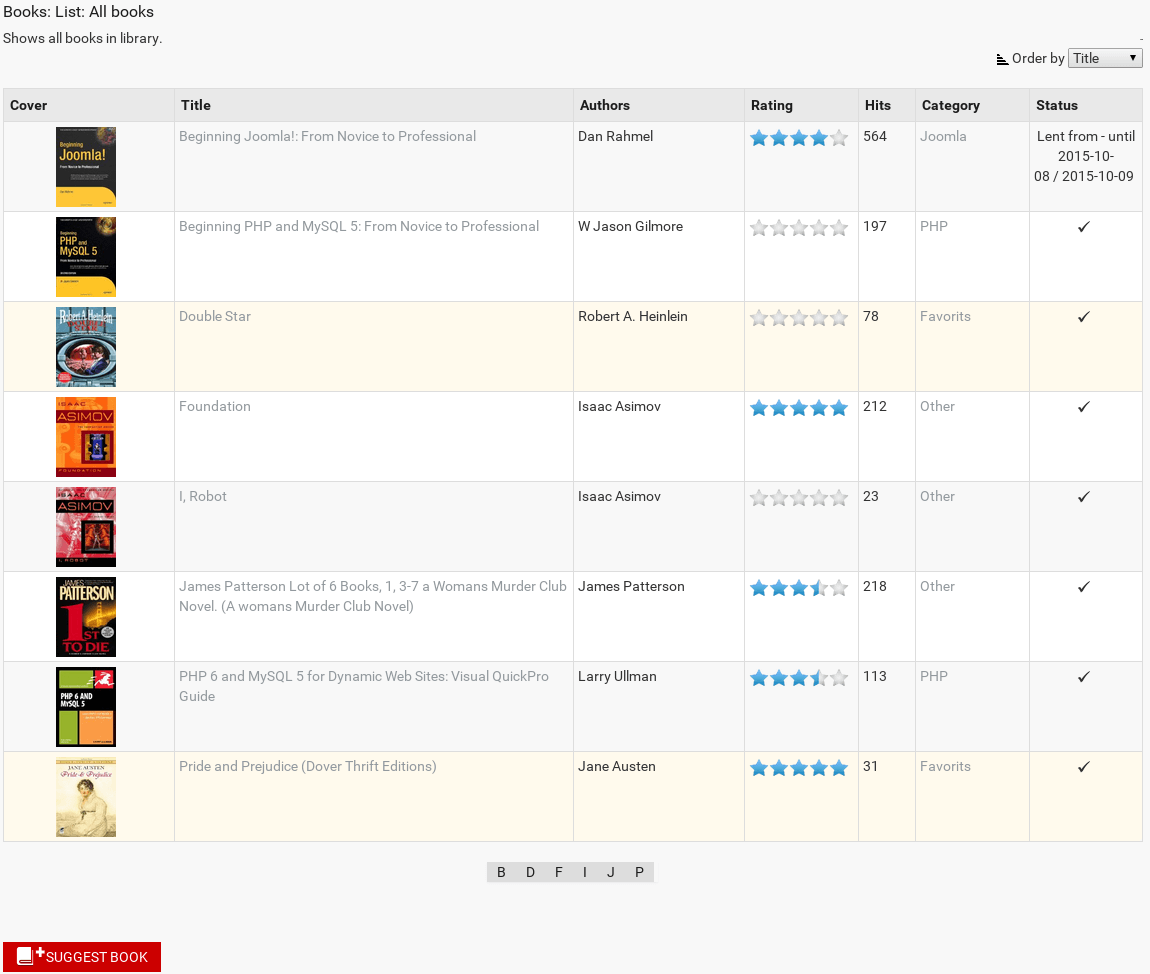
List Layout of All Books. Screenshot is made from Classic Book Library Joomla template
My Books Layout in Book Library software for create online book library website
My books layout allows to view and edit books from frontend. It is possible to add/delete books,publish/unpublish books, lent/return from lent books.
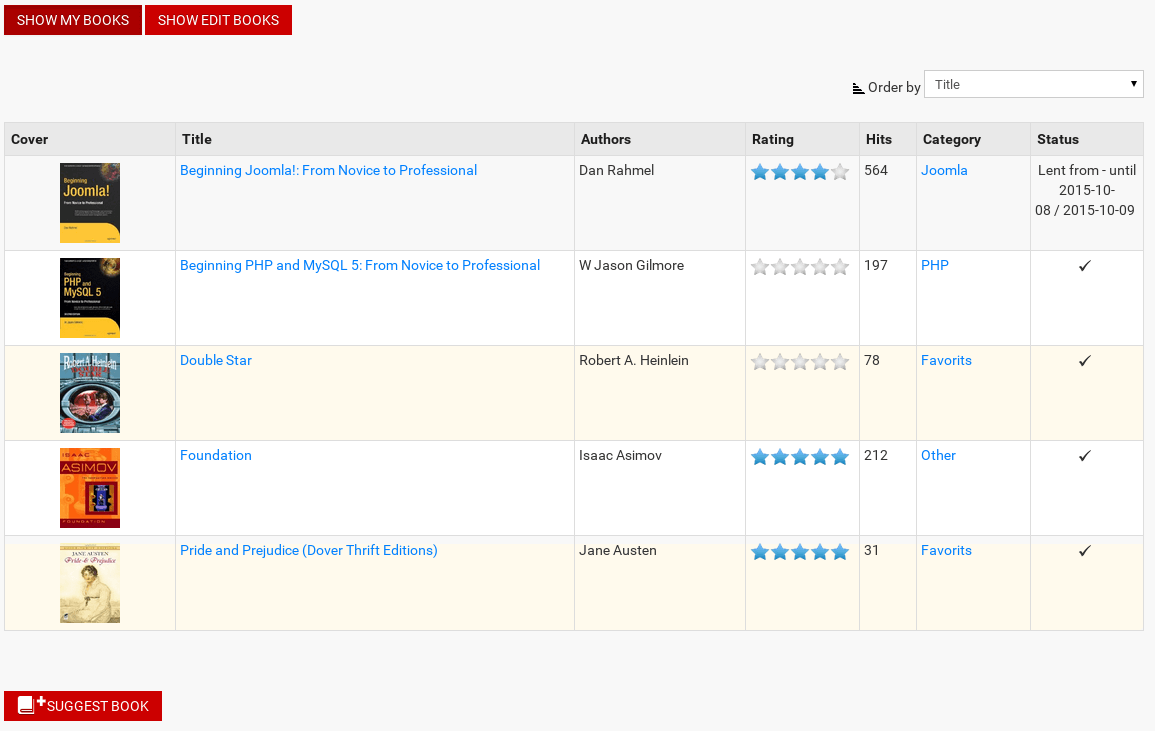
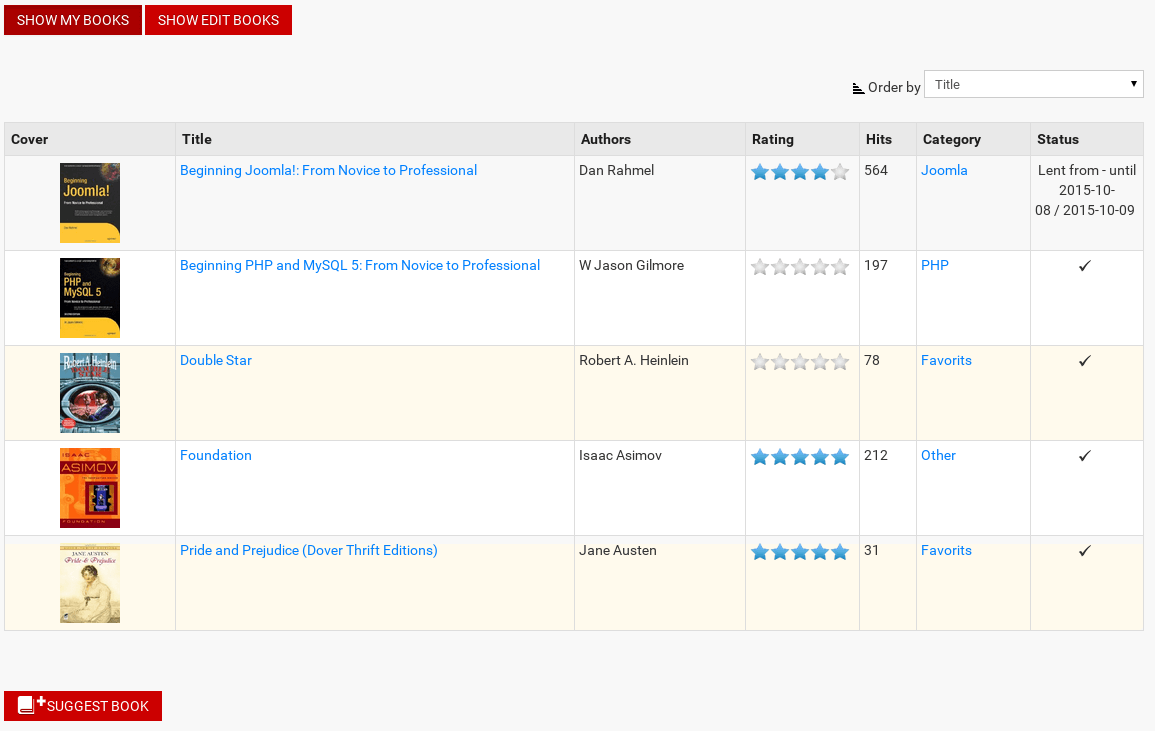
My Books: show books. Screenshot is made from Classic Book Library Joomla template
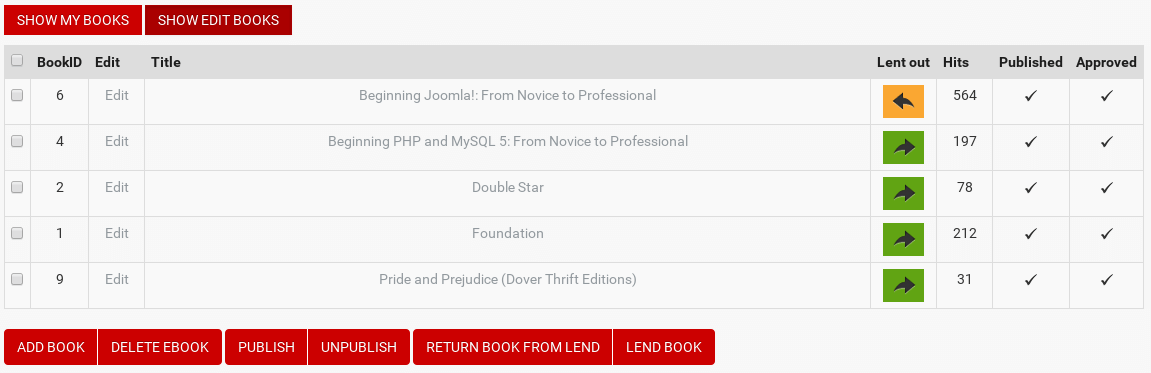
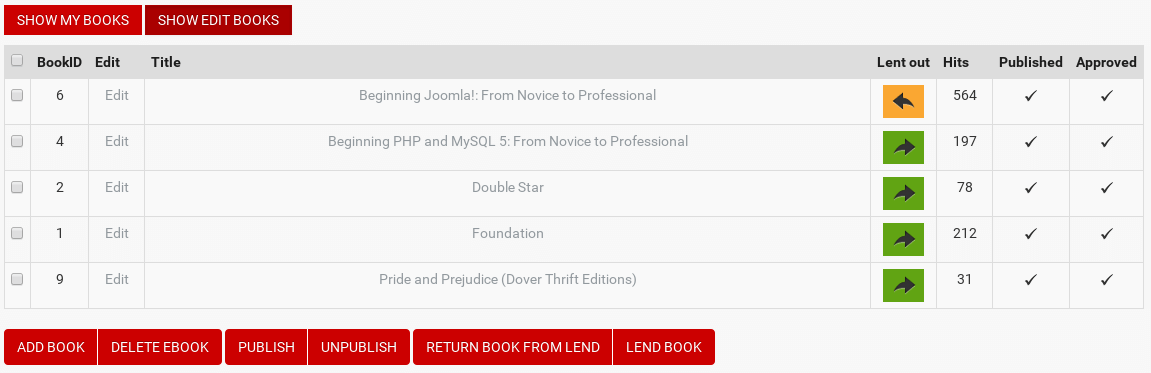
My Books: edit books. Screenshot is made from Classic Book Library Joomla template
Owners List Layout in Book Library - Joomla eBook extension
Owners List layout helps to display list of book owners in the frontend.


Owners List. Screenshot is made from Classic Book Library Joomla template
Search Books Layout in best eBook software
Search layout allows to search books by keywords (in title, ISBN, authors and description), price and category.
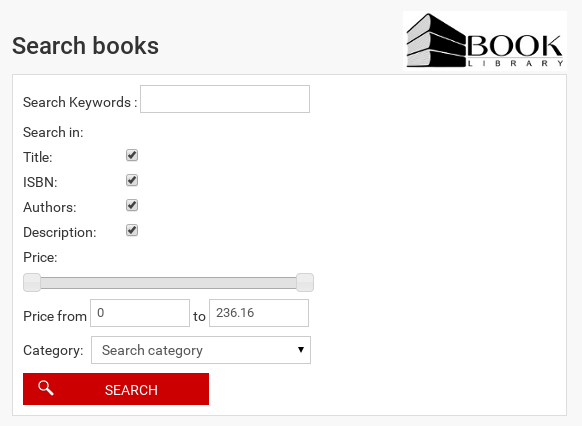
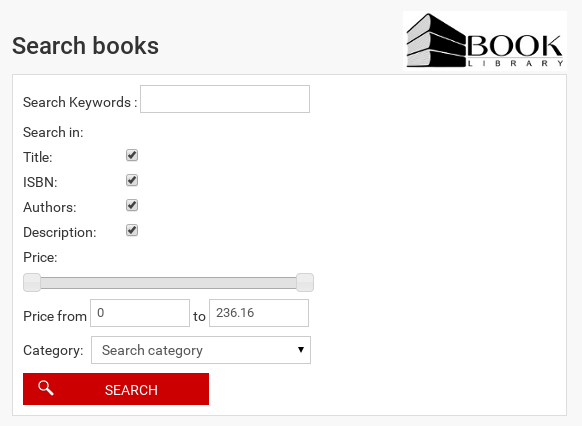
Search Books. Screenshot is made from Classic Book Library Joomla template
Single Category (Default and List) Layouts in book library - best eBook software
Default or List layout can be chosen for Single Category in Params while creating menu entry.
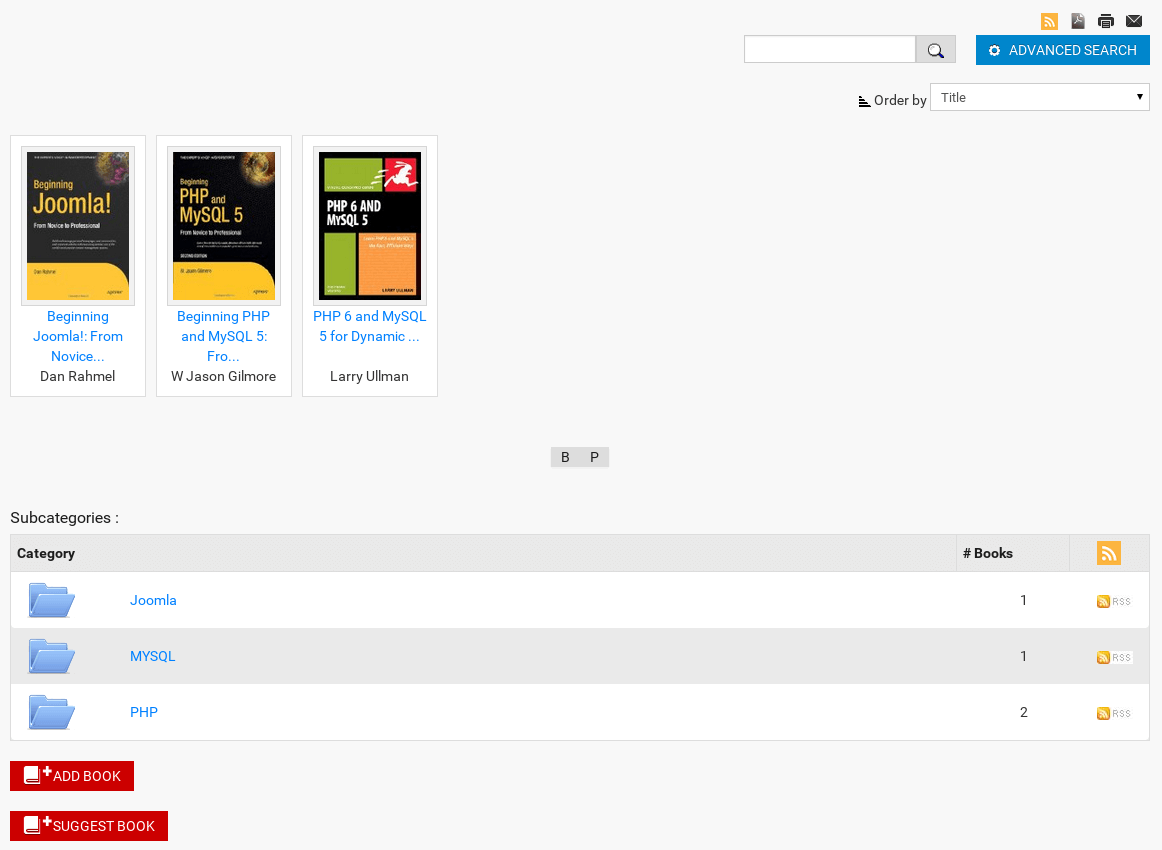
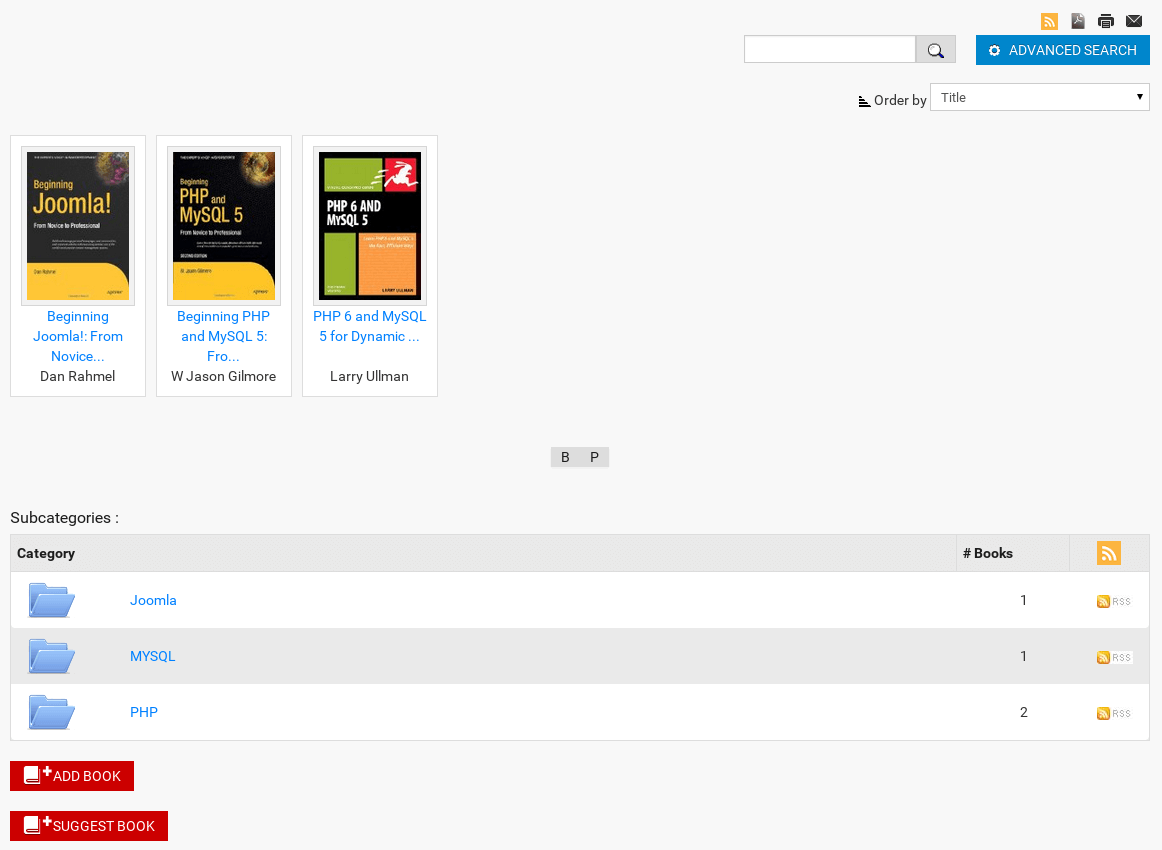
Default Layout of Single Category. Screenshot is made from Classic Book Library Joomla template
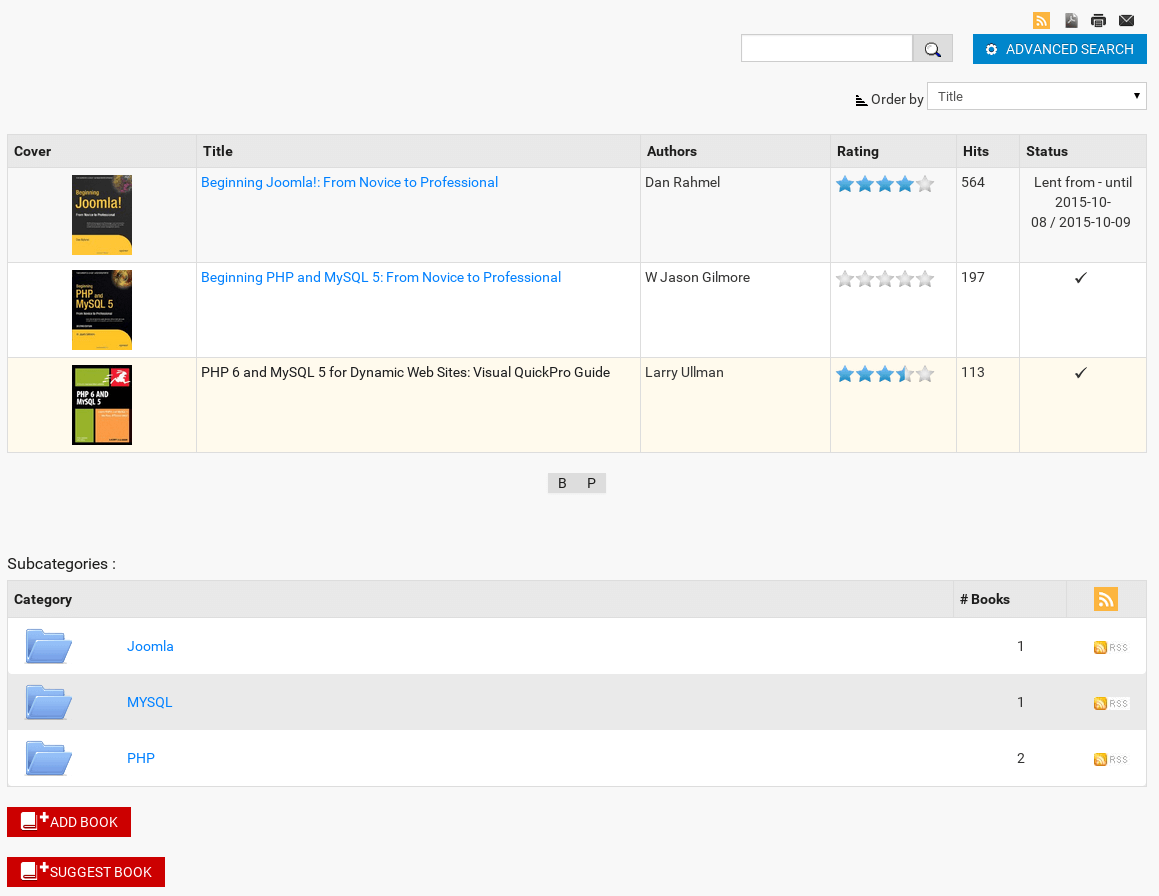
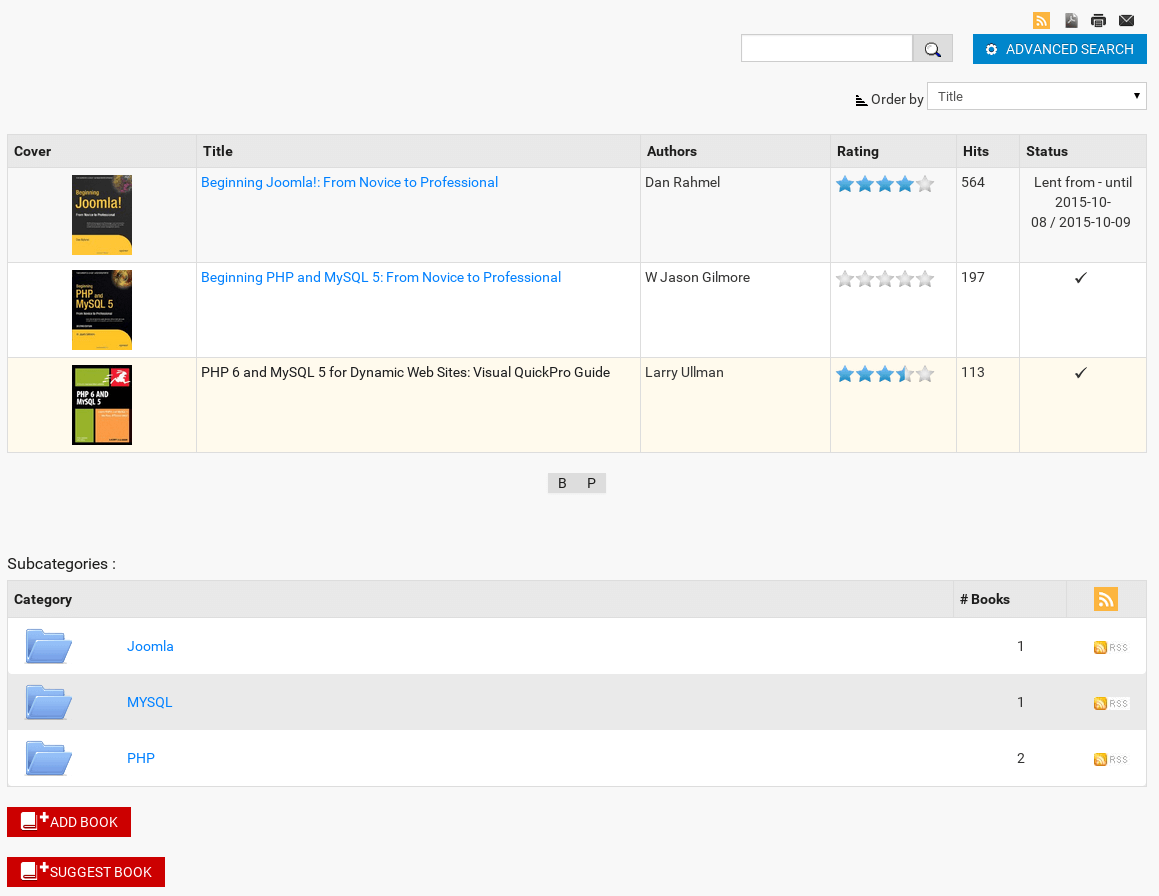
List Layout of Single Category. Screenshot is made from Classic Book Library Joomla template
You can show or hide these elements in Components -> Book Library -> Settings Frontend for Single Category:
- RSS
RSS will be shown and activated if Show RSS in Components -> Book Library -> Settings Frontend is set to YES. - PDF, Print, E-mail icons
These icons will be visible if options Show button [print PDF], Show button [print View], Show button [send Link] is set to YES in Components -> Book Library -> Settings Frontend. - Search field and advanced search button
Search field will be shown if option Show search field is set to YES in Components -> Book Library -> Settings Frontend. Advanced Search button will show up if option Show advanced search is set to YES in Settings Frontend. - Buttons Suggest Book, Add book
The buttons will show up if Show button Suggest Book, Show Add book button is set to YES in Components -> Book Library -> Settings Frontend. It allows the user groups you specified there to enter book suggestions or add new book from frontend.
Single User Books Layout in Book Library, software for create online book library website
in Book Library, software for create online book library website, Single User Books layout helps to display books of selected user. User can be selected for this menu entry in Params.
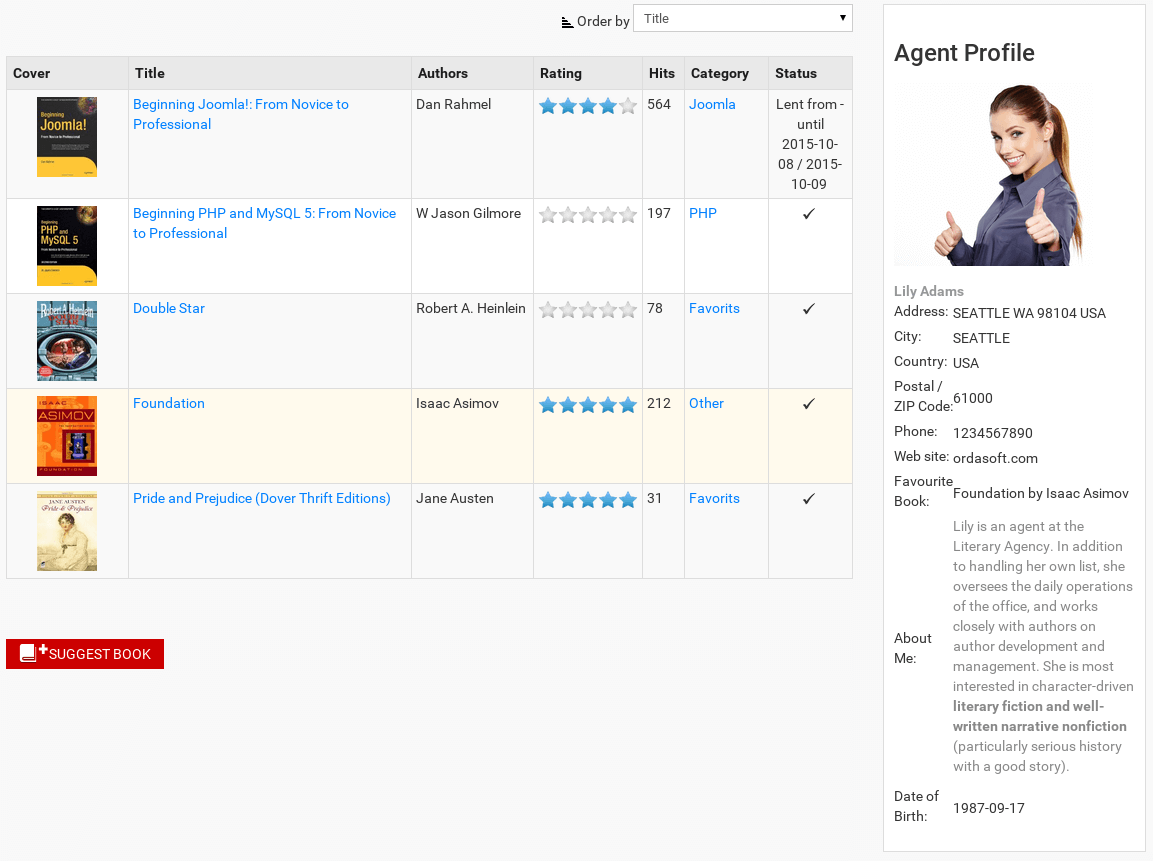
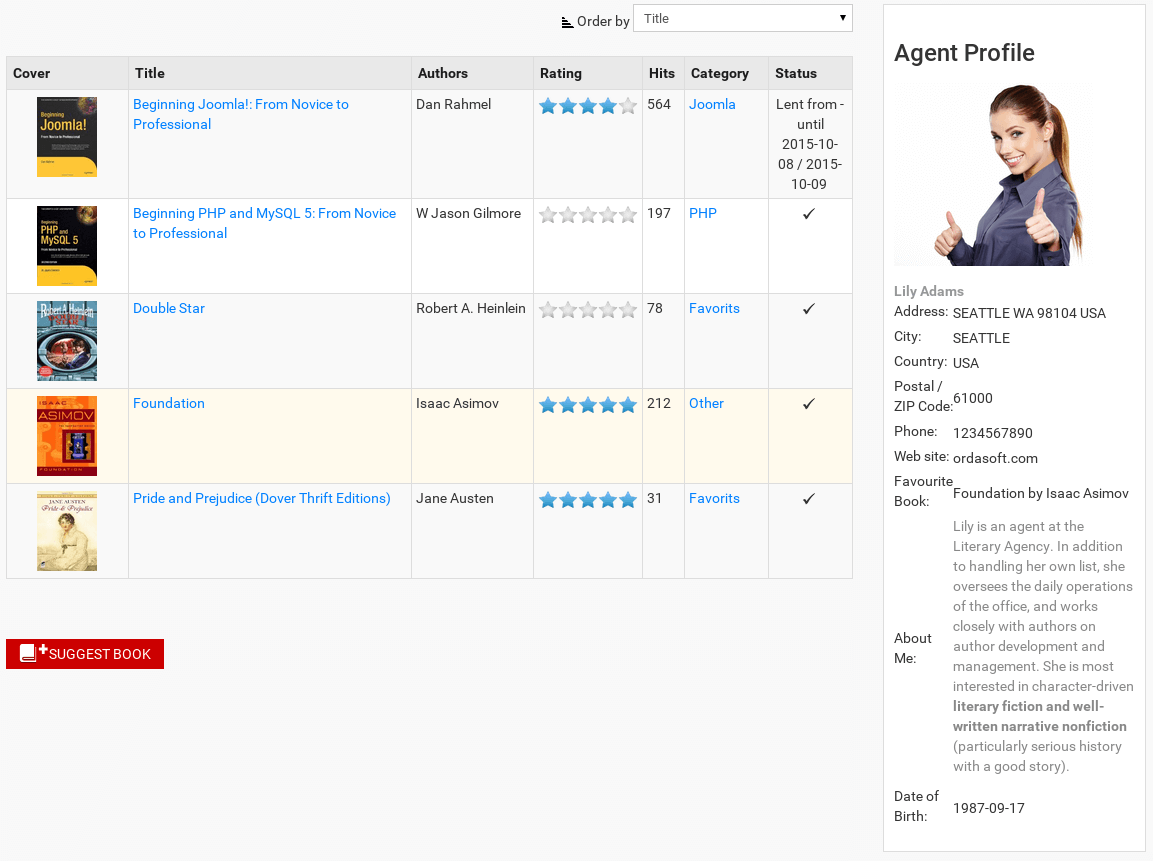
Single User Books. Screenshot is made from Classic Book Library Joomla template
View Author Layout in Book Library - software for create book library website
Author can be selected for this menu entry in Params while creating or editing menu entry. In Book Library - software for create book library website, the following information can be added: Name, Description, Photo. Also all books written by the author will be displayed on his page automatically with text:
This Author {author_name} - has books at our site {books_titles}
The text can be changed in Language Manager
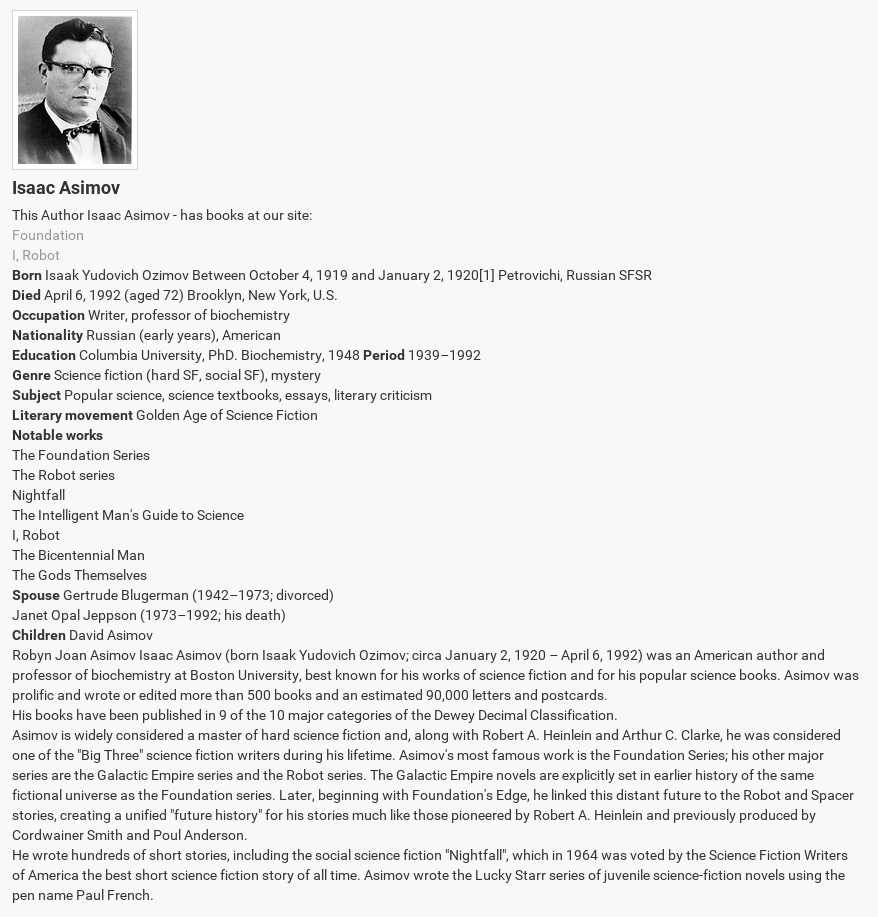
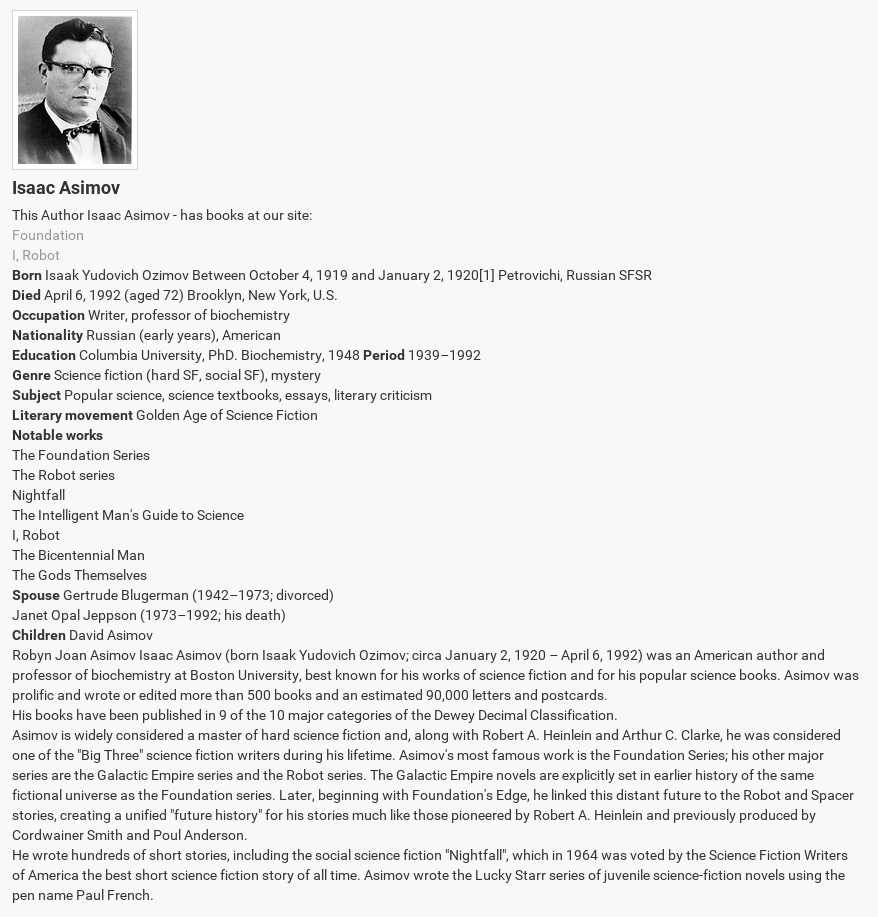
View Author. Screenshot is made from Classic Book Library Joomla template
View Single Book Layout in best eBook software
In Book Library - best eBook software, Single User Books layout helps to display books of selected user. User can be selected for this menu entry in Params.
- Book Details
This shows all book details and the book cover, retrieved from Amazon by ISBN or entered manually in Edit Book in the Book in the backend. - Buy Now
The Buy Now button shows up when you have enabled this option in Settings Frontend. You can decide there for which categories you want to show this button. You can select multiple categories by using CTRL + click in Settings Frontend. When enabled, the button shows an internal Joomla link, which when clicked changes to the Amazon page for the book, with your Amazon Associates affiliate ID in it. This protects the affiliate link from showing when hovering over the button. The affiliate link is also hidden from download managers. If you want, you can change the button by replacing the image file, called buy_now.png. It can be found in the directory /components/com_booklibrary/images/amazon/. - Add to cart button The button is added using the Book Library cart module. Shows Book Library buying cart and displays the products that you intend to buy.
- Ebook
In Settings Frontend can be set whether Show ebooks download link or not. Different formats are possible: epub, fb2, txt, pdf and so on. You can allow needed formats by yourself using option Format File Settings in Settings Frontend. To show license after clicking link to download, set option Show ebook download license to YES. - Lent from - until
This field will show from when until when the book is lent out. Only if you have enabled Show Lend Status for the frontend of course. - Book Description
This shows the book description entered in Edit Book in the Book Manager in the backend. This can either be retrieved from amazon.com automatically (only works reliably from amazon.com, for copyright reasons!) or entered manually. Once edited, please remember to set the books Fetch Information from: field to "On your own" in the backend. This will prevent further overwrites through Information Fetching. In the Book Library Shop book descriptions, the use of external plugins is allowed and provided for. You can for example use the SUS Amazon plugin on your site to set additional links to other Amazon sites in the book description. Or use any other external plugin for that matter. - Book owner
Set Show owner in Settings Frontend to YES if you want to display it on the View Book layout. - Lend Request
This button will provide your users with the ability to submit lend requests for the book listed in this detail page by pressing the Lend Request button. In Settings Frontend you can set the rights to determine who is allowed to submit Lend Requests for books on your site. You can select multiple user groups in Settings Frontend by using CTRL + click. - Add Review button
This button provides your users with the ability to add a review or comment about the book shown. Only if you have set the option Show Reviews in Settings Frontend of course, and only for the user groups which you have set to allow this option to. If also enabled for Guest users, then the form will be accompanied by a CAPTCHA screen as an anti-spam measure. In Settings Frontend you can select multiple user groups by selecting CTRL + click.
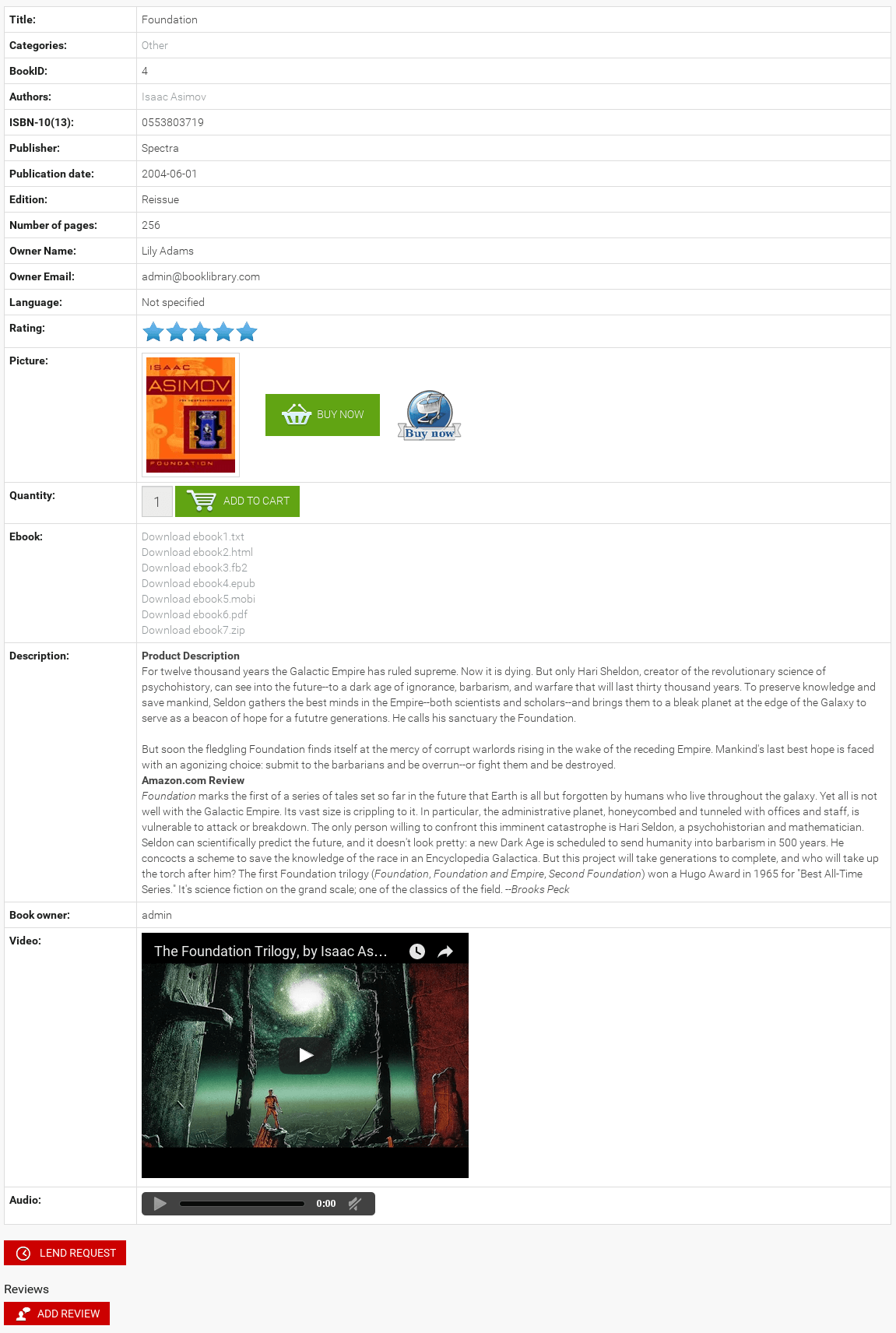
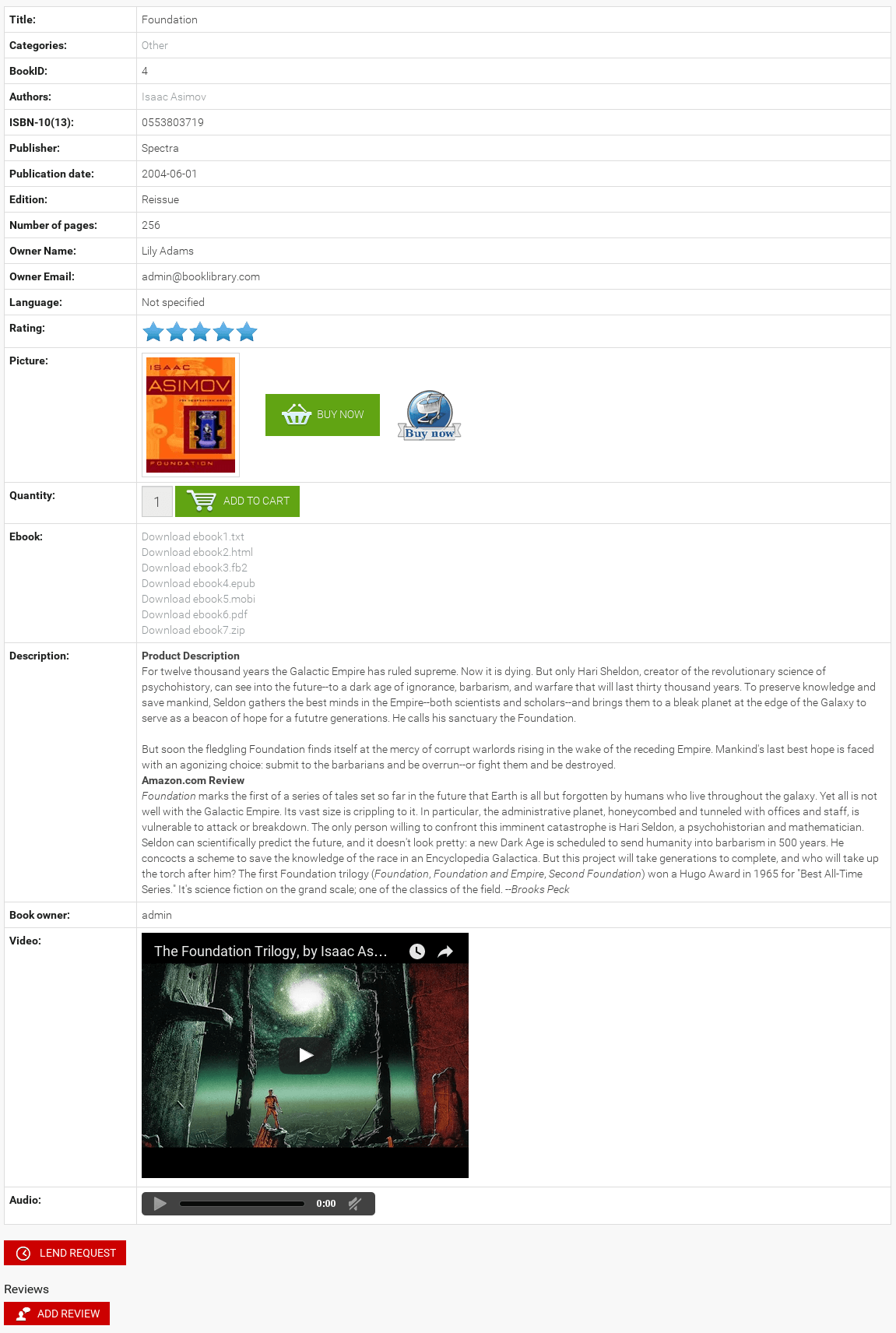
View Book. Screenshot is made from Classic Book Library Joomla template
In the next article will be described the process of submitting Book Reviews in Book Library



