How to install Book Library - Joomla eBook software for create book library website
Book Library is a powerful Joomla eBook software for create online book library website, create public library website, book store, Amazon partner store. This article explains how to install Book Library - software for create book library website for Joomla 3.x and deals with the Book Library Admin menu. After you have downloaded Book Library Management Software from the OrdaSoft website, you can start installation the component.
In Joomla you can check this in the Administration backend through: System -> System Information. This will tell you everything you need to know about your PHP installation.
If you do not run your own server, check with your provider if:
- PHP5 is really activated for your account (many hosting providers have PHP5 available, but have PHP4 active by default!)
- The needed PHP5 extensions are all available for you with your hosting account!
Why doesn't Book Library - Joomla book library component, roll back the installation after warnings?
While we can check for PHP5 and missing needed PHP5-extensions during the installation, it is not possible to roll back an installation once the installation is underway. This is just not possible under Joomla. So the installation will always finish, even when warnings exist! All the more reason to read the installation warning screens carefully.
- If you do get warnings:
- Uninstall Book Library
- Fix the parts you received warnings about
- Install Book Library again
How to install the Book Library - eBook software for create book library website for Joomla 3.x
To install Book Library, log in to your Joomla Administration panel. Go to Extensions -> Manage, and browse to com_booklibrary.zip on your local machine. Click Upload File & Install. Read more How to install Joomla Component?
Book Library Admin menu
After installation, go to Components -> Book Library
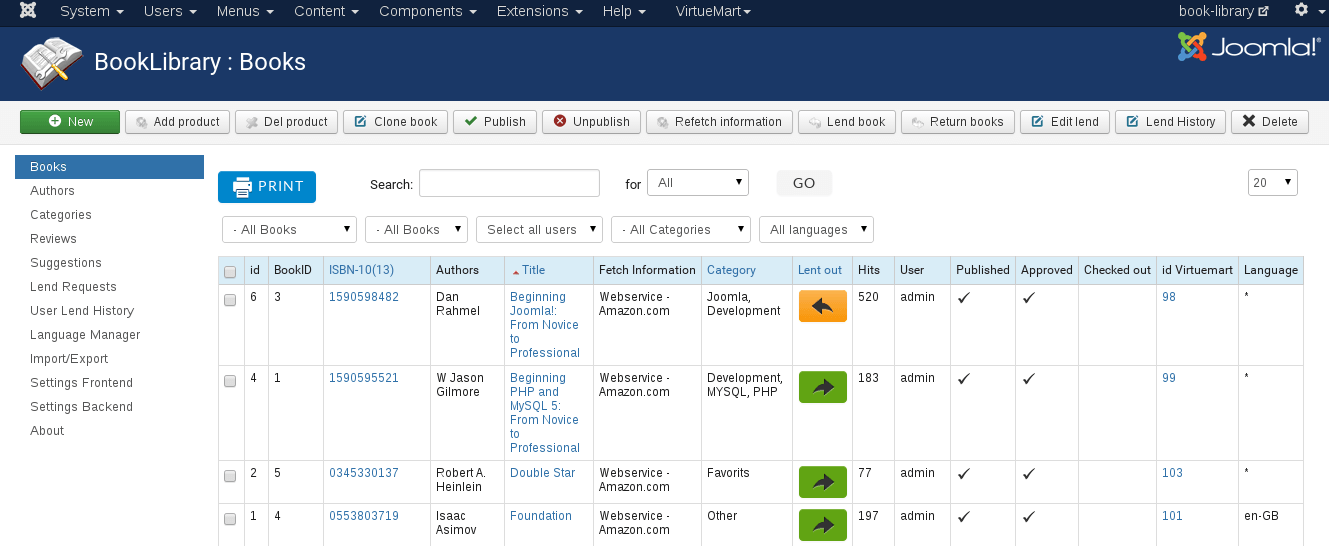
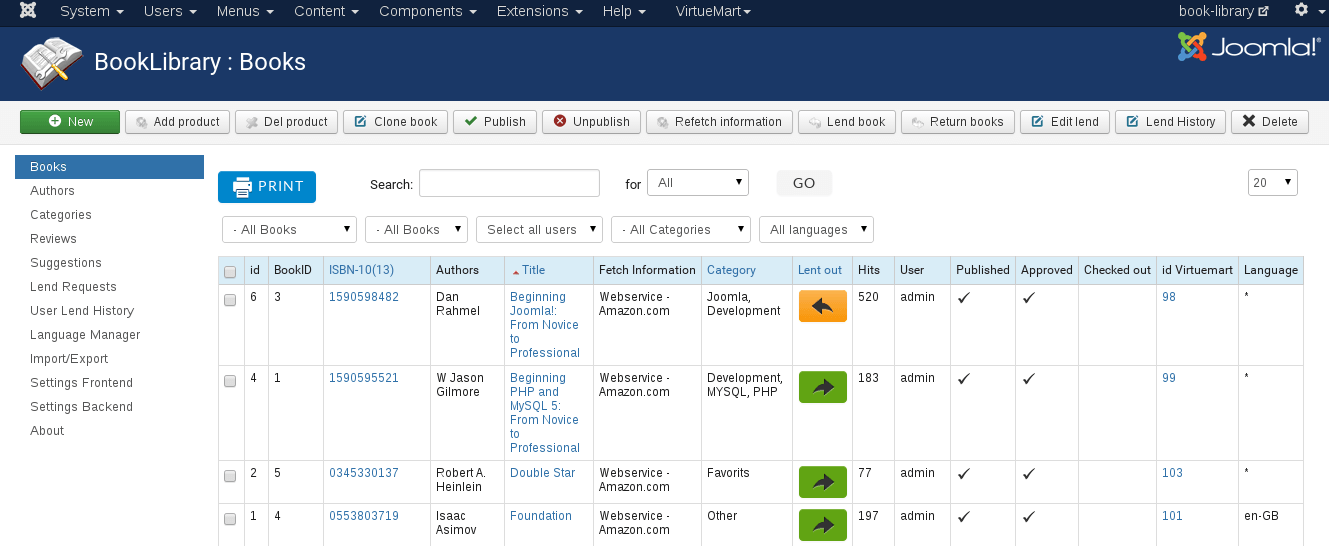
Admin menu of Book Library - Joomla eBook software for create book library website has the following entries:
- Books (to manage the book entries)
- Authors (to manage the book authors)
- Categories (to manage the book categories)
- Reviews (to manage user submitted book reviews)
- Suggestions (to manage user submitted book suggestions)
- Lend Requests (to manage lend requests submitted from the frontend)
- User Lend History (to view lend history of users)
- Language Manager (to translate/change words and word combinations using constants)
- Import/Export (to import / export books from and to CSV, XML or Full XML)
- Settings Frontend (to manage the frontend settings)
- Settings Backend (to manage the backend settings)
- About (notes, release notes and changelog)
We will deal with the Settings Frontend for Book Library in the following article Configure Book Library Settings Frontend.



