How to managing submitted book reviews in Book Library Management Software
Joomla book library component (extension) gives a great opportunities to manage your online personal library or public library. In this article we show how to managing submitted book reviews in Book Library Management Software
The book reviews which were submitted (see how to submit a review here) by the users of the website will sometimes need to be edited or otherwise managed by the Administrators. User submitted book reviews in Book Library, eBook library manager are stored together with the books and can be managed in the Shop version through the Reviews Manager, were all users submitted Book Reviews are visible on one administration page.
In the Admin backend, go to Components -> Book Library -> Reviews
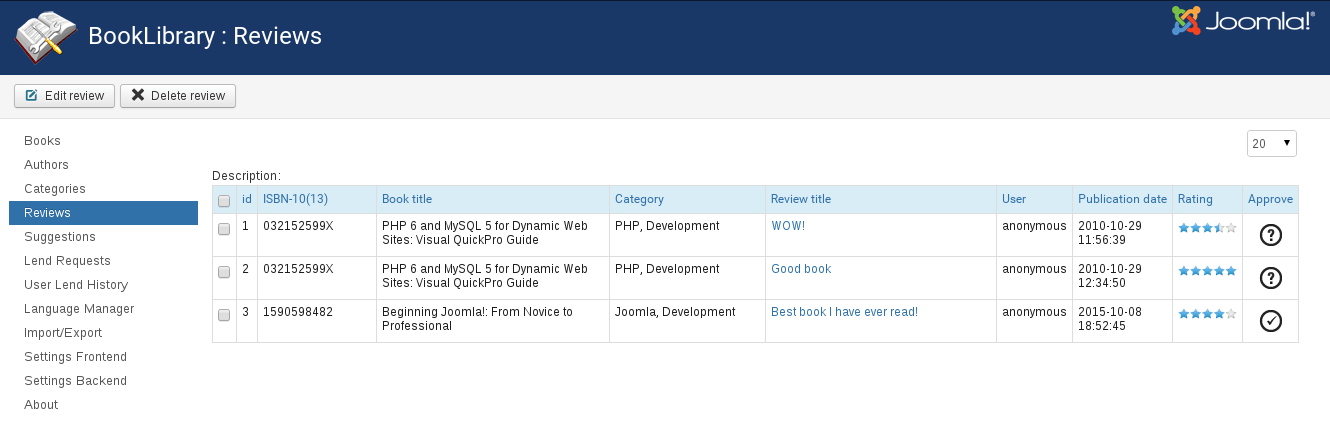
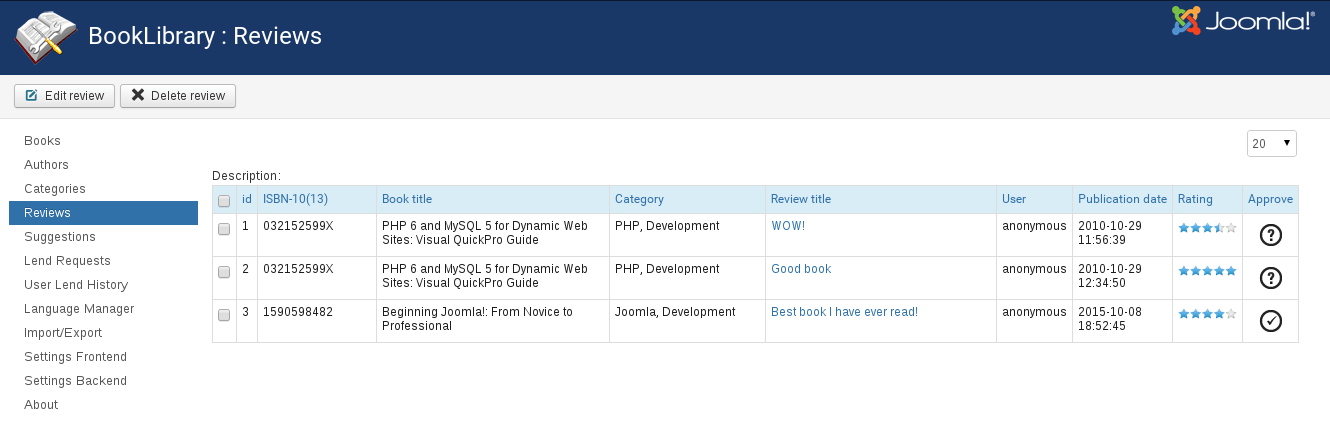
Review manager in the Admin backend. Screenshot is made from Classic eBook Joomla template
Here you will see all user submitted book reviews on a single page (the page shown has only 3 reviews). Select the review you want to edit or delete (checkmark). Once you have selected the review you want to manage, go to the top of the screen. You will see two icons there Edit Review and Delete Review.
- Edit Review
Clicking the Edit Review button will open the user submitted book review for editing. You will be presented with the following screen:
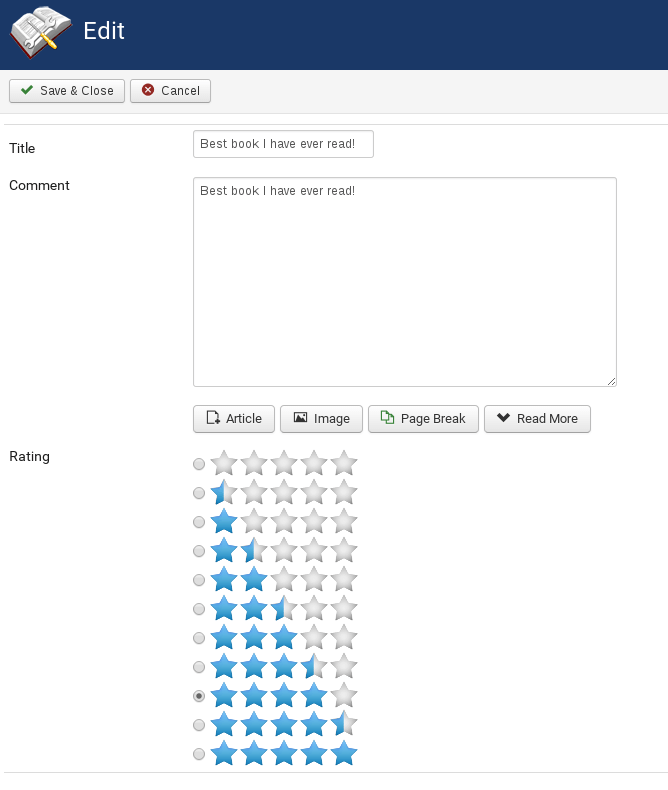
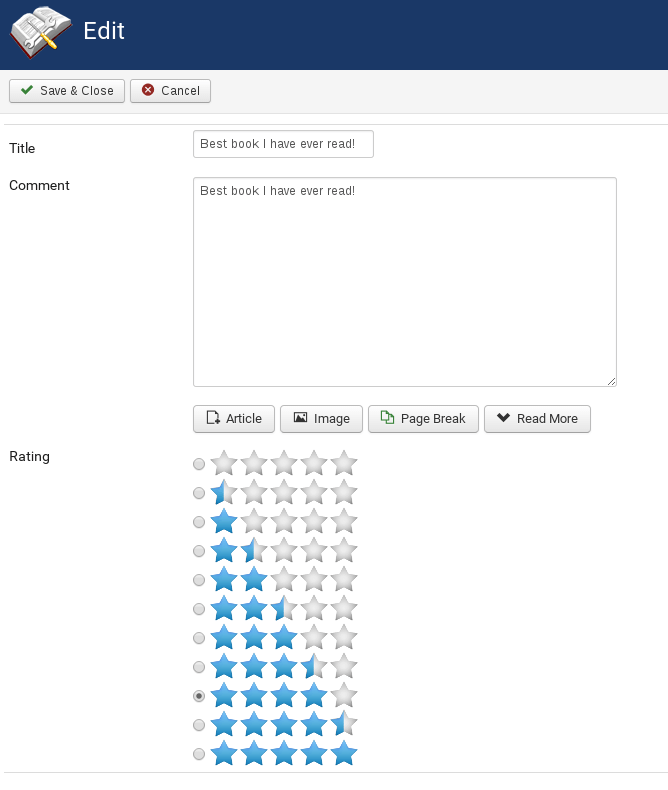
Review editing in the Admin backend of Book Library Management Software. Screenshot is made from Classic - eBook Joomla Template
Here you can edit anything you want in the submitted review. Once you are done editing, just click Save. You will return to the Review Manager page, where you can edit or delete other reviews if you want to.
- Delete Review
Clicking the Delete Review button will delete the user submitted book review you selected earlier.
That's all for now. In the next article we will describe the Submitting Lend Requests in Book Library.



