19. Importing Medias from XML into MediaLibrary 3.5.x Shop
In this article we will look at importing Medias from an XML file into MediaLibrary Shop 3.5.x. It can be from an XML export you did before or from a just created XML file.
First, let's see what the XML Export/Import functions say:
XML EXPORT:
- XML export is the preferred way to export Medias with Media Descriptions and Media Reviews present.
- XML export will contain all Media details, including Descriptions and Reviews, ready for later import.
XML IMPORT:
- XML import is the preferred way to import Medias with Media Descriptions and Media Reviews present.
- XML import will import all Media details, including Media Descriptions and Media Reviews.
- If the user who wrote the original Media Review in Media Library does not exist anymore in the system, the Review will be assigned to "Anonymous".
Importing an XML file in MediaLibrary 3.5.x Shop
Go to Components -> MediaLibrary -> Import/Export and choose the Import tab.
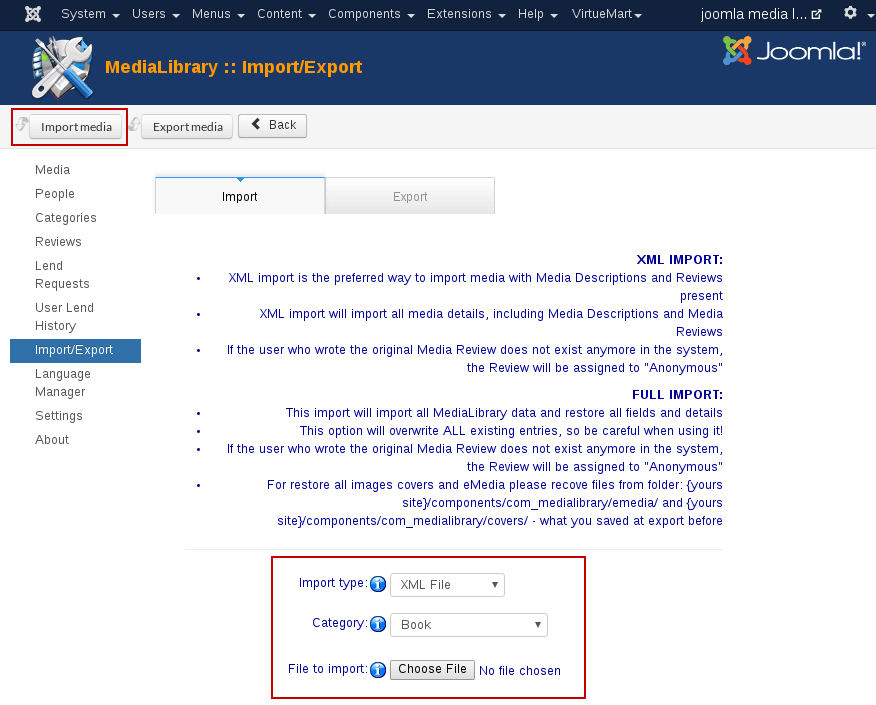
Choose XML for the Import Type and a Category to import into. Next use Browse to point to the XML file. Then click the [Import Media] button on the top bar. XML imports contain user submitted Media reviews so you will see the warning. Click [OK].
For back to the Import/Export page - click [Back] in the top bar or go to Components -> MediaLibrary -> Medias to the Media Manager window. You will see the Medias you have just imported, still unpublished. Now you can publish your Medias or edit each of them if you want.
If you do full import
For restore all images covers and eMedia please recove files from folder:
{yours site}/components/com_medialibrary/emedia/ and
{yours site}/components/com_medialibrary/covers/ - what you saved at export before.



