18. Using the Books Manager in Book Library, Joomla book extension
In the previous articles we already saw how we can fetch book information from Amazon inside the Book Library, Joomla book extension. In this article we will take a closer look at the Book Library Books Manager and see how an administrator can use that interface to Publish, Unpublish, Lend or Return books.
The Books Manager in eBook management software
In the Admin backend, go to Components -> Book Library -> Books
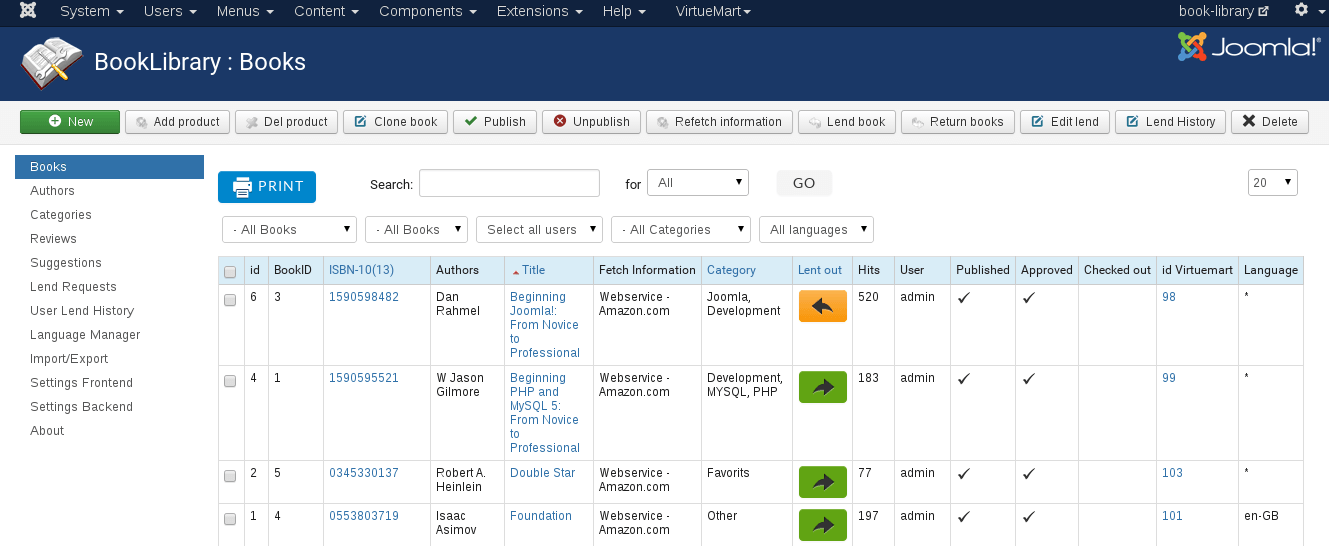
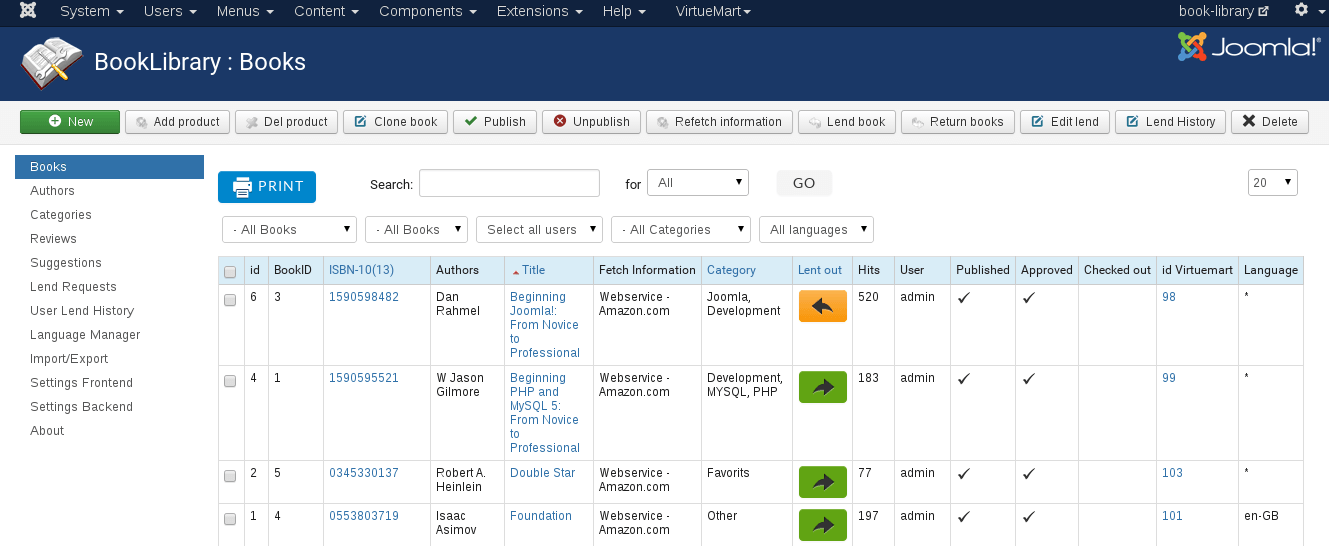
Books in the backend
From the Book Manager you can select one or multiple books (checkmarks in front of the titles) and then apply actions to them with the icons in the top bar.
- New
Create a new book entry - Del product
Delete selected books from VirtueMart - Add product
Add selected books to VirtueMart - Clone
Make the copy of selected book - Publish
Publish selected books,/li> - Unpublish
Unpublish selected books - Refetch Information
Fetch information from a different Amazon server for the selected books. This will allow you for example to get different language information or pricing with the different currencies by selecting a different Amazon server. The action will of course only apply to selected books. - Lend books
You can lend out the selected books to a particular user from here: - Lent to:
- User:
Fill in username - e-mail:
Fill in user email - Lent until:
Select the return date by clicking on the button (will show a calendar popup). - Return books
You can check in the selected books as being returned from here - Edit lend
Edit existing lend - Lend History
Show the Lend History of selected book - Delete
Deletes the selected book(s).
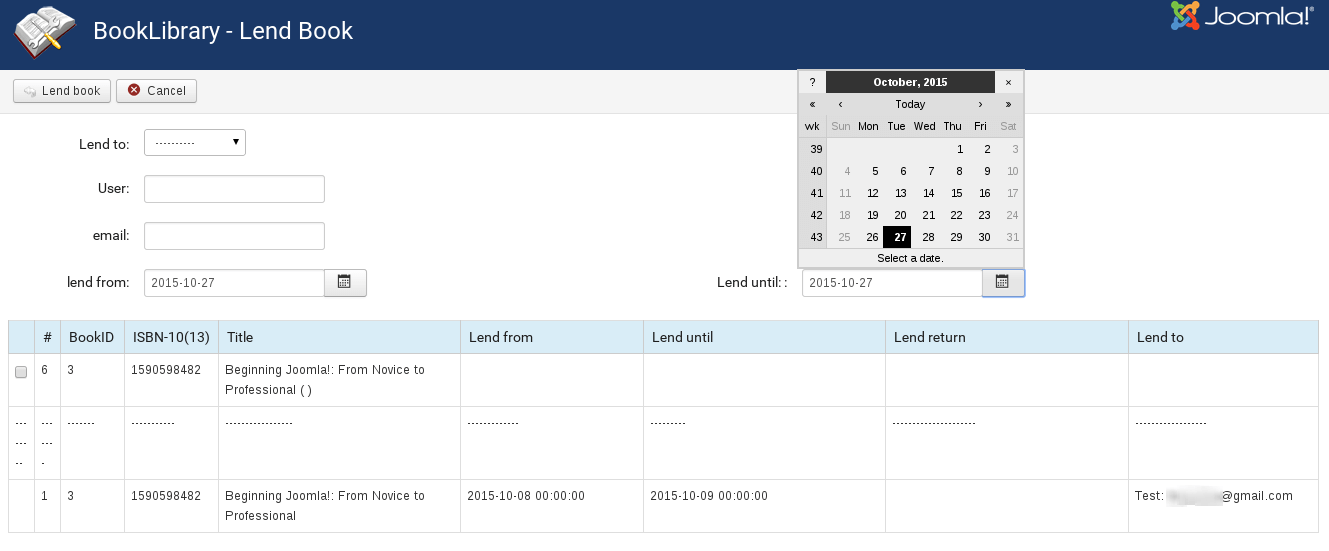
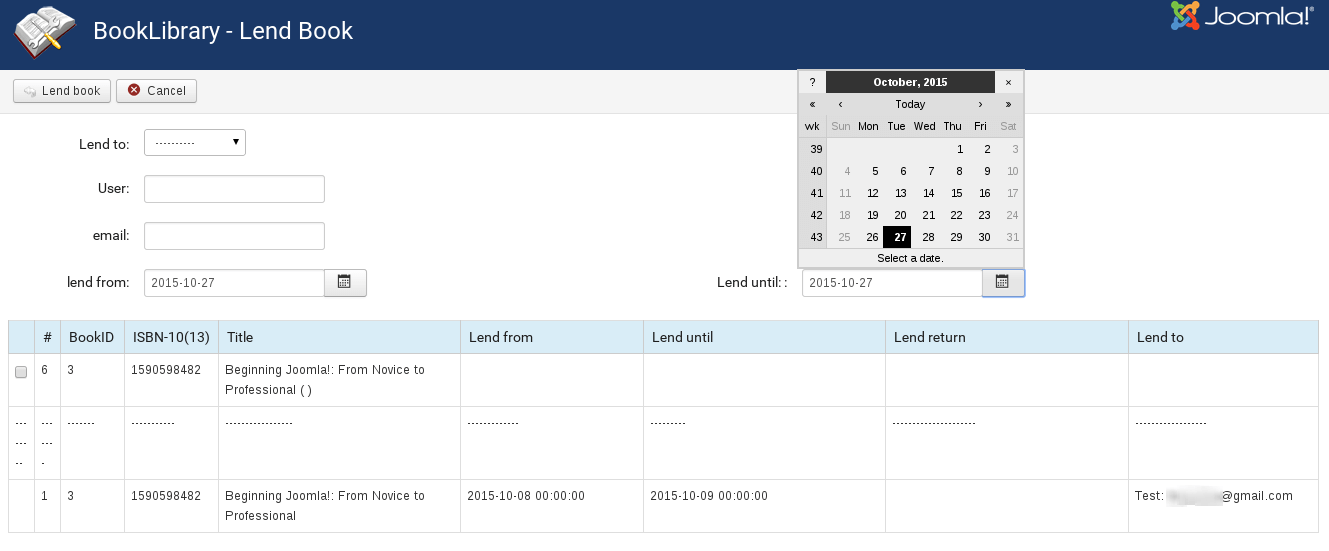
Lend book from the backend
Just select the user from the dropdown box
When you have filled in the details, click the Lend books button in the top bar. Once you have lent books out, they will show up inside the Books Manager with a Lent until: date.
In the next article we will see how to print reports in Joomla Books Manager.



