20. Exporting books to CSV in Book Library, book lending software
Book Library has options to export your books using CSV export, XML export and Full XML export. In this article we will explain the CSV Export and its results.
CSV Explanation
CSV stands for Comma-Separated-Values. Its filename extension is .csv or .txt, and it is a container for database information organized as field separated lists. You can read more on CSV on Wikipedia.
Book Library (book lending software) uses a separated values list where the separator character is a pipe character or |
CSV Export in Book Library
In the Admin backend, go to Components -> Book Library -> Import/Export and then click on the Export tab.
With the dropdown boxes, choose CSV as the Export Type and which Category to export from.
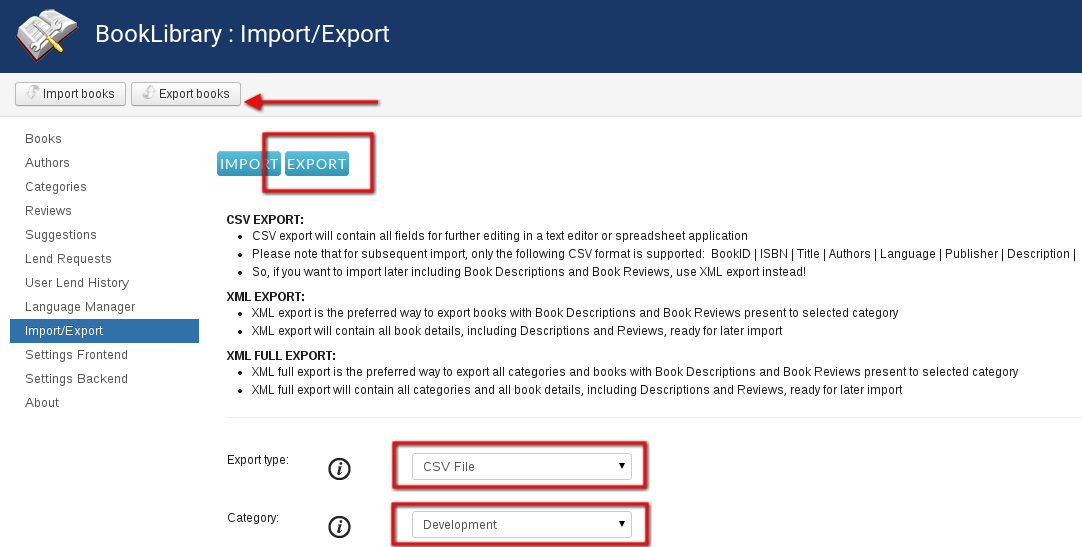
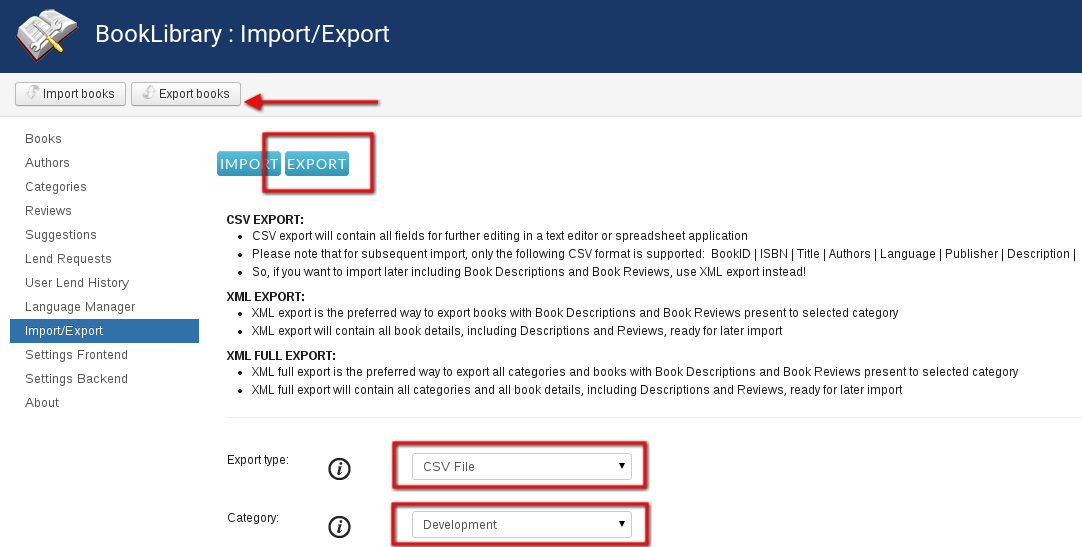
CSV Export in the backend
Now click the Export Books button in the top bar. You will see the following page:


CSV Export Result in the backend of Book Library
By clicking on the link, you can save the export file you just made to your local workstation. Change the name to reflect the category you are exporting
CSV Export from Book Library, Joomla book lending software
CSV export will contain all fields for further editing in a text editor or spreadsheet.
But please note that for subsequent import, only the following CSV format is supported:
BookID | ISBN | Title | Authors | Manufacturer | Release date | Language | Hits | Rating | Price | Url | Image Url | Edition | Ebook Url | Information from | Date | Price unit | Owner email | Number of pages | Comment
So, if you want to import later including Book Descriptions and Book Reviews, use XML export instead!
CSV Export in Excel (example)
Import the csv file into Excel (of course the procedure is very much the same with another spreadsheet application):- Data -> Import External Data -> Import Data
- Point to the csv file you exported earlier
- Next
- Select Other and the pipe character "|"
- Next
- Select OK, the result will look something like this:


Importing CSV to Excel/Libre Office Calc


Result of Importing CSV file to Libre Office Calc
It is a good idea to add a top row with column description if you are going to edit the fields for later import (already done in the example above).
- The columns exported are:
- BookID
- ISBN
- Title
- Authors
- Manufacturer
- Release date
- Language
- Hits
- Rating
- Price
- Url
- Image Url
- Edition
- Ebook URL
- Information from
- Date
- Price unit
- Owner email
- Number of pages
- Comment
BookID | ISBN | Title | Authors | Manufacturer | Release date | Language | Hits | Rating | Price | Url | Image Url | Edition | Ebook Url | Information from | Date | Price unit | Owner email | Number of pages | Comment |
So if you are only going to use this file to be edited for subsequent import after editing, then it is a good plan to delete the non-relevant columns.
Now you can edit the file to your liking, and then export it again to CSV when you're done. After that, you can import it again if you want.
In a next article we will show how to create a CSV for quick import of many books using only ISBN. This will allow you to import a large list of books and save a lot of time.
Make regular backups of your books
It is a good idea to do exports of your book categories every now and to keep them safe somewhere as a backup. This is certainly a good plan before changing BookLibrary, Joomla book lending software, version for example with an upgrade. With a small note of your Book Category names and these exports, you can always restore your BookLibrary content easily.
The columns exported are:
We recommend exports to XML for this because:
- They will contain all fields from your Book Library, including Book Descriptions and User Reviews
- They will give you the most flexible output (you can decide to later import into different categories, for example)
- They are totally database structure independent, so if there any changes in the BookLibrary database tables structure in a later version (which may happen when new functionality is added), then with XML exports available it will not ruin the effectiveness of your subsequent imports.
- Changed import-export.
In the next article we will look at XML export



