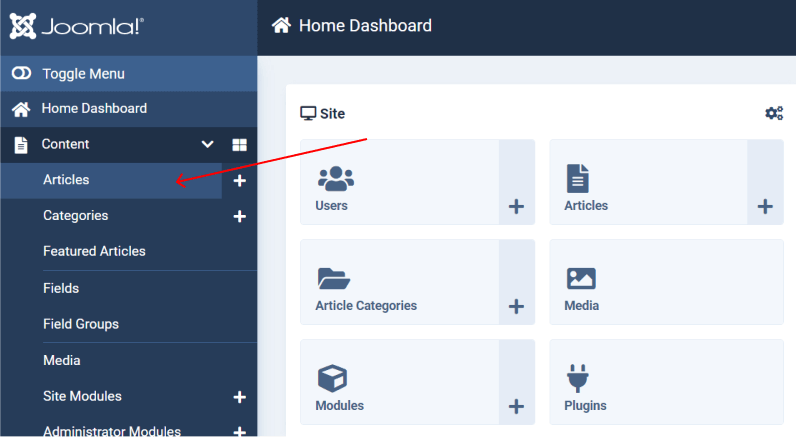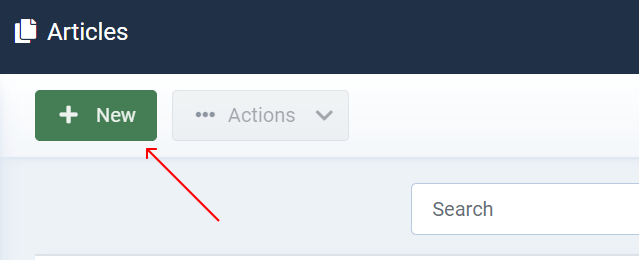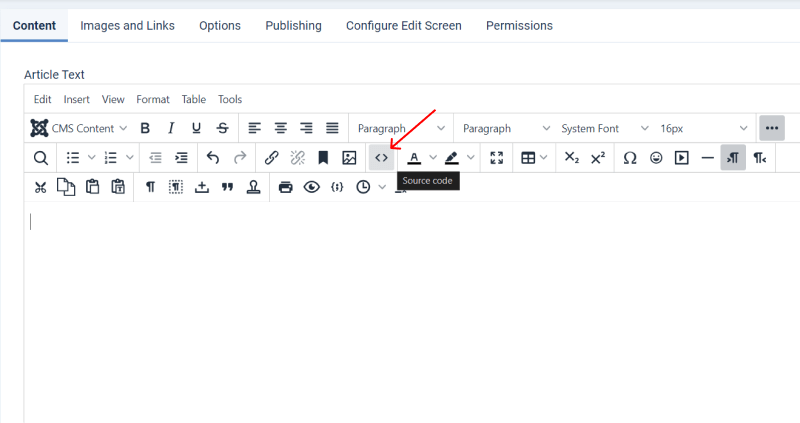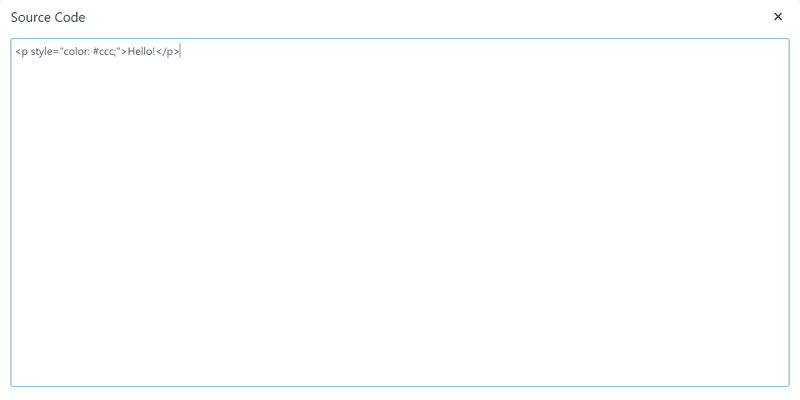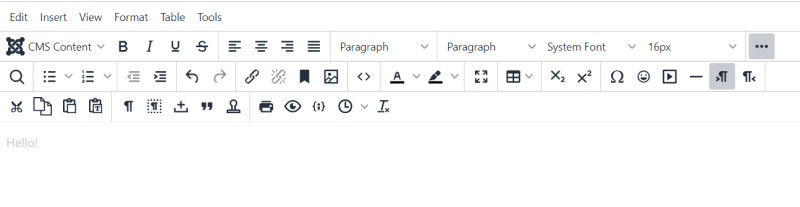Custom HTML in Joomla Article
If you need to add specific elements or code snippets to your content, another way is to add custom HTML within Joomla articles. Also read about Joomla Custom Module
Log in to Joomla Administrator.
From the administrator menu, go to "Content" > "Articles" to manage your articles.
Choose the article where you want to add custom HTML content by clicking on its title.
Once you've selected the article, click on the "Edit" button to open it for editing.
By default, Joomla's article editor uses a visual editor similar to word processors. If you prefer to work directly with HTML code, you can switch to HTML mode by clicking on the "Toggle editor" button (usually labeled as "Toggle Editor" or "HTML") at the top of the editor toolbar.
In the article editor insert the custom HTML content. You can then type or paste your HTML code directly into the editor.
After adding the custom HTML content, you can preview the article to see how it looks on the frontend of your website. Click on the "Preview" button to view a preview of the article. If you're satisfied with the changes, click on the "Save & Close" or "Save" button to save the changes to the article.
If the article is already published, your changes will be immediately visible on the frontend of your website. If the article is unpublished or you've made significant changes, you may need to publish or update the article to make the changes visible to your website visitors.
Visit the frontend of your Joomla website to ensure that the custom HTML content appears as expected within the article. You may need to clear your browser cache to see the changes reflected on the frontend.