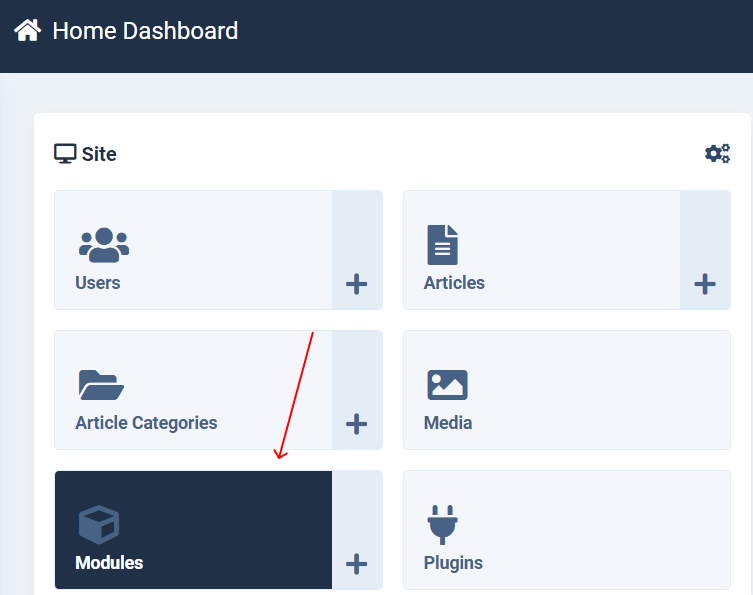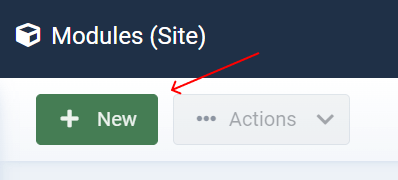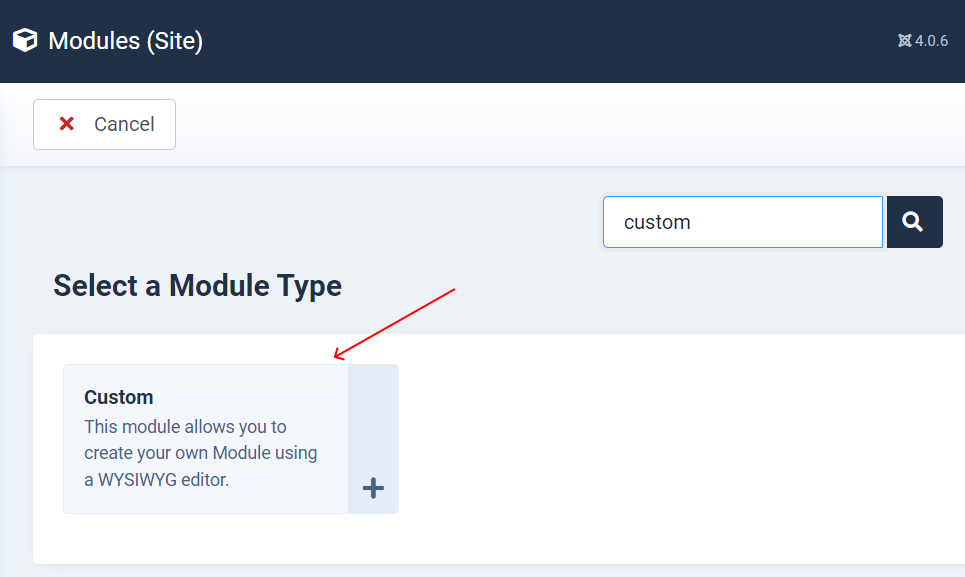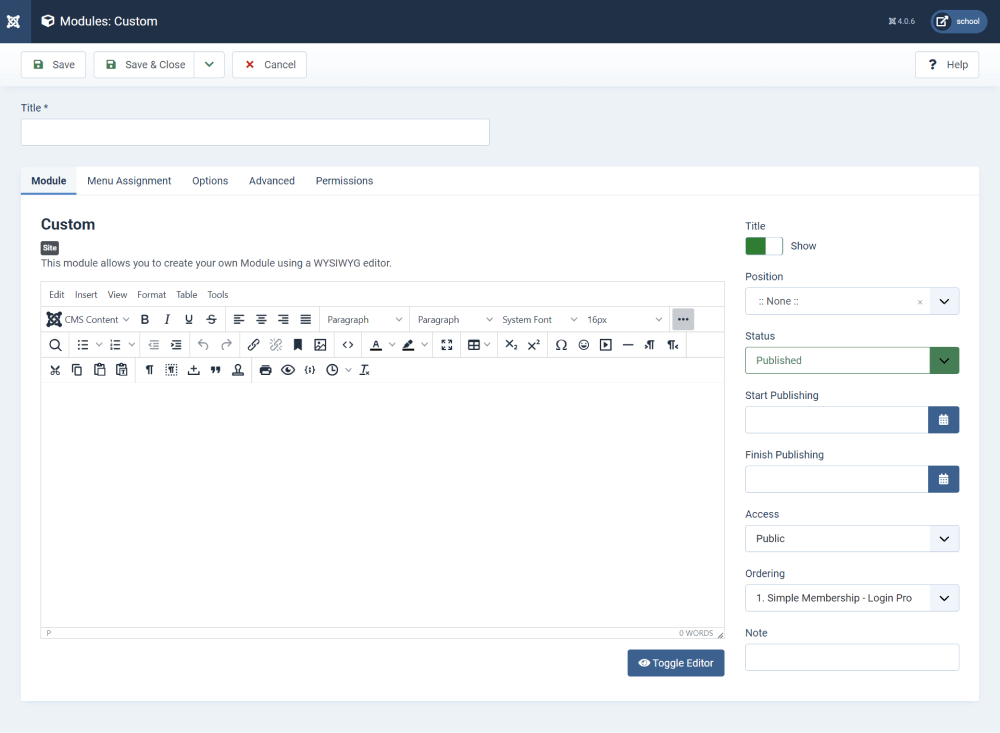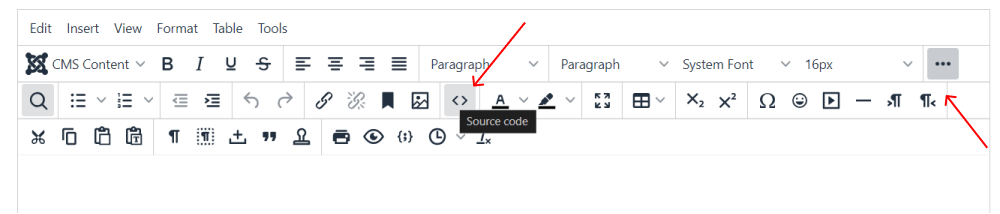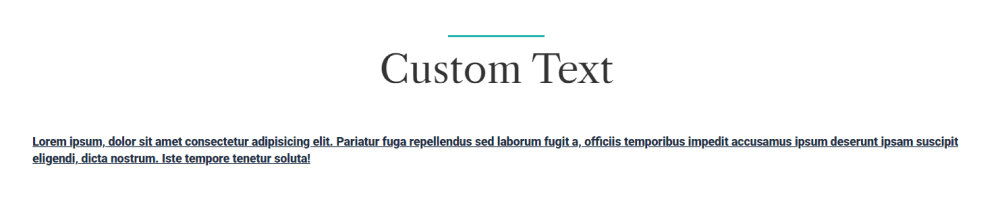Joomla Custom Module
Joomla Custom Module allows you to add custom content, scripts, or any HTML code to your Joomla website. Also it allows you to add content like images on any position of the page, making it possible to customize your content. Read How to Add Image to Joomla Module
Log in to your Joomla website's admin panel.
Once logged in, go to the "Extensions" menu and select "Modules". This will take you to the Module Manager, where you can manage all modules on your Joomla website.
Click on the "New" button to create a new module.
From the list of available module types, select "Custom HTML".
Enter a title for your module in the "Title" field. This title will be visible on your website.
Assign the module to a module position on your template. You can choose from the available positions in the "Position" dropdown menu. Set the status of the module to "Published".
You can also configure other settings such as access control, menu assignment, etc., based on your requirements.
In the "Custom Output" textarea, add your custom HTML content, scripts, or any other code you want to include in the module. You can use HTML, CSS, JavaScript, and other web technologies to customize the appearance and functionality of your module.
Once you've added your custom HTML content, click on the "Save & Close" or "Save & New" button to save the module.
After saving the module, go to your website's frontend to see how the custom HTML module appears on your site. You can navigate to the page where you assigned the module to check its placement and appearance.
If you need to make changes to your custom HTML module later, you can go back to the Module Manager, locate the module you want to edit, and click on its title to open it for editing. Make the necessary changes and save the module again.