Creating Categories in Real Estate Manager, real estate website builder
Last time we were talking about creating a menu entry for Real Estate Manager In this article we will look at creating and editing house categories in Real Estate Manager - real estate Joomla extension, for create property website.
Creating House categories in Real Estate Manager
In order to enter houses in Real Estate Manager, real estate website builder, you will first need to create categories which will hold the real estates. We will create categories first.
Categories will only show up in the frontend if there are house inside it and those real estate are published. Go to Components > Real Estate Manager >Categories
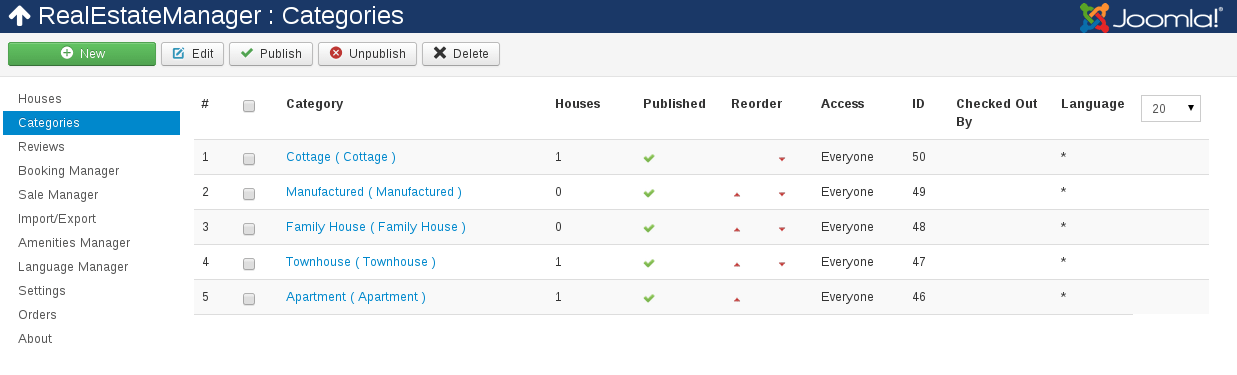
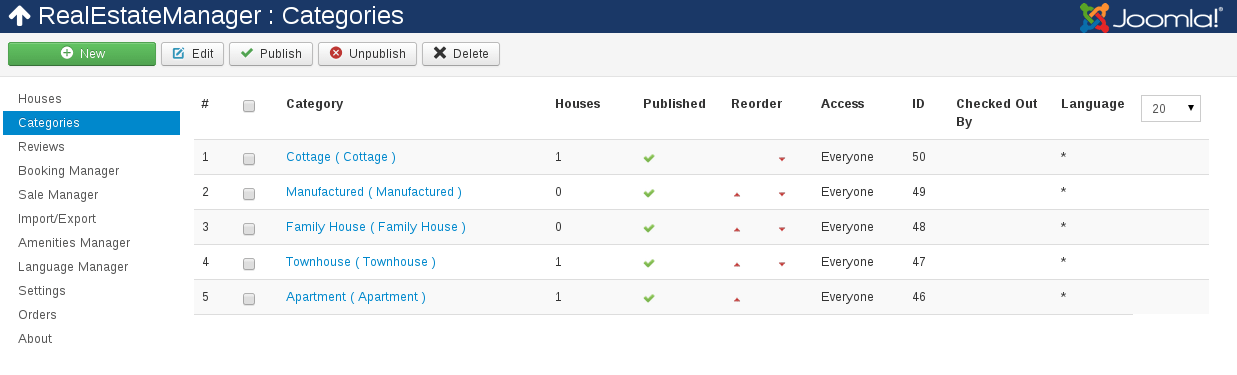
Remark:
The Checked Out By column indicates if the category is currently being edited by another Administrator
Next click the New (green button).
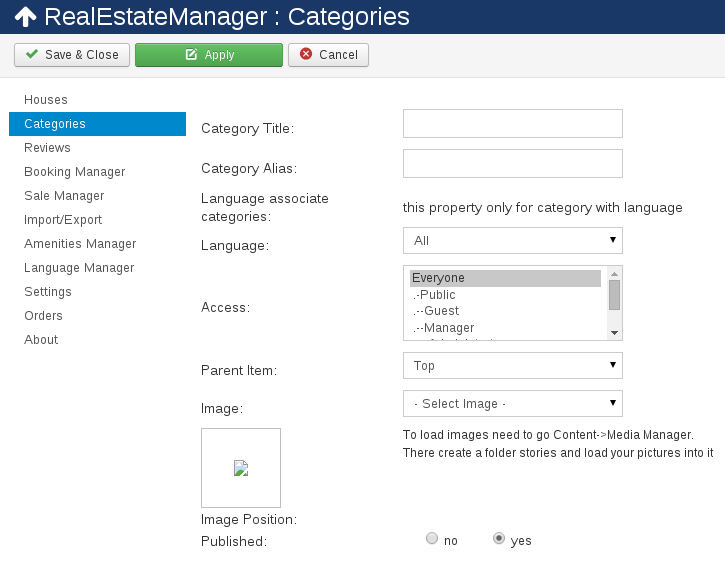
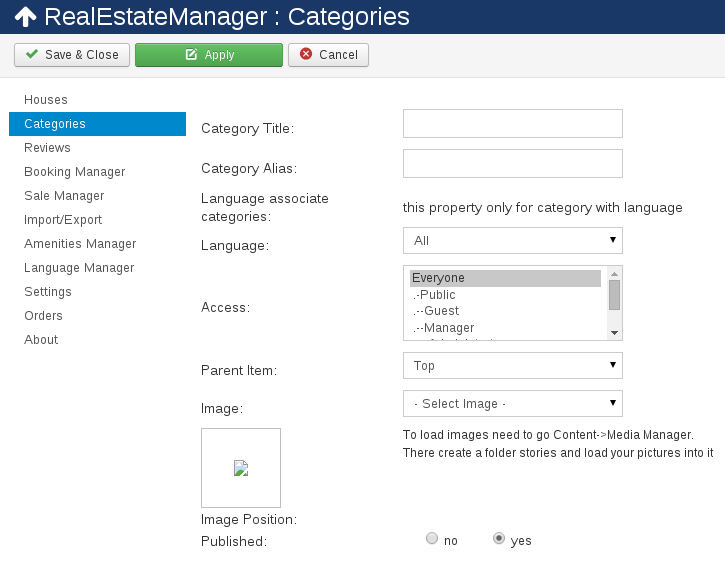
- Fill in the details for your real estate category:
- Category Alias. The Category Alias is what will show in the frontend of your website.
- Category Title. The Category Title is what is used in the database for this real estate category.
- Language associate categories . Choose associate category in other language.
To use this option you should add new language in Joomla Language Manager, create category in other language and then you can associate these two categories. - Language . Choose language of the category.
- Parent item. Real Estate Manager supports unlimited subcategories. If you have created categories already, you can select which main category the new one should belong to. Of course, if you don't have any main categories yet, you can't assign a parent item.
- Image. Here you can assign an image for the house category. This will show on top of the houses list in that category.
If you have chosen to have Custom Category Images > YES in Category Page Settings, then each real estate category will have its own particular icon in the category list (image is set in each category). If set to NO, all houses categories will have the standard folder icon in the list.
Remark: optimum size for category images is 48x48 pixels
- Image Position. The alignment of the real estate category image. Choose between left or right.
- Ordering. Select which position the new category will have in the category order. You can always adjust this later on.
- Access. Set the user rights level which will have access to this real estate category.
- Published. Set whether or not this real estate category is published.
- Details. Here you can fill in a description for the real estate category if you want, for example: "This category holds houses which are rented". This description will then show on top of the real estate list in the category next to the category image and also in the main category list in the main Real Estate Manager, real estate website builder entry in the frontend.
When you are done, Save (button in right corner) your category entry.
Remember:
Categories will only show up in the frontend if there are Real estates inside it and those houses are published.



