Adding Houses to Real Estate manager, real estate rental software
In the previous article we learnt how to search properties in the Real Estate Manager and in this article we will look and explain the various fields for adding Houses in the Real Estate Manager.
Adding House from Backend in Real Estate Manager - Real estate manager-property management joomla listing software
You need go to Components -> Real estate Manager -> Houses
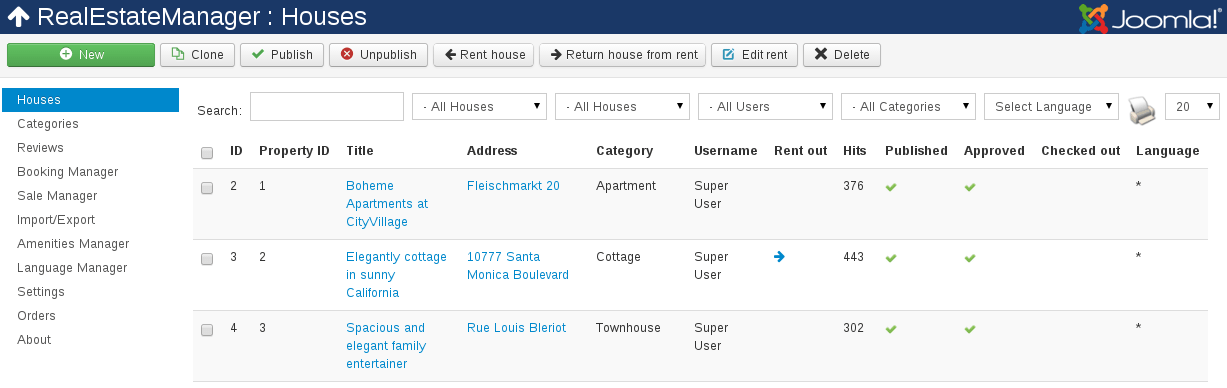
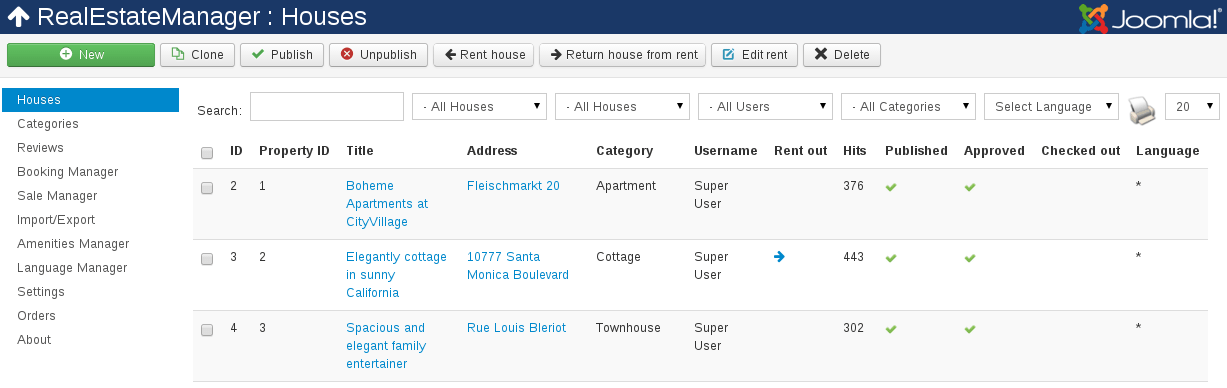 Screenshot is made on Joomla Real Estate Quickstart that is included in Pro Package of Real Estate Manager, real estate rental software
Screenshot is made on Joomla Real Estate Quickstart that is included in Pro Package of Real Estate Manager, real estate rental software
Click on the green button New in the top bar.
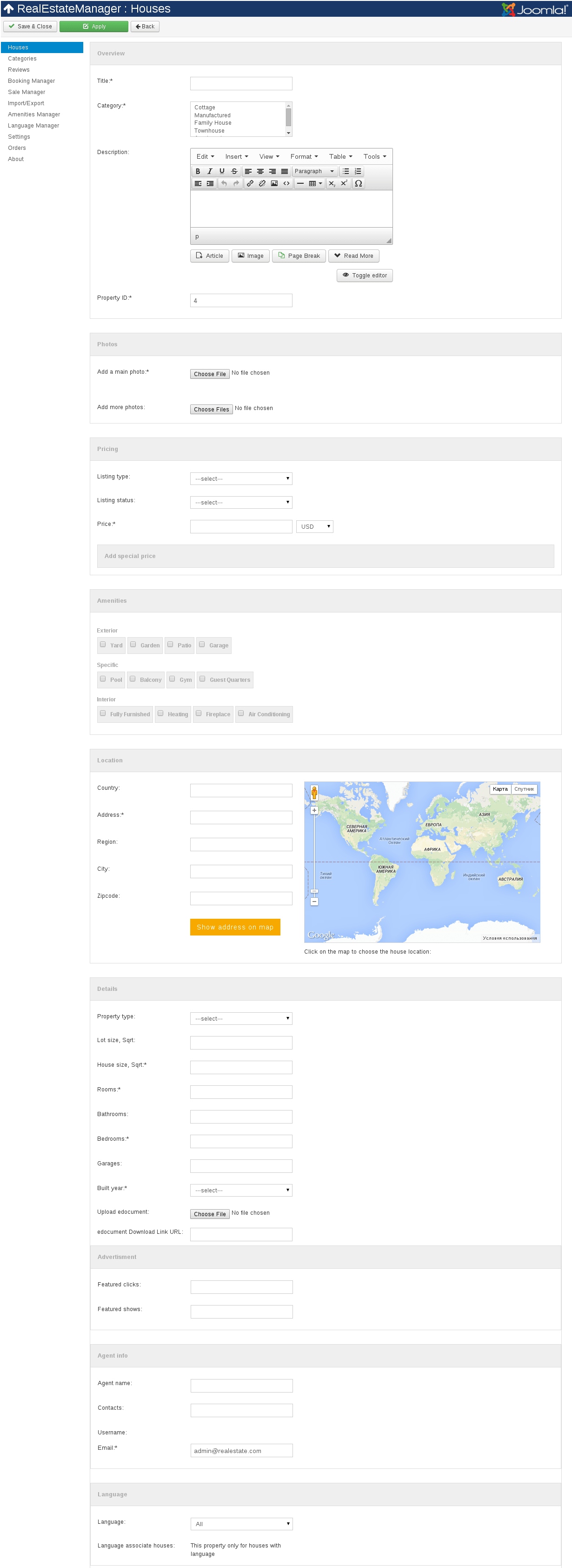
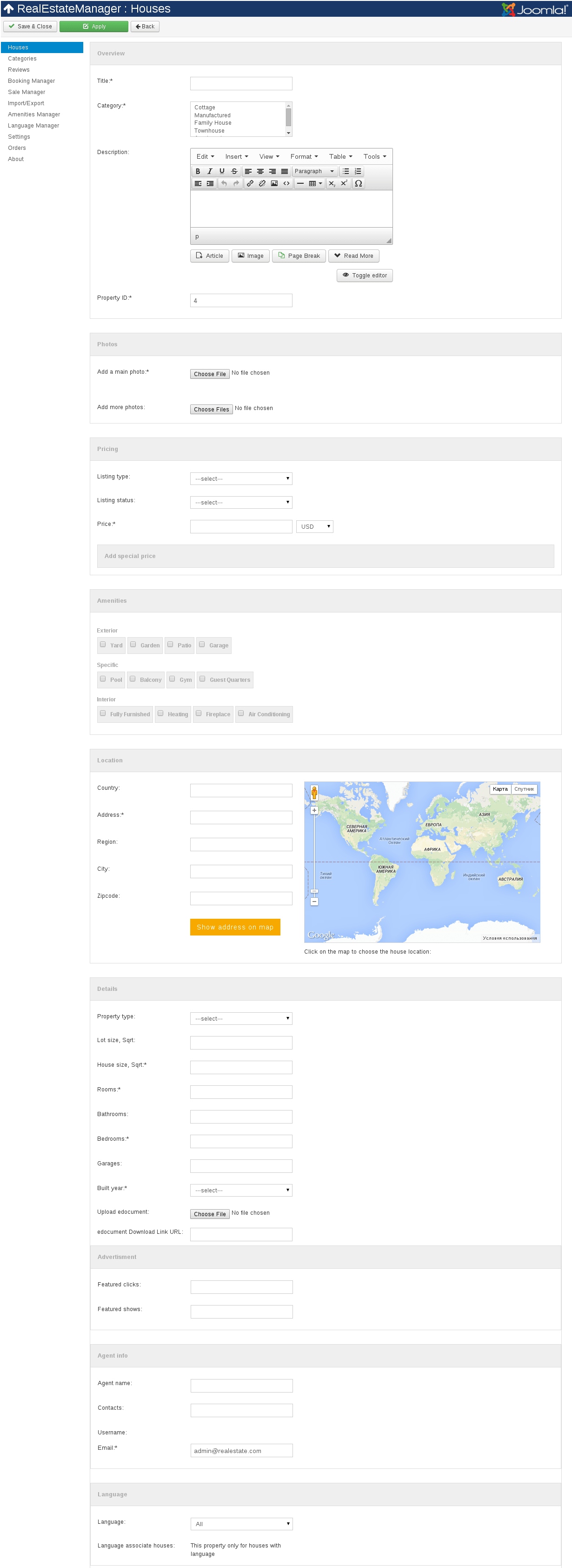 Screenshot is made on Joomla Real Estate Quickstart that is included in Pro Package of Real Estate Manager
Screenshot is made on Joomla Real Estate Quickstart that is included in Pro Package of Real Estate Manager
Here you can see nine sections: Overview, Photos, Pricing, Amenities, Location, Details, Advertisement, Agent info and Language.
- 1) In Overview you can find:
- Title. Enter the title of property.
- Category. Select one or several categories the House should belong to. To choose several categories press Ctrl and click on categories.
- Description. Insert the description of the house.
- Property ID. This is the Property ID for your internal reference. Fill in your own internal HouseID here if you have set the option in Settings -> Administrator Settings -> House Options for Property ID auto-increment to NO. If you have set that option to YES, you do not need to bother with this field, it will be added automatically.
- Add a main photo. Add photo that will be displayed in the All houses view and on the main place on the House Details Page.
- Add more photos. Photos that will be displayed in the gallery on the House Details Page.
- Listing type. Select listing type of the house
- Listing status. Select listing status of the house
- Price. Enter price of the house
- Add special price form. The ability to add special price for some dates
- Check amenities that the house has.
- Country. Enter country where the house is situated
- Address. Enter address of the house
- Region. Enter region where the house is situated
- City. Enter city where the house is situated
- Zipcode. Enter zipcode
- Property type. Choose property type of the house
- Lot size, Sqrt. Enter lot size, Sqrt of the house
- House size, Sqrt. Enter house size, Sqrt of the house
- City. Enter city where the house is situated
- Zipcode. Enter zipcode of the house
- Featured clicks. You can specify the number of clicks on house during which the house will be shown in Featured module
- Featured shows. You can specify the number of shows on house during which the house will be shown in Featured module
Featured module for Real Estate Software displays a selected list of categories or choose real estate from the component. This module following additions and options: show photo, set image height, show hits, show price, show real estate status, display orientation. - Agent name. Enter name of the agent
- Contacts. Enter agent contacts
- Username.
- Email. Enter email of the agent
- Language. Choose language of the house
- Language associate houses. This property only for houses with language
TIP about internal reference IDs (Property ID):
To make it easier for your internal administration, it is a good idea to use a numeric prefix for certain categories, for example all real estates in the category "Apartments" will have their Property ID preceded by "01", all houses in the category "Houses" will have their Property ID preceded by "02", etc.
- 2) Photos section:
- 3) Pricing section:
- 4) Amenities section:
- 5) Location section:
- 6) Details of the property:
- 7) Advertisement
- 8) Agent info:
- 9) Language:
Adding House from Frontend in Real Estate Manager - joomla listing software
In Real Estate Manager agents can add houses from Frontend. You should log in to add a house. The fields are the same as adding house from Frontend.
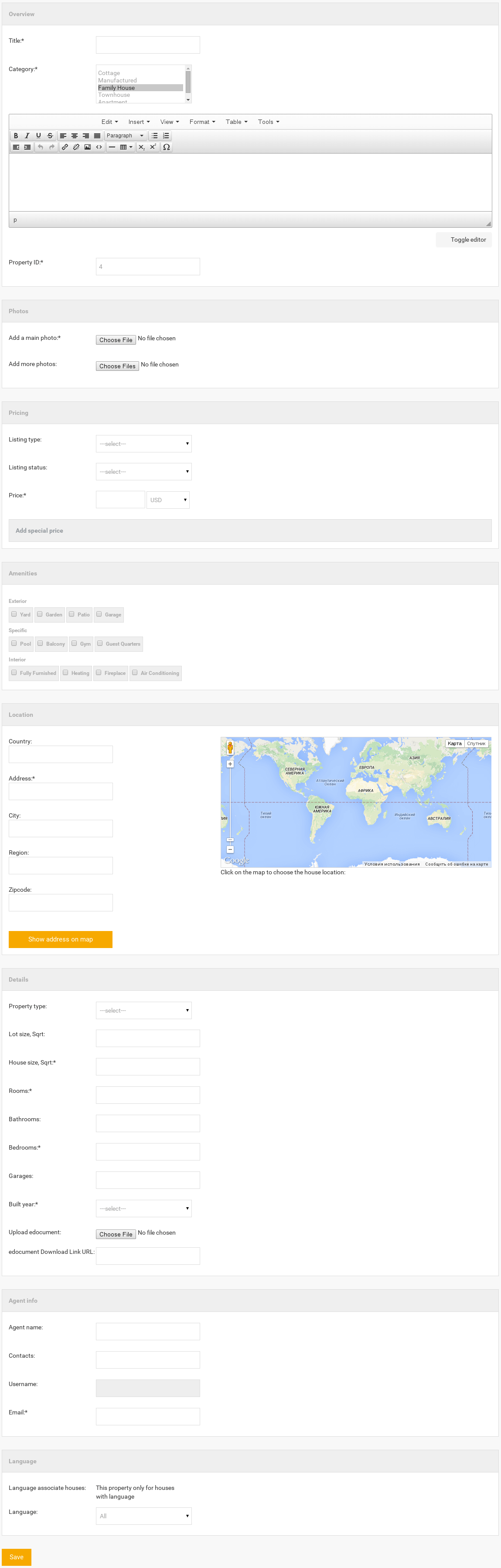
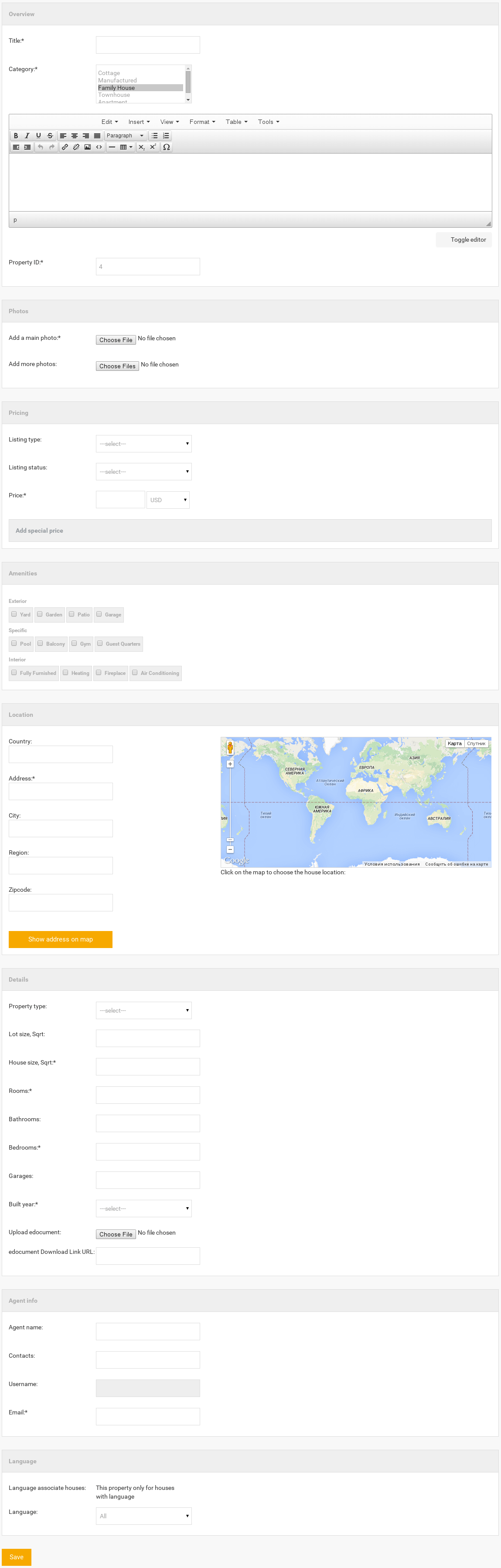 Screenshot is made on Joomla Real Estate Quickstart that is included in Pro Package of Real Estate Manager
Screenshot is made on Joomla Real Estate Quickstart that is included in Pro Package of Real Estate Manager



