Booking in Real Estate Manager, real estate property management software
Previously we covered managing reviews and in this article we will take a look at the Booking form on the frontend of the Real Estate Manager and Booking Manager on the backend.
Booking form in real estate property management software
When you have configured to allow users to book houses and show the Booking Form in Settings -> Administrator Settings -> Button Settings, the users can book a house for rent by filling in Booking form in the House Details Page.

 Screenshot is made on Joomla Real Estate Quickstart that is included in Pro Package of Real Estate Manager, real estate property management software
Screenshot is made on Joomla Real Estate Quickstart that is included in Pro Package of Real Estate Manager, real estate property management software
User have to type the Name and Email fields. Next user should specify the dates Check in, Check out and write message (optionally).
Once everything is filled in, the price will be automatically calculated and shown. The user clicks on the Book it! button and the confirmation screen will appear:
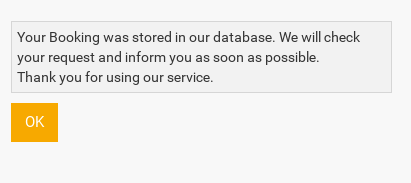
The text says: "Your Booking was stored in our database. We will check your request and inform you as soon as possible. Thank you for using our service."
Remark: You can find this text in the language file, where you can change it to you liking.
Booking Flow
If email notification was set in Settings -> Email Notification Settings -> Booking,
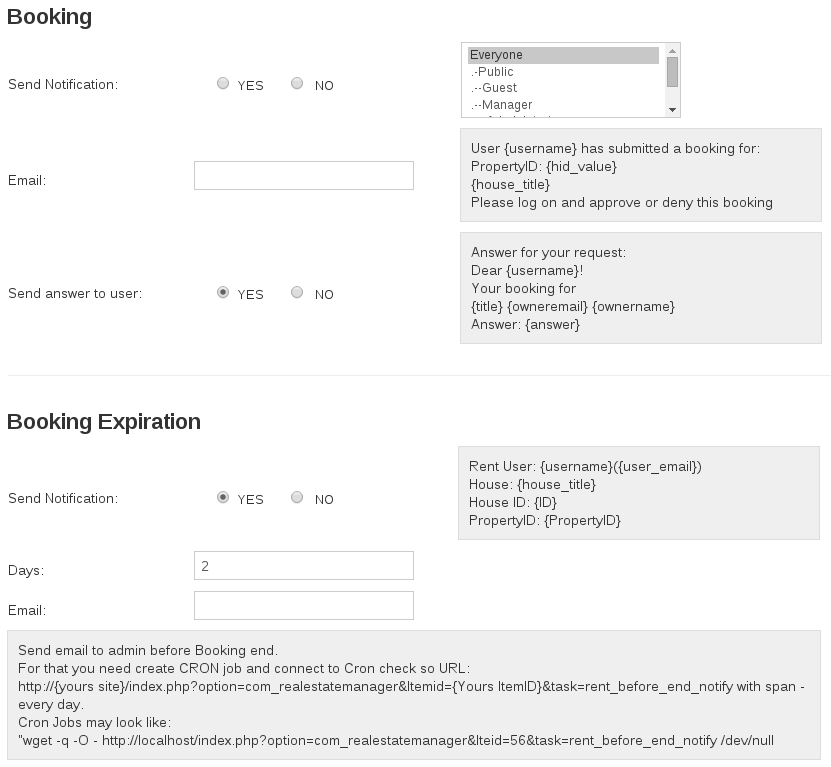
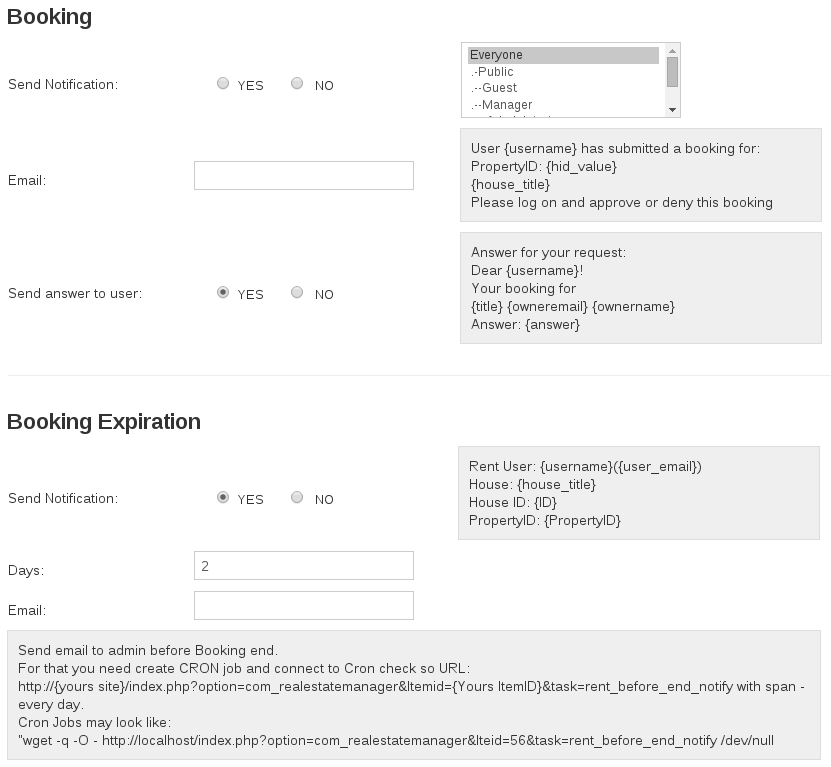
then the booking process will flow in such a way:
- User books a house for rent in the House Details Page
- Manager receives a notification mail as well and approve the request in the Booking Manager.
- Once the Booking is approved, the user receives an email confirmation stating that the request has been approved and the house is ready to rent. If the Booking is declined, the user will receive an email saying that the Booking was not accepted.
The user's emails are clickable in the Booking Manager, so admin can easily send reminders to the users from there.
Booking Manager in real estate property management software
To manage user submitted Bookings, in the Admin backend go to Components > Real Estate Manager > Booking Manager.
You will see the following screen:
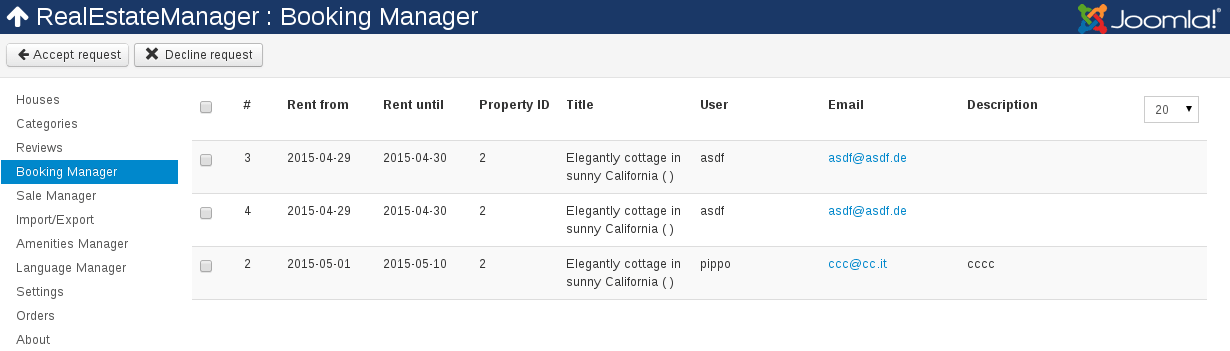
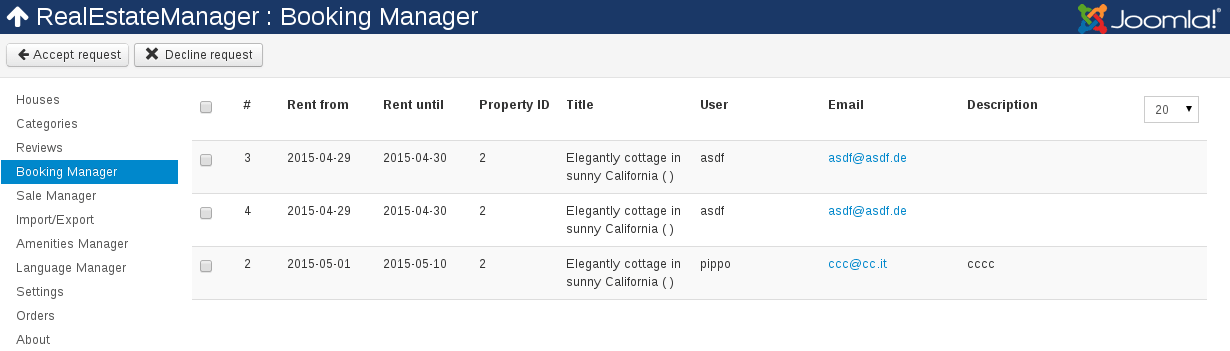
All pending Bookings will be shown here. On the top bar, there are two buttons:
Accept Request and Decline Request, which are fairly self-explanatory.
House availability indication
On the Frontend: When the user try to book house via Booking form and in the calendar some dates will not be selectable, these means that the house is not available within these dates
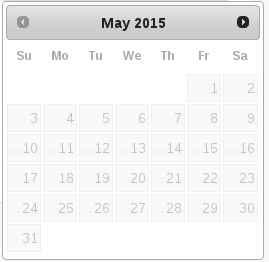
On the Backend: In the Booking Manager, Rent out column the apartments which were rent out will have a blue arrow, indicating that house is not available for rent.



