Joomla CCK - Fields
Field - is a key feature of OrdaSoft Joomla CCK. The field exist in any Joomla form and any request form. If you create "joomla contact form", "Joomla Application form", any other form - you will use fields. If you create shop website for product detail you use field. For books website for every book details - you use fields.
Yes, you can create Joomla Article - without using fields. And yes - you can create articles with OrdaSoft Joomla CCK. But the best side of fields and our Joomla CCK - if you need excellent look of the site with many content which is the same (books story with many books, shop with many products, Ads catalog) - with OrdaSoft Joomla CCK - you can create it easily. One time create all your layouts and forms with fields - you may use many times and you will know - all your forms will fill correctly and website will look excellent.
With OrdaSoft Joomla CCK you can create different types of website content: articles, blog posts, shop, ads catalog, forms etc. We call OrdaSoft Joomla CCK - Joomla website builder.
With these fields you can build almost everything that you need. We will extend the list of field gradually. If you have some suggestions about other necessary fields please write it on our forum.
In Joomla CCK - joomla website builder there are following types of fields at the moment:
- Text Field
- Text Area Field
- Category Field
- Image Field
- Images Gallery Field - Images Slider field
- Number Field
- Date Field
- Url Field
- Checkbox Field
- Radio Button Field
- Select List Field
- Multi Select List Field
- Depended Field(Connected Select List Fields)
- Rating Field
- File Field
- Audio Field
- Video Field
- Map Field
- Captcha Field
- Order By Field
- Price Fields
Depending on what type of layout you chose when creating the program, you will be offered to add different options for fields, layouts and modules for joomla cck. Some fields, layouts and modules will already be added by default, some may be added by yourself. Also in this article you will know what features when setting up a particular field need to be done so that they work correctly when creating layouts. What are the main features in the Joomla CCK you can see in this article Joomla CCK.
Text Field in Joomla CCK
A text field is a basic text control that enables user to type a small amount of text. To add a new field Text, select the "Add Instance layout", in the left part under the Fields name, click the Add New button, in the window that appears, click New and in the new field in the Field type field select the field type Text. Then in the Field name field enter the field names and click the Save and Close button. What actions need to be done are described in the article Start working with Joomla CCK.
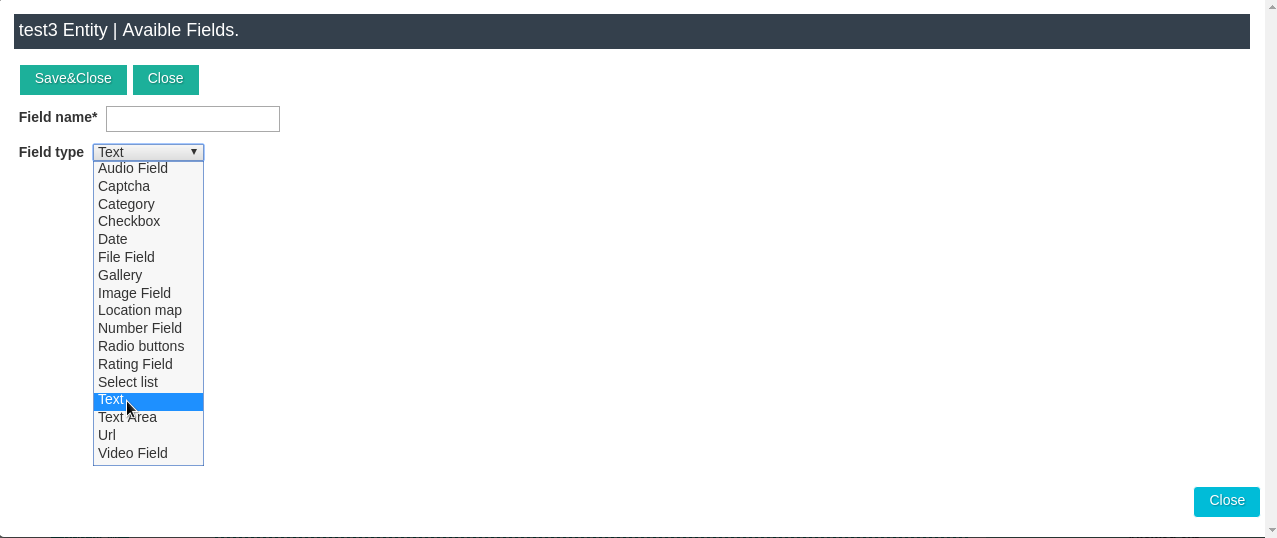
This field will look like on below image, at time Instance edit, if you go into the element itself. The value you enter in this field will be shown on the site.


Text Area Field in joomla cck
Text Area Field defines a multi-line text input control. In order to add the Text Area field, you need to select the "Add Instance layout", in the left pane under the name of the Fields, click Add New, in the window that appears, click New, and in the new field in the Field type field, select the Text Area field type.
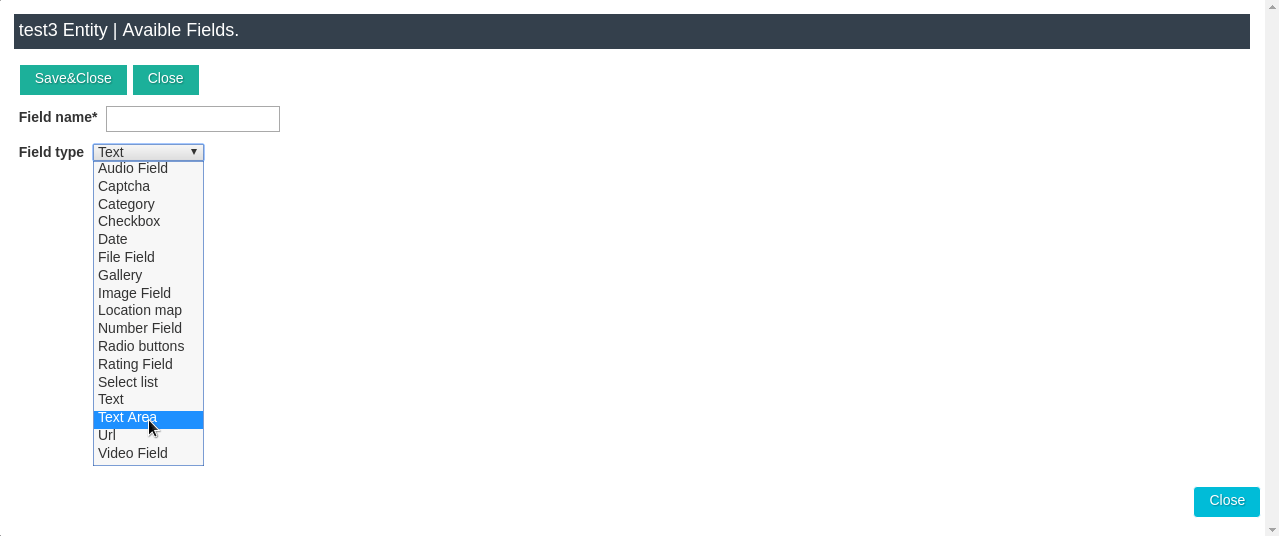
This field will look like on below image, at time Instance edit, if you go into the element itself. The value you enter in this field will be shown on the site.
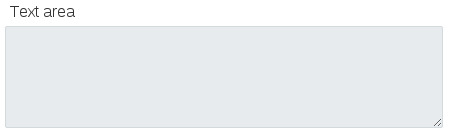
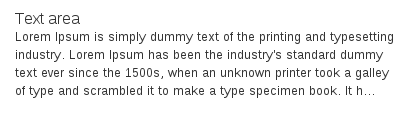
Category Field in Joomla CCK
Category field Joomla CCK - allows to attach instance to one or several categories. In order to add the Category field, you need to select the "Add Instance layout", in the left pane under the name of the Fields, click "Add New", in the window that appears, click New, and in the new field in the Field type field, select the Category field type.
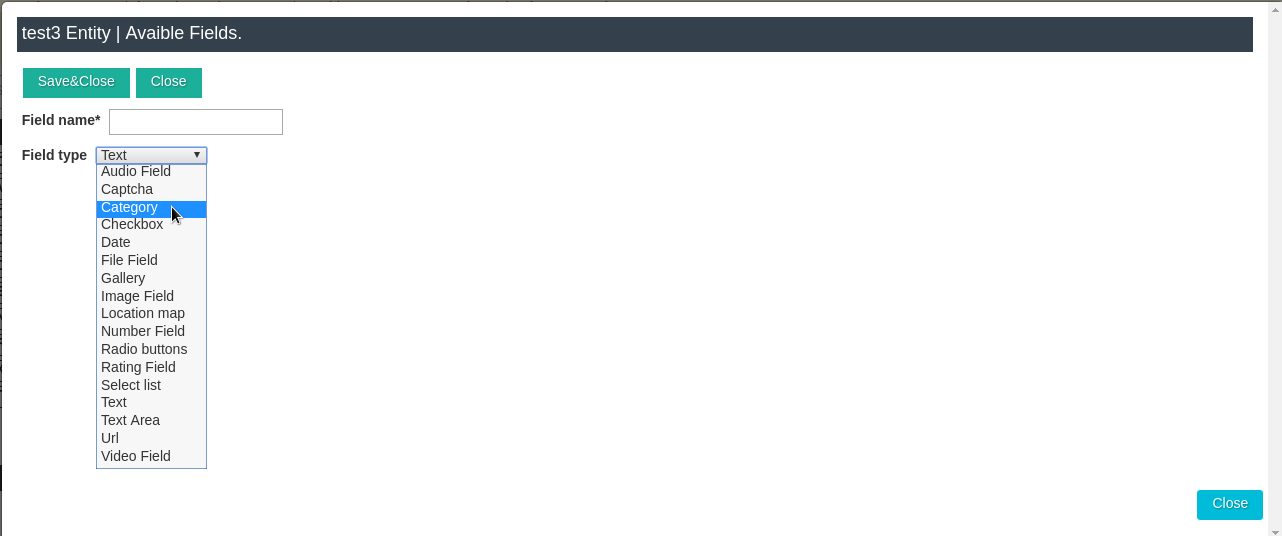
This field will look like on below image, at time Instance edit, in Instances if you go into the element itself. The value you enter in this field will be shown on the site.
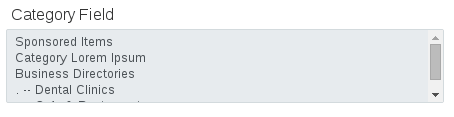

"Category field" is special field, so we have "Categories Manager" where you may add /edit/manage all your categories.

In every Joomla CCK Category field you may set:
- - Category alias
- - Category title
- - Parent Category - for create Parent-Child structure
- - Category Entity - You may connect category to All Entities or to some 1 Entity
- - Category image
- - Category Access - you may manage who can have access to content of these categories. Please check for possibility set Category Field access - you need turn on this in Entity settings. This features accessible only in Pro version Joomla cck
- - Publish/Unpublish Category
- - Description of Category
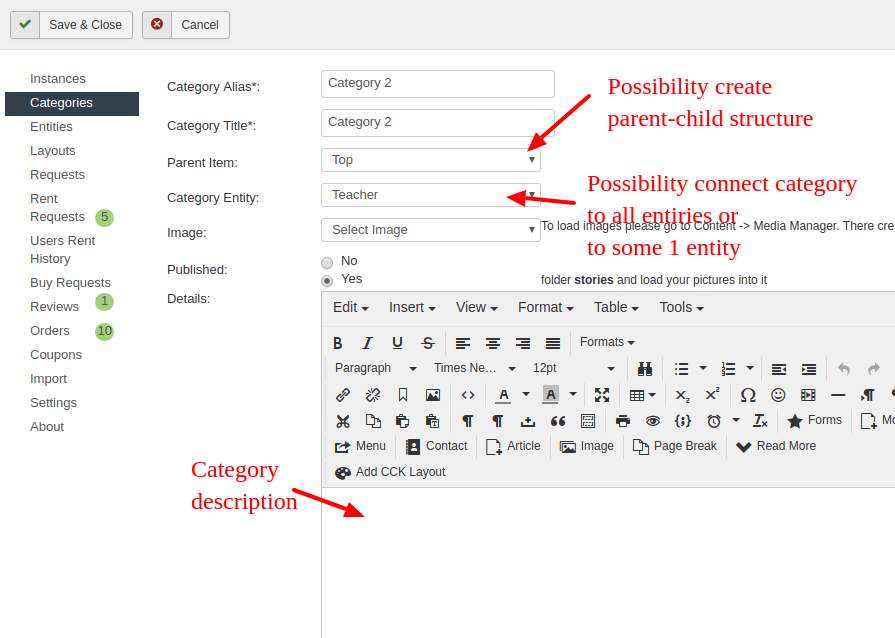
In order to customize the Category field, you also need to set the appropriate settings for this field in Joomla CCK::Layout Manager
If you want to see on the site not one, but several categories, then in the settings in the Select type field you need to choose what maximum number of categories you can choose. Then go to the elements and in the field where all your categories are visible, select those categories that you want that would be visible on the site.
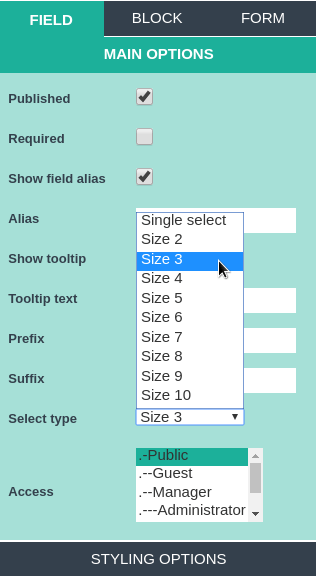
Also for category field you have possibility to create special layouts
- - "Show All Categories Layout" - there you may show all categories which exist on your site
- - Show category Layout - There you have possibility show all Instances(all content items) which connected to this category
Image Field in Joomla CCK
Image Field provides an image upload field for Joomla CCK.
In order to add the Image Field, you need to select the "Add Instance layout", in the left pane under the name of the Fields, click Add New, in the window that appears, click New, and in the new field in the Field type field, select the Image Field type.
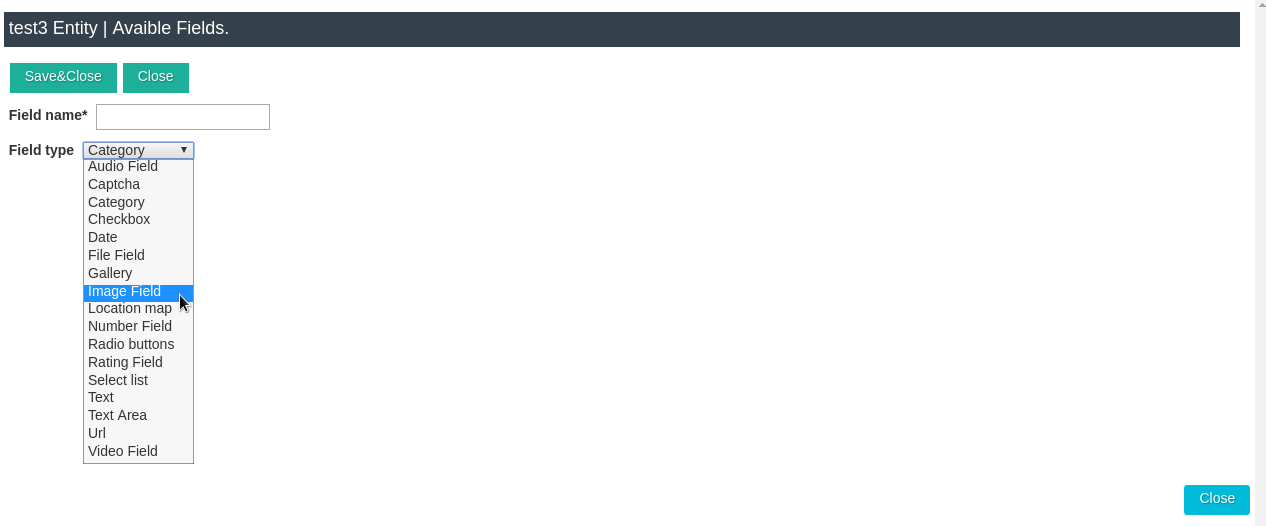
This field will look like on below image, at time Instance edit, in Instances if you go into the element itself. The value you enter in this field will be shown on the site.

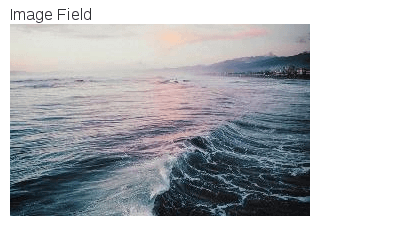
Images Gallery Field - Images Slider Field, in Joomla CCK
We connected 3 fields in one field. When you add the Gallery field, you may show it as one image, as example main image from many images, You may show it as Gallery of photos or as Images slider or Gallery together with Slider. The Gallery field in joomla cck creates a simple and intuitive interface for managing a collection of images. In order to add the Gallery field, you need to select the "Add Instance layout", in the left pane under the name of the Fields, click Add New, in the window that appears, click New, and in the new field in the Field type field, select the Gallery field type.
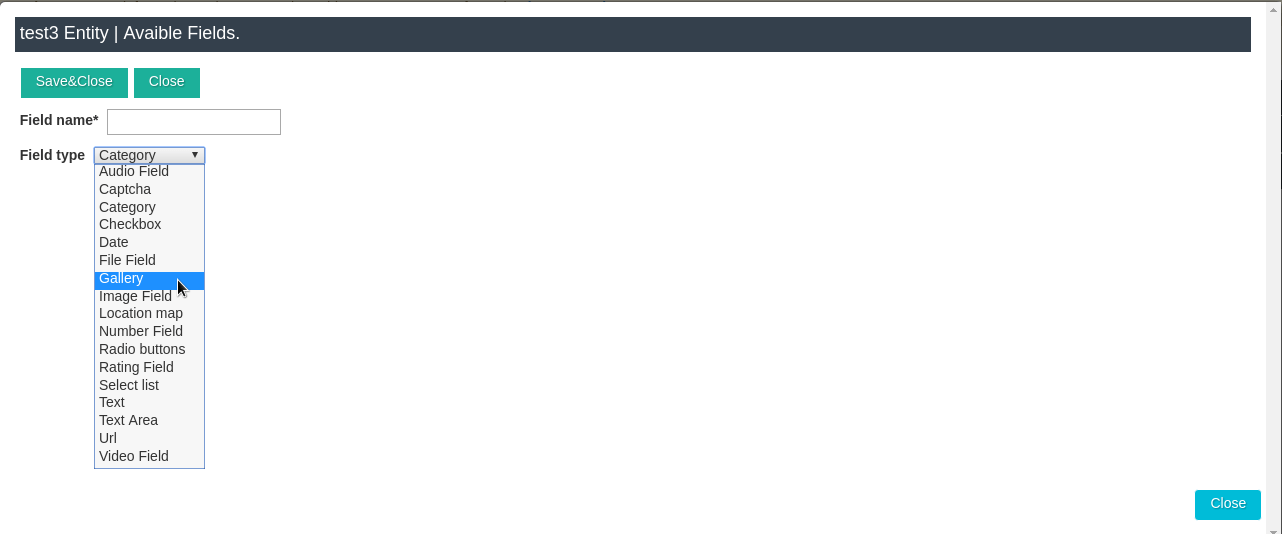
This how will look like this field in Add Instances, if you go into the element itself. The value you enter in this field will be shown on the site.
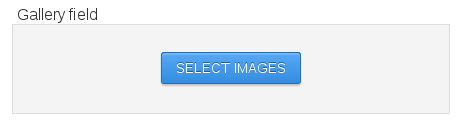
When you add this Gallery field to Joomla CCK "show layout", there you may set how you wish show this field.
- Gallery of images
- Images Slider
- Gallery of images with Images Slider
- Only Main Image
Also there you may set size for slider, main image, and thumbnails of images from gallery. Also if you use this field for show Main image in instances and you give fill this to users, you may set default image. So not depend: to uploaded image by user or not - your website (Created with OrdaSoft Content Construction Kit) will look excellent.
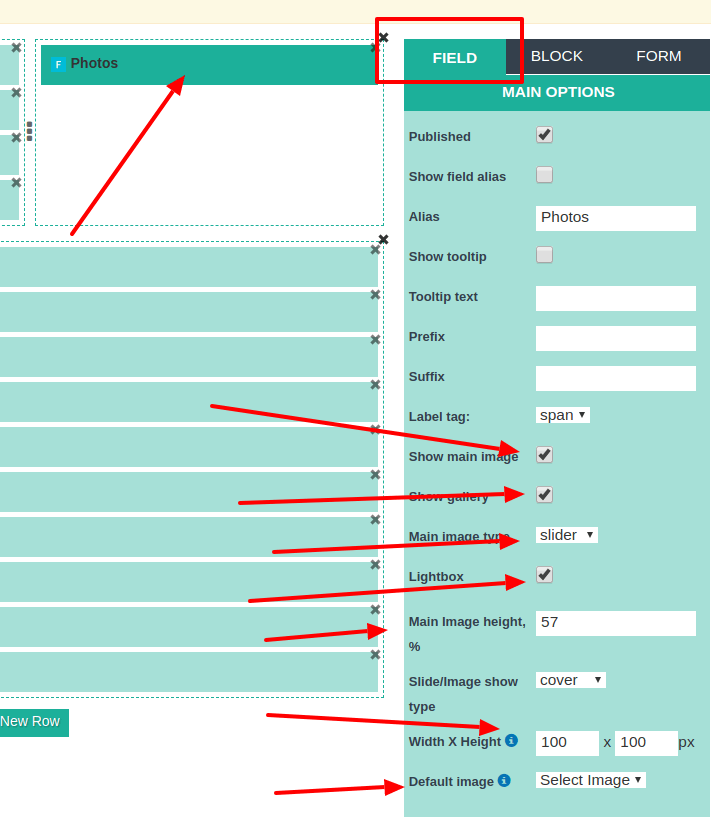
This how will look Image Gallery in CCK Show layout as "Main image".
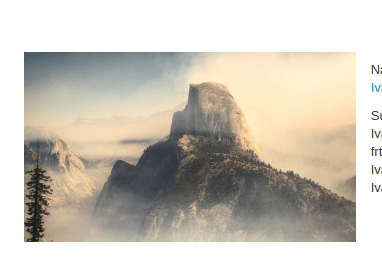
This how will look Image Gallery in CCK Show layout as "Image Slider".
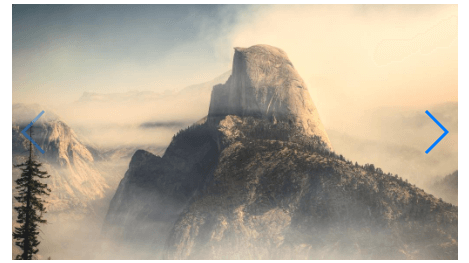
This how will look Image Gallery in Joomla CCK Show layout as "Image Slider together with Images Gallery".
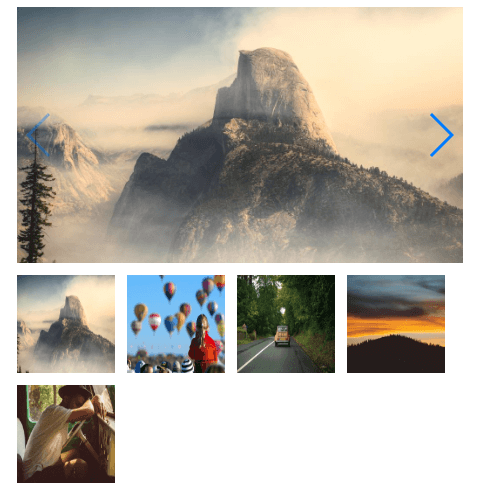
This how will look Image Gallery in Joomla CCK Show layout as "Images Gallery".
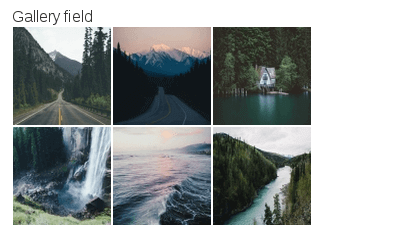
Number Field in Joomla CCK
Number Field allows you to set number value in Joomla CCK. In order to add the Number Field, you need to select the "Add Instance layout", in the left pane under the name of the Fields, click Add New, in the window that appears, click New, and in the new field in the Field type field, select the Number Field type.
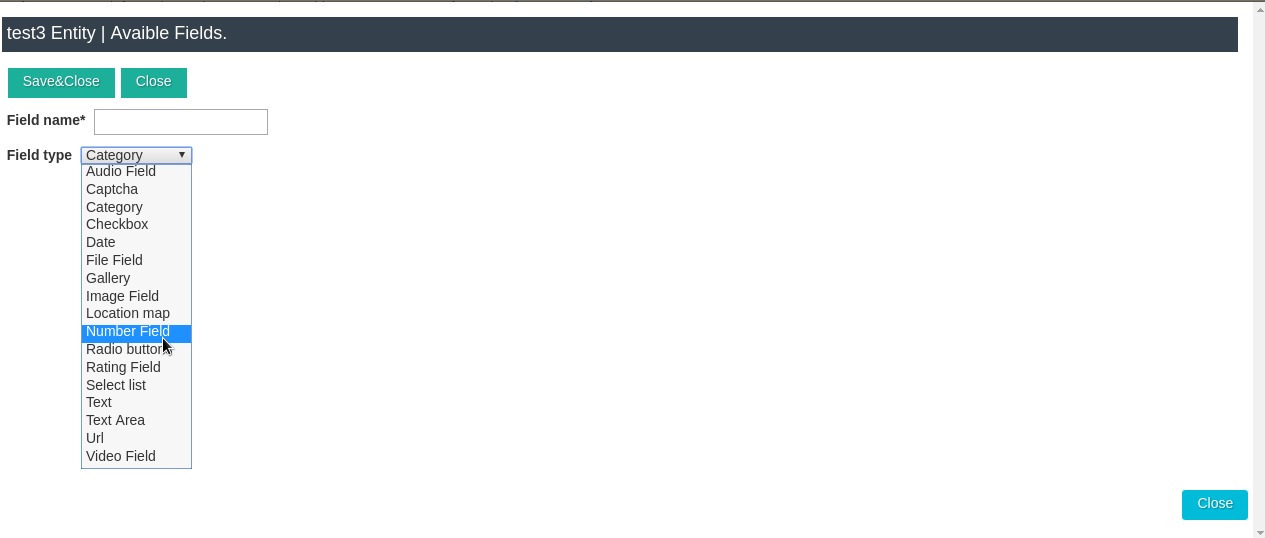
This field will look like on below image, at time Instance edit, in Instances if you go into the element itself. The value you enter in this field will be shown on the site.

Date Field in Joomla CCK
Date Field represents a control that presents a menu of options in Joomla CCK. In order to add the Date Field, you need to select the "Add Instance layout", in the left pane under the name of the Fields, click Add New, in the window that appears, click New, and in the new field in the Field type field, select the Date Field type.
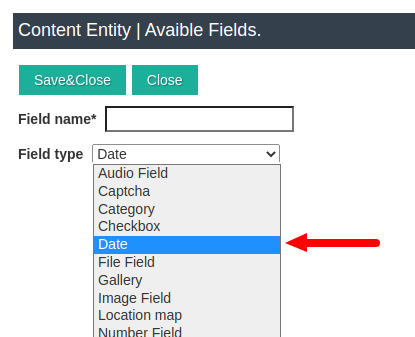
This field will look like on below image, at time Instance edit, in Instances if you go into the element itself. The value you enter in this field will be shown on the site.
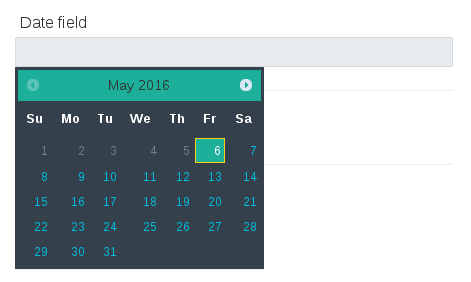

Url Field in joomla CCK
The Url Field is a text field in joomla cck that pretends the submitted value with a given protocol (e.g. https:// ). In order to add the Url Field, you need to select the "Add Instance layout", in the left pane under the name of the Fields, click Add New, in the window that appears, click New, and in the new field in the Field type field, select the Url Field type.
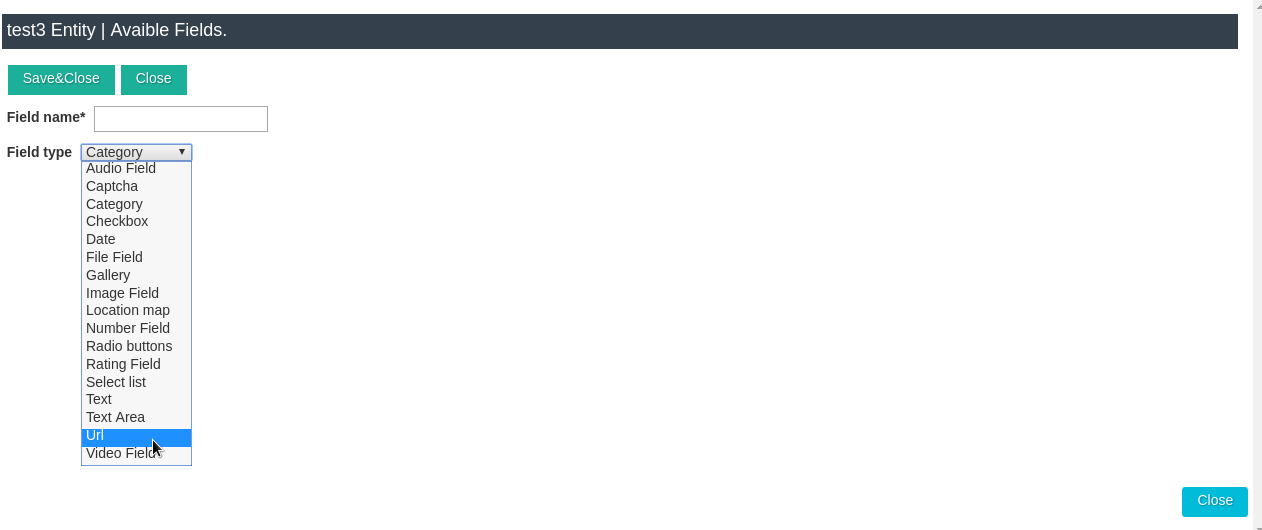
This field will look like on below image, at time Instance edit, in Instances if you go into the element itself. The value you enter in this field will be shown on the site.

Checkbox Field in joomla cck
Checkbox Field creates a list of tick-able options. In order to add the Checkbox field, you need to select the "Add Instance layout", in the left pane under the name of the Fields, click Add New, in the window that appears, click New, and in the new field in the Field type field, select the Checkbox field type.
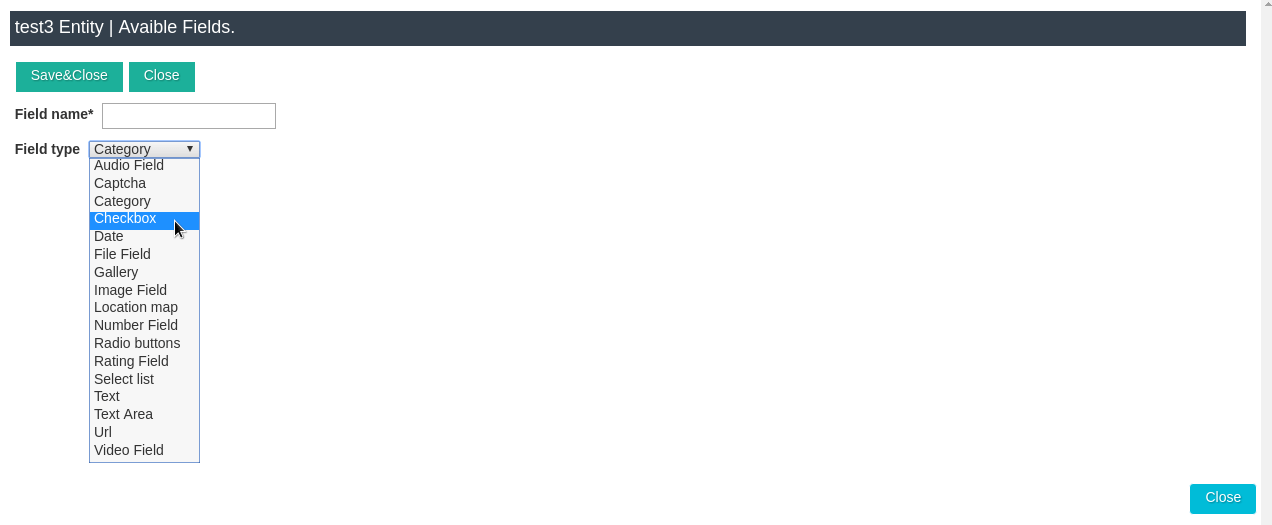
This field will look like on below image, at time Instance edit, in Instances if you go into the element itself. The value you enter in this field will be shown on the site.
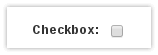
Radio Button Field in joomla cck
Radio Button field in joomla cck are used for fields that have several options, but you only want users to be able to select one of those options.In order to add the Radio button field, you need to select the "Add Instance layout", in the left pane under the name of the Fields, click Add New, in the window that appears, click New, and in the new field in the Field type field, select the Radio button field type.
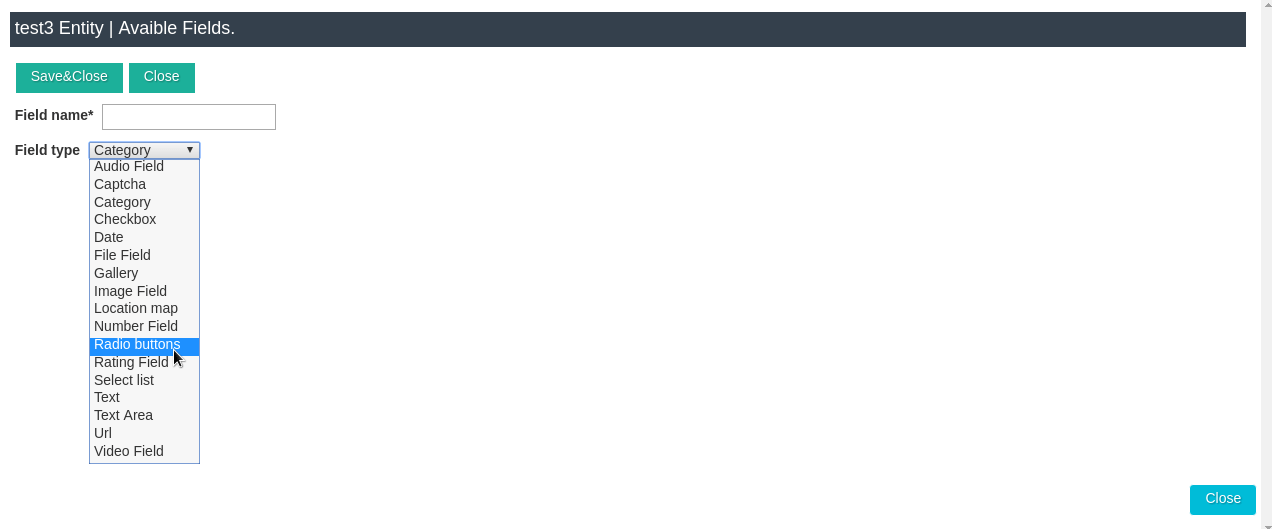
This field will look like on below image, at time Instance edit, in Instances if you go into the element itself. The value you enter in this field will be shown on the site.
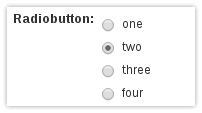
Select List Field in Joomla CCK
Select List field in joomla cck are used for fields that have several options, but you only want users to be able to select one of those options.In order to add the Select List field, you need to select the "Add Instance layout", in the left pane under the name of the Fields, click "Add New", in the window that appears, click New, and in the new field in the Field type field, select the Select List field type.
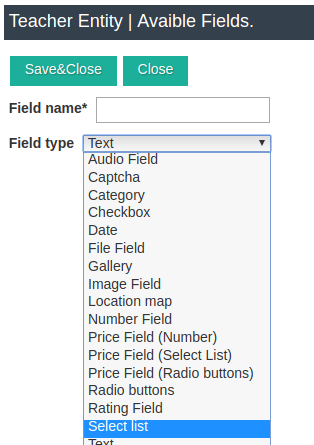
When you create Multi Select List field or Depended List field next you need to add values for every Item in your select list. You may do this using "+" and "-" buttons
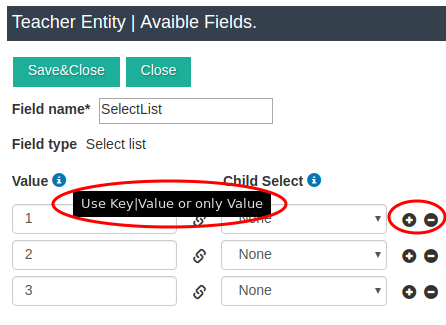
Multi Select List Field in Joomla CCK
To add Multi Select List Field in Joomla CCK you need to do exactly like for Select List Field. But for time configure Multi Select List Field in any "Joomla CCK - add layout" you need to set "Select Type" settings to SIZE as example "Size 6"
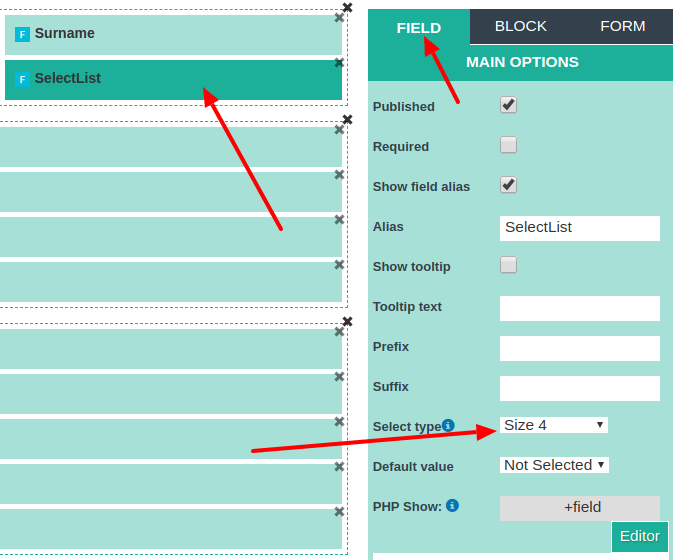
Depended Field(Connected Select List Fields) in Joomla CCK
To add Depended Field(Connected Select List Fields) in Joomla CCK you need to do exactly like for Select List Field.
To create Depended Field (Connected Select List Fields) you need to create many "Single select lists" and connect them Parent -> Child. For this you need to use settings "Child Select". With this method you may create Makers - >Models connected lists.
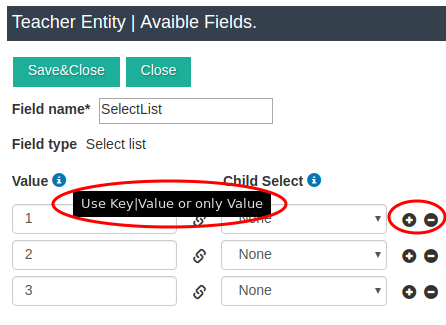
But Take attention: at time configure Depended Field(Connected Select List Fields) in any "CCK add layout" you need to set for it as "Single select" in "Select Type" settings
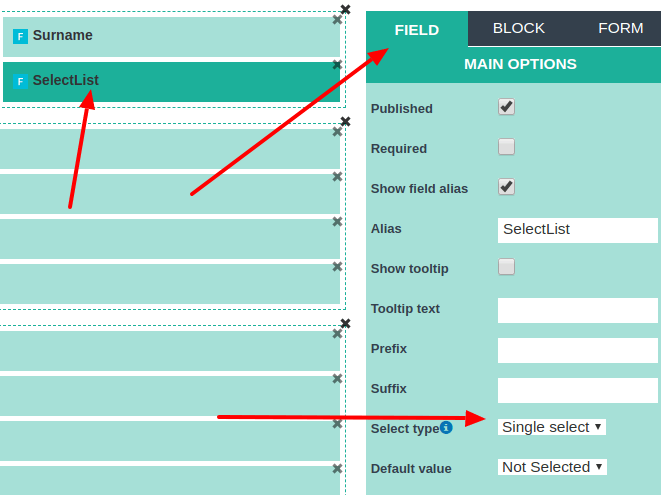
Rating Field in Joomla CCK
To add Rating Field in Joomla CCK you need to do exactly like for Other Joomla CCK Fields
To layouts you add rating field exactly as other field. This field created for "Review layouts", but You may add this in "Show instance layout" - for which you connected review. And in this "Show instance layout" exist very interesting settings: "average rating". There we will show average rating from ratings from all reviews to this instance
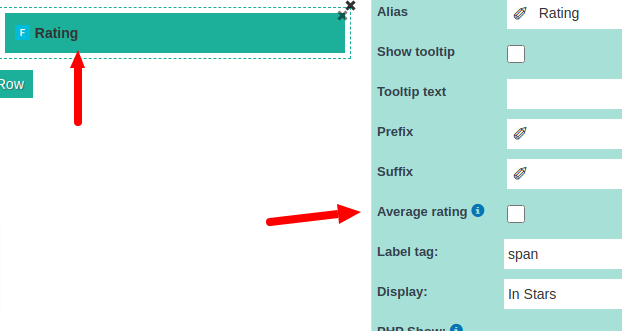
In the add review layout and in Show review layouts Rating Field will look very like. Only in Input layout clients will can set rating, but in Show layout they wil lsee rating result from other people
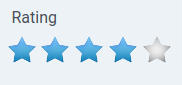
File Field in Joomla CCK
File Field provides a universal file upload field for Joomla CCK. In order to add the File field, you need to select the "Add Instance layout", in the left pane under the name of the Fields, click Add New, in the window that appears, click New, and in the new field in the Field type field, select the File field type.
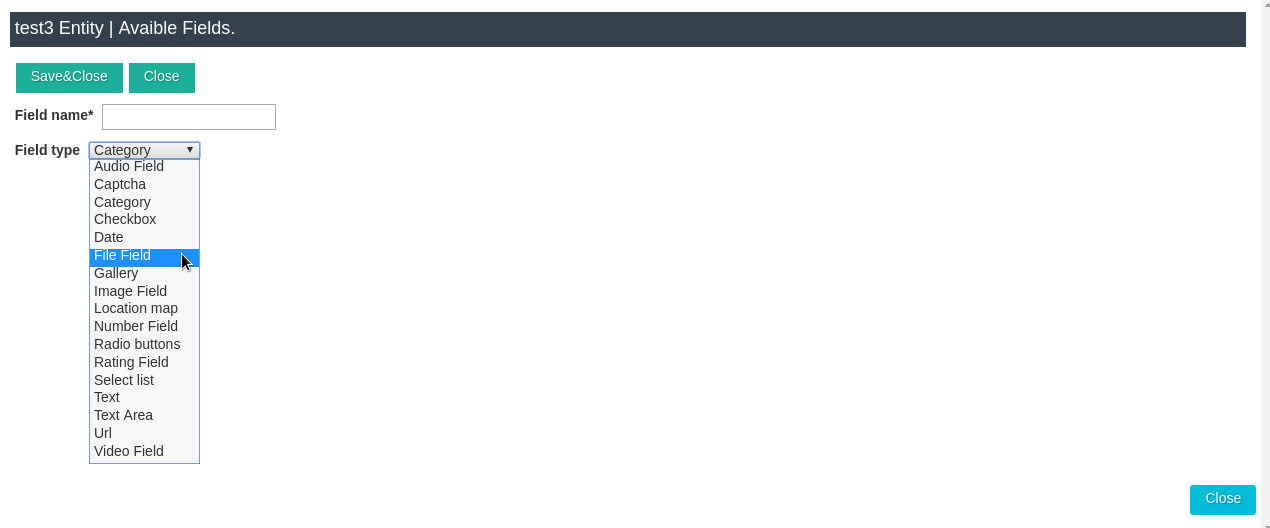
This field will look like on below image, at time Instance edit, in Instances if you go into the element itself in joomla cck. The value you enter in this field will be shown on the site.

Audio Field in Joomla CCK
The Audio field in Joomla CCK you use when on your site you need add some music or audio.
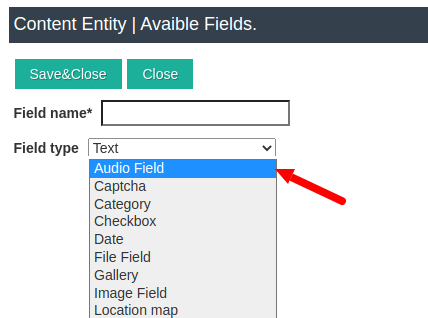
For add audio to Add layout, please take attention to settings
- Allowed ext - Allowed extension of files which user may upload
- Max upload size - Maximum file size which allowed for upload in Mb.
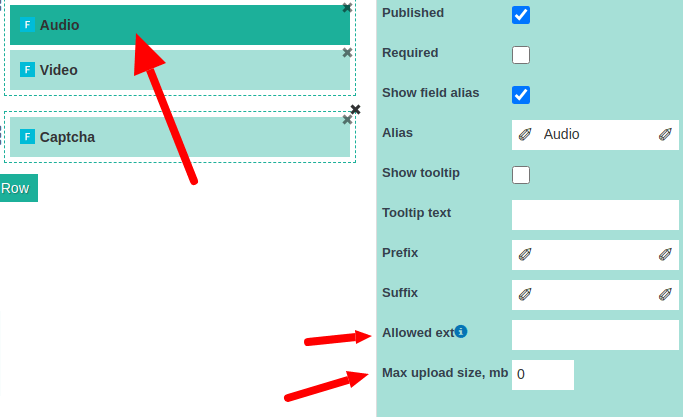
In Add layout the Audio field will look like below image. Please take attention: the Audio HTML tag permit upload the set of audio. Browser will show first file - which will support by this browser. You may add audio to your site as upload file or link to some audio file in internet
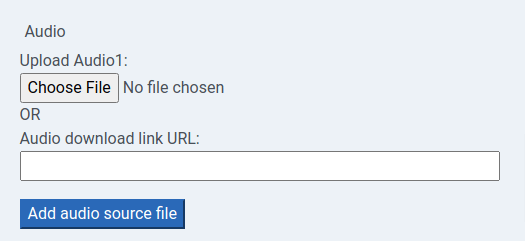
Video Field in Joomla CCK
Video field in Joomla CCK you use when on you need add to your site some video or film.
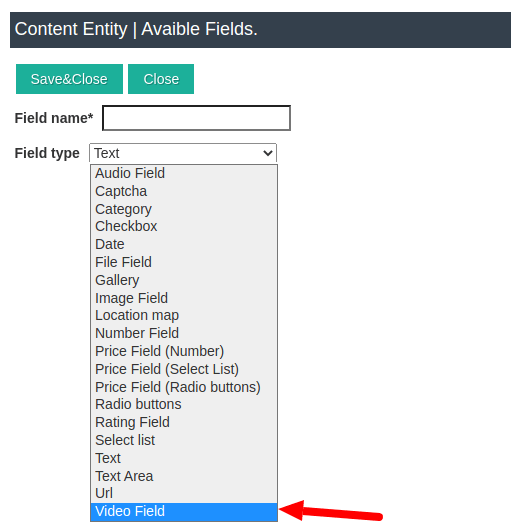
When you add video to Add layout, please take attention to settings
- Show add track button - Together with Video you may upload track file. In that file you add subtitles for Video
- Allowed ext - Allowed extension of files which user may upload
- Max upload size - Maximum file size which allowed for upload in Mb.
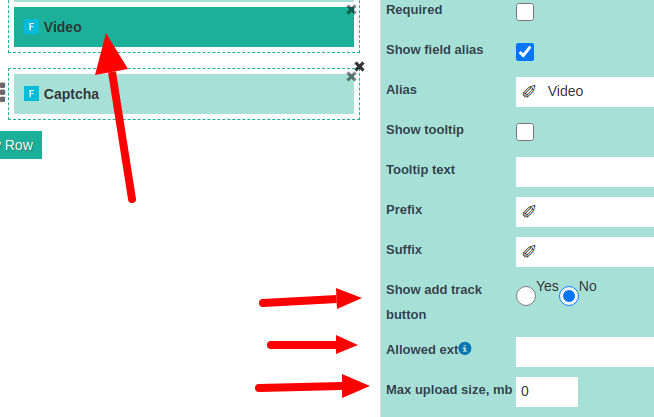
In Add layout Video field will look like below image. Please take attention Video HTML tag permit upload the set of video files. Browser will show first file - which will support by this browser. You may add video to your site as upload file or link to some audio file in internet or as YouTube link to video. If you add YouTube Video - we will show only it to client, because of youtube adjust the video settings for best show.
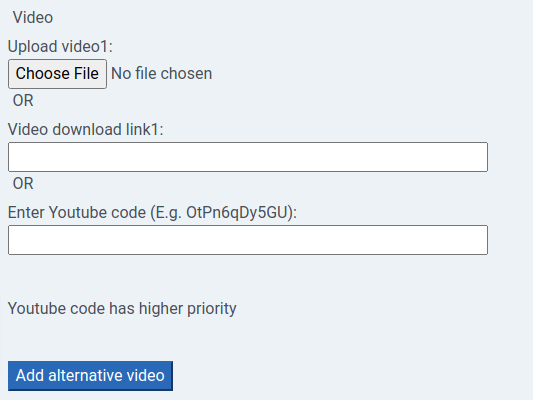
In the Show layout together with common settings like for other fields, you may set video box size.
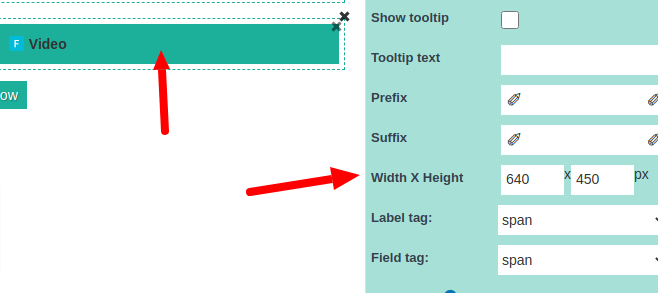
Location Map Field in joomla cck
The Location map Field creates Google Maps - an interactive map with the ability to place a marker in joomla cck. In order to add the Location map field, you need to select the "Add Instance layout", in the left pane under the name of the Fields, click Add New, in the window that appears, click New, and in the new field in the Field type field, select the "Location map field".
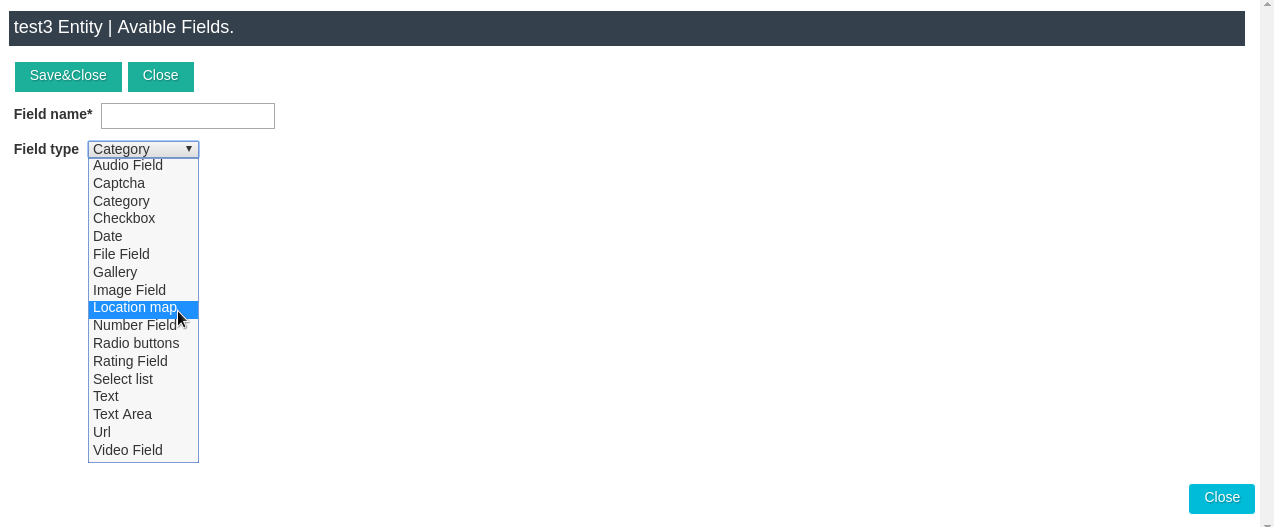
This field will look like on below image, at time Instance edit, in Instances if you go into the element itself. The value you enter in this field will be shown on the site.
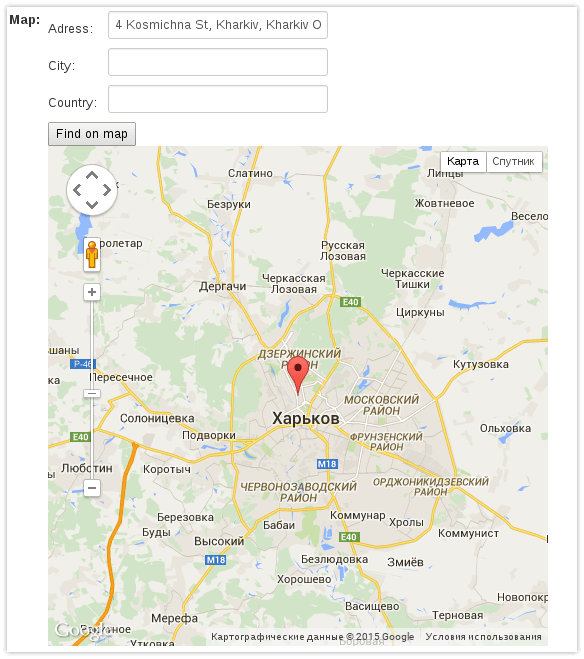
Settings of Location Map, you see when click on it in layouts manager.
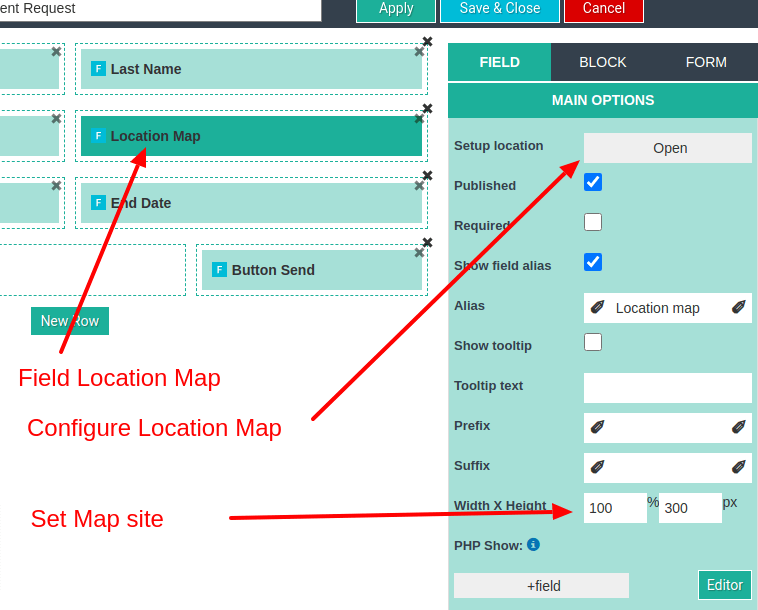
If you need to set main settings of "Location map", please press Setup location "Open", in settings. "Location map" field you may use as "Show" and as "Input"
- - "Show" - you need when you want to show a map in as example to contact form, when Map - you use as show address, and other fields for contact to support
- - "Input" - you use when you need to add address or to instance (as example you create active directory and you need to add address on a map ) or to some request form from user.

Captcha Field in joomla cck
The Captcha Field in OrdaSoft Joomal CCK need for struggle against spammers. You need add this field in all forms which not registered users may fill on your website. You create captha field exactly as you created all other fields in ordasoft joomla cck
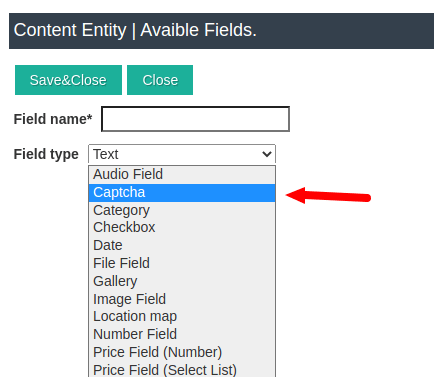
The captcha field the field only for Add Layouts and you add it exactly as all other fields. There not exist some special settings. At frontend it will look like:
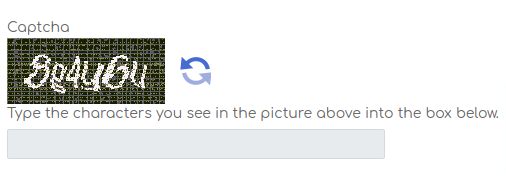
Order By Field in joomla cck
The Order By Field(instance sorting field) in OrdaSoft Joomal CCK need for order your instances. You need add this field in all layouts where you show many instances: "Show All instances Layout", "Show Category Layout", "Parent-Child Layout". TheOrder By field - you need move with Drag&Drop to your layout from "Fields" area
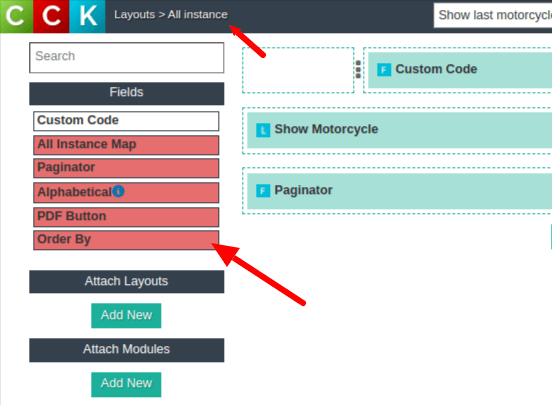
The settings Order By field very simply.
- 1. You need set which field you use for sorting by default
- 2. You need set Default soring direction
- 3. If you wish show "Order By" field to users - you need there select other fields which your site clients also may use for sorting of instances
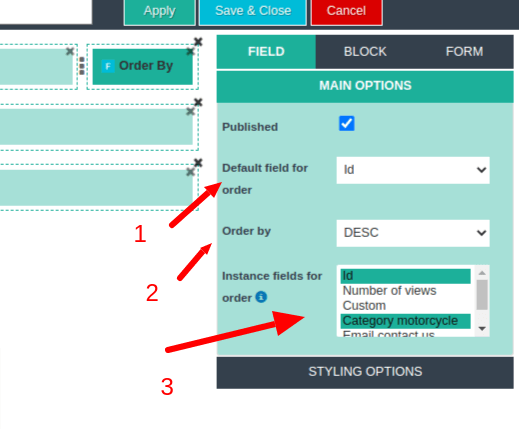
Download Joomla CCK for free and create Joomla based website with Joomla CCK.



