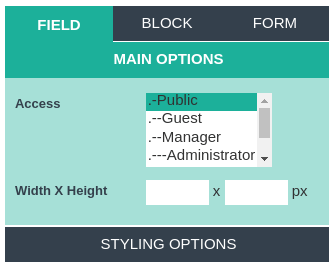Configuring Joomla CCK - website builder fields in different layouts
- Website Builder - Joomla CCK, field - Custom Code
- Joomla CCK - website builder, field - Mail
- Joomla CCK - website builder,field - Button Send
- Joomla CCK - website builder,field - Audio
- Joomla CCK - website builder, field - Captcha
- Joomla CCK - website builder, field - Date
- Joomla CCK - website builder, field - File
- Joomla CCK - website builder, field - Category
- Joomla CCK - website builder, field - Image
- Joomla CCK - website builder,field - List
- Joomla CCK - website builder, field - Map
- Joomla CCK - website builder, field - Rating
- Joomla CCK - website builder, field - Text Area
- Joomla CCK - website builder, field - Text Field
- Joomla CCK - website builder, field - Video
- Joomla CCK - website builder, field - Order By
- Joomla CCK - website builder, field - Alphabetical
- Joomla CCK - website builder, field - Paginator
- Joomla CCK - website builder, Category Title
- Joomla CCK - website builder, Category Description
- Joomla CCK - website builder, Category Map
- Website Builder - Joomla CCK, Category Image
- Website Builder - Joomla CCK, All Instance Map
If you want to add any field you will need to make certain settings. For each field in Website Builder - Joomla CCK, there are individual settings, but there are also bookmarks and fields that are the same for all fields. For example, if you create any field on the right side of the screen, a window with tabs such as Field, Block, Form appears. These tabs have all the fields, but if you go to one of these tabs, you'll see that the settings where you want to put a check mark or a field where you need to enter any data is different. These tabs are basic and they are the same for all fields, also there are additional bookmarks about which we will discuss later. Let's consider each bookmark separately so that you understand what each of these bookmarks is for. When you go to one of the main tabs, you will see additional tabs attached to each of the main tabs on the screen. Additional bookmarks can vary depending on what field you create. When you open one of the bookmarks, you can see near any option a small blue circle with the letter "i" inside. If you hover over this circle, then a description of this option will appear on the screen to make it easier for you to understand what it is intended for and what data you need to enter in order for this option to work correctly.
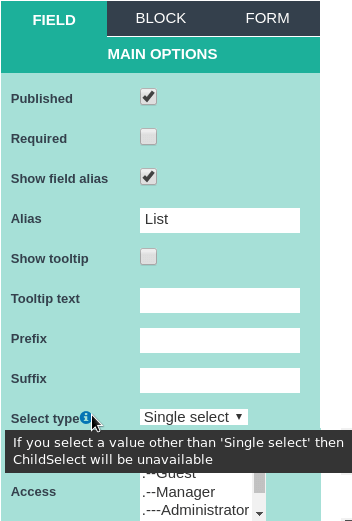
Website Builder - Joomla CCK field - Custom code
Website Builder - Joomla CCK field - Custom code. When creating this field, appear as usual three main tabs: Field, Block, Form. When you open the main tab of the Field, an additional tab appears as the Main Options. On this tab there are three settings for Access, Code type, Custom code. All three options are very simple, in the first two options you select the items you want from the list, and in the third you put the code in the window that is under the Custom code. There is also an Editor with which you can check the correct is written code or not, and if not then fix it.
Please check: there you may add PHP, HTML, JavaScript, CSS and simply TEXT. Also if you select "TEXT", and in Joomla Global Settings, as default editor you set "TinyMCE", there with help Editor you may format your HTML very easy and insert to "Custom code field" and in any your Website Form - any Joomla content.
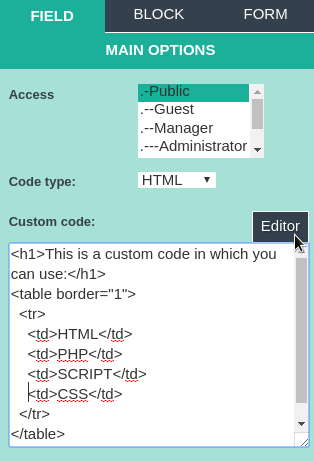
Very important possibility of "Custom code field", is possibility show there any other fileds and show these fields exactly as you need. You may show all this instance fields with help HTML or PHP. Please press "+field"
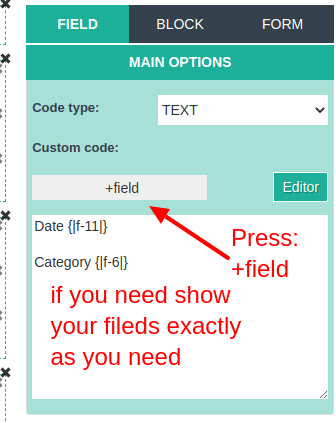
With help "Custom code" you may show any field as with styles and without styles.
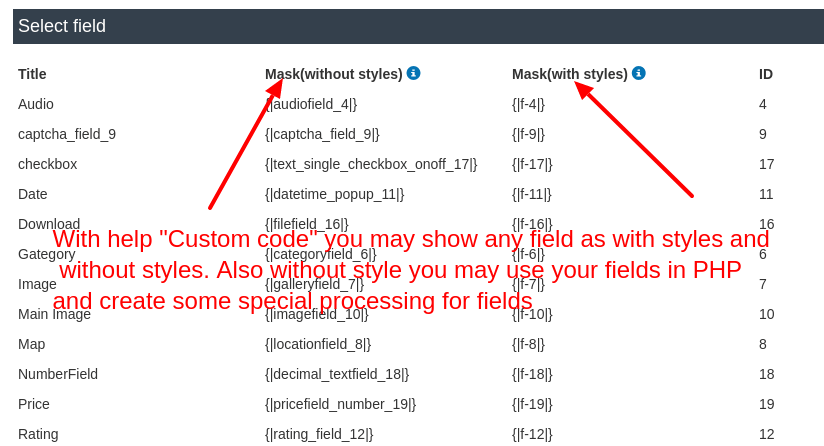
Without style you may use your fields in PHP and create some special processing for fields
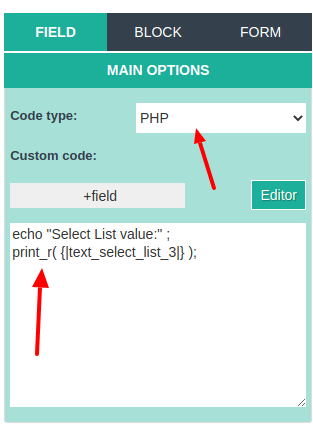
The next main bookmark is Block, when you go to this bookmark, additional bookmarks are ROW STYLING OPTIONALS and COLUMN STYLING OPTIONALS. On these tabs you can make settings related to the size or color of one or another element, for example, on the ROW STYLING OPTION tab, there are Margin, Padding, Background color, Border, Border color, Font size, Font weight, Font color, Custom class. On the tab COLUMN STYLING OPTIONS there are such options as Margin, Padding, Background color, Border, Border color, Font sits, Font Weigt, Font color, Custom class. All options are very easy to set up, you set the right size or choose the right color.
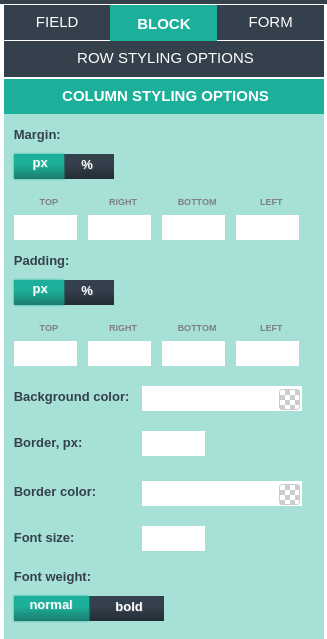
The next main bookmark of Forms and when you enter additional bookmarks is MAIN OPTIONALS and FORM STYLING OPTIONALS. On the additional tab MAIN OPTIONS there are such options as the Layout title, Show layout title, Approve on add, Publish new instance. On the additional tab FORM STYLING OPTIONS there are such options as Margin, Padding, Background Color, Border, Border Color, Font Sits, Font Weigt, Font Color, Custom Class. On these tabs, just everything you just choose from the list of the element you need, or choose the color you need or specify in the numbers the required indicators.
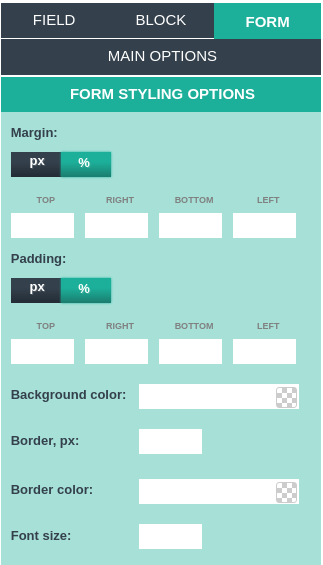
Joomla CCK - website builder, field - MAIL
Joomla CCK - website builder, field - MAIL. The "Mail field" you may use in all "add Layouts" , to this field you may add any text which you wish receive as mail at time when this "add layout" will submited. The main and additional tabs for this field are the same as for the previous field. The peculiarity of this field is that on the first tab of the Field there are such options as Type, Recipients, Subject, Mail body.
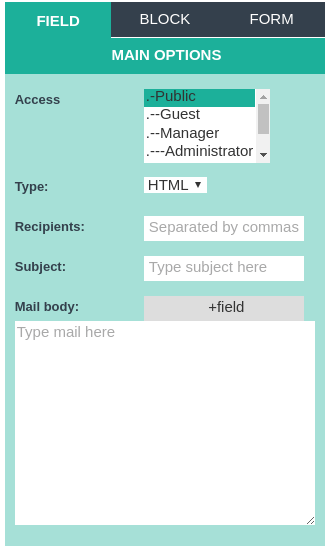
Exactly as in "Custom code field" there in Mail body you may add any fields values from this layout, with help "+field" button.
If you create some -request form- and you need send email not only to users which you set in -recipients- field, but also to owner of this instrance , as example to car owner for which you create -booking request- form
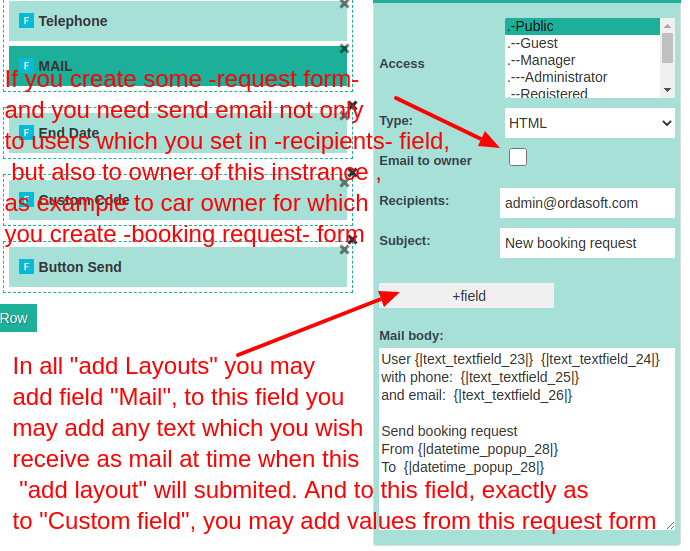
Joomla CCK - website builder, field - Button Send
Joomla CCK - website builder, field - Button Send. The main and additional tabs for this field are the same as for the previous field. The peculiarity of this field is that on the first tab of the Field there are options such as Button text where you can enter an inscription that will be visible on the button.
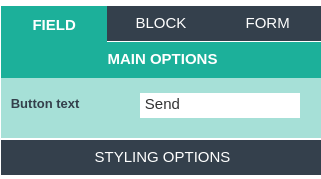
Joomla CCK - website builder, field - Аudio
Joomla CCK - website builder, field - Аudio. The main and additional tabs for this field are the same as for the previous field. The peculiarity of this field is that on the first tab of the Field there are options such as Publish, Regyred, Show field alias, Alias, Show tooltip, Tooltip text, Prefix, Suffix, Allowed is, Max upload, Access. In the Allowed option, you need to prescribe the file formats that you will add to the site, for example zip, rar, avi. It is also necessary to specify the maximum file size in the Max upload option. By default, the Publish and Show field alias options tick off.

Joomla CCK - website builder, field - Captcha
The next field in Joomla CCK - website builder is Captcha. The main and additional tabs for this field are the same as for the previous field. The peculiarity of this field is that on the first tab of the Field there are options such as Publish, Show field alias, Alias, Show tooltip, Tooltip text, Prefix, Suffix, Access.
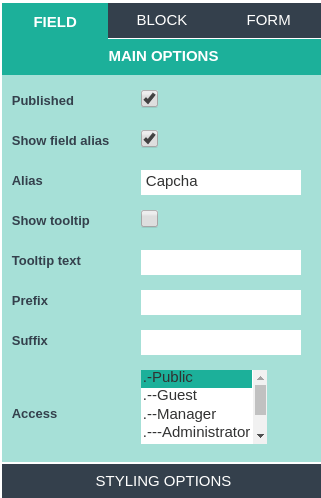
When you see OrdaSoft Captcha field in CCK. In some form for add content to CCK, It ask from you "Type the characters you see in the picture above into the box below" and you need translate it to your language. You need Go to Joomla ::Language Manager Create override and find constant: COM_OS_CCK_LABEL_REVIEW_KEYGUEST you may do search by Joomla CCK language constant name or language constant value
Joomla CCK - website builder, field - Date
Joomla CCK - website builder, field - Date. The main and additional tabs for this field are the same as for the previous field. The peculiarity of this field is that on the first tab of the field there are such options as Date format where you need to enter in what order the date will be displayed, also Time format in which sequence the time will be displayed, also Time step what will be the minimum interval between times, also Default value which value will be displayed by default if time and date are not entered.
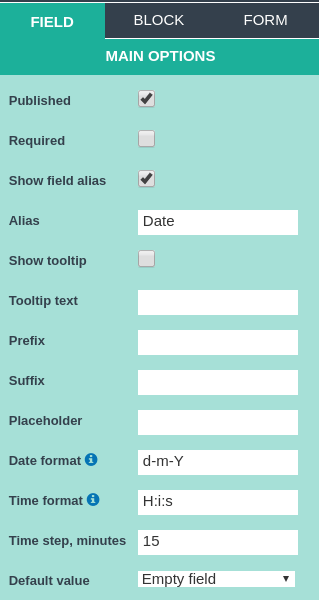
Joomla CCK - website builder, field - File
Joomla CCK - website builder, field - File. The main and additional tabs for this field are the same as for the previous field. The peculiarity of this field is that on the first tab of the field there are such options as Allowed ext where you need to enter the file formats (zip, pdf, png, jpg, txt) which you will load, also Max upload where you need to enter the maximum file size , also on the STYLING OPTION tab, there is the Hover effect so that it works correctly you need to select colors in such options Hover Background Color, Hover Text Color, Hover Border Color.
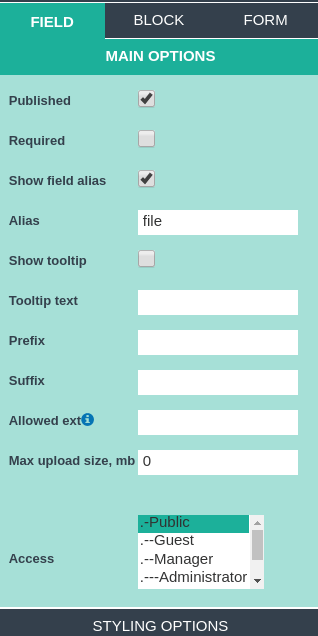
Joomla CCK - website builder, field - Category
Joomla CCK - website builder, field - Category. The main and additional tabs for this field are the same as for the previous field. The peculiarity of this field is that on the first tab of the field there are such options as the Select type where you can select the size of the subcategories which will be displayed on the screen.
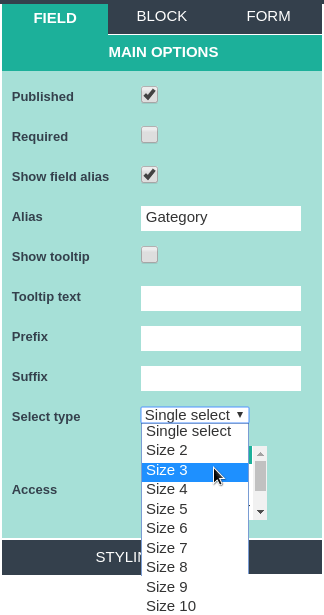
Joomla CCK - website builder, field - Image
Joomla CCK - website builder, field - Image. The main and additional tabs for this field are the same as for the previous field. The peculiarity of this field is that on the first tab of the field there are options such as Width X Height where you need to enter the width and height of the picture, also Max width where you enter the maximum width of the image, also Max height, where you enter the maximum height of the picture, also Allowed is where you need to maintain the file formats (gif, png, jpg,) that you will upload, also Max image where you need to enter the maximum number of pictures that you will upload, also Max upload the script where you want to keep the maximum size of downloaded pictures.
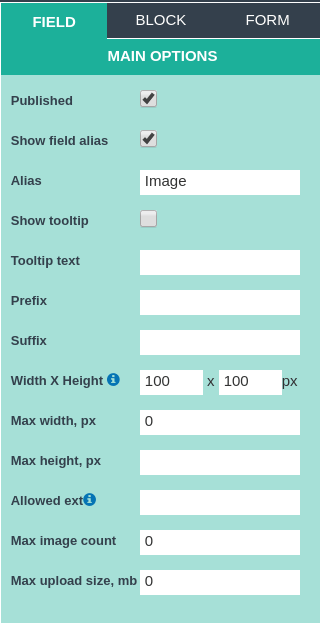
Joomla CCK - website builder, field - List
Joomla CCK - website builder, field - List. The main and additional tabs for this field are the same as for the previous field. The peculiarity of this field is that on the first tab of the field there are such options as the Select type where you need to select the size of the subcategories that you will choose.
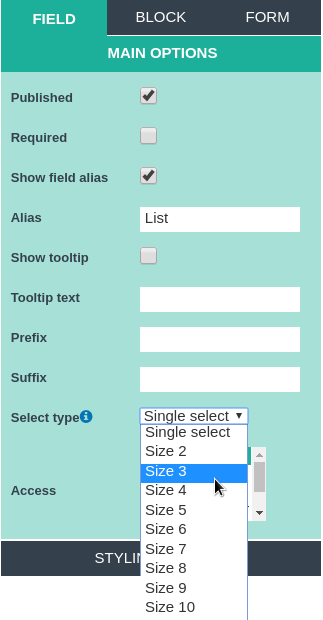
Joomla CCK - website builder, field - Map
Joomla CCK - website builder, field - Map. The main and additional tabs for this field are the same as for the previous field. The peculiarity of this field is that on the first tab of the field there are options such as Width X Height where you need to enter data about the width and height of the map that will be displayed on the screen.
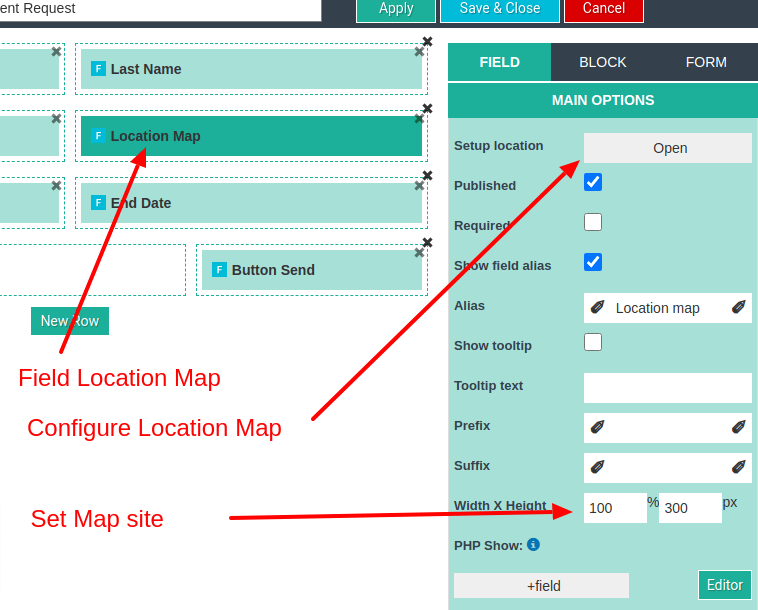
Please check: Location Map field you may more details configure if click: "Setuop Location -> Open". There you may select which fields will show together with Location Map. And you may configue: this will field fror add Location on map(In some input form) or this will "show location map" for like "Contact Us" forms
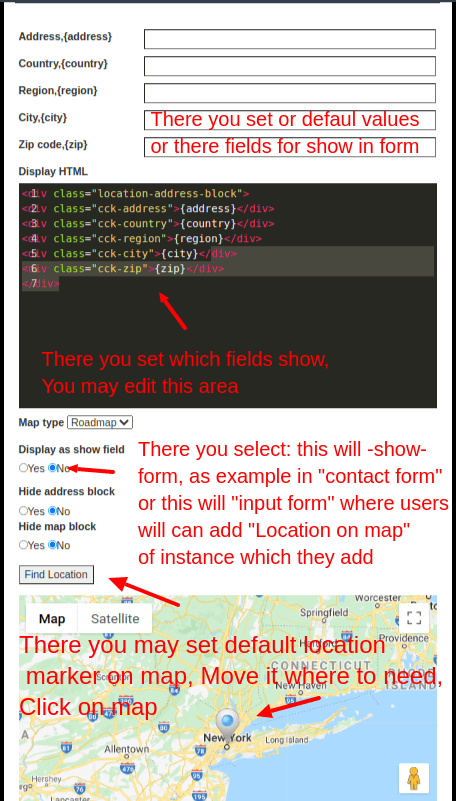
Joomla CCK - website builder, field - Rating
Joomla CCK - website builder, field - Rating. The main and additional tabs for this field are the same as for the previous field.
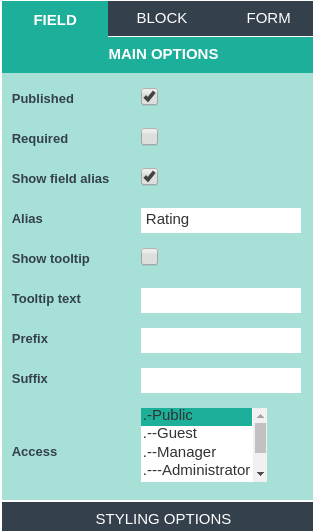
Joomla CCK - website builder, field - Text area
Joomla CCK - website builder, field - Text area. The main and additional tabs for this field are the same as for the previous field. The peculiarity of this field is that on the first tab of the field there are such options as Enable text editor where you can turn on or turn off the text editor (choosing yes or no), there is also the option Plaseholder - displays text inside the text field that disappears when receiving focus or hover computer cursor.
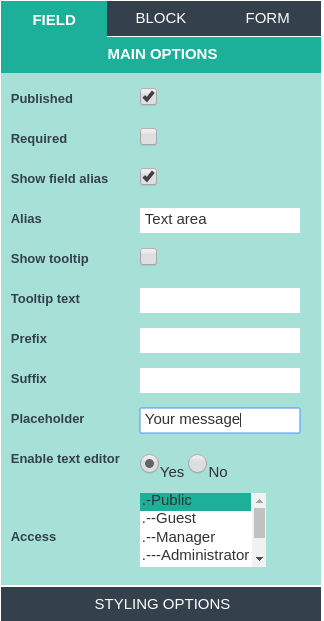
Joomla CCK - website builder, field - Text field
Joomla CCK - website builder, field - Text field. The main and additional tabs for this field are the same as for the previous field. The peculiarity of this field is that on the first tab of the field there are such options, this is Placeholder - displays text inside the text field that disappears when receiving the focus or hover computer cursor, also Check exp. and Error text.
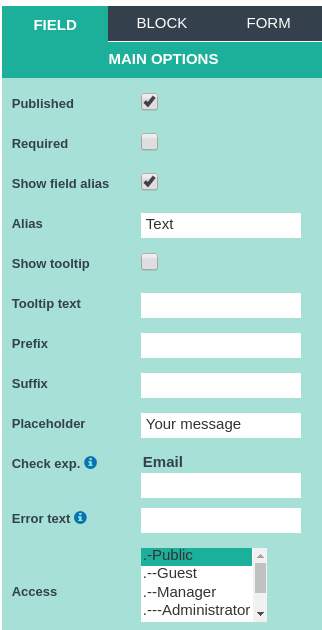
Joomla CCK - website builder, field - Video
Joomla CCK - website builder, field - Video. The main and additional tabs for this field are the same as for the previous field. The peculiarity of this field is that on the first tab of the field there are such options, this is Show add track bud you can set the button's display by selecting yes or no, also Allowed is where you need to maintain the file formats (zip, pdf, png, jpg, txt) that you will download, Max upload size the option where you need to enter the maximum size of the uploaded file.
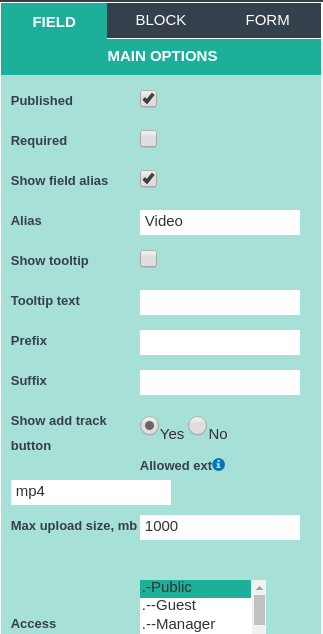
Joomla CCK - website builder, field - Order by
Joomla CCK - website builder, field - Order by. The main and additional tabs for this field are the same as for the previous field. The peculiarity of this field is that on the first tab of the field there are such options as Default field for order where you can select one field by which the default sorting will be done, also there is an option Order you can choose how sorting will be done in ascending order (DESC ) or descending (ASC), there is also the option Instance fields for order where you can select several fields for which you can sort.
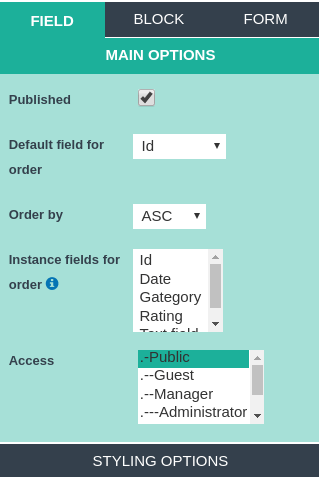
Joomla CCK - website builder, field - Alphabetical
Joomla CCK - website builder, field - Alphabetical. The main and additional tabs for this field are the same as for the previous field. The peculiarity of this field is that on the first tab of the field there are such options as Field Tag
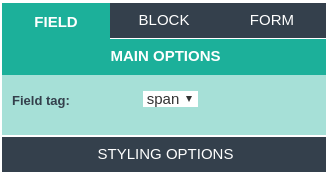
Joomla CCK - website builder, field - Paginator
Joomla CCK - website builder, field - Paginator. The main and additional tabs for this field are the same as for the previous field. The peculiarity of this field is that on the first tab of the field there are such options as Feldt tag, where you can select two options for span and div.
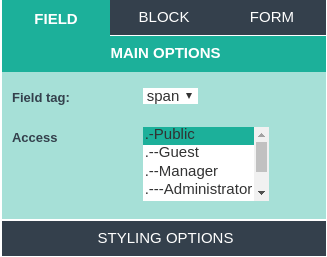
Joomla CCK - website builder, Category Title
The next field is the Order. The main and additional tabs for this field are the same as for the previous field. The peculiarity of this field is that on the first tab of the field there are such options as Default field for order where you can select one field by which the default sorting will be done, also there is an option Order you can choose how sorting will be done in ascending order (DESC ) or descending (ASC), there is also the option Instance fields for order where you can select several fields for which you can sort.

Joomla CCK - website builder, Category Description
The next field is the Order. The main and additional tabs for this field are the same as for the previous field. The peculiarity of this field is that on the first tab of the field there are such options as Default field for order where you can select one field by which the default sorting will be done, also there is an option Order you can choose how sorting will be done in ascending order (DESC ) or descending (ASC), there is also the option Instance fields for order where you can select several fields for which you can sort.
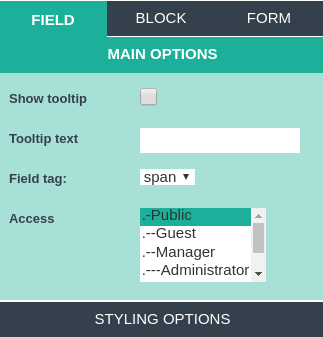
Joomla CCK - website builder, Category Map
Joomla CCK - website builder, Category Map. The main and additional tabs for this field are the same as for the previous field. The peculiarity of this field is that on the first tab of the field there are such options as Default field for order where you can select one field by which the default sorting will be done, also there is an option Order you can choose how sorting will be done in ascending order (DESC ) or descending (ASC), there is also the option Instance fields for order where you can select several fields for which you can sort.
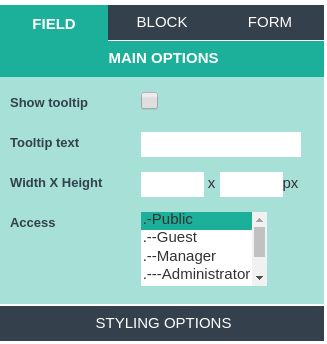
Website Builder - Joomla CCK, Category Image
Website Builder - Joomla CCK, Category Image. The main and additional tabs for this field are the same as for the previous field. The peculiarity of this field is that on the first tab of the field there are such options as Default field for order where you can select one field by which the default sorting will be done, also there is an option Order you can choose how sorting will be done in ascending order (DESC ) or descending (ASC), there is also the option Instance fields for order where you can select several fields for which you can sort.
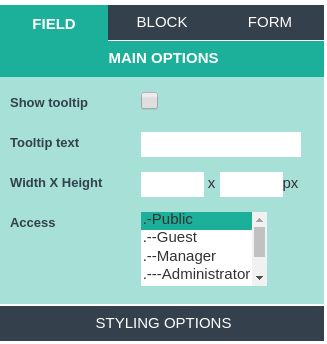
Website builder - Joomla CCK, All Instance Map
Website builder - Joomla CCK, All Instance Map. The main and additional tabs for this field are the same as for the previous field. The peculiarity of this field is that on the first tab of the field there are such options as Default field for order where you can select one field by which the default sorting will be done, also there is an option Order you can choose how sorting will be done in ascending order (DESC ) or descending (ASC), there is also the option Instance fields for order where you can select several fields for which you can sort.