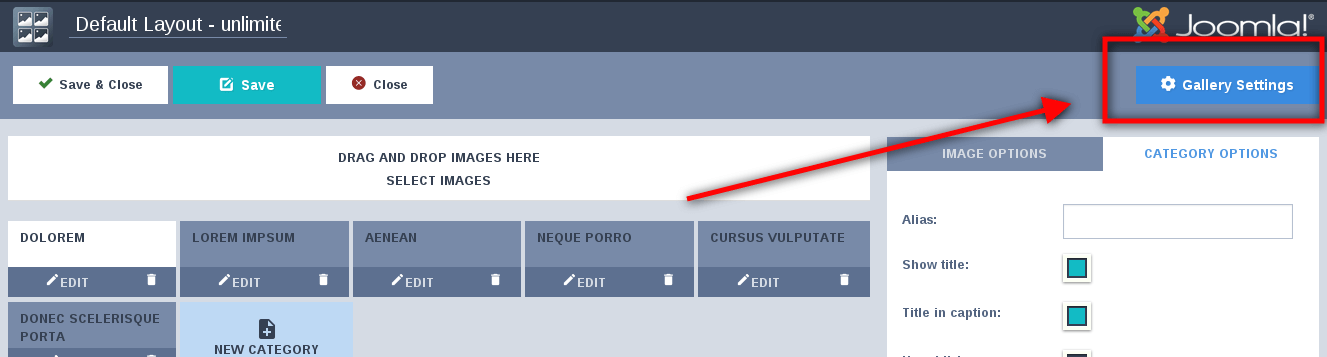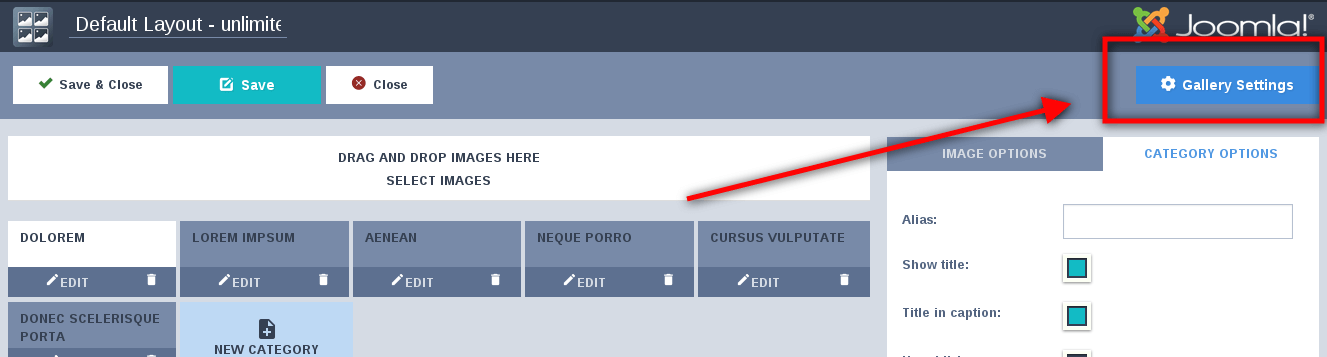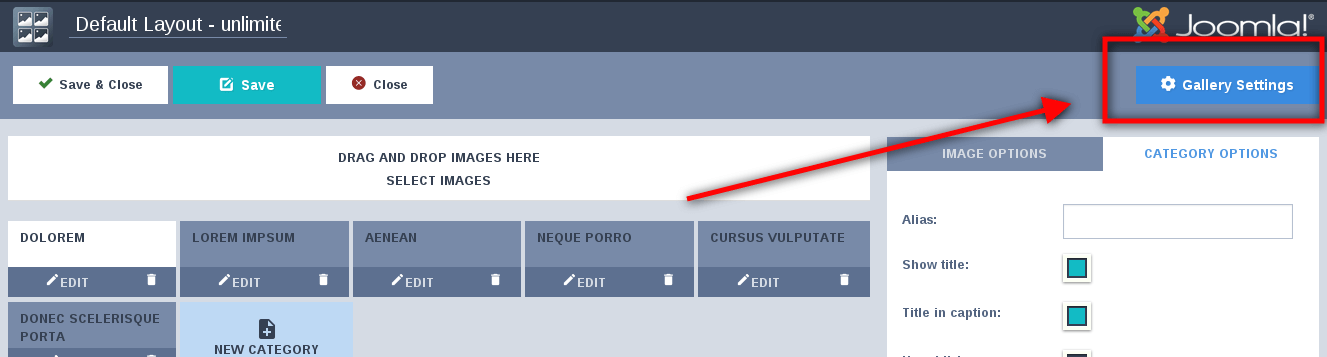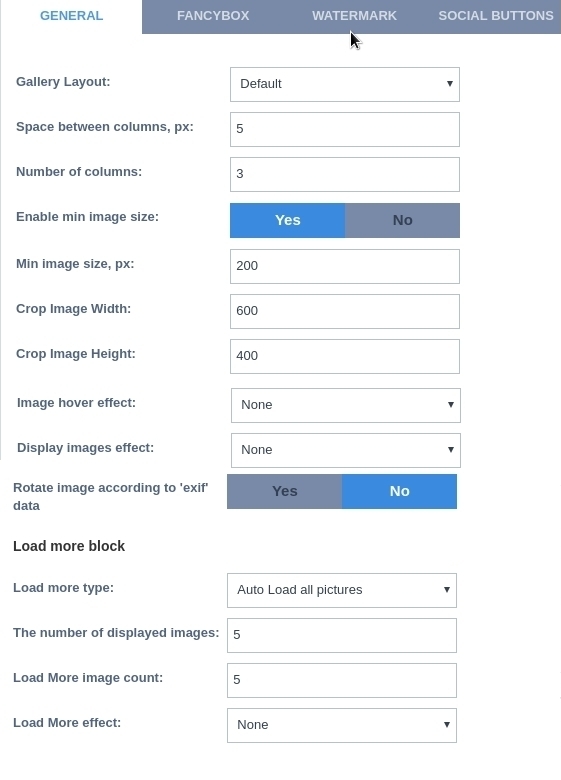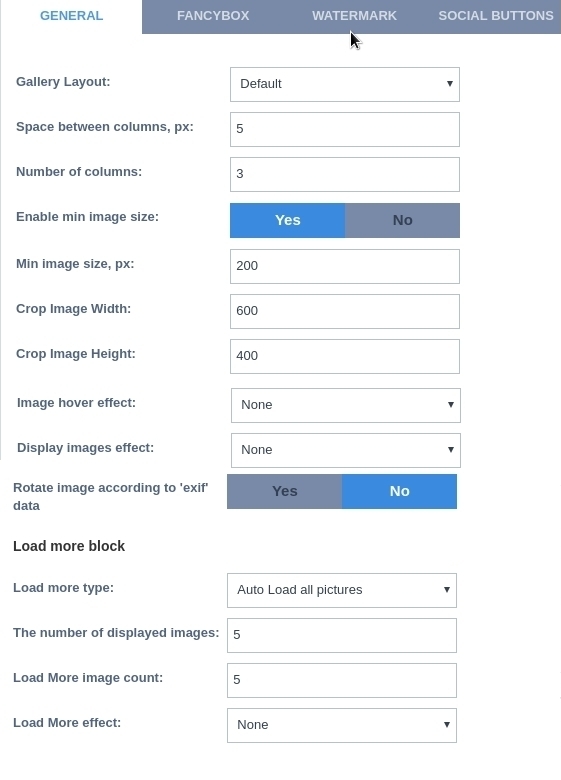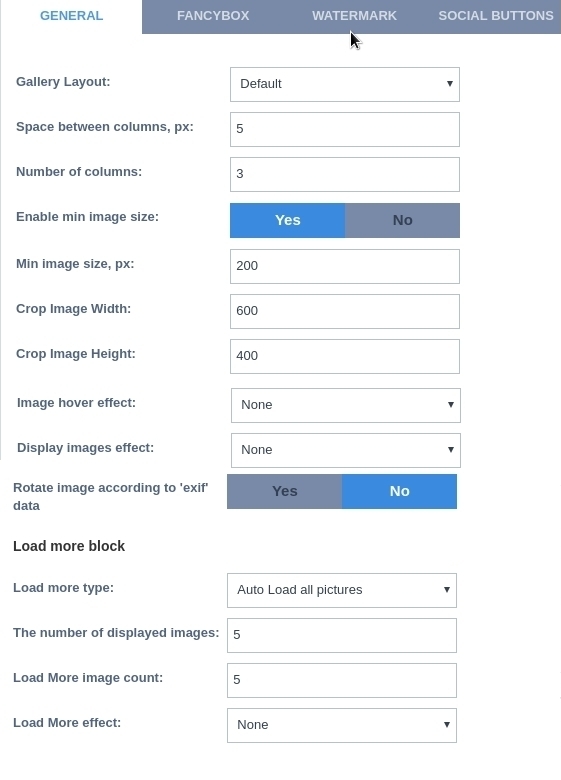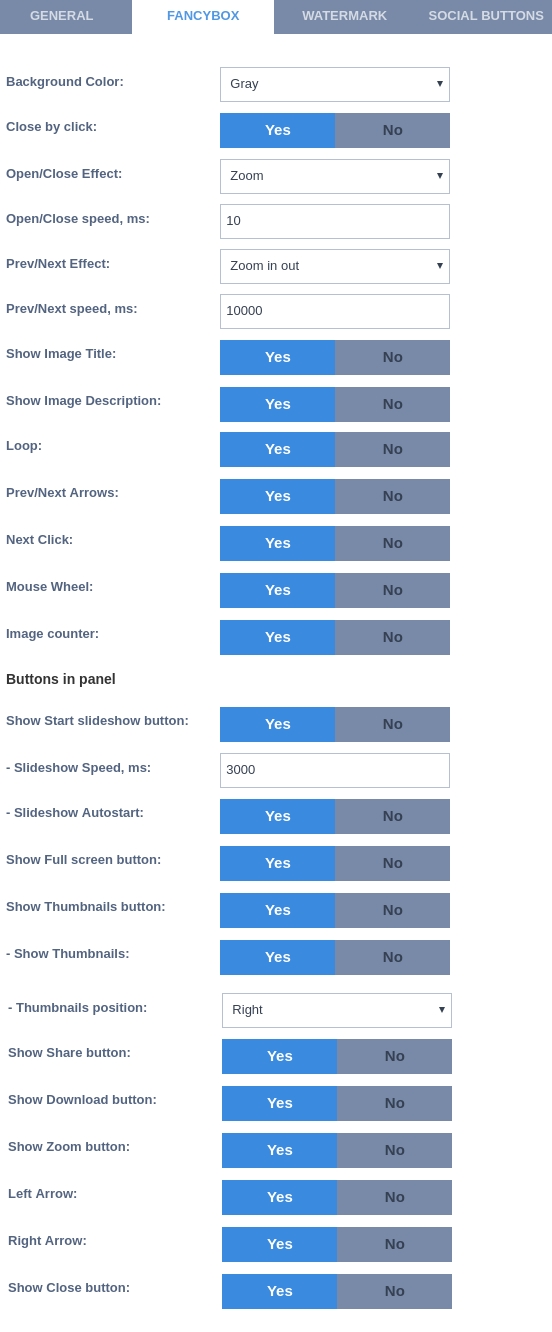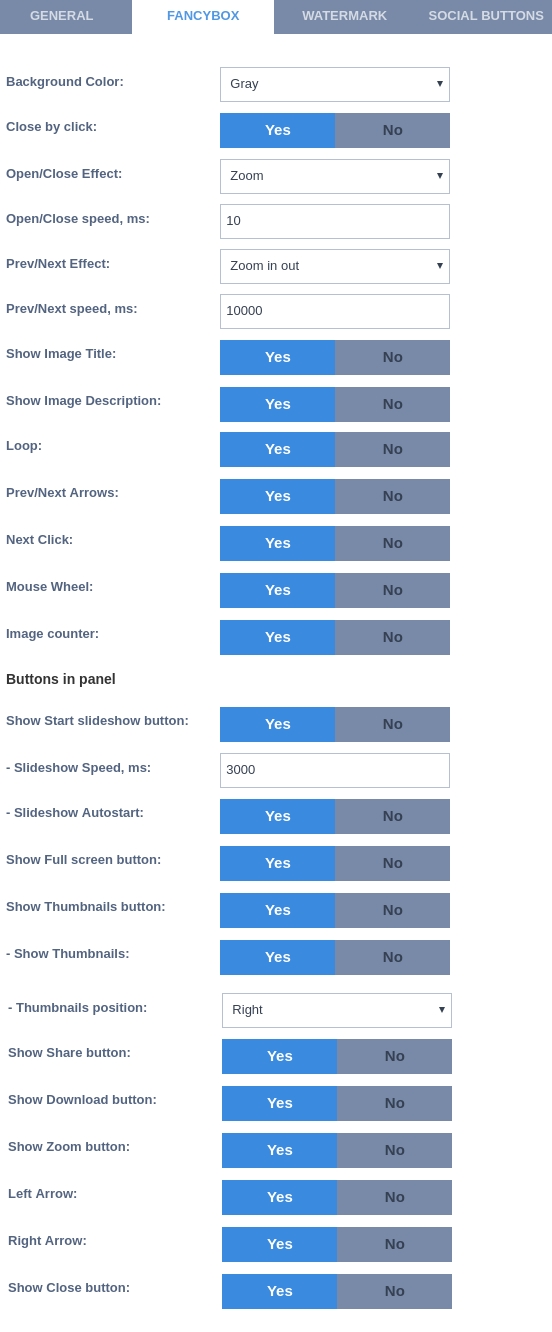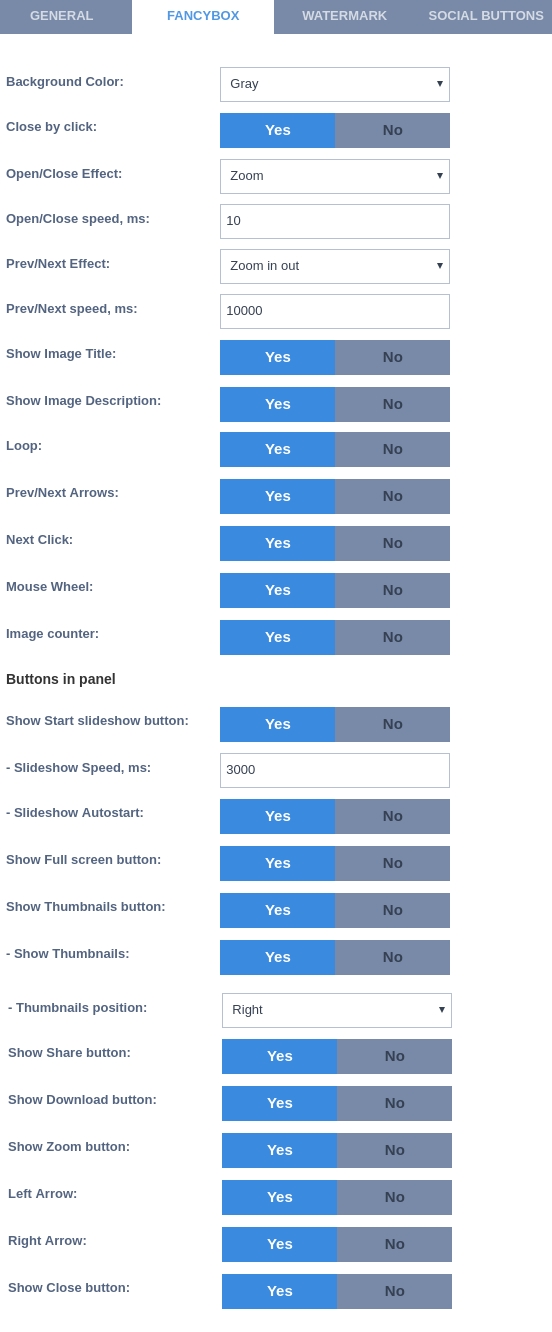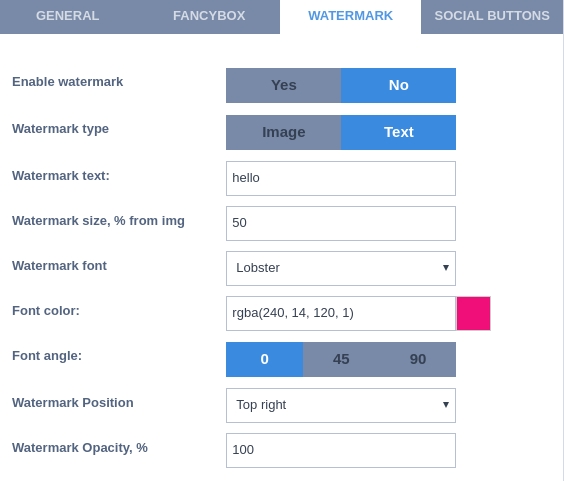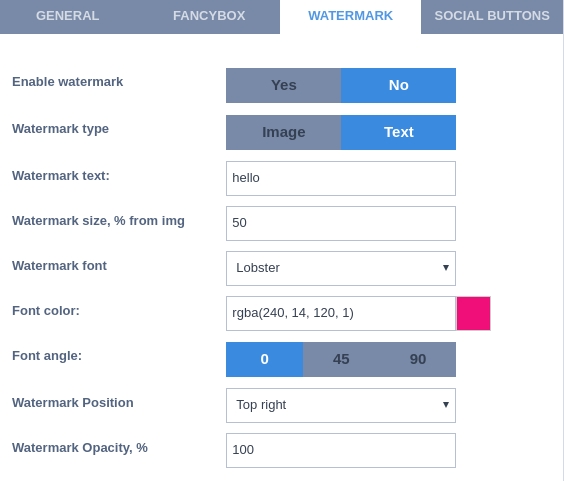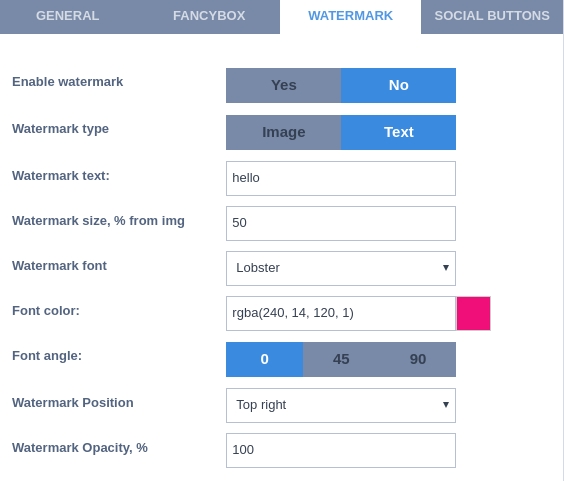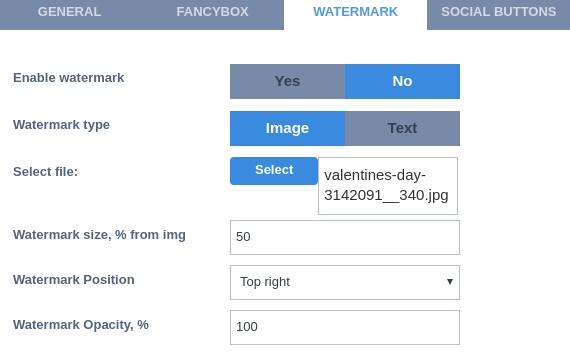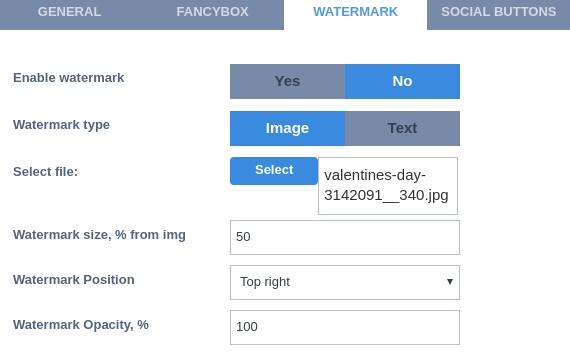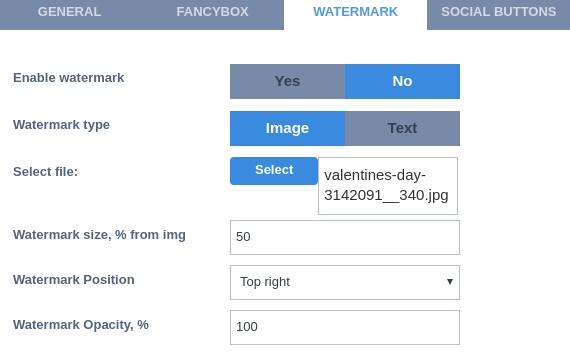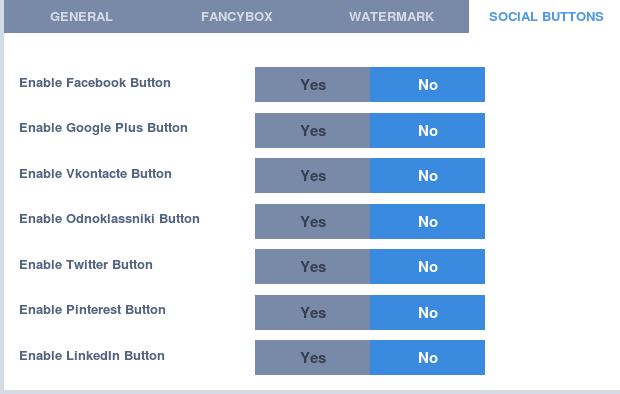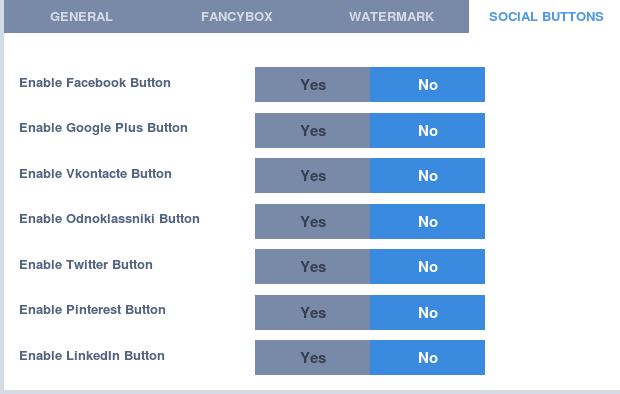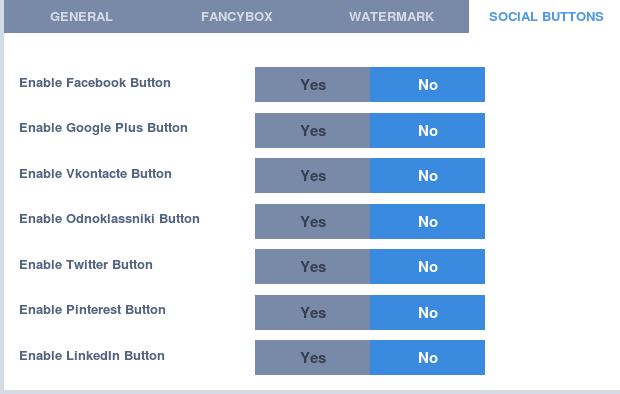Options of OrdaSoft Responsive Image Joomla Gallery
You know now How to create joomla galleries in OrdaSoft Image Joomla Gallery, so lets have a look on a short overview of options that you can use in Joomla Gallery.
- Go to Components -> OS Gallery
- Choose any responsive image Joomla gallery created before or add new joomla gallery and in the top right side click on button Gallery Options
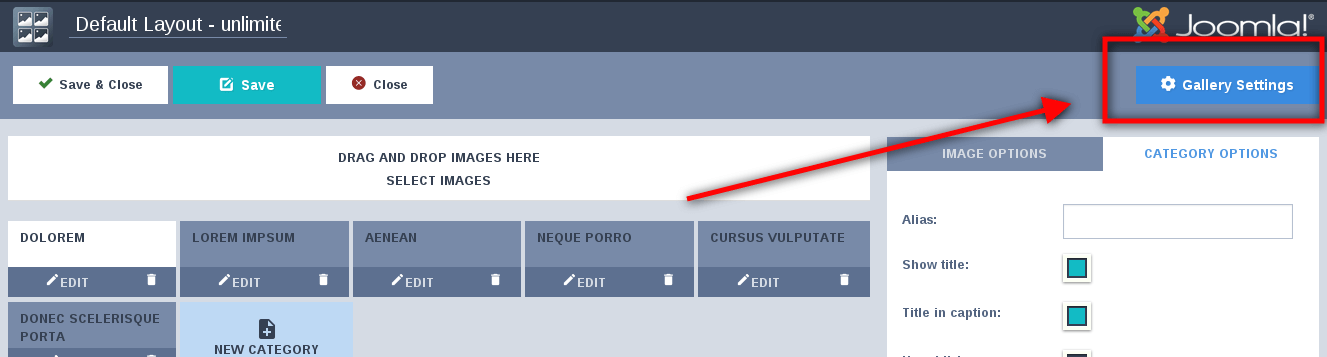
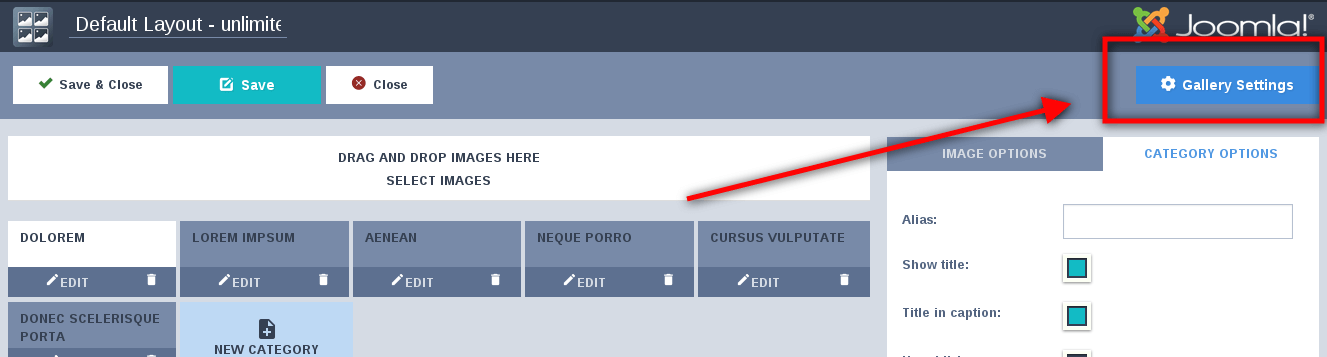
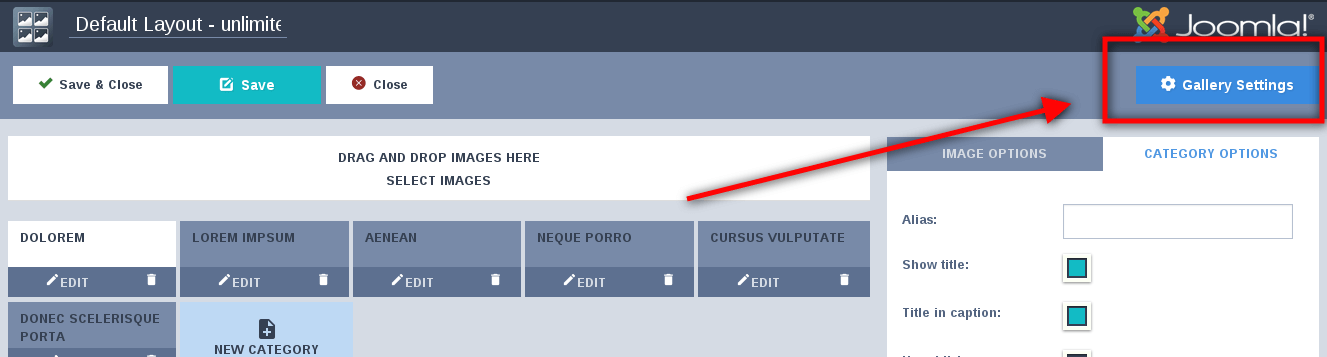
There you'll see three tabs of options Photo Joomla Gallery: General, Fancybox and Watermark
General Settings of Joomla Gallery component:
Gallery Layout - choose between Default, All in one and Album layouts
Space between columns in pixels
Number of columns
Enable min image size - Set Yes to enable minimal image size. If space is not enough for above number of columns, these number of columns will be decreased until the images reach the minimum size (this is for responsive design).
If you want to display all columns anyway, set this option to No.
Min image size
Image Hover Effects - choose from 8 precreated hover effects
Display images effect - choose from the list of many different options Joomla Gallery
Rotate image according to 'exif' data
Load more block : Load more type, The number of displayed images, Load More image count, Load More effect.
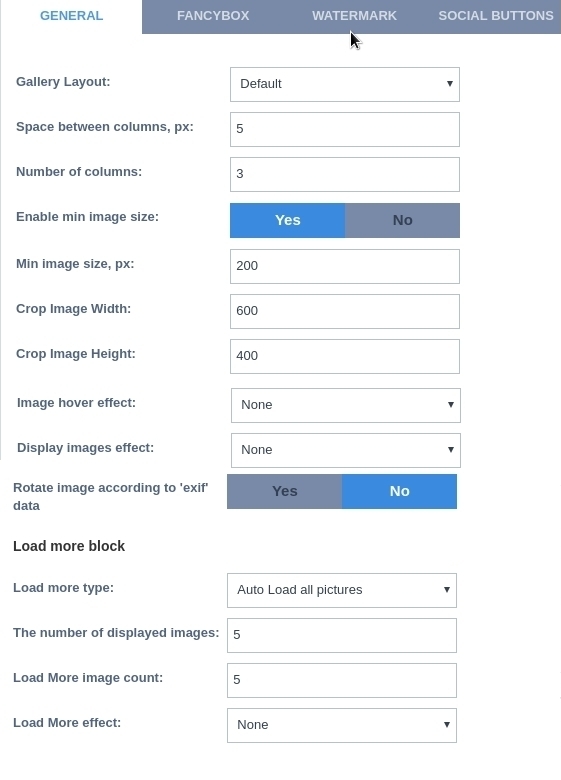
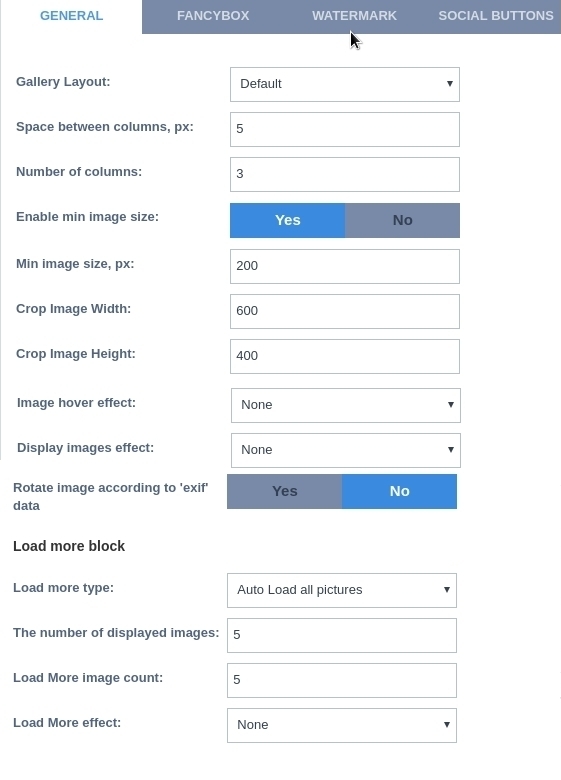
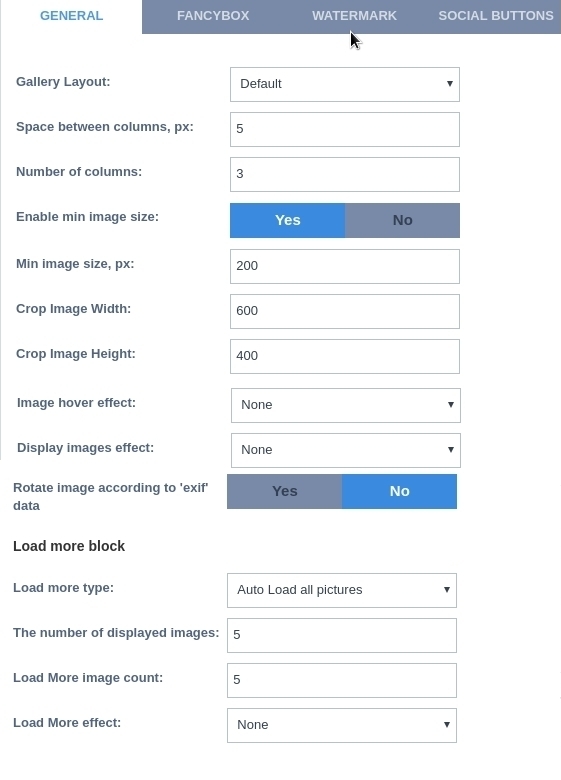 Background color - background color behind the fancybox, three options are available: Grey, White and Transparent
Close by click - set Yes to enable closing by mouse click
Open/Close Effect - Fade, Elastic or None
Open/Close Speed, ms - the speed of opening and closing
Prev/Next Effect - Fade, Elastic or None
Prev/Next Speed, ms - the speed of images change
Show Image Title - the position of image title, may be Float, Inside, Outside, Over or None
Show Image Description Joomla Gallery
Loop - Set to Yes to enable continuous loop mode
Prev/Next Arrows - set Yes to show prev/next arrows
Next click - set to Yes to enable navigation through images using click
Mouse wheel - set to Yes to enable navigation through images using mouse wheel
Image counter
Show Start slideshow button :Slideshow Speed, Slideshow Autostart
Show Full screen button
Show Thumbnails button:Show Thumbnails, Thumbnails position
Show Share button
Show Download button
Show Zoom button
Left Arrow
Right Arrow
Show Close button
Background color - background color behind the fancybox, three options are available: Grey, White and Transparent
Close by click - set Yes to enable closing by mouse click
Open/Close Effect - Fade, Elastic or None
Open/Close Speed, ms - the speed of opening and closing
Prev/Next Effect - Fade, Elastic or None
Prev/Next Speed, ms - the speed of images change
Show Image Title - the position of image title, may be Float, Inside, Outside, Over or None
Show Image Description Joomla Gallery
Loop - Set to Yes to enable continuous loop mode
Prev/Next Arrows - set Yes to show prev/next arrows
Next click - set to Yes to enable navigation through images using click
Mouse wheel - set to Yes to enable navigation through images using mouse wheel
Image counter
Show Start slideshow button :Slideshow Speed, Slideshow Autostart
Show Full screen button
Show Thumbnails button:Show Thumbnails, Thumbnails position
Show Share button
Show Download button
Show Zoom button
Left Arrow
Right Arrow
Show Close button
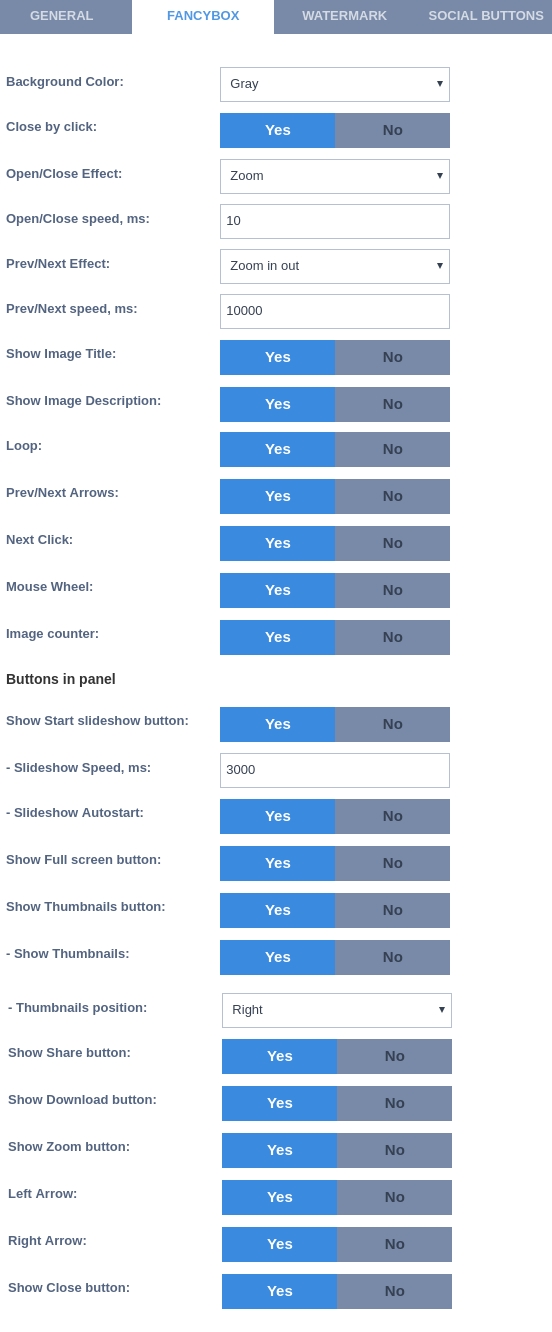
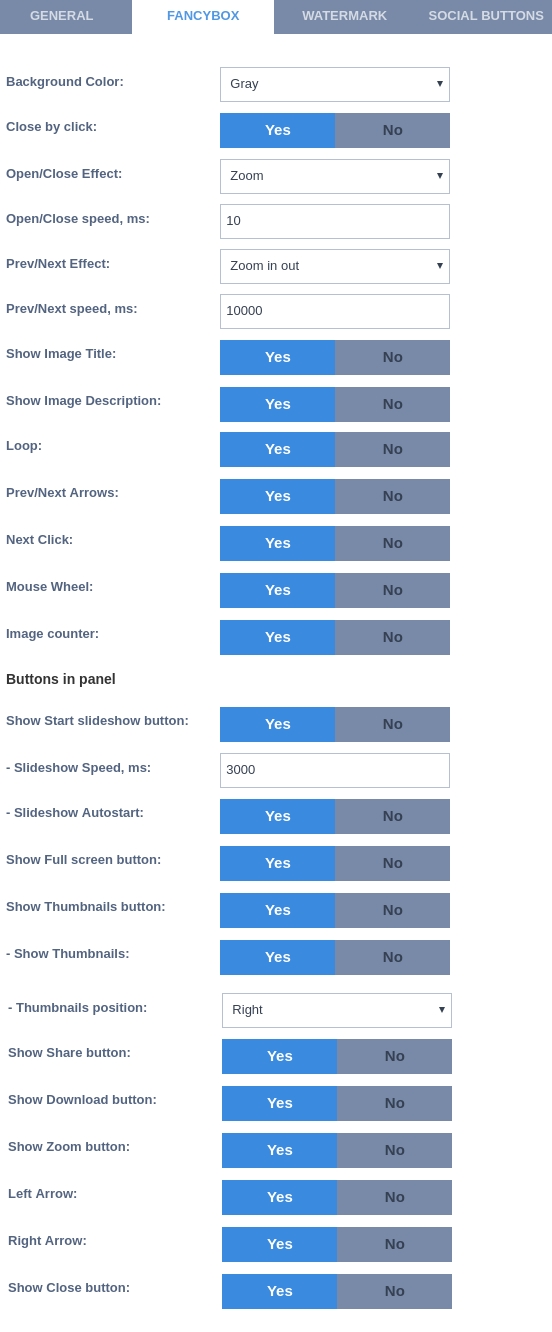
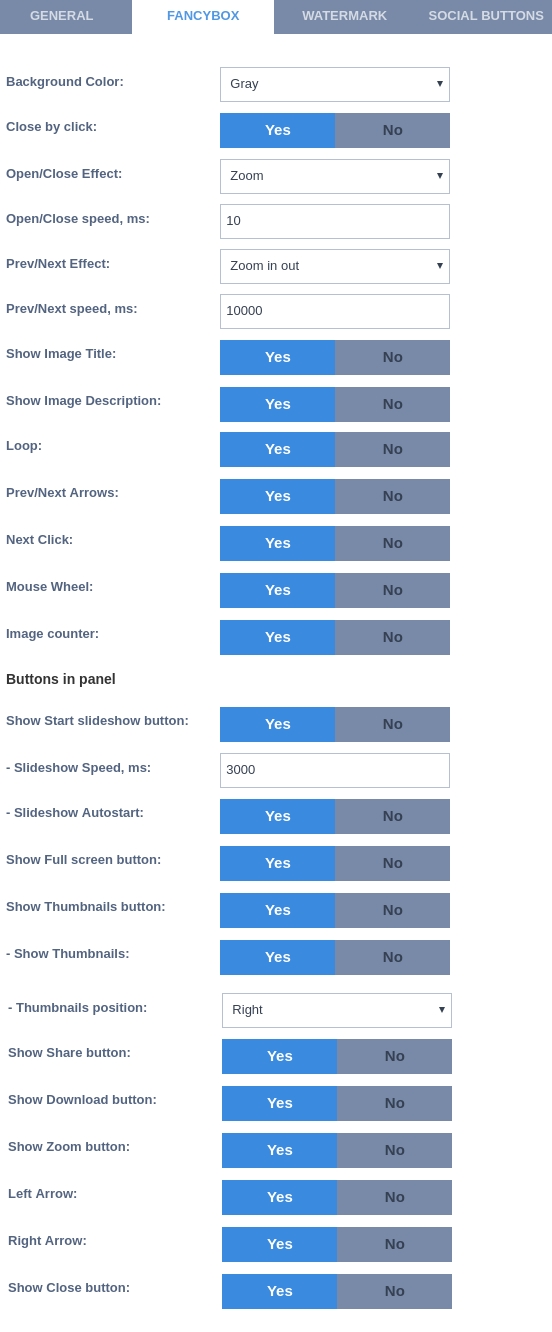
Watermark Settings of Joomla Gallery component:
Enable Watermark - set Yes to enable watermark protection
Watermark Type - choose between image or text watermark
Watermark text Joomla Gallery
Watermark Size, in % from image
Watermark font
Font color
Font angle
Watermark Position
Watermark Opacity, in %
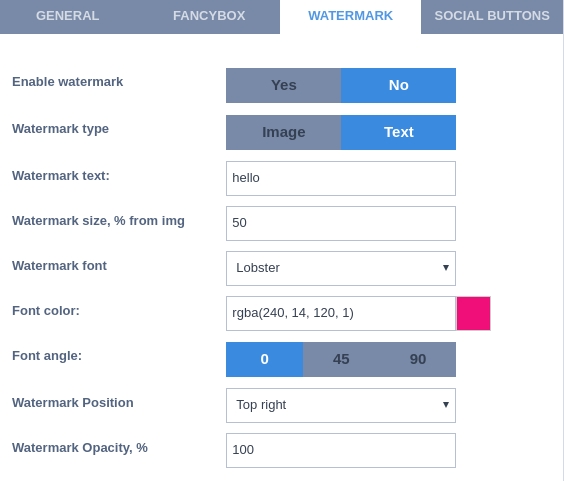
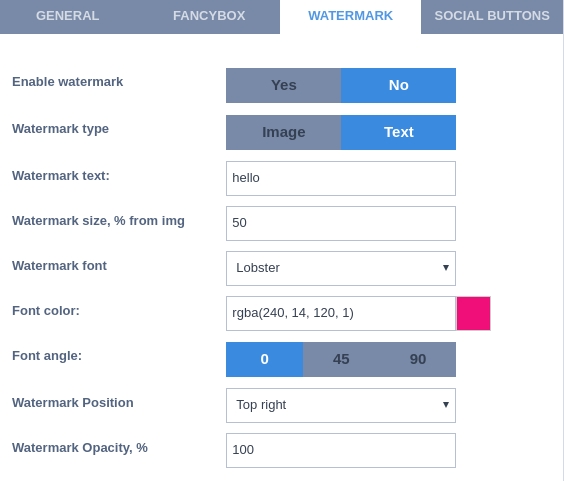
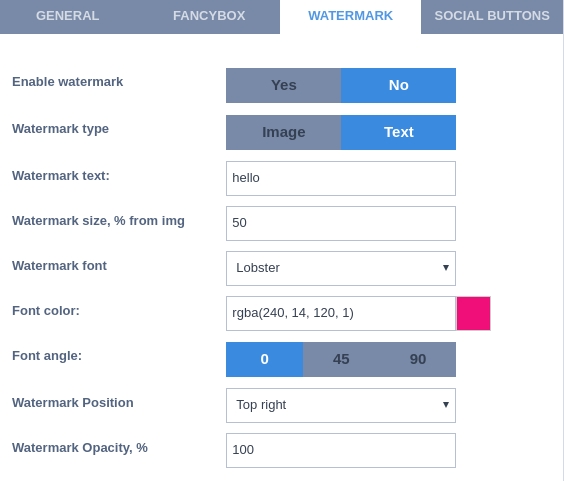 If you select Image in the Watermark type option then the settings window in Joomla gallery will look like on a picture
If you select Image in the Watermark type option then the settings window in Joomla gallery will look like on a picture
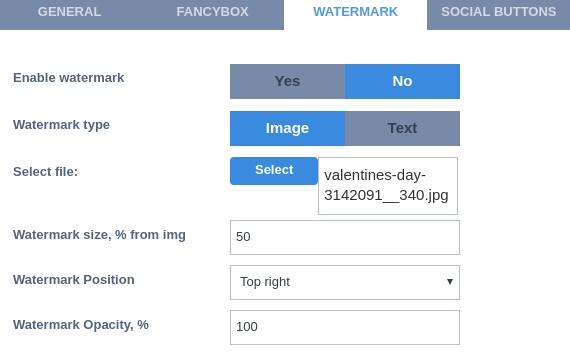
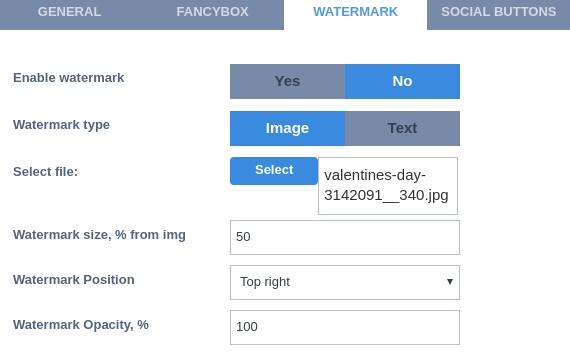
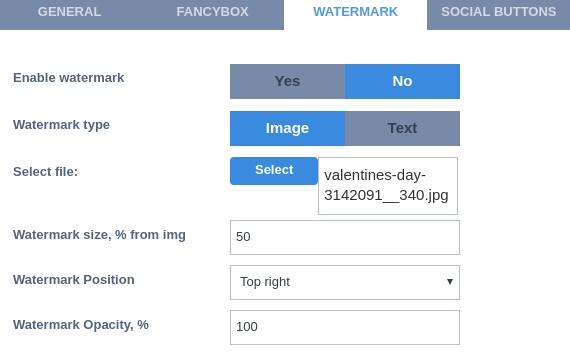 Enable Facebook Button - show Facebook Button in every image of the photo Joomla gallery
Enable Google Plus Button - show Google Plus Button in every image of the gallery
Enable Vkontakte Button - show Vkontakte Button in every image of the Joomla gallery
Enable Odnoklassniki Button - show Odnoklassniki Button in every image of the joomla gallery
Enable Twitter Button - show Twitter Button in every image of the Joomla gallery
Enable Pinterest Button - show Pinterest Button in every image of the gallery
Enable LinkedIn Button - show LinkedIn Button in every image of the joomla photo gallery
Enable Facebook Button - show Facebook Button in every image of the photo Joomla gallery
Enable Google Plus Button - show Google Plus Button in every image of the gallery
Enable Vkontakte Button - show Vkontakte Button in every image of the Joomla gallery
Enable Odnoklassniki Button - show Odnoklassniki Button in every image of the joomla gallery
Enable Twitter Button - show Twitter Button in every image of the Joomla gallery
Enable Pinterest Button - show Pinterest Button in every image of the gallery
Enable LinkedIn Button - show LinkedIn Button in every image of the joomla photo gallery
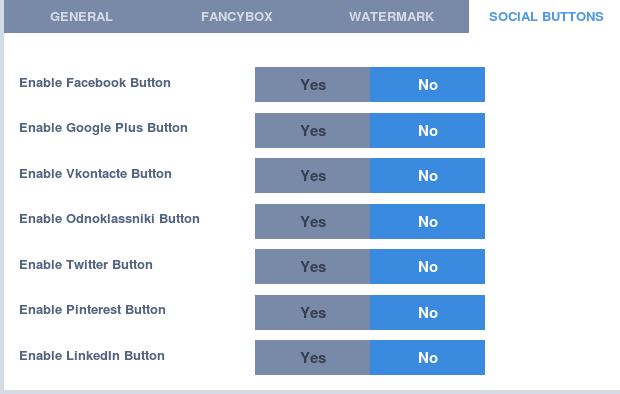
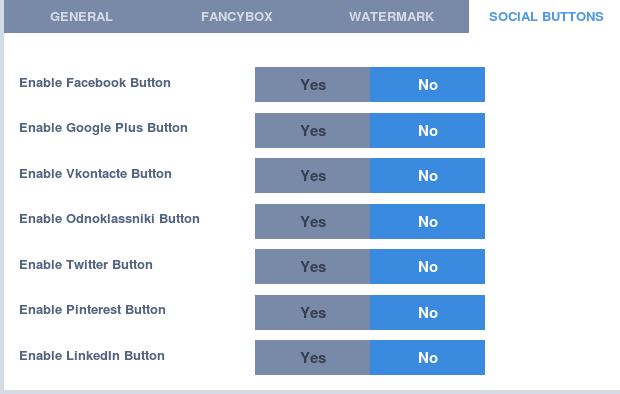
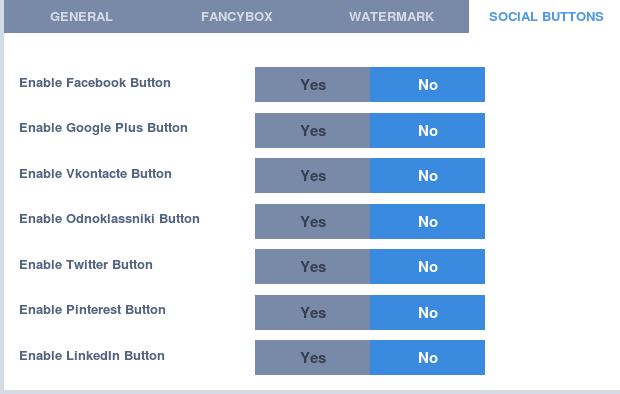
More useful articles about Photo Joomla Gallery - Joomla Gallery extension: