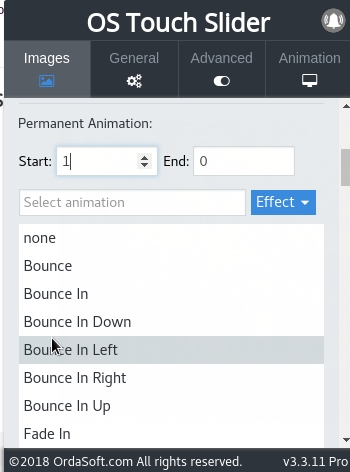Animate text in best Joomla slider
There we describe: How create animated text in Best Joomla slider. How add text in Joomla Slideshow to a picture, which options for text animation can be selected in Responsive Slider, how to set the start and end time for the animation.
Once you have added the image, you can add a text (or any other HTML) and animate it. How to upload an image to the best joomla text slider can be viewed here How to manage images and create captions in OS Touch Joomla Slider? For add animate text to slider: click on the option as shown on the below image.
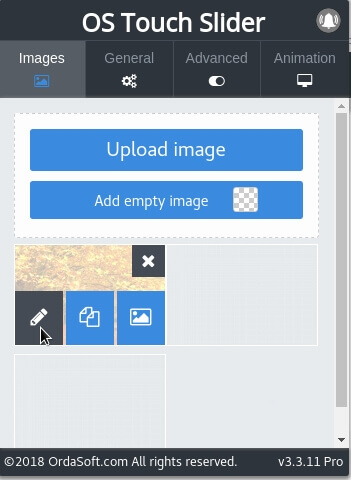
On this tab you can set the time for which the text will remain in the picture. This can be done with the option Image full time. The next thing you need to do in order to write a text, we go to the option to Add text:
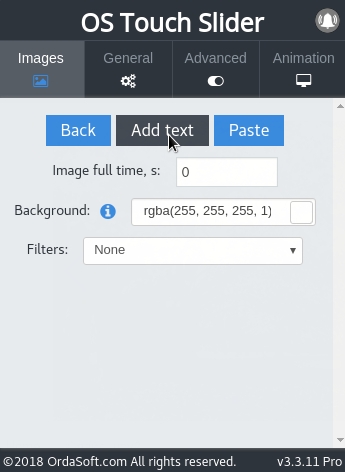
After creating text, you can animate it. We write the text in the appeared window and click on the Animation option:
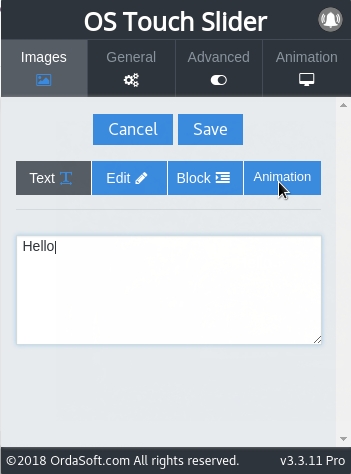
First we need to enter the Start time of the text animation and the End of the text animation . You must calculate the time so that the emergence and disappearance of the text should not exceed the total time of the entire animation that is displayed on the page joomla text slider where the text is added. And in the same way, the time of start the text animation should not be longer than the end of the text animation.
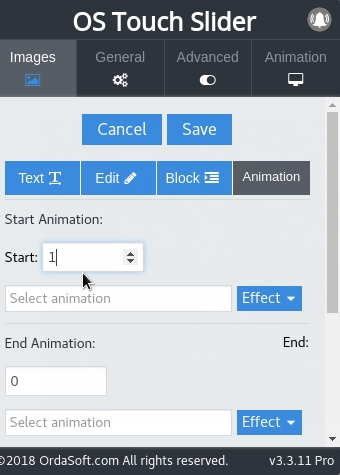
In the drop-down list, we can select various text animation effects for the appearance and disappearance of the text(or other HTML):
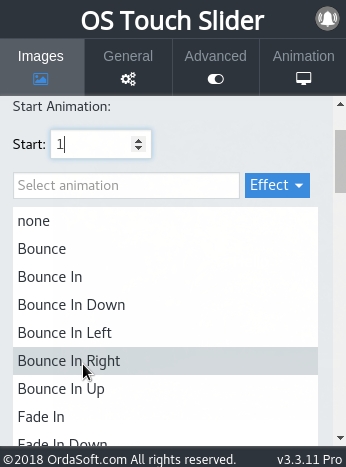
You can also customize the special effects that will be displayed during the time the text will be on the picture from the moment of appearance and until the disappearance of the text. To do this, set the start time and end time as shown on the image:
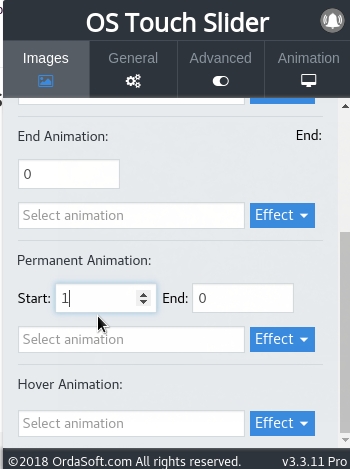
And just select a special animation effect from the drop-down list: