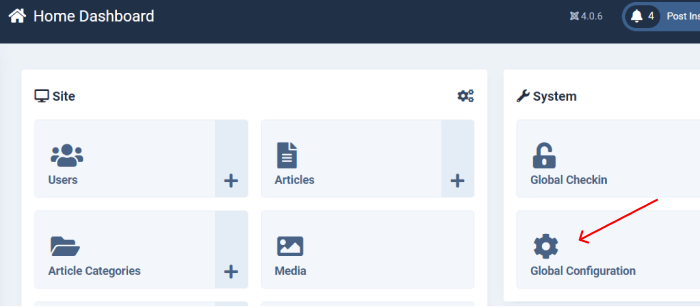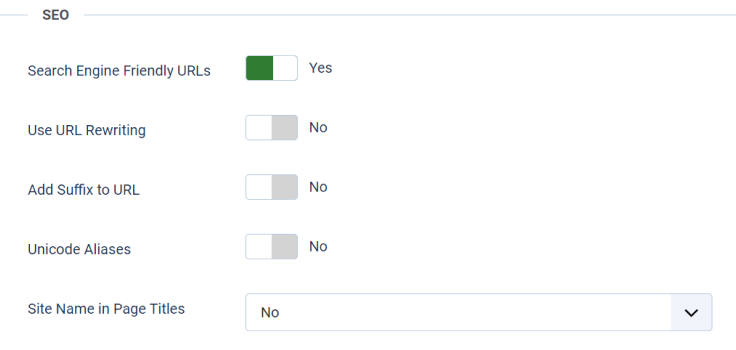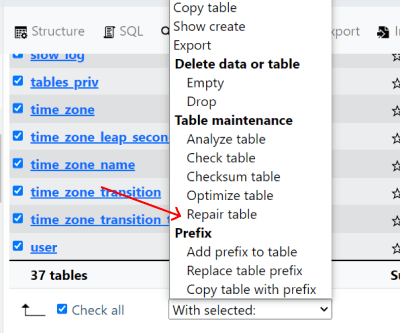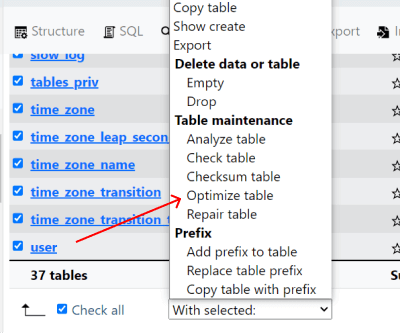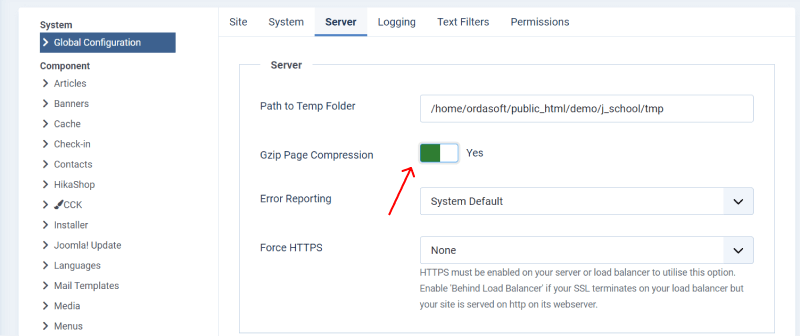How To Optimize Joomla Website
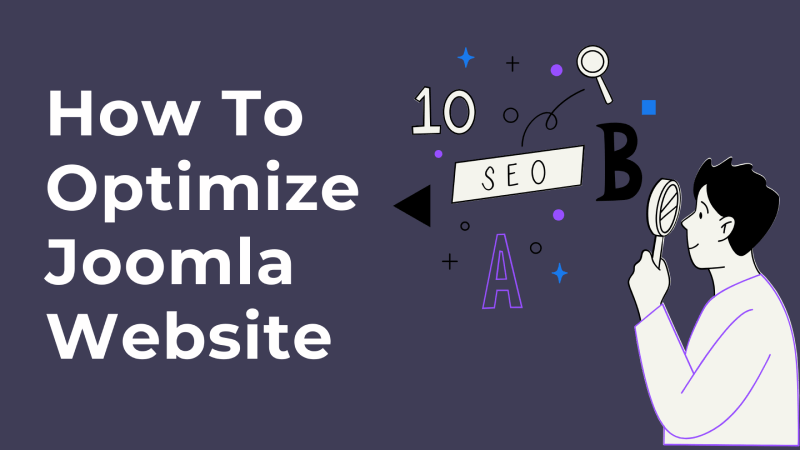
Seo Optimization
SEO (Search Engine Optimization) is an important thing that helps your website appear higher up in search engine results. When someone searches for something online, search engines like Google use special algorithms to decide which websites to show first. And you want your website to be one of the first ones people see!
But why is it so important?
- When your site is optimized, more people will find it because it will show up higher in search results. That means more visitors, more clicks, and more potential customers.
- SEO optimization helps your website to get noticed by putting it on top of search results.
- When people search for something and find your website at the top of the results, it gives them confidence that your site is trustworthy and relevant to their needs. This trust can turn visitors into customers and keep them coming back for more.
- If your competitors have optimized their websites for SEO and you haven't, they'll likely get more visitors and customers than you.
- Unlike paid advertising, which stops working once you stop paying, SEO optimization provides long-term benefits. Once your website ranks higher in search results, it can continue to attract visitors and customers over time without ongoing costs.
There are few simple steps that can help you to rank your website higher and attract more organic traffic.
Keyword Research
Keyword research is the process of identifying the words and phrases that people use when searching for information, products, or services online.
Start by understanding your target audience.
Who are they?
What are their interests, needs, and pain points?
Knowing your audience will help you identify keywords that are relevant to them. You can use tools that will help you to expand your list of keywords and gather valuable data.
Optimize Page Titles and Meta Descriptions
Create unique, descriptive, keyword-rich page titles (title tags) and meta descriptions for each page of your Joomla site. Use SEO extensions to customize these elements.
Joomla offers several SEO extensions like sh404SEF, RSSEO!, and Easy Frontend SEO. Install and configure one of these extensions to easily optimize page titles and meta descriptions across your Joomla site. Each page on your Joomla site should have a unique and descriptive title that accurately represents its content. Include relevant keywords toward the beginning of the title to improve SEO.
SEF URLs
Enable Search Engine Friendly (SEF) URLs in Joomla's global configuration and create clean, keyword-rich URLs for your content. This helps search engines and users understand page content.
Log in to the Joomla administrator panel.
In the Joomla administrator dashboard, select "Global Configuration".
In the Global Configuration page, navigate to the "Site" tab. Look for the "SEO Settings" section. There, you'll find an option labeled "Search Engine Friendly URLs." Set this option to "Yes" to enable SEF URLs.
Below the "Search Engine Friendly URLs" option, you'll find another setting called "URL rewriting." Enabling URL rewriting can further enhance the readability and SEO-friendliness of your URLs. Set this option to "Yes" if you wish to use URL rewriting.
Once you've saved the changes, visit your Joomla website to ensure that SEF URLs are now active. Navigate to various pages and check the URLs in your browser's address bar. They should appear cleaner and more user-friendly compared to the default Joomla URLs, which often include index.php and other parameters.
Optimize Heading Tags
Use appropriate HTML heading tags (H1, H2, H3, etc.) to structure your content logically. Include relevant keywords in your headings to improve SEO.
Image Optimization
Use descriptive filenames and alt tags for images to make them easily discoverable by search engines. Include relevant keywords in image filenames and alt attributes.
Mobile Optimization
Ensure that your Joomla site is mobile friendly and responsive. With the increasing use of mobile devices, Google prioritizes mobile-friendly websites in search results.
Site Speed Optimization
Improve the loading speed of your Joomla site by optimizing images, enabling caching, minimizing CSS and JavaScript files, and choosing a fast hosting provider. Google considers site speed as a ranking factor.
Social Media Integration
Integrate social media sharing buttons into your Joomla site to encourage users to share content. Social signals can indirectly impact SEO by increasing visibility and traffic to your site.
Submit XML Sitemap
Generate an XML sitemap for your Joomla site and submit it to Google Search Console and other search engine webmaster tools. A sitemap is a file that lists all the pages of a website to help search engines understand its structure and content. It's typically in XML format and contains important metadata about each page, such as its URL, last updated date, and priority level.
Speed Optimization
Speed Optimization of your website is also critical. Users expect websites to load quickly an a slow-loading website frustrates visitors and can lead them to abandon your site in seconds. By optimizing the speed of your Joomla website, you provide a better user experience, keeping visitors engaged and satisfied. Optimizing the speed of your Joomla website you provide a better experience for your users, improve search engine rankings and maximize performance of your web hosting server.
Choose a Good Hosting Provider
Look for a hosting provider that offers fast and reliable servers with solid-state drives (SSDs) and powerful hardware infrastructure.
Enable Caching
Enable caching to store temporary files and data, reducing server load and speeding up page load times.
Optimize Images
Compress and optimize images before uploading them to your Joomla site. Large image files can significantly slow down page load times. You can always use Online Image Compressor for free.
Use a Lightweight Template
Choose a lightweight and well-coded template that is optimized for speed. Avoid templates with excessive animations or features that can slow down your site. Don't know where to find one? Try our Joomla Templates!
Minify CSS and JavaScript
Use Joomla extensions or manual methods to minify CSS and JavaScript files, reducing their file size and speeding up load times.
Minifying CSS and JavaScript involves removing unnecessary characters and spaces from code files to reduce their size.
Manual Minification
- Open your CSS or JavaScript file using a text editor or code editor.
- Remove comments, whitespace, and unnecessary characters such as line breaks and indentation.
- Combine multiple CSS or JavaScript files into a single file to reduce HTTP requests.
Use Online Tools
- Find any of online tools that can automatically minify CSS and JavaScript files.
- Upload your CSS or JavaScript file to the tool. It will minify the code for you.
Optimize Database
Regularly clean up your Joomla database by removing unnecessary data: spam comments, old revisions, and expired sessions. You can use extensions like Admin Tools or similar.
Important! Before performing any optimization, it's important to create a backup of your Joomla database. This ensures that you can restore your website in case anything goes wrong during the optimization process.
Repair MySQL database tables
If you're using phpMyAdmin, you can repair MySQL database tables through its interface.
Just log in to phpMyAdmin and select the database containing the table(s) you want to repair or optimize.
Check the box next to the table(s) you want to repair.
From the "With selected" dropdown menu, choose "Repair table."
Optimize MySQL database tables
From the "With selected" dropdown menu, choose "Optimize table."
Joomla compression
This compression helps reduce the size of the data being transferred between the server and the client, which can lead to faster page loading times and reduced bandwidth usage. When Gzip compression is enabled in Joomla, the web server compresses the output HTML, CSS, and JavaScript files before sending them to the browser. The browser then decompresses the files before rendering the web page to the user. This process reduces the amount of data transferred over the network, resulting in faster page load times, especially for users on slower internet connections.
Simply log in to the Joomla administration panel
"System" → "Global Configuration."
In the "Server" tab, you'll find an option labeled "Gzip Page Compression." Ensure that this option is set to "Yes."
Apache caching
Enabling caching in Apache involves configuring the mod_cache module, which allows Apache to cache content locally and serve it to clients without fetching it from the backend server every time.
First, ensure that the mod_cache module is enabled in Apache. You can typically do this by uncommenting or adding the following lines in your Apache configuration files (httpd.conf or apache2.conf)
LoadModule cache_module modules/mod_cache.so
LoadModule cache_disk_module modules/mod_cache_disk.so
Important! Make sure these lines are not commented out (without a "#" at the beginning) in your Apache configuration files. If they are, remove the "#" to enable these modules.
Next, you need to configure caching directives in your Apache configuration files.
<IfModule mod_cache.c>
CacheEnable disk /
CacheEnable disk /path/to/your/directory
CacheEnable disk /path/to/your/files/*.html
CacheEnable disk /path/to/your/files/*.css
CacheEnable disk /path/to/your/files/*.js
</IfModule>
"CacheEnable" directives specify which content should be cached on disk. Adjust the paths and file extensions according to your website's structure and the types of files you want to cache.
After making changes to the Apache configuration files, save the changes and restart Apache to apply the new configuration
sudo systemctl restart apache2 # For systems using systemd
sudo service apache2 restart # For systems using init.d
Monitor Extensions
Regularly review installed extensions and uninstall any that you don't use anymore or if they slowing down your site. Choose lightweight and well-maintained extensions.
Optimize Permalinks
Use search engine-friendly URLs (SEF URLs) in Joomla to improve SEO and make your URLs more user-friendly. You can enable SEF URLs in the Joomla Global Configuration.
Enable Lazy Loading
Implement lazy loading for images and videos to defer the loading of non-essential content until it's needed, improving initial page load times.
Optimize Server Configuration
Adjust server settings such as PHP memory_limit, max_execution_time, and upload_max_filesize to meet the requirements of your Joomla site and optimize performance.
Monitor Performance
Regularly monitor your Joomla site's performance using tools like Google PageSpeed Insights, GTmetrix, or Pingdom Tools. Identify areas for improvement and take appropriate actions.