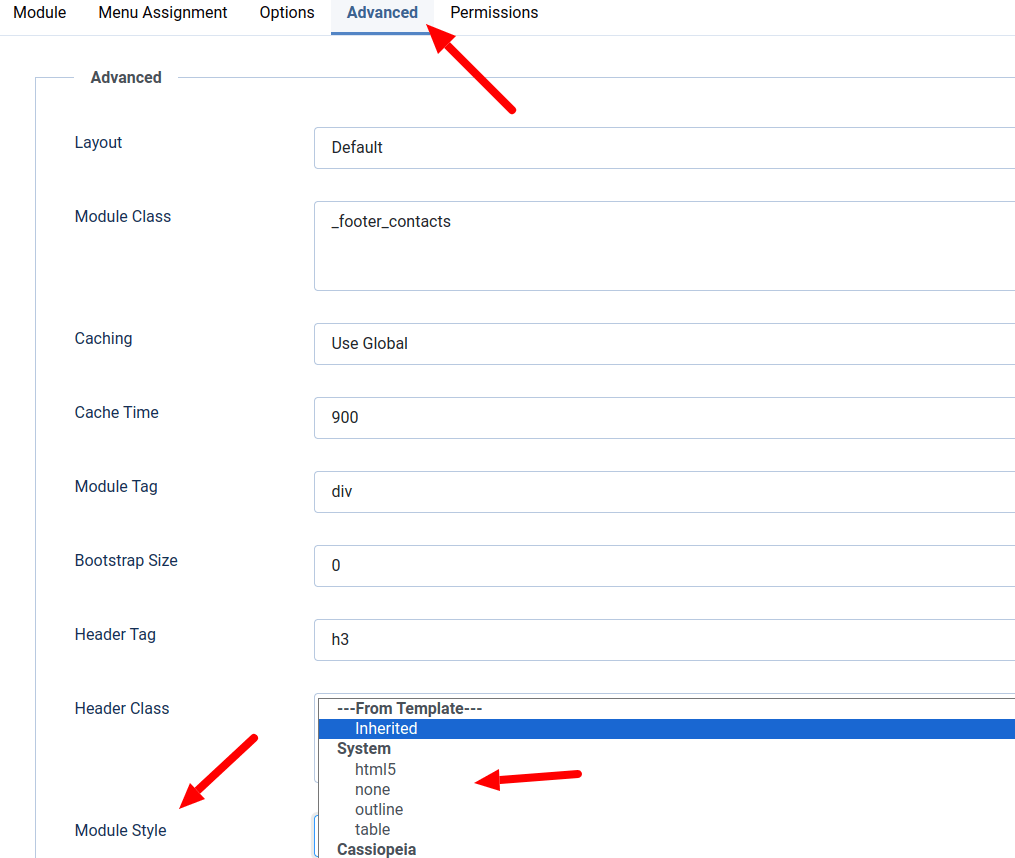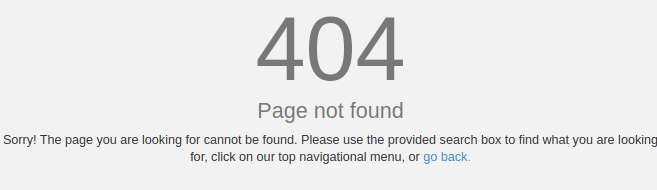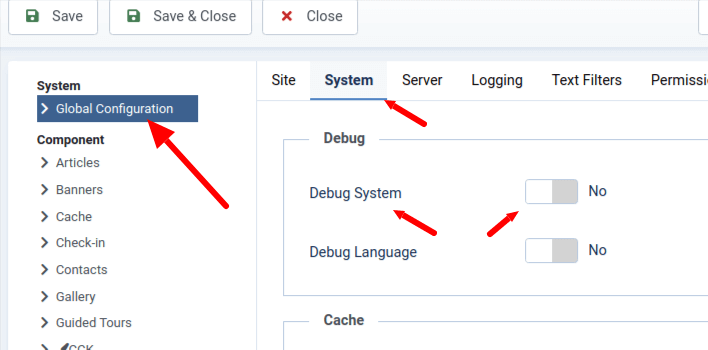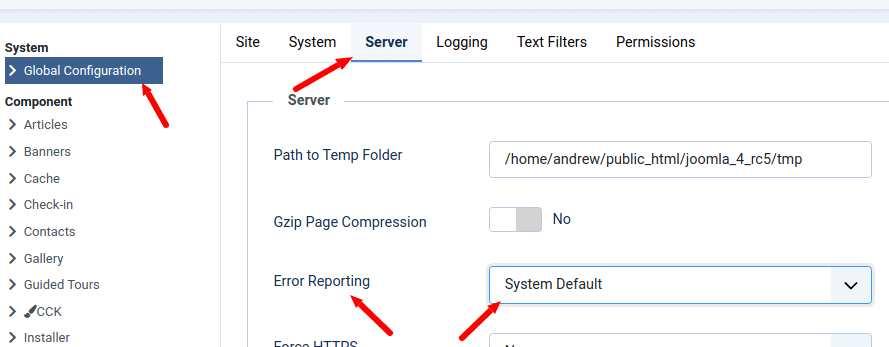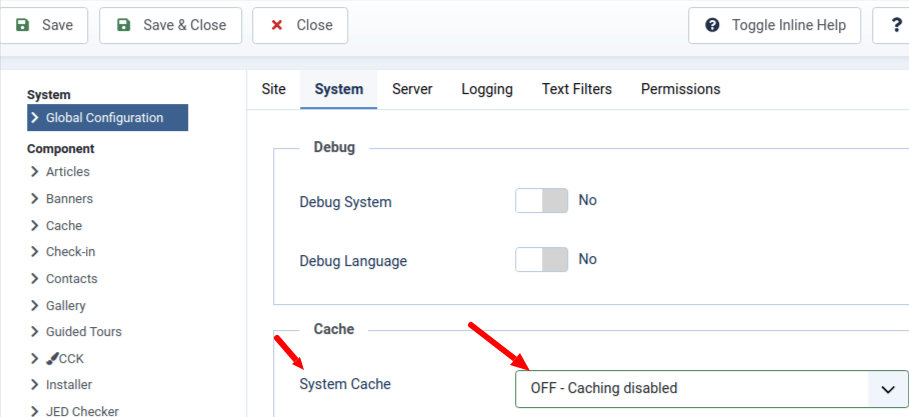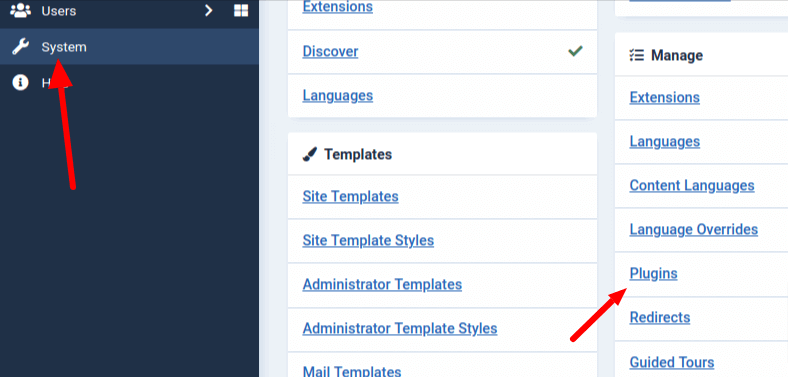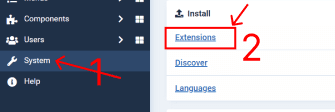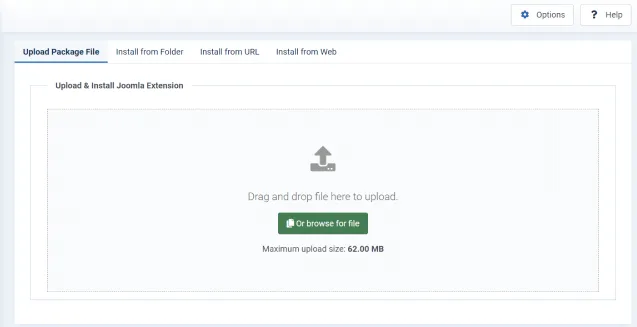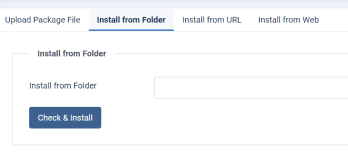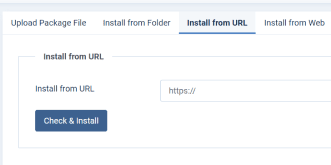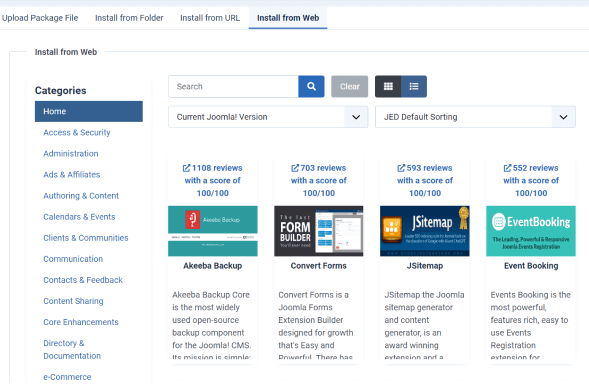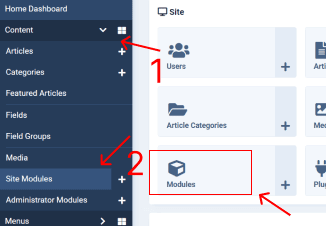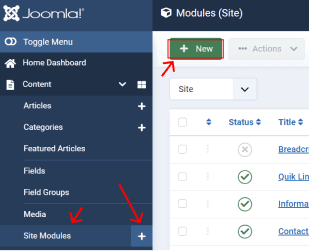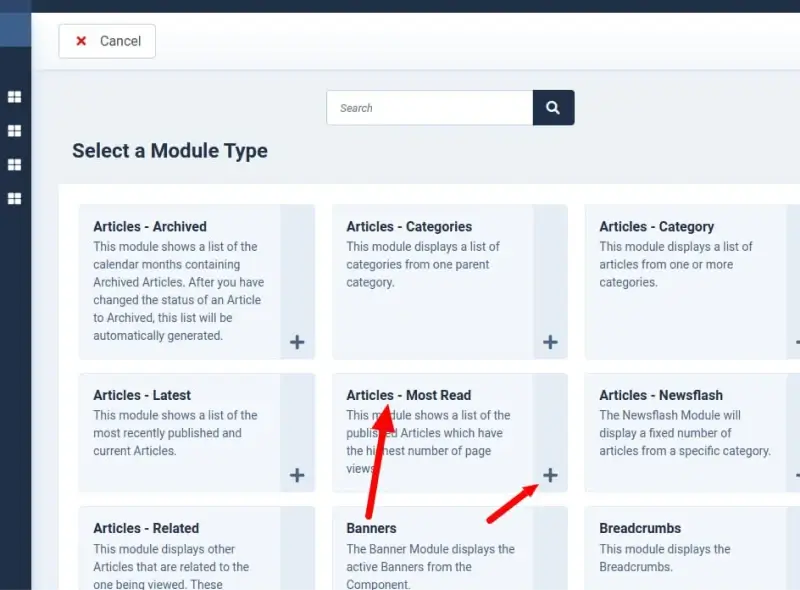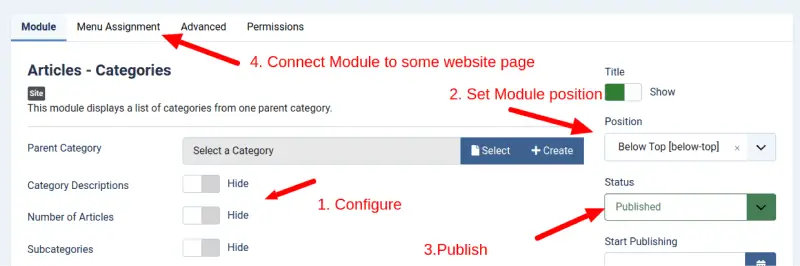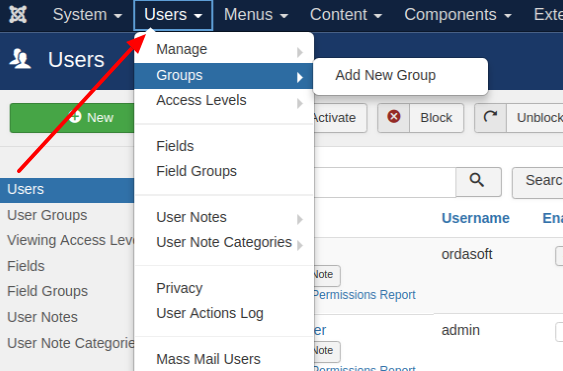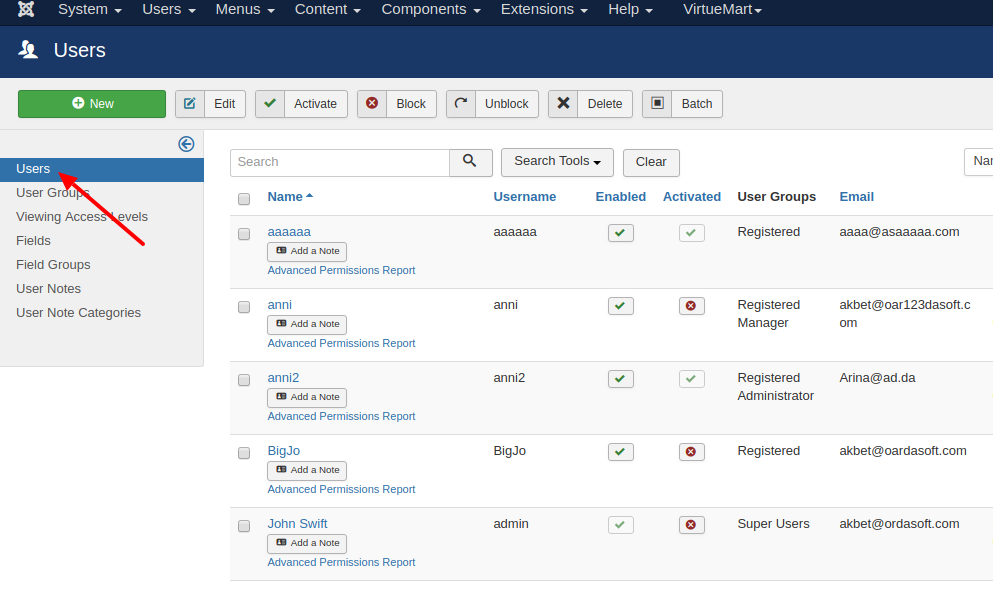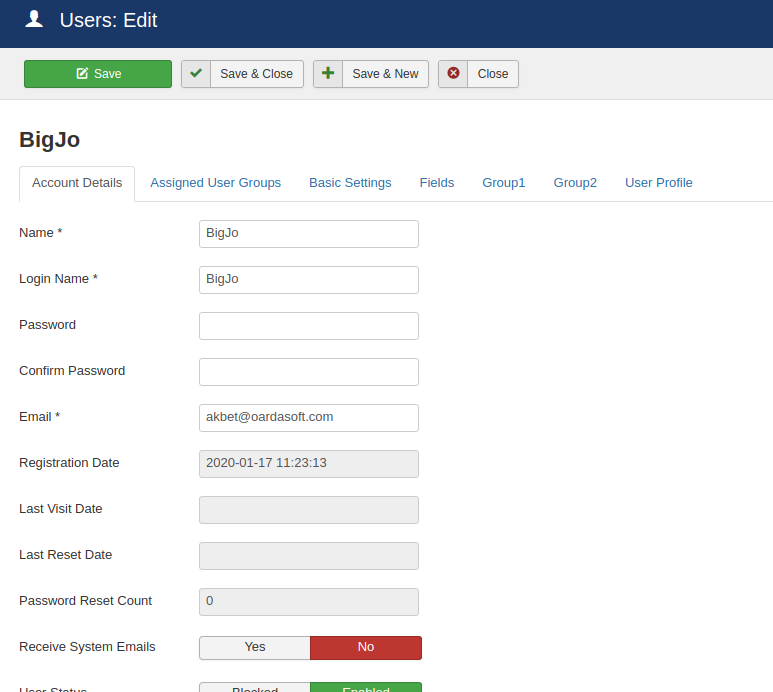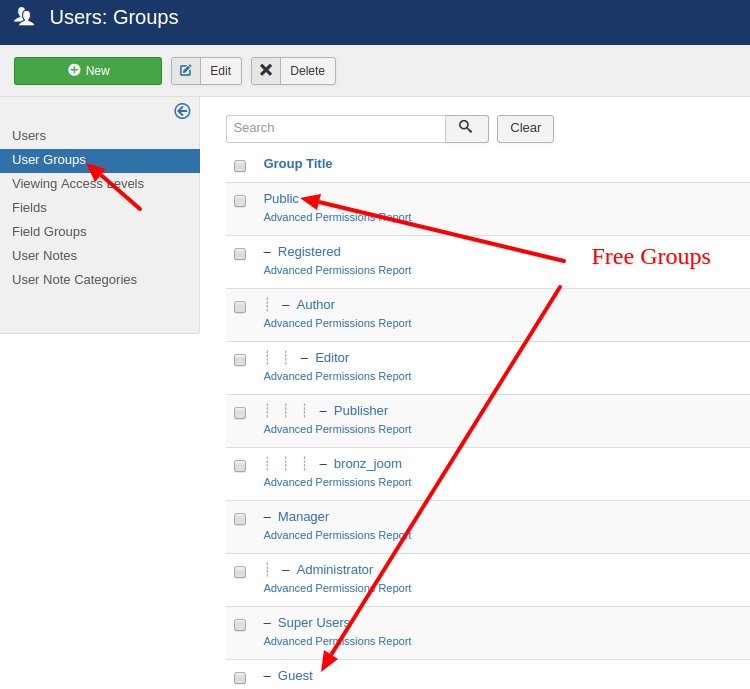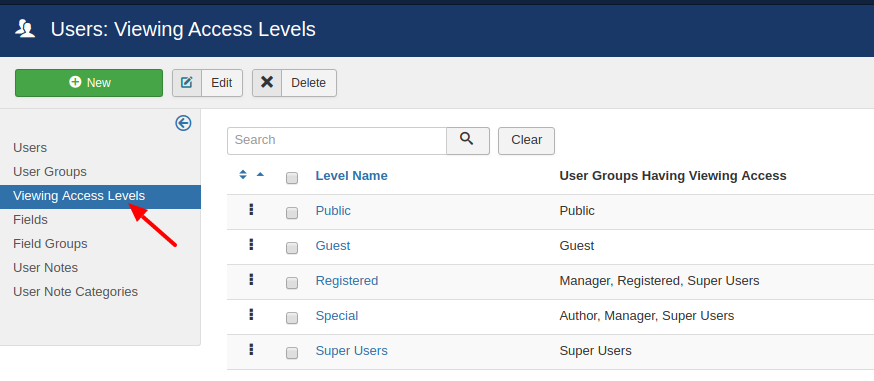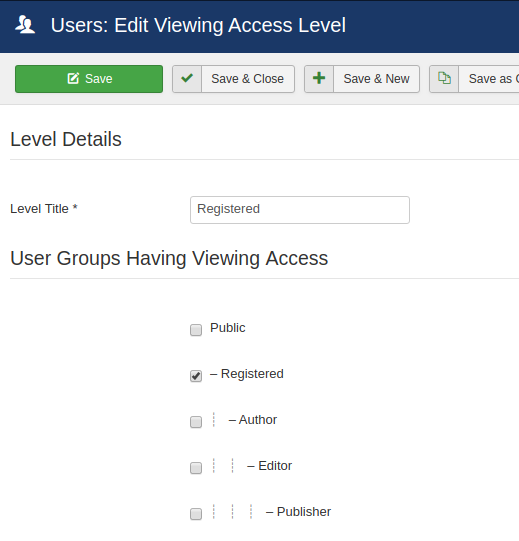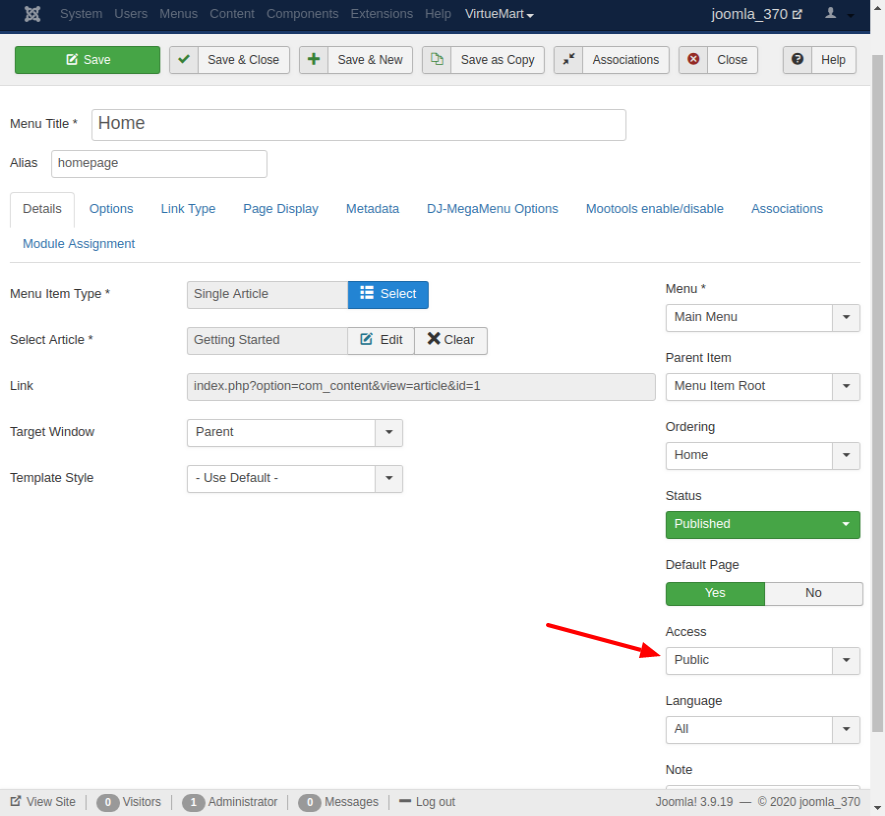Joomla load module to articles - loadmodule, loadposition, loadmoduleid
Joomla has excellent tools for insert any Joomla Module to any Joomla article. Also any your module you may insert to another Joomla Module -> Custom joomla module. With that your may create incredible websites on joomla
Joomla Content plugin - Load Modules
The Joomla Content plugin - Load Modules the your start point for insert modules to joomla articles. First you need check: Load Modules plugin is ENABLED and PUBLISHED. For that please go to Joomla plugin manager: Admin -> System -> Manage -> Plugins

If you open Joomla Content plugin - Load Modules - there you will see small description, how you need use this plugin: Within content this plugin loads a Module by ID, Syntax: {loadmoduleid 1} or a Module by position, Syntax: or a Module by name, Syntax: {loadmodule mod_login}. Optionally can specify module style and for loadmodule a specific module by title, Syntax: {loadmodule mod_login,module title,style}.
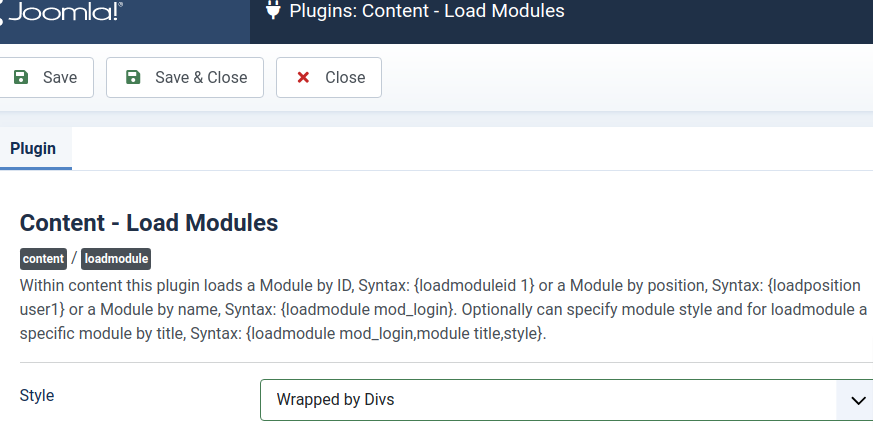
Editors-xtd - button module
Use short codes from point before ({loadmoduleid 1} or or {loadmodule mod_login}) - you already may insert you modules to joomla articles. But Joomla has more elegant method: button module in your joomla articles editor:
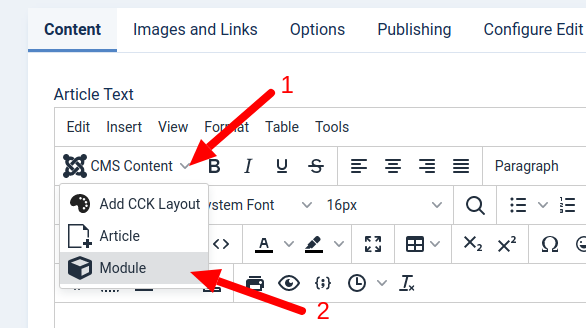
If you not see that button module in your joomla article editor, you need check: is button module plugin - Enabled ? For that you need go to Joomla plugin manager: Admin -> System -> Manage -> Plugins

Insert module to Joomla article module
Insert module - load module button
For Insert module to article you go to any joomla article. In MCE editor (default Joomla Editor), you press: CMS Content -> Module.
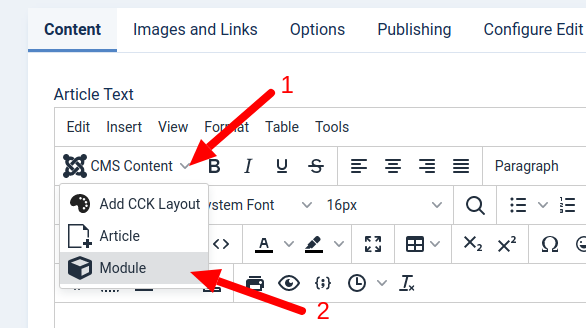
And you see all your joomla modules. There you may select module for insert to article.
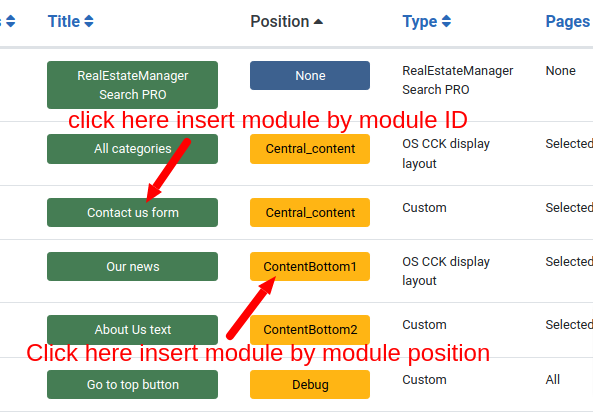
Module to joomla article, you may insert:
- By module ID, {loadmoduleid 1}, where "1" is ModuleId - from Joomla Module manager
- By module name, {loadmodule mod_login}, where "mod_login" is Module Name - from Joomla Module manager
- By module position, {loadposition user1}, where "user1" is Module position - from your Joomla template. In Joomla Module manager you may see which modules located in which module positions
Insert modules - manual
You may insert modules to joomla articles without any load more button You may insert module manual - with help ShortCode.

- By module ID, You need use Short-Code {loadmoduleid 1}, where "1" is Module ID - from Joomla Module manager
- By module name, You need use Short-Code {loadmodule mod_login,module_title}, where "mod_login" is Module Type Name - from Joomla Module manager, "module_title" - the title of module from all same "module types". "Module type" and "Module name" you esay may find at time module edit:
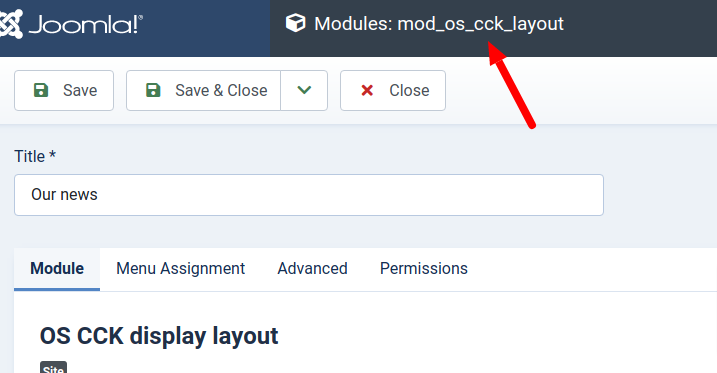
- By module position, You need use Short-Code {loadposition user1}, where "user1" is Module position - from your Joomla template. In Joomla Module manager you may see which modules located in which module positions. Please check: if on that page - this module position already exist - your module appear at website page 2 times.
Joomla module - custom module position
When you insert module: By module position, your module may appear at website page more 1 times. This happened because all module positions defined in Joomla template and already show on website.
But joomla permit to you set module to "custom module position". You may define new position. This custom module position user may type self. And give for it any name which he wish. With that you will know - your module to appear at website page 1 times, Because of this module position name - you special created for this module. Also - you will know - this module will show only in this article, because of this position not exist in your website template.
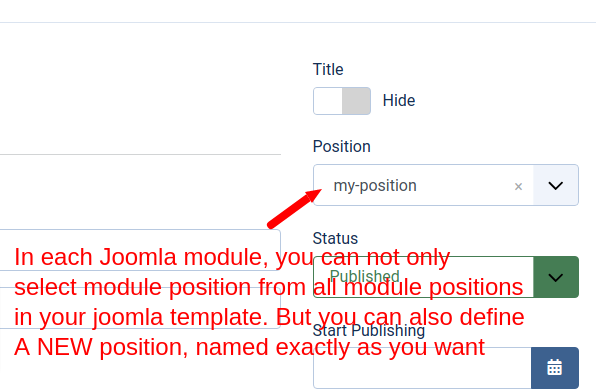
Joomla module styles
When you insert module with help "Load modules plugin", your may set styles and tytle in load module oplugin params.
Syntax:
- {loadposition position,[style]}
- {loadmodule mod_type,module_title,[style]}
As Example:
{loadmodule mod_login,Login to website,html5} Where styles you may set as in every module "Style settings"