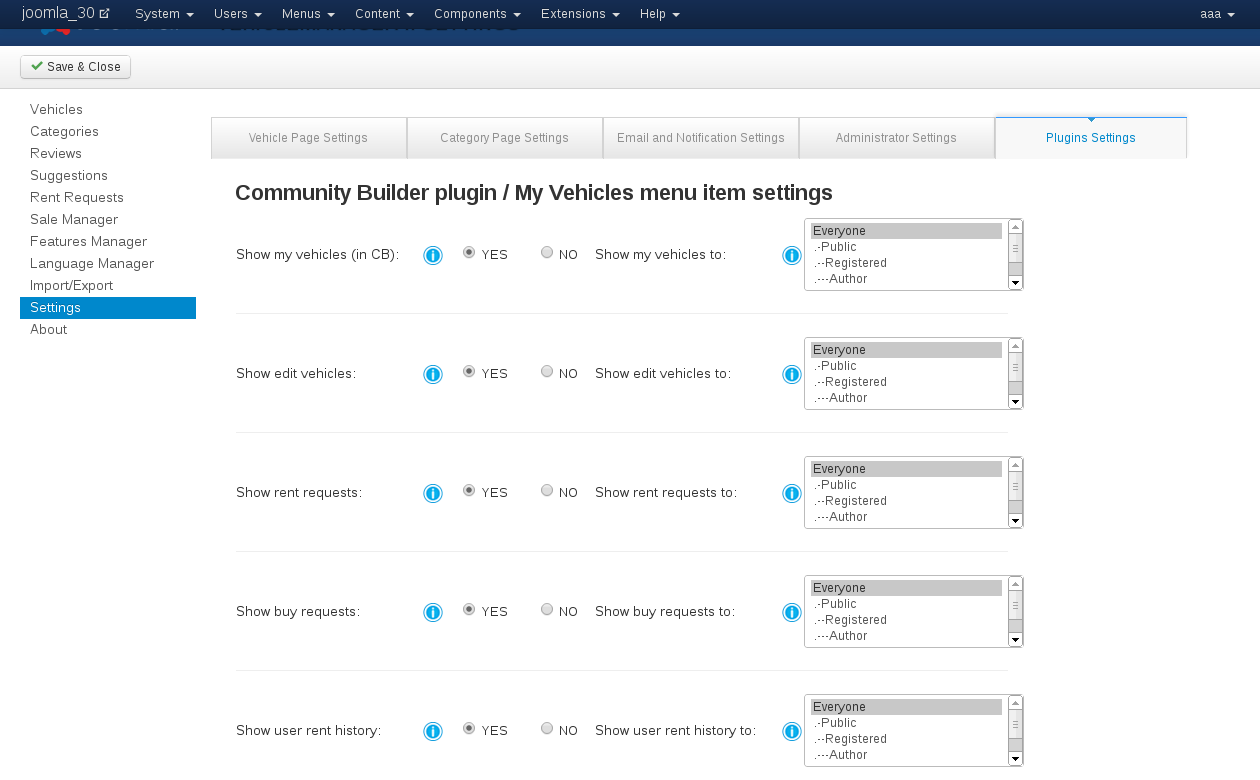How to configure settings of Vehicle Manager - Joomla car rental dealer software
Vehicle Manager is Joomla car rental dealer software for build a car website. This Car Management extension with powerful Car Management features and can be used for create Auto dealer website, Car selling website, Car rental website and other. In this article we will look at the various configure settings of Vehicle manager - joomla car management extension for rent and sell cars.
Go to the Components > Vehicle Manager > Setting page.
(You can reach this page either through the top menu or through the horizontal menu bar.)
Set the options as you want them. The options are fairly self-explanatory. But if you need more information, you can hover with your mouse over the [i] at each option and it will show the tooltip for each option with a short explanation.
Vehicle Page Settings - Joomla car rental dealer software:
- Vehicle Image Settings
You can set Vehicle Main Image and Vehicle Gallery Image size height/width in px - Tabs Manager
Show Google Map tab. Set Yes if you want to show Google Map tab. Also you can choose for which categories of users show Google Map tab.
Show Reviews tab. You can choose for which categories of users show the reviews tab.
Show Calender tab. Set Yes if you want to show Calender tab. Also you can choose for which categories of users show Calender tab. - Seller Contact Settings
Show Vehicle Owner. Set Yes if you want to show Vehicle Owner. Also you can choose for which categories of users show Vehicle Owner.
Show Contact Information. Set Yes if you want to show Contact Information. Also you can choose for which categories of users show Vehicle Contact Information. - Feature list settings
Show Feature Icon. Set Yes if you want to show Icon for Manager Feature.
Show title of Category Features. Set Yes if you want to show Title categories for Manager Feature.
Vehicle Page Layout
All Vehicles Layout - Extra Fields manager
Ten extra custom text fields.
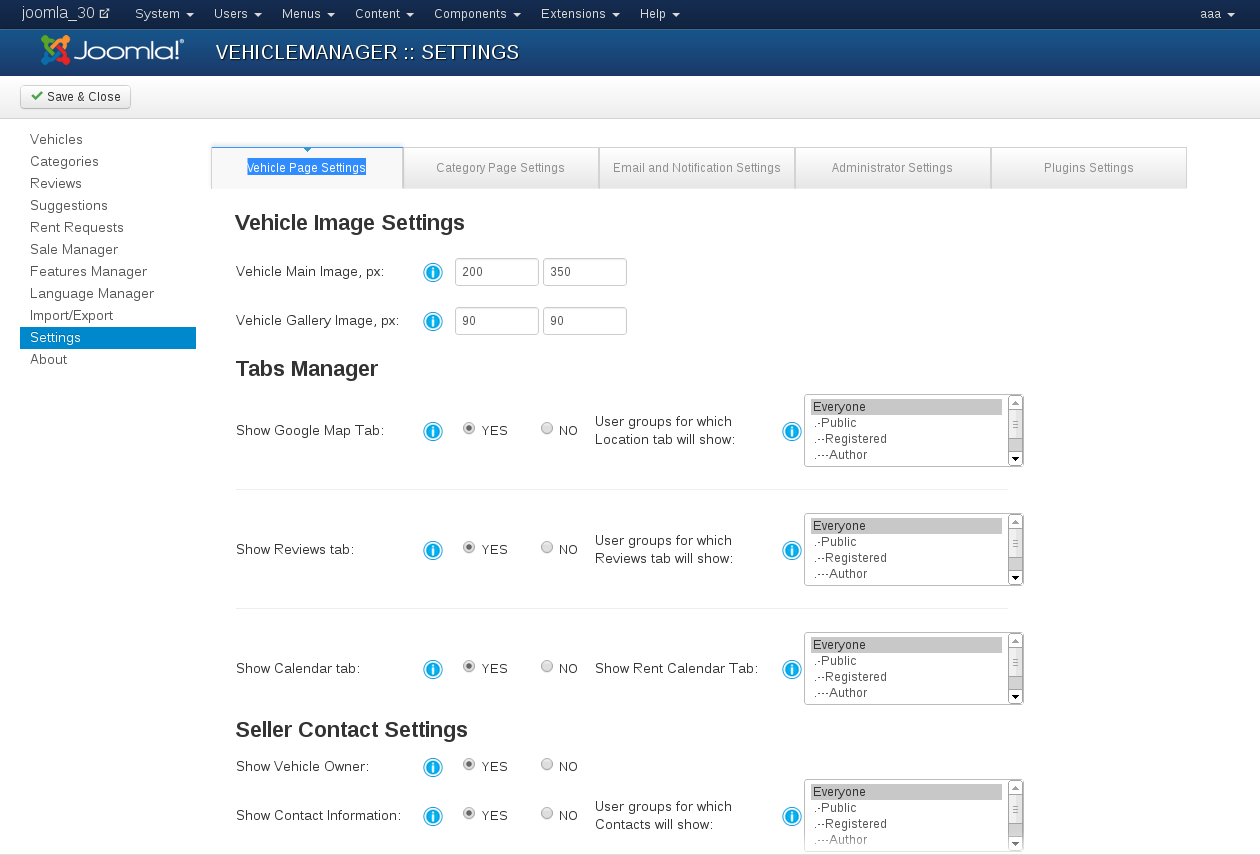
Category Page Settings of Vehicle Manager - Joomla car rental dealer software:
- All Categories Layout. Select layout for all categories view.
- Single Category Layout. Select layout for single category view.
- Search Layout. Select layout for search view.
- Display Google Map. Select show or not Google map on Frontend.
- Vehicle list photo size. You can set Vehicle list photo size height/width in px.
- Vehicle gallery photo size. You can set Vehicle gallery photo size height/width in px.
- Number of items per page. Input quantity of vehicle shown on each page.
- Custom Category images. If set to YES you can assign a custom image to every category instead of the standard folder icon. You can then adjust the category images in [ VehicleManager ] - [ Manage Categories ] - [ Edit ] - [ Select image ]
- Show subcategory. If set YES, you will see subcategory for every category.
- Show owners list. If set YES, you will see owners list in Frontend.
- Allow owners list. Choose users to whom owner list will be shown.

Email and Notification Settings of Vehicle Manager - Joomla car rental dealer software:
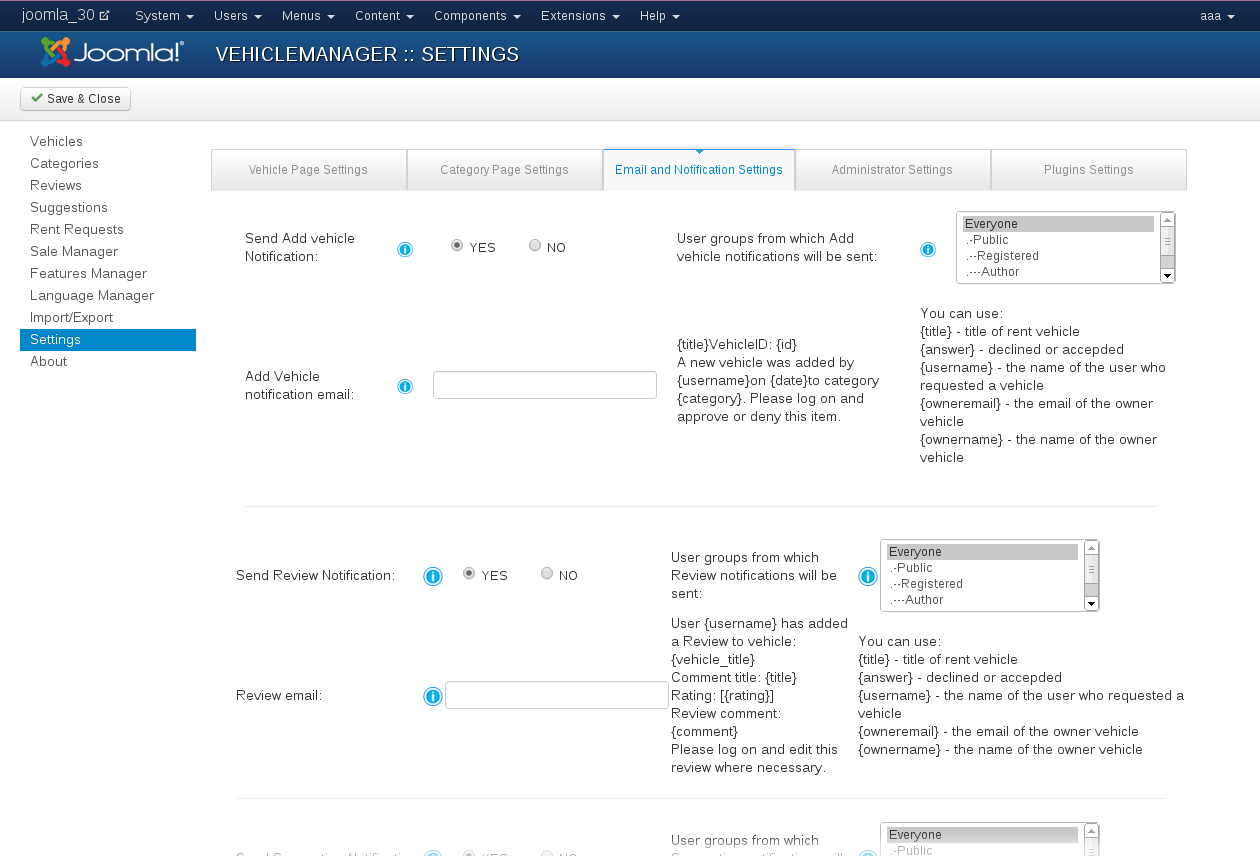
1) Rent Request Options in Vehicle manager - Joomla car rental dealer software
Send Rent Request Notification. Set to YES if you want to be notified through email when a user submits a Rent Request. Use the panel on the right to set who will send these notifications. You can set the receiving email addresses in [ Configuration Backend ].
Rent Request email. Where to send notification messages for new Rent Request added. You can enter multiple email addresses separated by a comma.
Rent request answer. Send email to user about rent request solution.
Rent before end notify. Send email to admin before Rent end. For that you need create CRON job and connect to Cron check so URL: http://{yours site}/index.php?option=com_realestatemanager&Itemid={Yours ItemID}&task=rent_before_end_notify with span - every day. Cron Jobs may look like: "wget -q -O - http://localhost/index.php?option=com_vehiclemanager&Iteid=56&task=rent_before_end_notify /dev/null"
Rent end days. How much days before rent end send notify email.
Rent end email. Set emails for send notify email to user about Rent end. You may set set emails divid them with help coma.
2) Buy Request Options in Vehicle manager - Joomla car rental dealer software
Send Buying Request Notification. Set to YES if you want to be notified through email when a user submits a Buying Request. Use the panel on the right to set who will send these notifications. You can set the receiving email addresses in [ Configuration Backend ].
Buying Request email. Where to send notification messages for new Buying Request added. You can enter multiple email addresses separated by a comma.
Buy request answer. Send email to user about buy request solution.
Form for answer to buy request.
Administrator Settings of Vehicle Manager Joomla car rental dealer software:
- eDocument Options
Show edocument download license. Show edocument download license accept/decline before allowing edocument download from the frontend.
Activate eDocument support. YES if you want to activate edocument support for the administrator interface.
Location of eDocument files. The location of the uploaded edocuments on the server. The path is relative to the main Joomla directory and must start and end with a/.
Show edocuments download link. YES if you want to show an edocument download link in the frontend. - Price Options
Show price. Shows the price of the vehicle in the frontend.
Show price separator.
Currency.
Price Format. Select price ditlimer os set youre.
Price unit show. Show price unit before or affter price.
Date & Time format. %Y - Year; %m - month; %d – day - Common Settings
Show button [ Suggest Vehicle ]. Shows button [ Suggest Vehicle ] in the vehicle list and vehicle details in the frontend.
Show button [ Add Vehicle ]. Shows button [ Add Vehicle ] in the vehicle list in the frontend.
Approve added vehicles. Approve vehicles added from frontend.
Publish added vehicles. Publish vehicles added from frontend.
Show button [ print PDF ]. Shows button [ print PDF ] in the vehicle list in the frontend.
Show button [ print View ]. Shows button [ print View ] in the vehicle list in the frontend.
Show button [ send Link ]. Shows button [ send Link ] in the vehicle list in the frontend.
Show RSS. Shows RSS in the frontend.
Show Buy request. YES if you want show the current Buy request of vehicles in the frontend.
Show Rent status. YES if you want show the current Rent status of vehicles in the frontend.
Show Add Reviews Option. YES if you want to activate the Vehicle Review functionality for users on your website.
Approve Publiched Review. Approve vehicles added from frontend.
Default price label for calendar. Default price labels for calendar (weekend, week, midweek).
Allowed Exts eDocument.
Vehicle upload photo size. Set upload photo size - height/width in px.
Allowed Exts Image – jpeg,jpg,png,gif
VehicleID auto-increment. YES if you want to use VehicleID auto-increment. NO if you want use manually entered VehicleID.
Update current version of component. If choose Yes then do not remove database
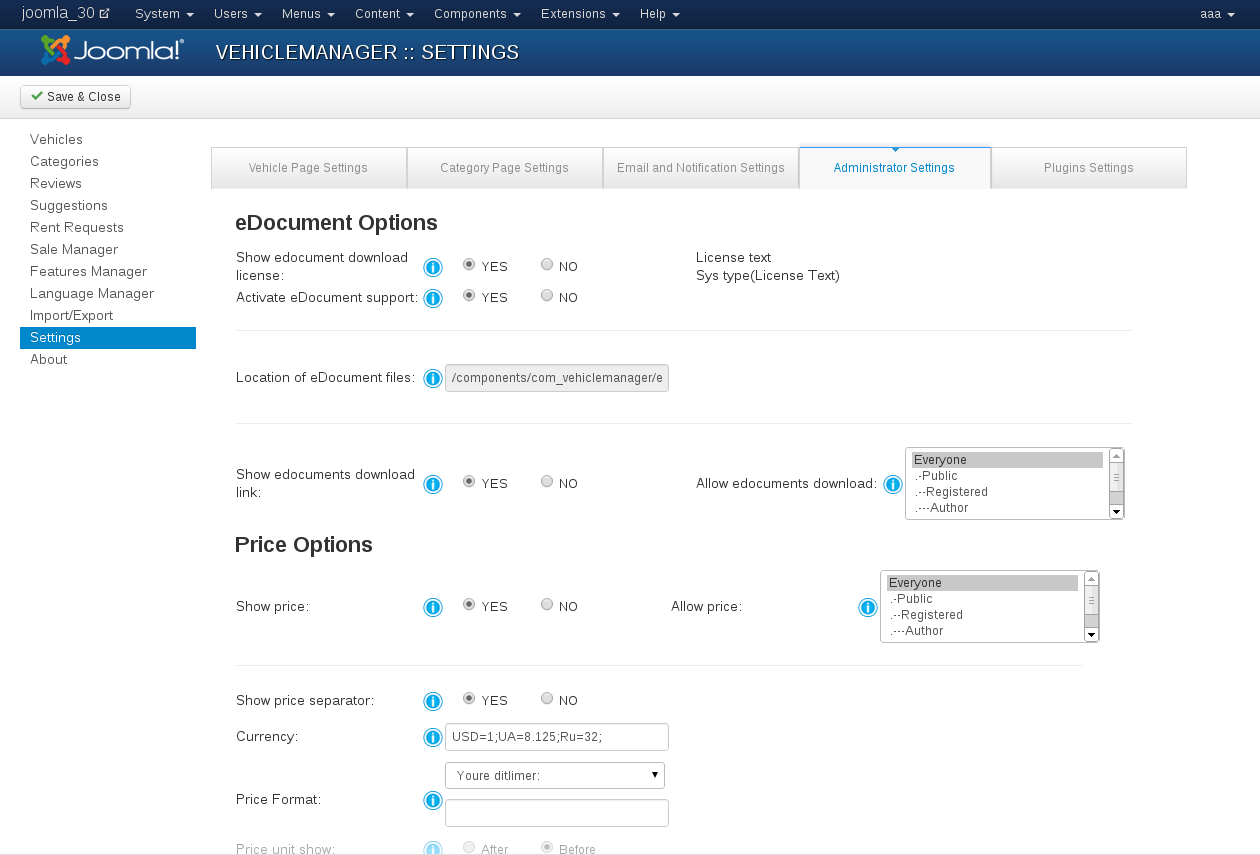
Plugins Settings of Vehicle Manager - Joomla Car dealer rent software
- :
- Show my vehicles (in CB).
- Show edit vehicles.
- Show rent requests.
- Show buy requests.
- Show user rent history.