How to add a new language to Vehicle manager - Joomla car rental dealer software, for rent and sell cars
#The Vehicle Manager - Joomla car rental dealer software comes with full language support. This article will describe how Vehicle Manager handles languages and how to add a new language file to the to Joomla car rental dealer software.
Vehicle Manager - Joomla car rental dealer software include: Arabic, Brazilian, Portuguese, Danish, Dutch, English, French, German, Greek, Hungarian, Italian, Lithuanian, Macedonian, Norwegian, Portuguese, Romanian, Russian, Spanish, Turkish. language files
- All Vehicle Manager language variables are stored in one file.
- That file can be translated to add other languages.
- Once you have put a language file for a language into Vehicle Manager - Joomla car rental dealer software, then the language chosen as default in Joomla will automatically be picked up by Vehicle Manager.
- On multilingual sites with JoomFish, Vehicle Manager will automatically pick up the language chosen in the frontend.
Remark:
Yes, we know... the current language files in Vehicle Manager are done the "old fashioned" way, as it used to be in Joomla 1.0.x. Joomla 3.0.x uses translations through .ini files, split between admin area and frontend area.
The reason we kept the old way for now is because it gives us less headaches maintaining different translation methods for the two Joomla versions. Perhaps we will look at transforming the translations to the new way for a future version. Important thing is: the translations work, and they work fine!
Obtaining or creating language files
Many Language files for the Vehicle Manager - Joomla car rental dealer software can be obtained from the website. But if your language isn't there yet, you can translate Vehicle Manager yourself and add your language. Once you have it, please share it on the website to help others!
If you need add new language:
First, find the file called english.php, either in your installation or in the zip archive of the component. Or download the latest English language file for Vehicle Manager - Joomla car rental dealer software from the Vehicle Manager languages section of the website.
In the Vehicle Manager installation it is located in the directory /components/com_vehiclemanager/lang/.
Next, make a copy of english.php and rename it to your own language, for example dutch.php.
Now open dutch.php with a text editor which is capable of handling UTF-8. We recommend PSPad if you are on a Windows operating system.
WARNING:
All Joomla 1.5.x files need to be saved as UTF-8.
WordPad or Notepad can NOT handle UTF-8, so they are NOT FIT to create or edit these files with!
Try PSPad instead (http://www.pspad.com/), and set it under [Format] to UTF-8 before you edit and save your files.
A partial example of what you will see:
/**
*
* @package Vehicle Manager
* @copyright 2008 Andrey Kvasnevskiy-OrdaSoft
* Homepage: http://www.ordasoft.com/
* @version: 1.5.2 Shop $
* English Language File (EN) - UTF-8
**/
// components/com_Vehiclemanager
DEFINE('_VehicleManager_TITLE','VehicleManager');
DEFINE('_VehicleManager_DESC','Our library with suggestions for vehicle for
you to enjoy.');
DEFINE('_VehicleManager_SEARCH_DESC1', 'Search Vehicle');
DEFINE('_VehicleManager_SEARCH_DESC2', 'Search Vehicle'); DEFINE('_VehicleManager_SUBMIT_Vehicle','Submit a Vehicle');
etc.
You translate the text portions only, so ONLY the parts between the single quotes.
Example translation for Dutch (NL) would look like this:
/**
*
* @package Vehicle Manager
* @copyright 2008 Andrey Kvasnevskiy-OrdaSoft, Rob de Cleen
* Homepage: http://www.ordasoft.com/
* @version: 1.5.2 Shop $
* Dutch Language File (NL) - UTF8
* Dutch translation by Rob de Cleen
**/
// components/com_ VehicleManager
DEFINE('_VehicleManager_TITLE','VehicleManager');
DEFINE('_Vehicle Manager_DESC','Onze bibliotheek met suggesties voor boeken die je misschien leuk en nuttig vindt.');
DEFINE('_VehicleManager_SEARCH_DESC1', 'Boek zoeken');
DEFINE('_VehicleManager_SEARCH_DESC2', 'Boek zoeken');
DEFINE('_VehicleManager_SUBMIT_vehicle','Boek inbrengen');
etc.
REMARK:
You can use accented letters and special characters like é, ô, ü, ç, ñ, ¿. ©, ß etc. inside the files, with ONE exception:
You cannot use single quotes inside the language variables.
Please replace all single quotes ( ' ) with back-accents ( ` )
So for example French "l'emprunt" inside a language variable needs to be written "l`imprunt".
This is because single quotes are part of the PHP code normally. The “`” or back- accent will be ignored by PHP and interpreted as normal text.
Adding your language file to the Vehicle manager installation
You can either do the operations on the component archive and then rezip and install, or edit the necessary files in place inside an existing installation.
- Place your language file inside the directory
/components/com_vehiclemanager/lang/ using an FTP client or similar (if you are on a shared hosting account, please use internal Joomla FTP or QuiXplorer or similar to preserve the file ownership). - In the file VehicleManager.xml in the directory /administrator/components/com_vehiclemanager/ add the language entry for your language. This goes right after the entry
language/english.php .
So if you use for example Dutch and Spanish on your site you would add those, like this:
lang/english.php
lang/dutch.php
lang/spanish.php - To ensure the languages you use are visible inside the dropdown boxes in the administration part for selecting, you will need to add the language entries to every language file in use in your installation. In each language file, find the part marked /Languages and add your language there. Example:
//Languages
DEFINE('_VehicleManager_LANGUAGE_NOT_USED', 'Not specified');
DEFINE('_VehicleManager_LANGUAGE_ENG', 'English');
DEFINE('_VehicleManager_LANGUAGE_DUT', 'Dutch');
DEFINE('_VehicleManager_LANGUAGE_GER', 'German');
DEFINE('_VehicleManager_LANGUAGE_FRE', 'French');
DEFINE('_VehicleManager_LANGUAGE_ITA', 'Italian');
DEFINE('_VehicleManager_LANGUAGE_SPA', 'Spanish');
etc.- Important!!!
Please take attention to below row:
$LangLocal = array('lang_code'=>'en-GB', 'title'=>'English');You need correctly set language code for your languageSave each file. Remember to translate the entries according to the language file you are editing. That's it, you're done!
Sharing your created language files with the community.
Once you have a working translation for Vehicle Manager ready, please share it on the website to help others!
You will receive full credits for your work in the Vehicle Manager Languages Section, as well as a link to your website.
- Submitting language files for Vehicle Manager can be done in two ways by registered users:
- You can upload your language file from User Menu > Upload file
- Or you can attach the file in a forum post
- When submitting your language file, please mention:
- version of Vehicle Manager the language translation is for your name as you want it mentioned in the credits the website you want mentioned in the credits
How to upload new language to Vehicle Manager Language Manager?
#
Now you may upload already redy translated Languages files to VehicleManager. Now VehicleManager included so languages: Arabic, Bosnian, Brazilian, Danish, Dutch, English (is default), Farsi, French, German, Greek, Hungarian, Italian, Lithuanian, Macedonian, Norwegian, Polish, Portuguese, Romanian, Russian, Slovenian, Spanish, Turkish.
For upload you need Download language files for VehicleManager, unzip them and upload to directory: /components/com_vehiclemanager/lang/.
After you need in Components -> Vehicle Manager -> Language Manager press button "Load Languages"How to change constant in Language Manager of Vehicle Manager - Car management extension?
#You can update any constant with help of Language Manager (the option is available only for Vehicle Manage PRO).
1. Go to admin area Components -> Vehicle Manager -> Language Manager.
2. In the Search by value constant field enter needed value.
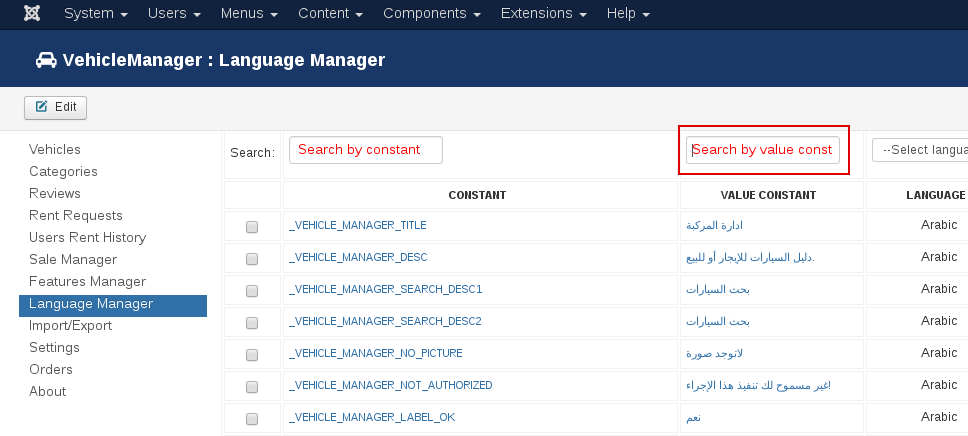
For example you want to change constant "Fuel type"
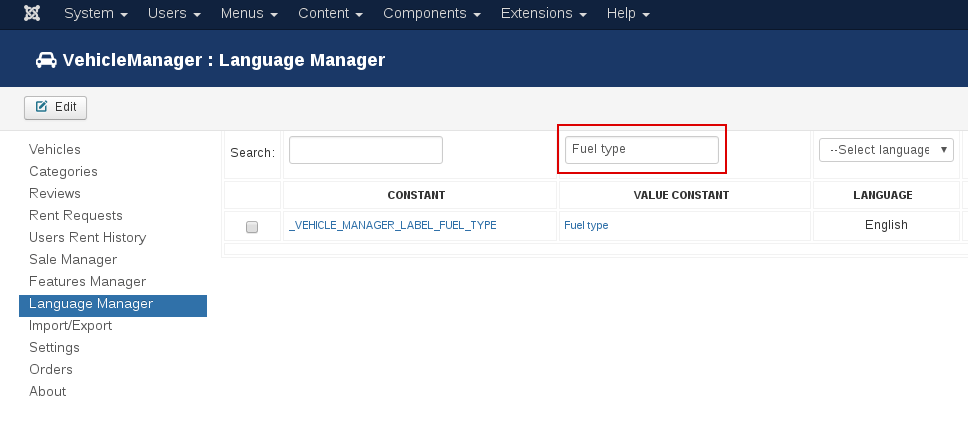
Constant value before change
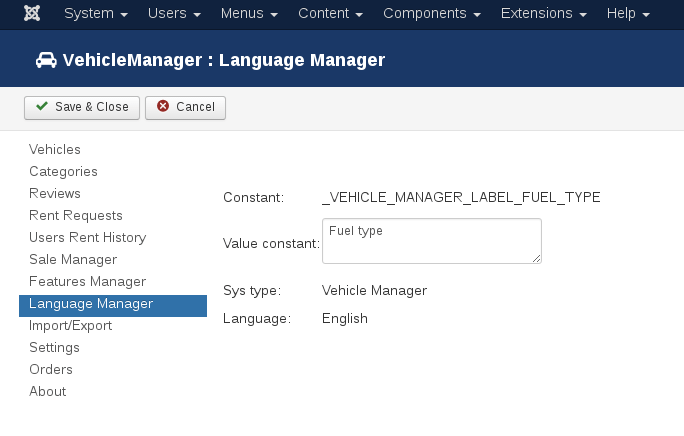
Constant value after
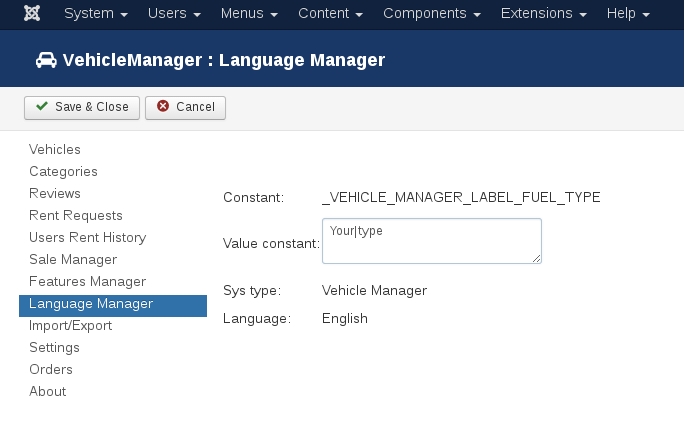
View constant value on frontend before
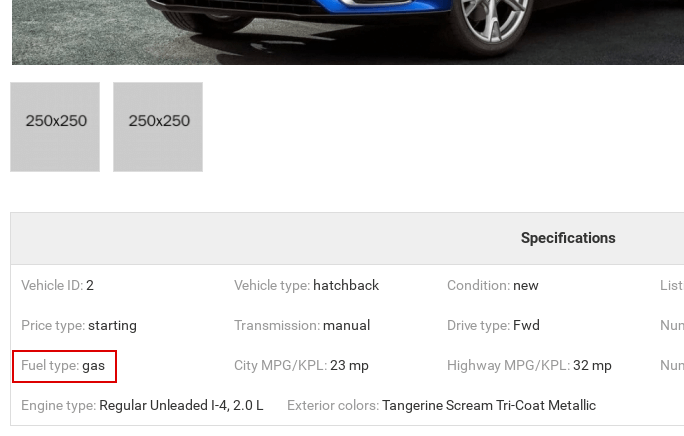
View constant value on frontend after
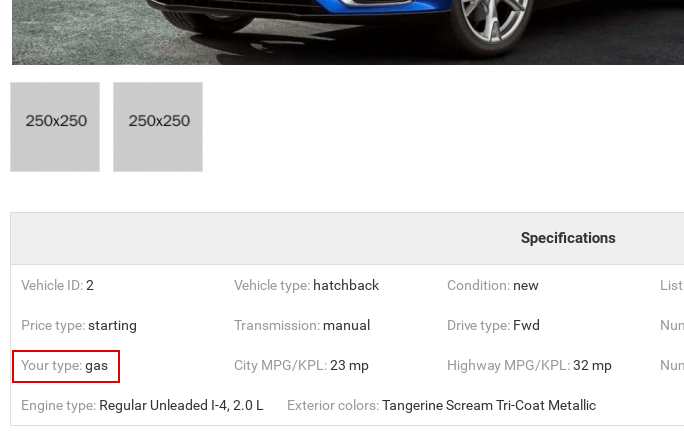
How to translate Email in Language Manager?
#You can translate any Email with help of Language Manager (the option is available only for Vehicle Manager PRO).
1. Go to admin area Components -> Vehicle Manager -> Settings -> Email Notification.
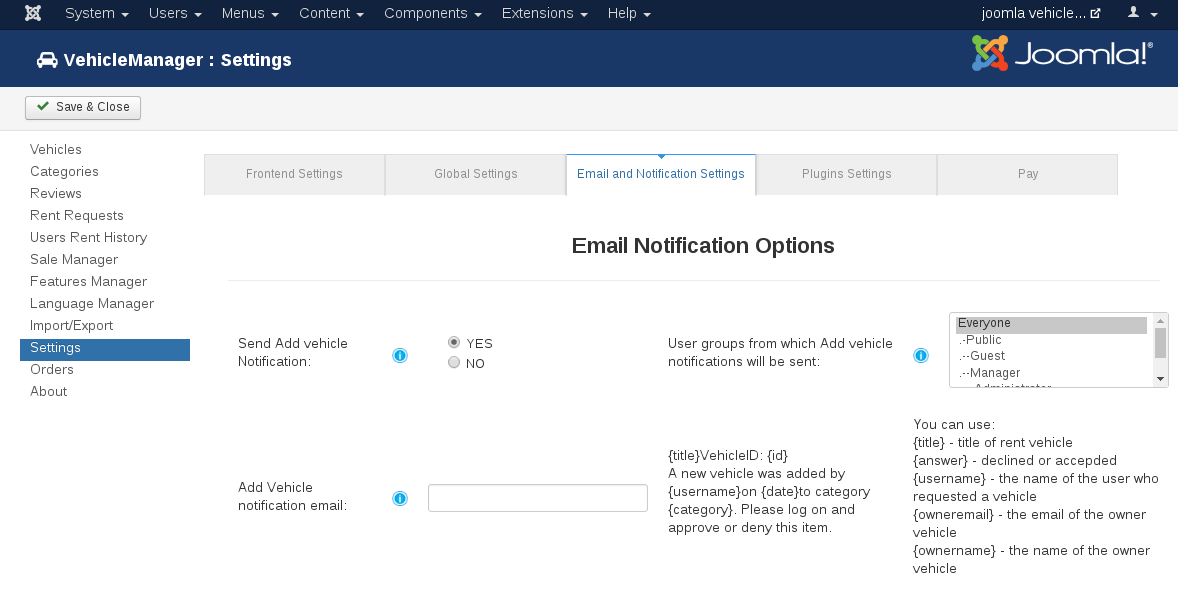
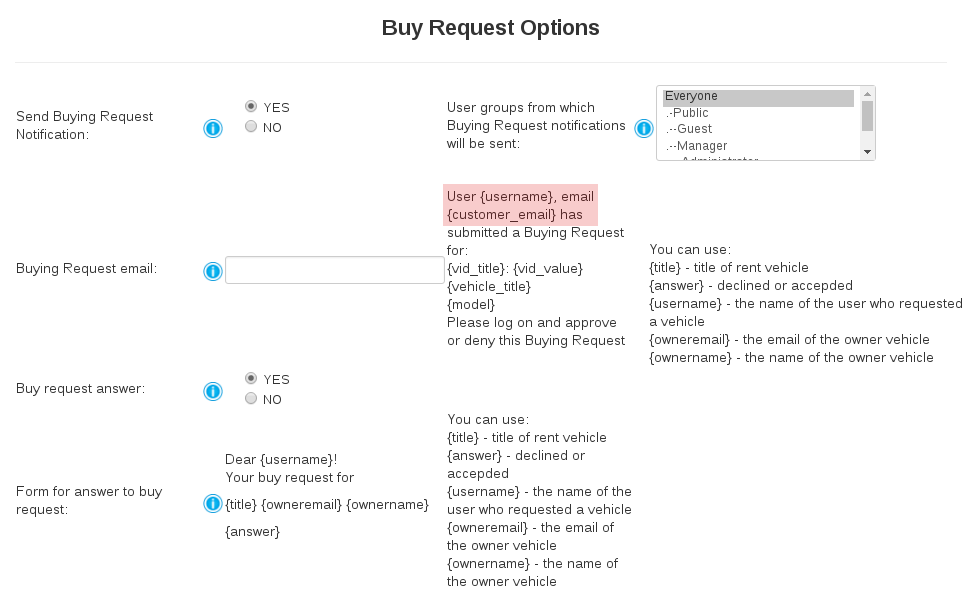 3. After that go to Components -> Vehicle Manager -> Language Manager and in the Search by value constant field enter selected text. Press Enter. Vehicle Manager output the needed constant (_VEHICLE_MANAGER_EMAIL_NOTIFICATION_BUYING_REQUEST).
3. After that go to Components -> Vehicle Manager -> Language Manager and in the Search by value constant field enter selected text. Press Enter. Vehicle Manager output the needed constant (_VEHICLE_MANAGER_EMAIL_NOTIFICATION_BUYING_REQUEST).WARNING:
You can change Email text fot any text, but {username} must be constantly. There in {username} will be output the name of your clients.
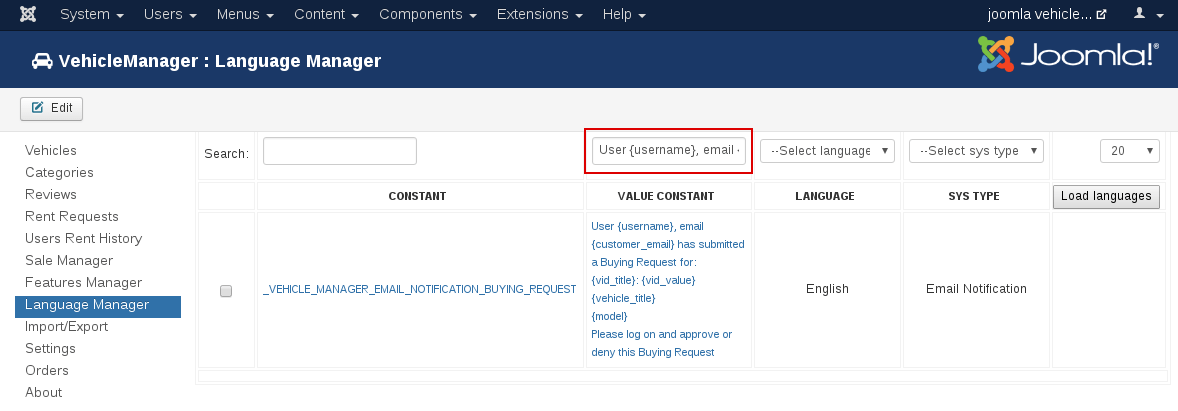

Thank you in advance for sharing your efforts with the rest of the Vehicle Manager - Joomla car rental dealer software!
Documentation of Vehicle Manager - Car rental Dealer software for build a car website
- Vehicle Manager - Joomla car rental dealer software, for rent and sell cars
- How to install Vehicle Manager - Joomla car rental dealer software, for rent and sell cars
- How to configure settings of Vehicle Manager - Joomla car rental dealer software
- How to create menu entry in Vehicle manager - Joomla Car dealer software
- How to create and edit vehicle categories in Vehicle manager - Joomla Car rental software for build car rental website
- Frontend Category View in Vehicle Manager - Joomla Car dealer software
- Frontend Vehicle List View in Vehicle Manager - Joomla car rental dealer software, for rent and sell cars
- Front End Vehicle Details Page in Vehicle Manager - Joomla car rental software
- Submitting Reviews in Vehicle Manager - Joomla Car rental software
- How to Manage and edit reviews in Vehicle Manager - car rental dealer software, for rent and sell cars
- Submitting Rent Requests in Vehicle Manager - Joomla car rental dealer software, for rent and sell cars
- Managing Rent Requests in Vehicle Manager - Car rental software
- Vehicle Search in the Vehicle Manager - Joomla car rental dealer software, for rent and sell cars
- Entering Vehicles manually in Vehicle manager - Joomla car rental dealer software, for rent and sell cars
- Using Manager of Vehicles in Joomla Car dealer software - Vehicle manager
- How to print reports in Vehicle Manager - Joomla car rental dealer software
- How to Export Vehicles to CSV, XML and full XML in Vehicle Manager - Joomla car rental dealer software
- Importing vehicles from CSV, XML, full XML into Vehicle Manager - Joomla car rental dealer software, for rent and sell cars
- CAPTCHA in Vehicle Manager - Joomla car rental dealer software
- How to upgrade Vehicle Manager - Joomla car rental dealer software, for rent and sell cars
- Important!!!



