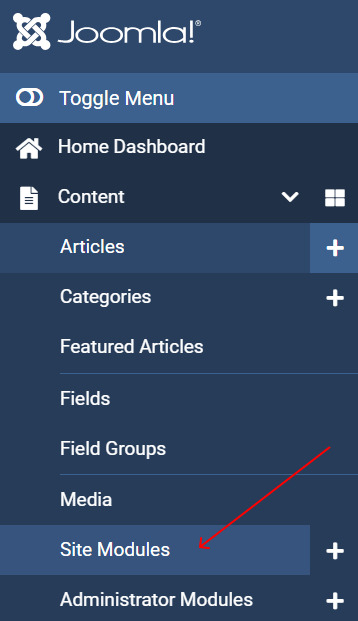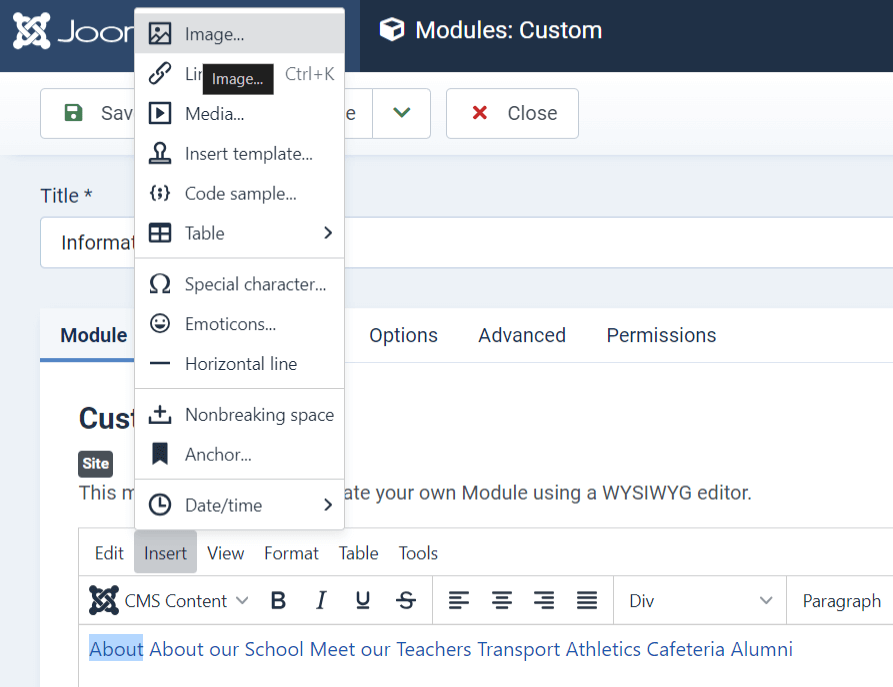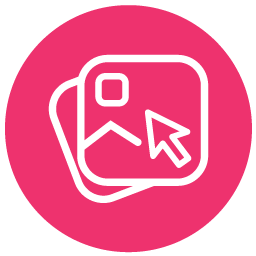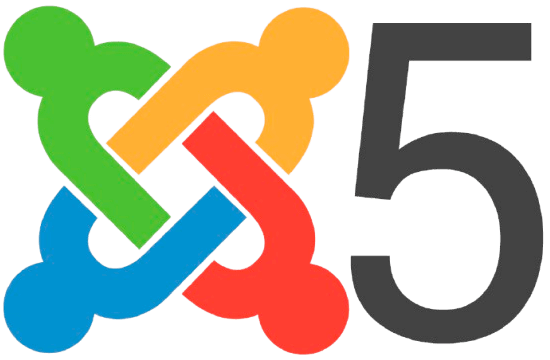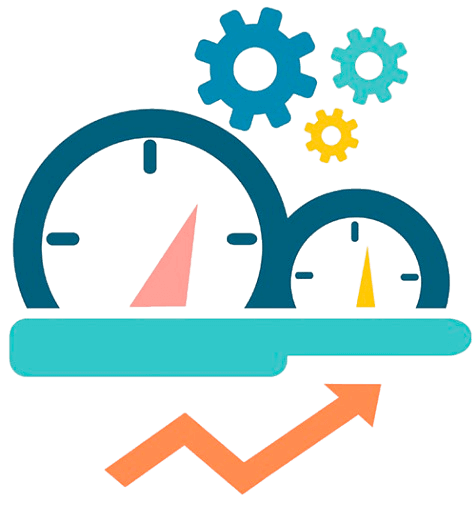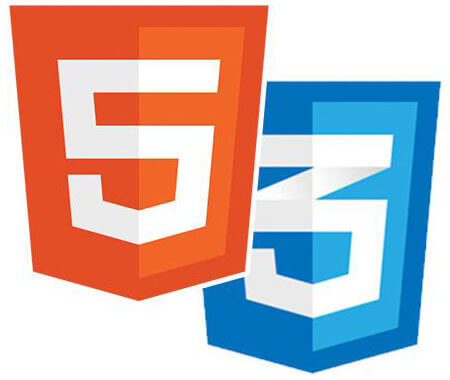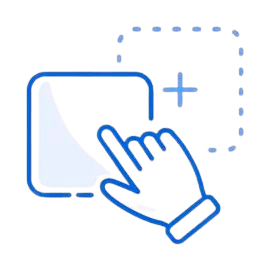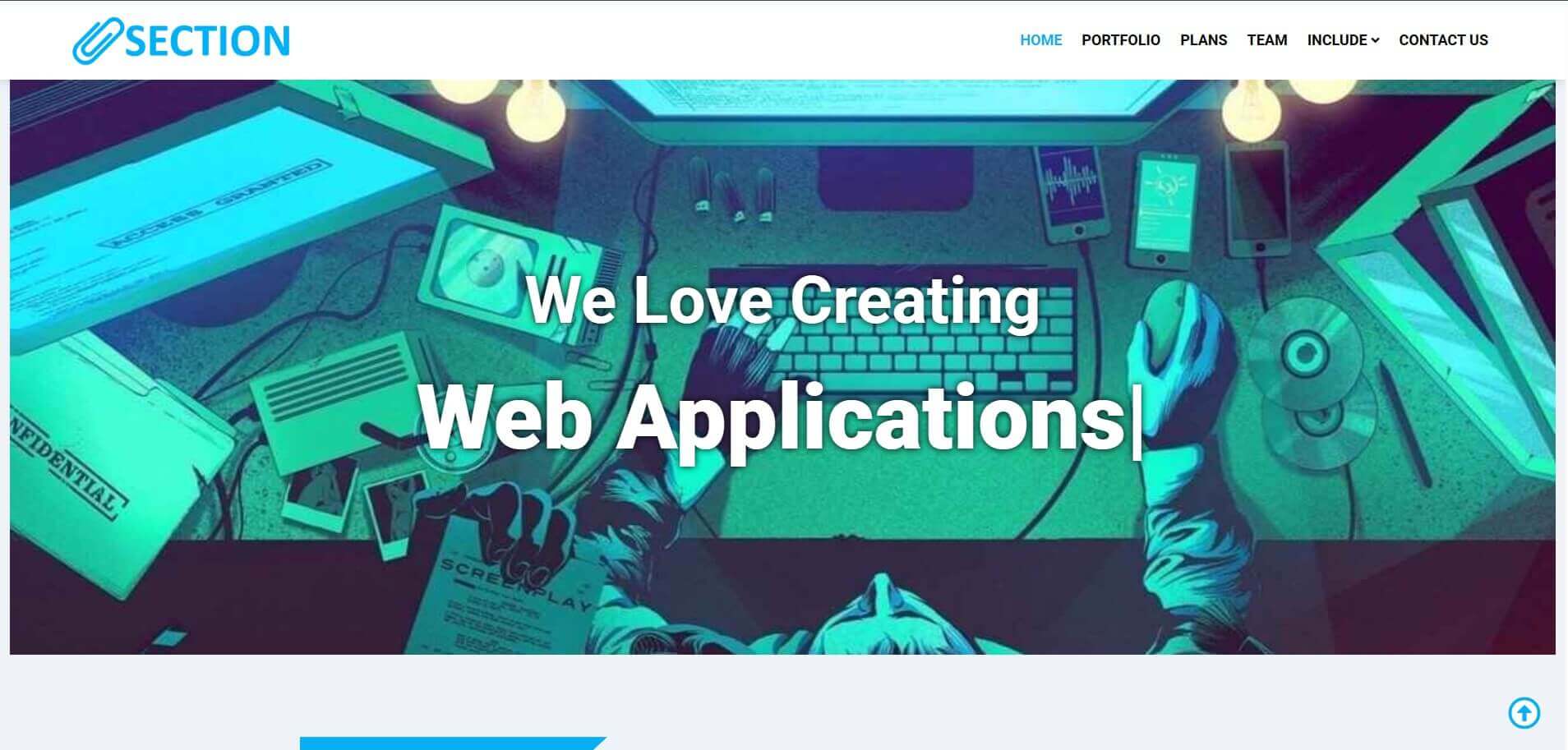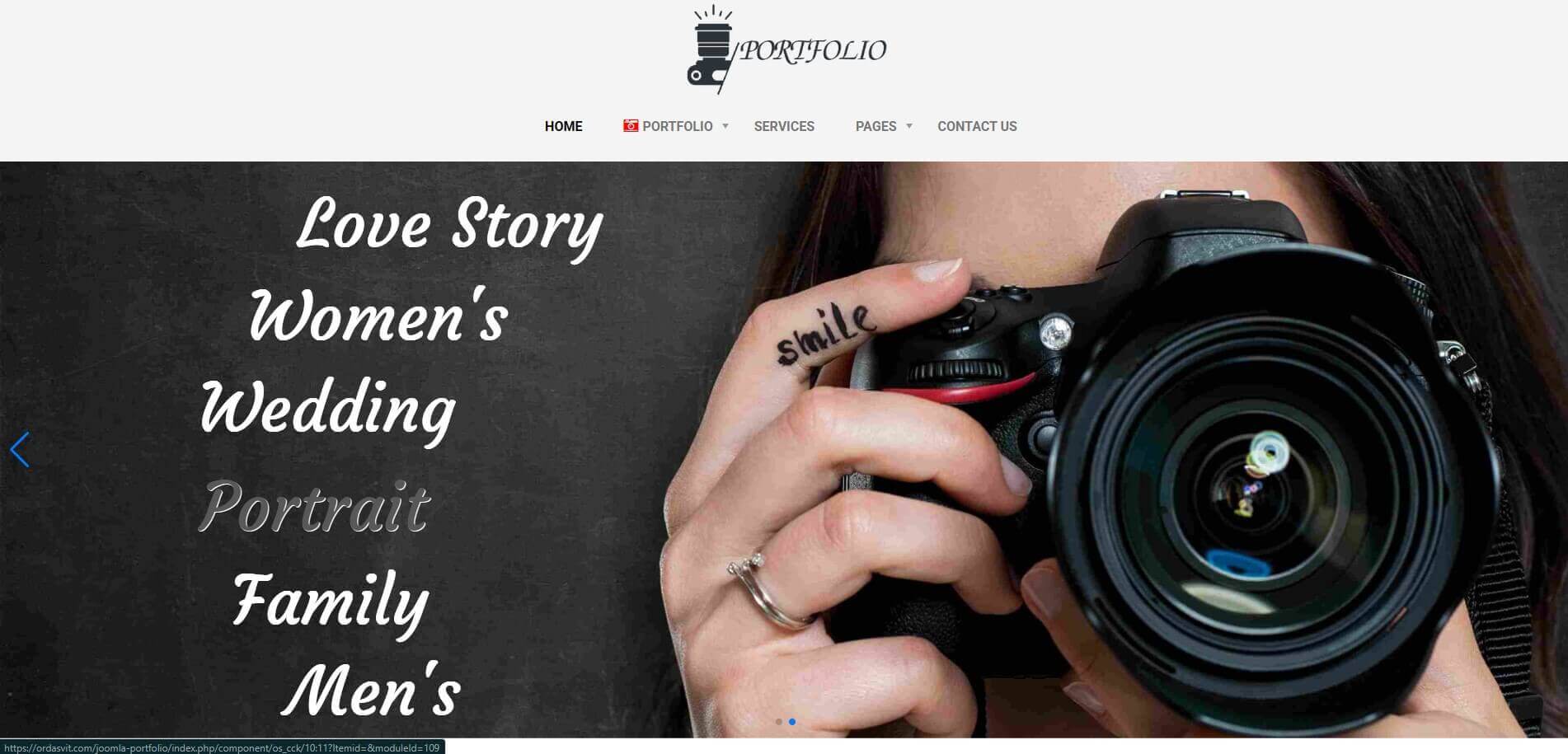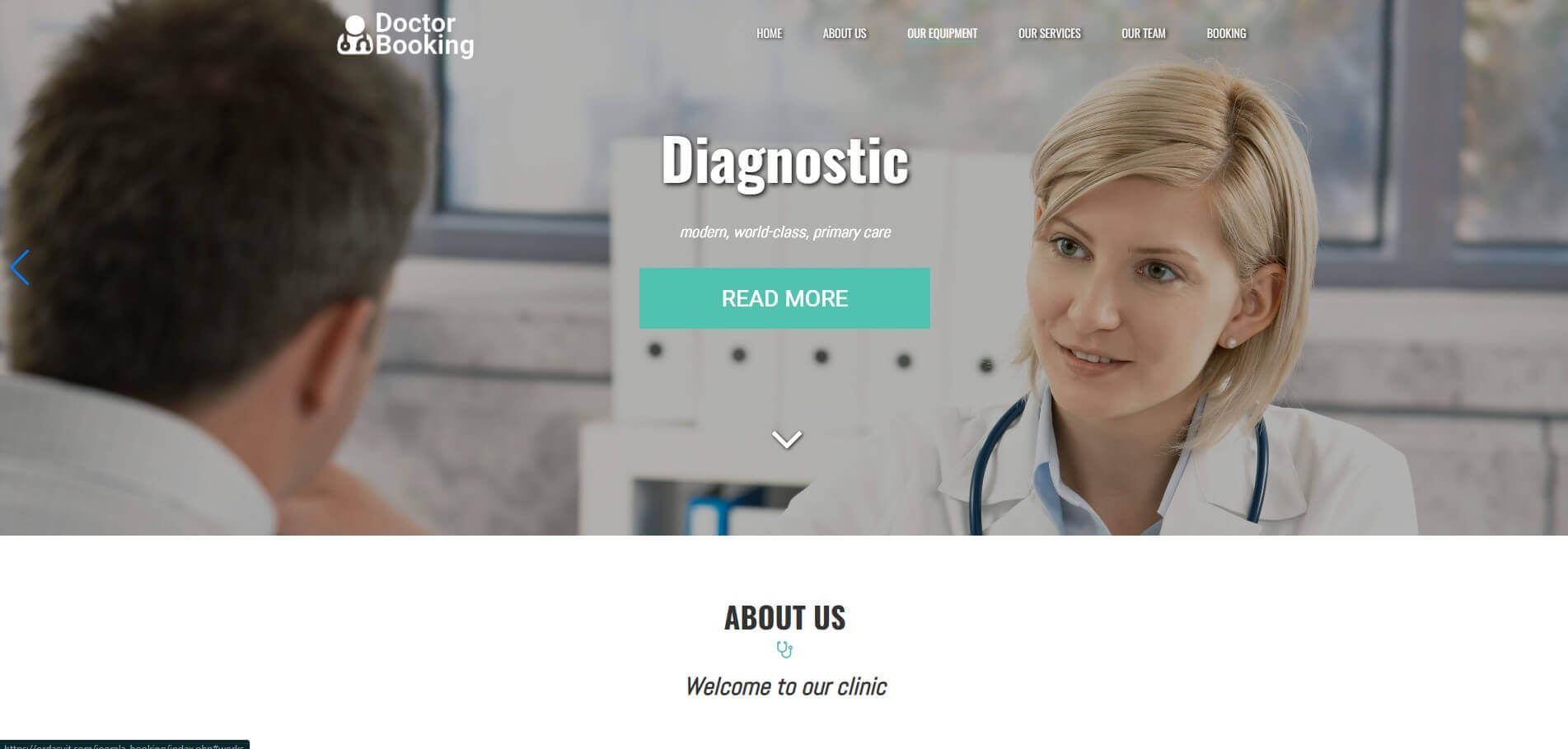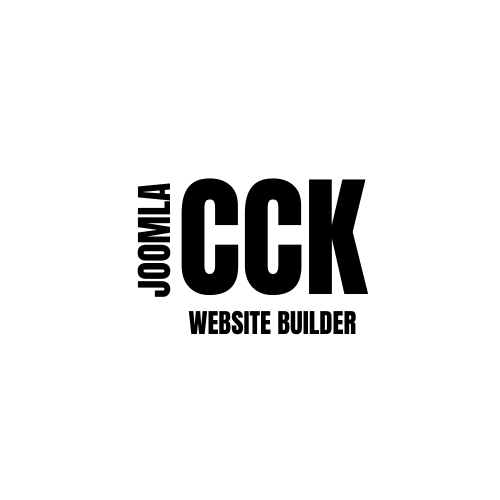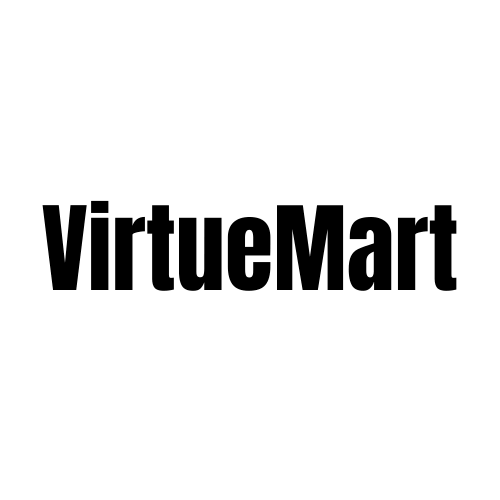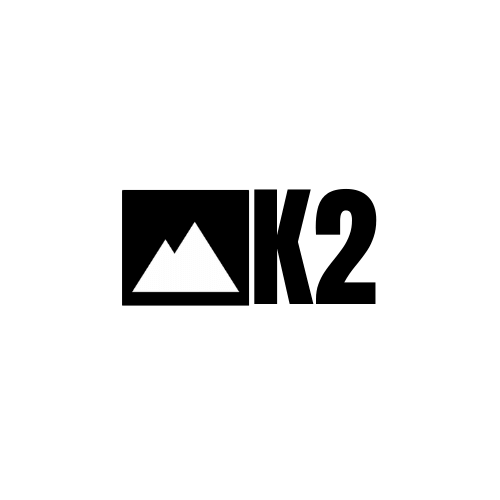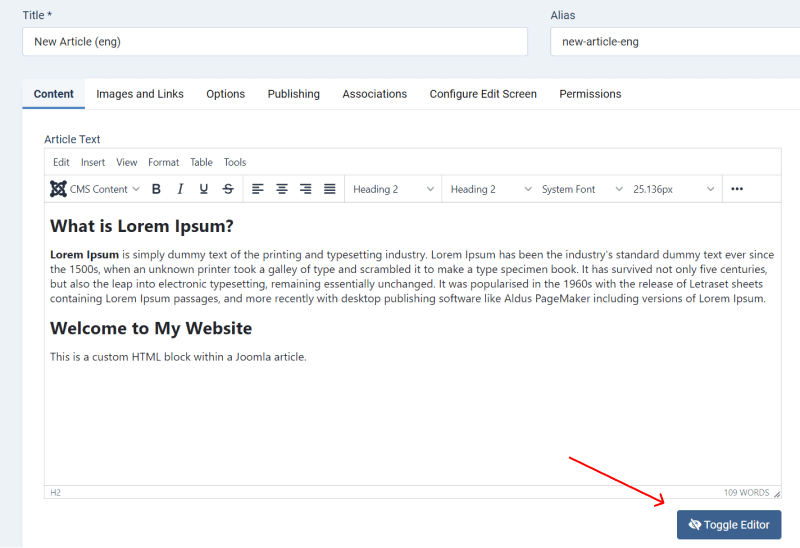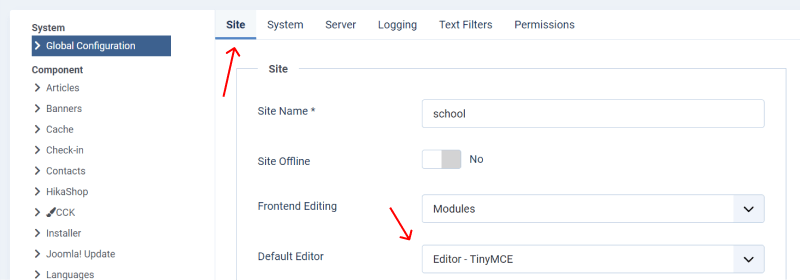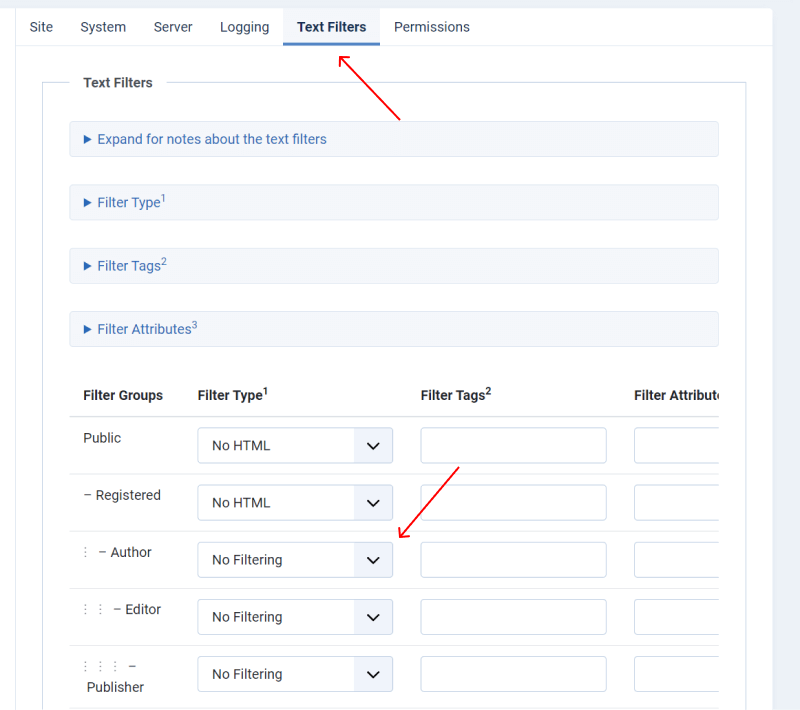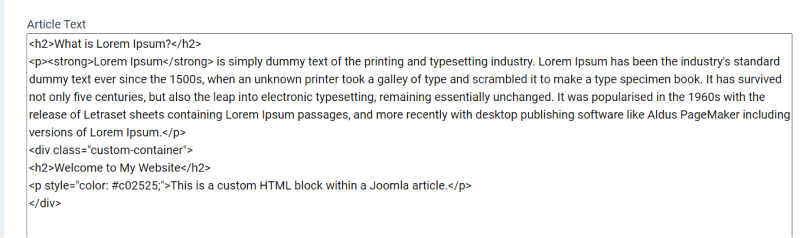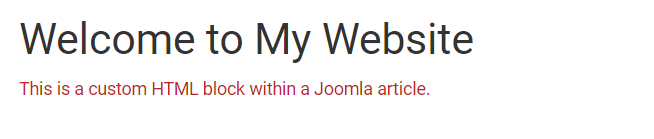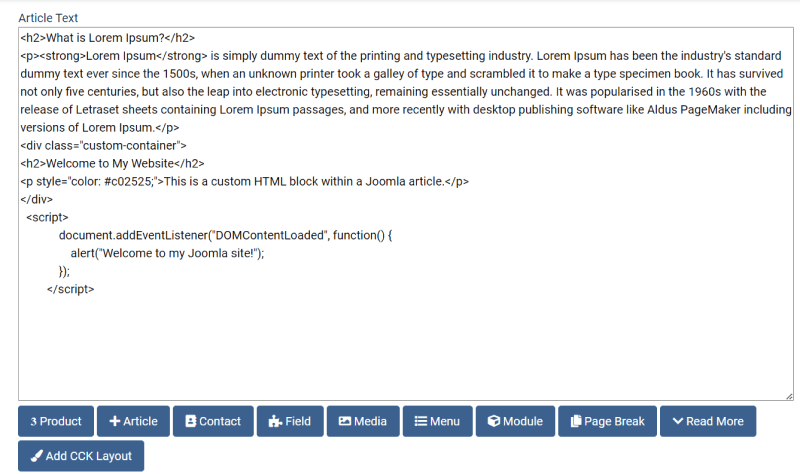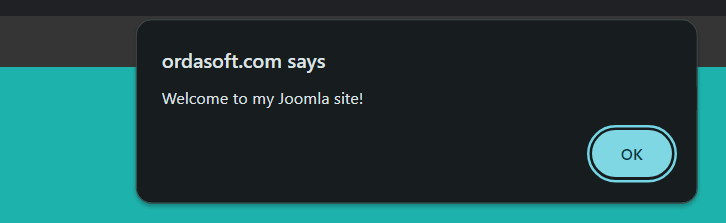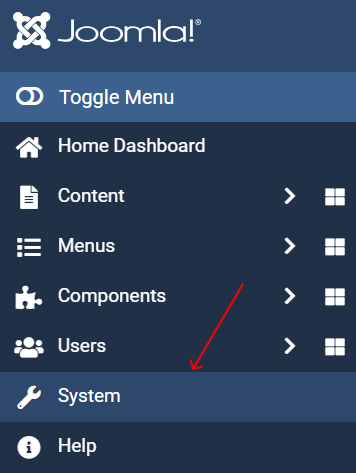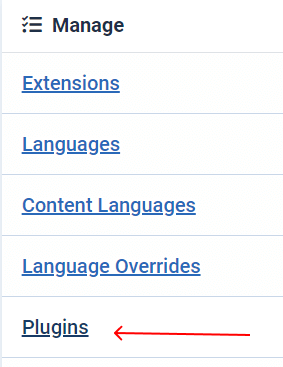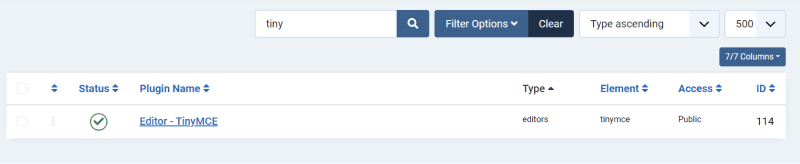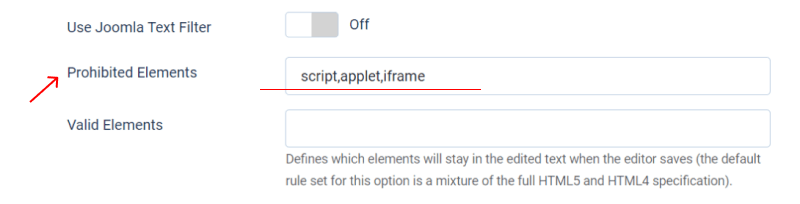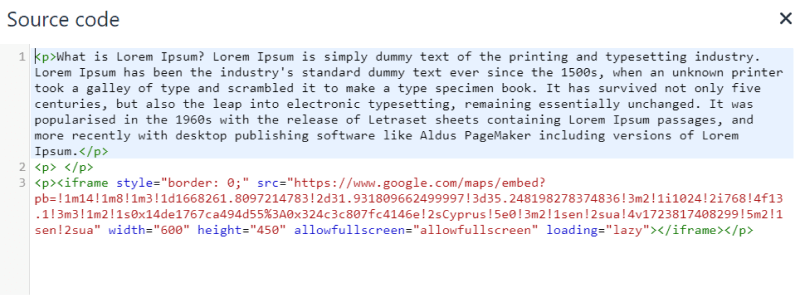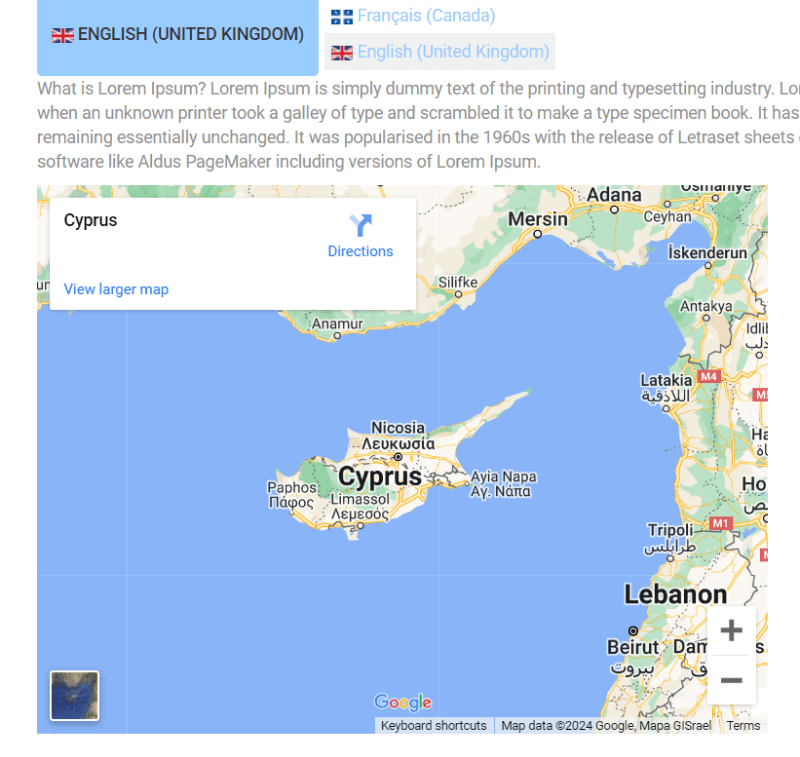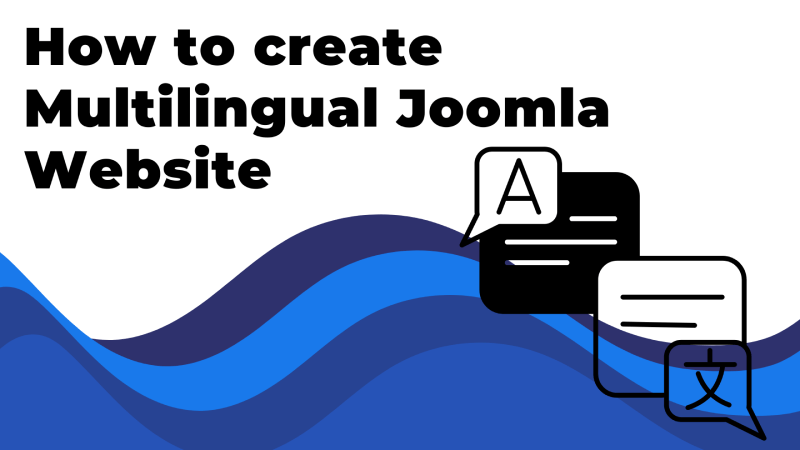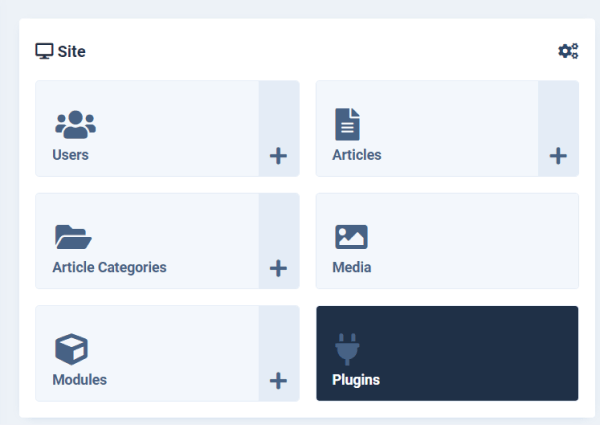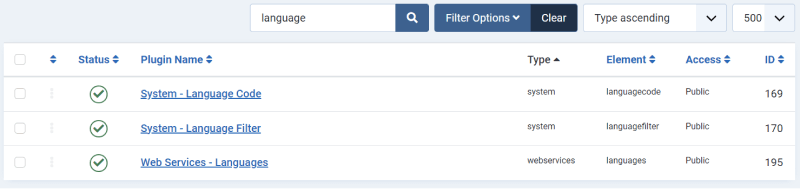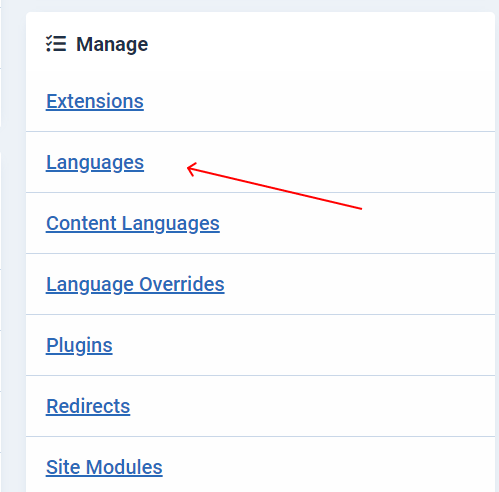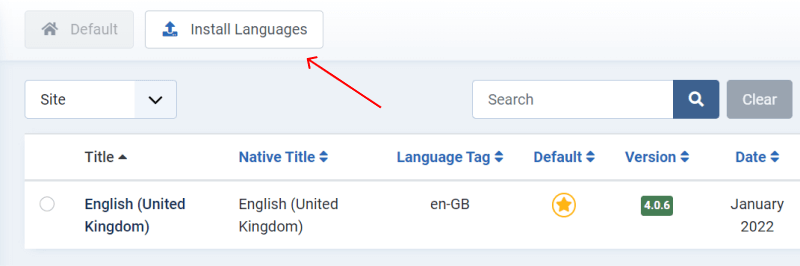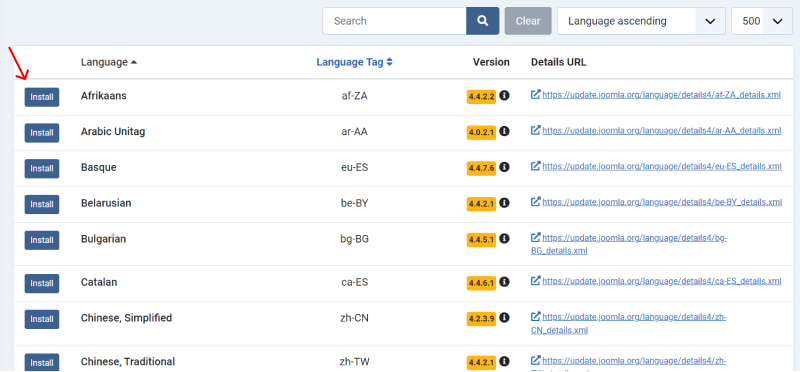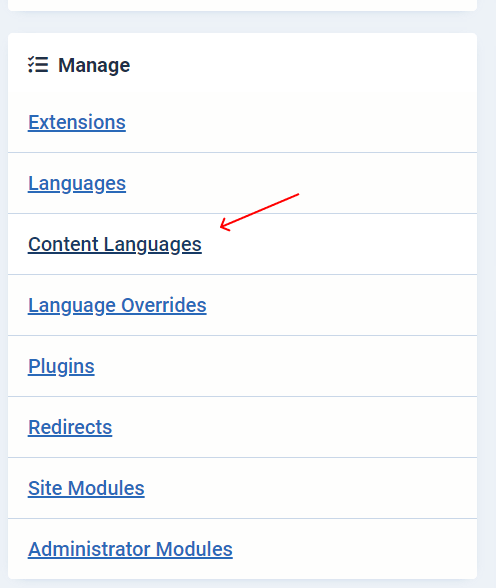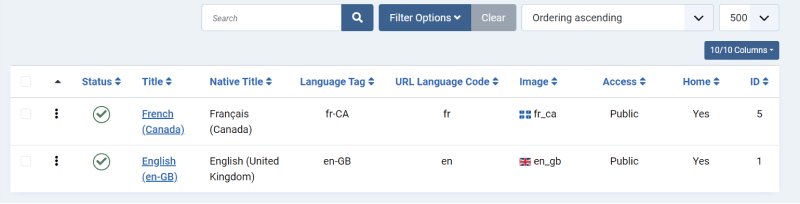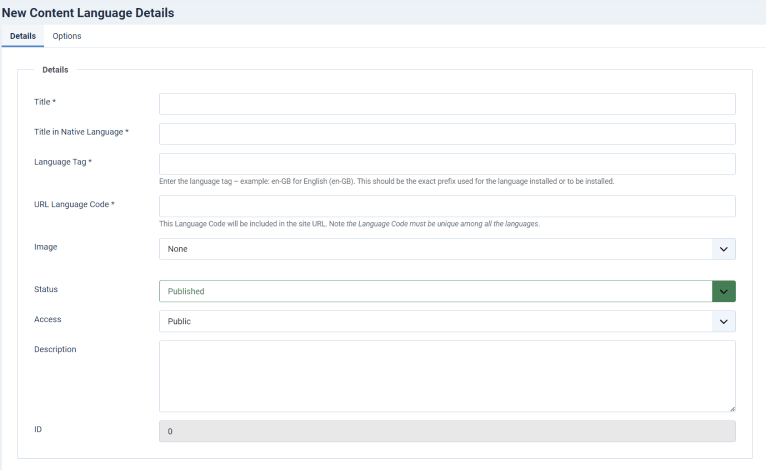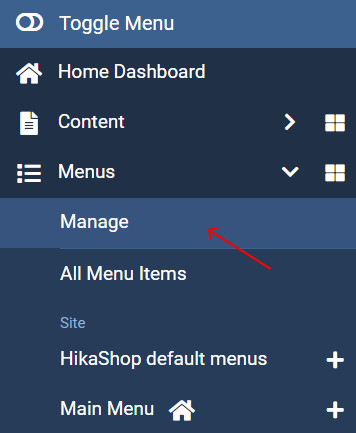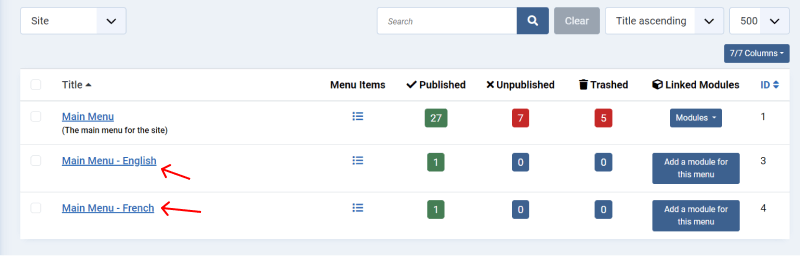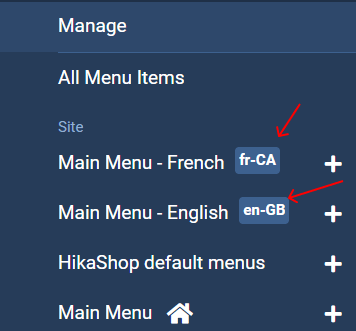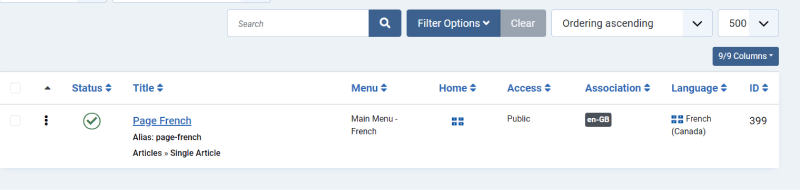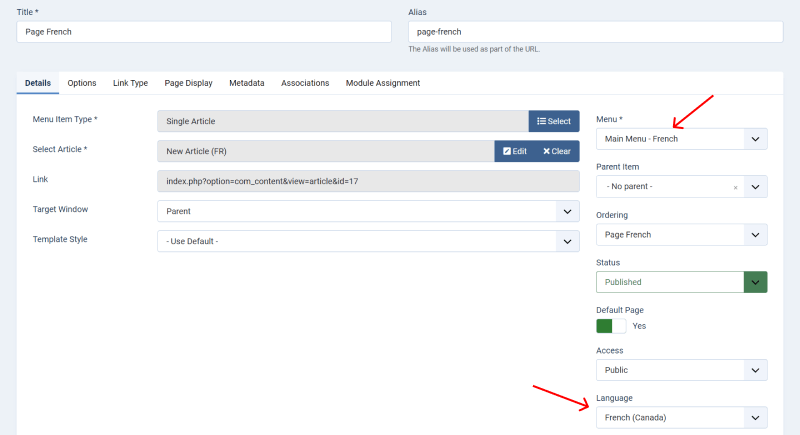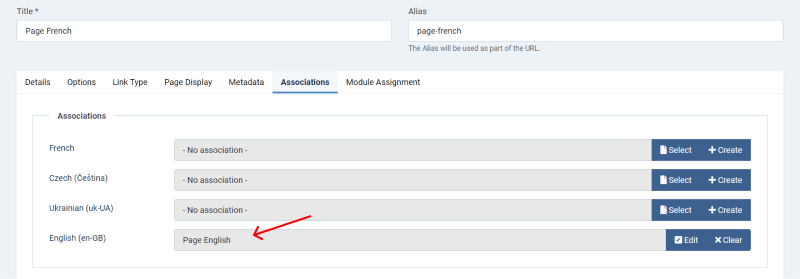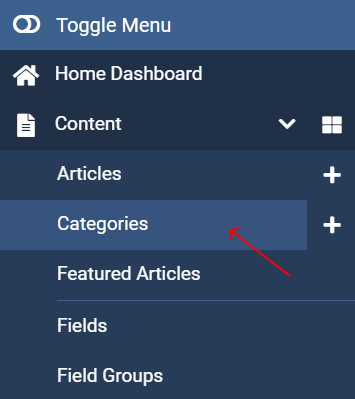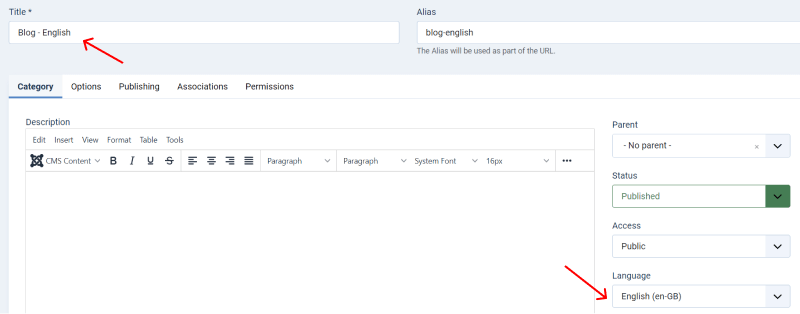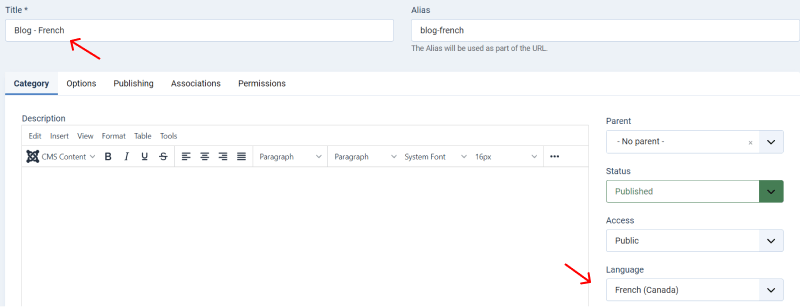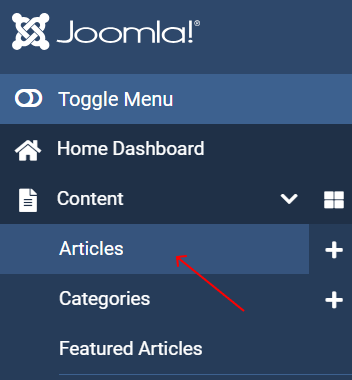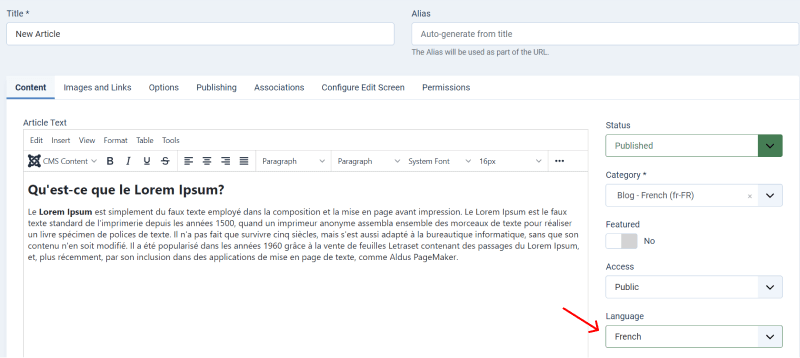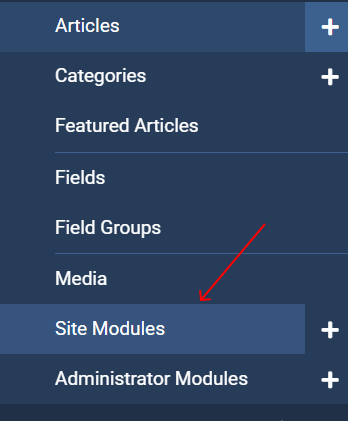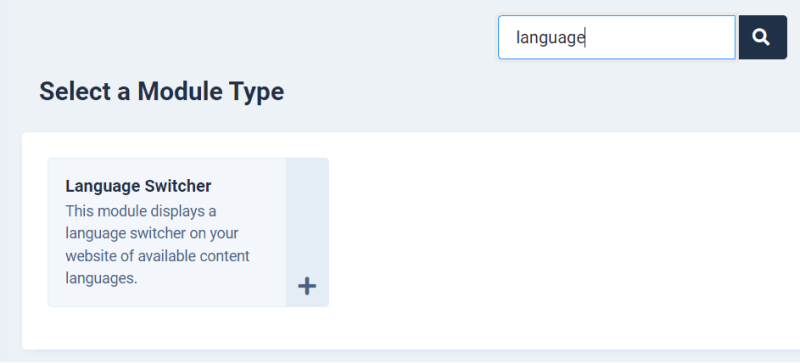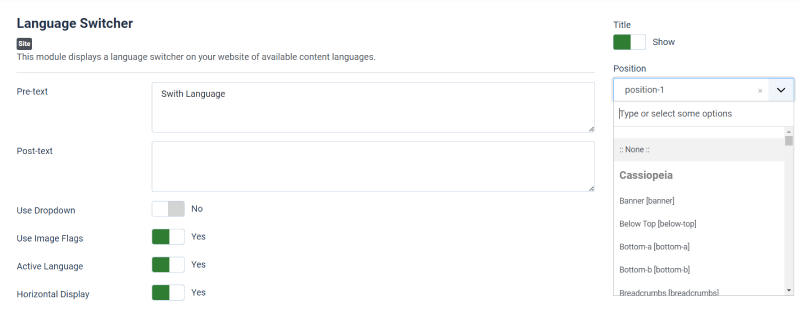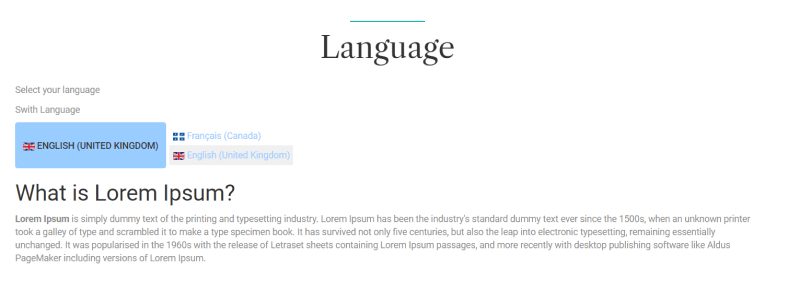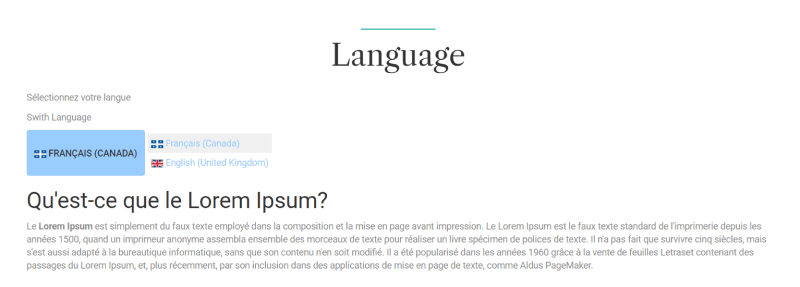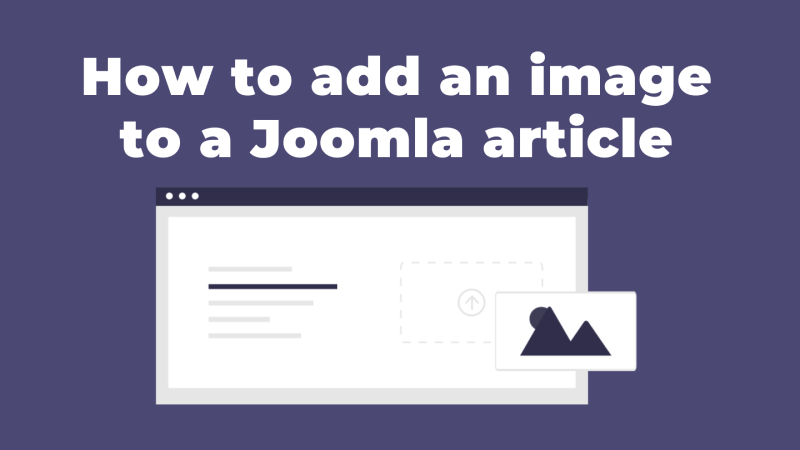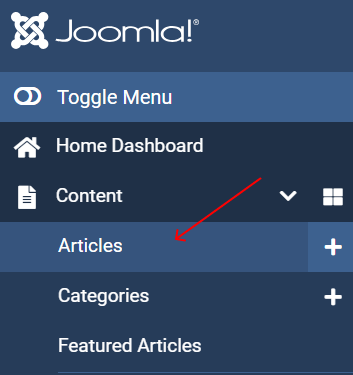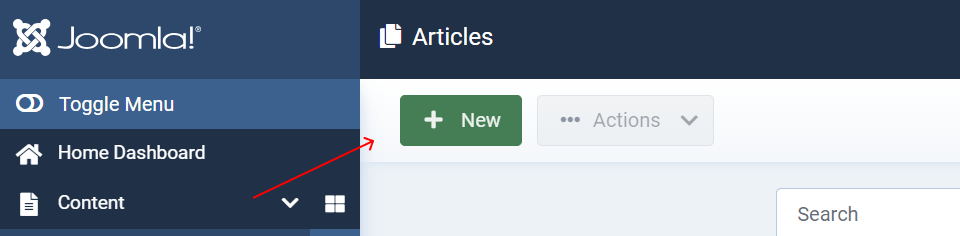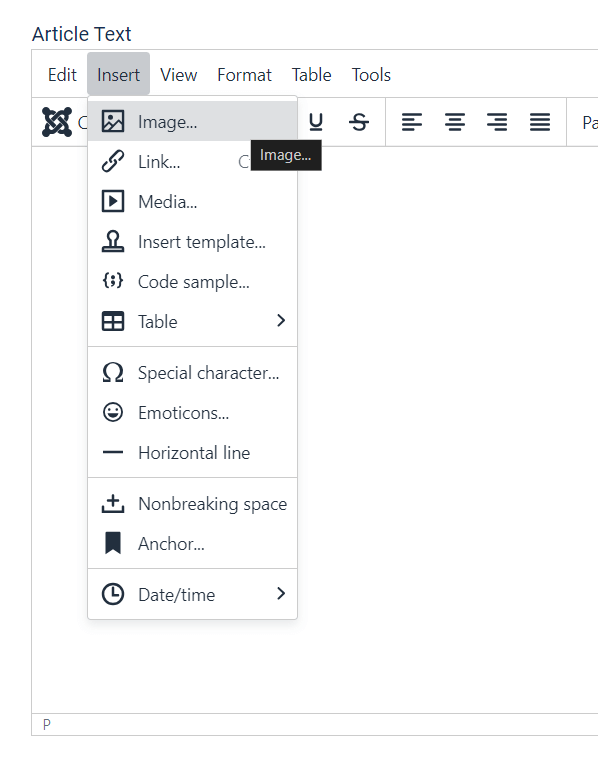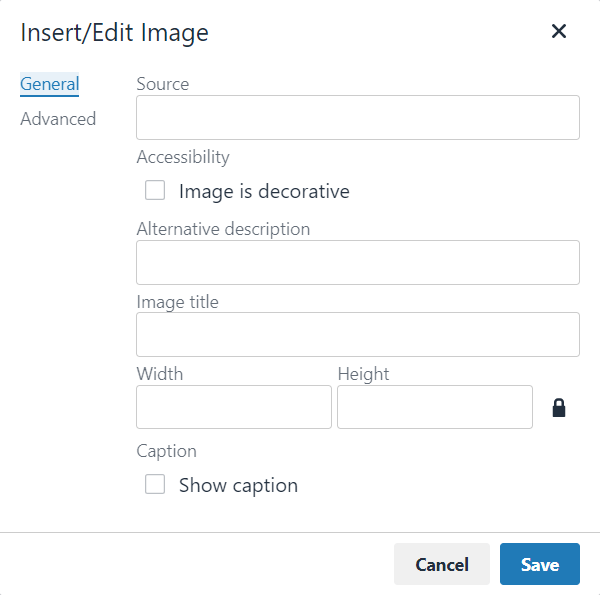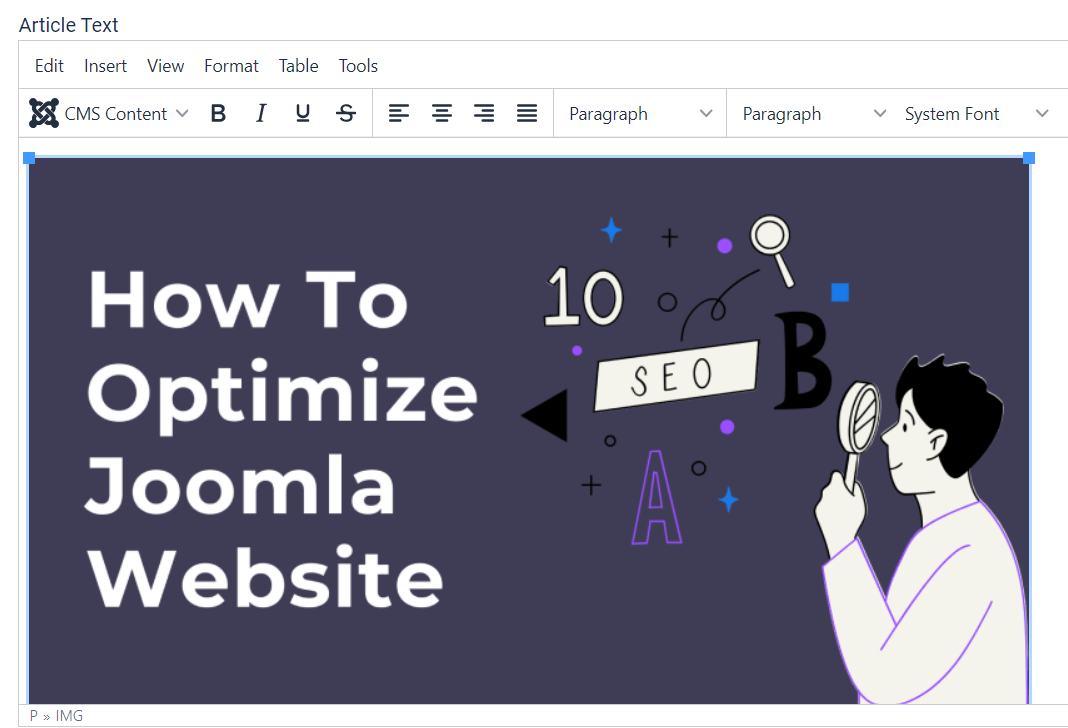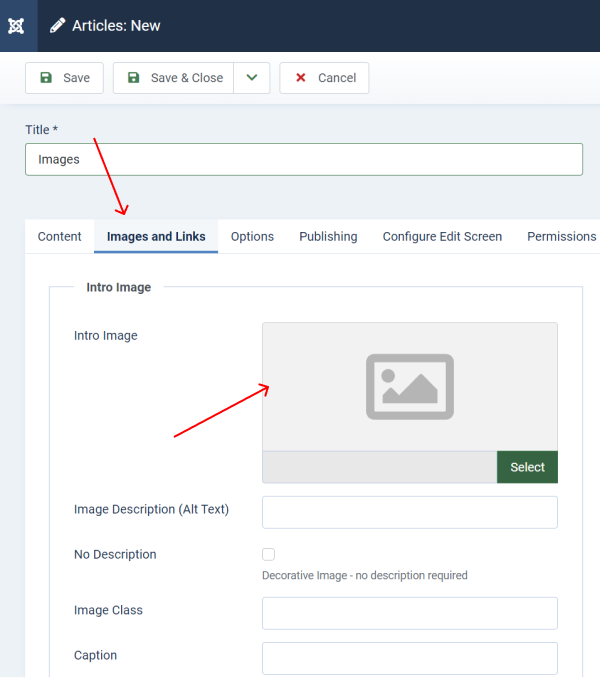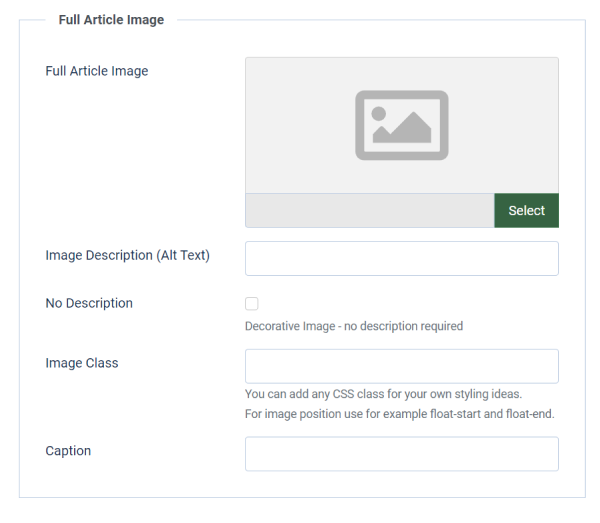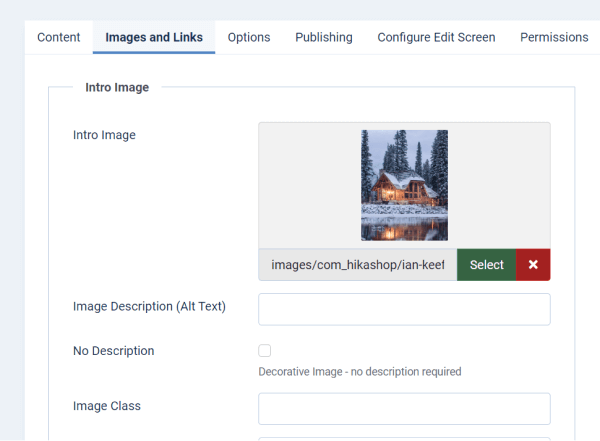How to create Multilingual Joomla Website
Creating a multilingual Joomla website allows you to attract new audience by offering your content in multiple languages. Joomla provides built-in tools to manage multiple languages, making it relatively straightforward to set up a multilingual site. This article will guide you through the steps to create a multilingual Joomla website.
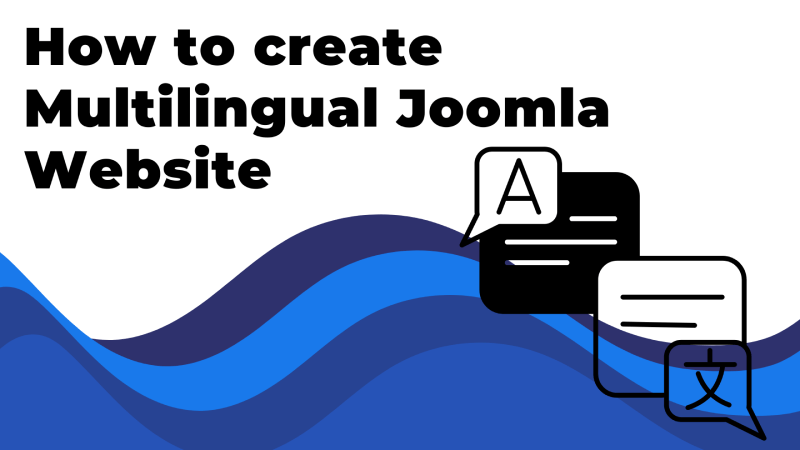
Before you start, ensure your Joomla installation is up-to-date. Running the latest version of Joomla helps a void compatibility issues and ensures you have the latest features.
Backup Your Website
Before making any major changes, it's wise to back up your website. Use a tool like Akeeba Backup to create a full backup, including files and databases.
Enable the Language Plugins
- Log in to your Joomla administrator backend.
- Go to "Site" > "Plugins."
Search for and enable the following plugins:
- "System - Language Filter"
- "System - Language Code"
- "System - Language Debug" (Optional, for debugging language issues)
To add new languages to your Joomla website, you'll need to install the corresponding language packs.
Install Language Packs
- Navigate to "System" > "Manage" > "Languages"
- Click the "Install Languages" button.
- A list of available languages will appear. Select the languages you want to install and click "Install."
Verify Language Installation
After installation, go back to "Manage" > "Languages" to ensure that the new languages are listed and installed correctly.
Configure Content Languages
Content languages allow you to define the languages in which your content will be available.
Set Up Content Languages
- Go to "Extensions" > "Languages" > "Content Languages."
- Here, you'll see the default language already listed (e.g., English). Click "New" to add a new content language.
- Fill in the required fields such as Title (e.g., French), Language Tag (e.g., fr-FR), URL Language Code (e.g., fr), Image Prefix (e.g., fr), and Status.
- Save and repeat for each language you want to add.
Create Language-Specific Menus
IMPORTANT
You need to create separate menus for each language to display language-specific navigation. If you have 3 languages, you need 3 Main Menus - one for each languages.
Make sure you have content labeled as "Home Page" for every language.
Create New Menu
- Go to "Menu" > "Manage" > "Add New Menu."
- Create a new menu for each language. For example, create one menu named "Main Menu - English" and another named "Main Menu - French."
- After creating the menus, add menu items to each one corresponding to the content in that language.
- And don't forget to set language. "Main Menu - English" → English Language, "Main Menu - French" → French Language etc.
Associate Menu Items
- While adding menu items, you can associate them with corresponding items in other languages. This helps Joomla switch content based on the selected language.
- Open a menu item and navigate to the "Menu Item Associations" tab.
- Select the corresponding menu item in another language and save.
Create Language-Specific Categories
To organize your content efficiently, create language-specific categories.
Create New Categories
- Go to "Content" > "Categories."
- Click "New" to create a category for each language (e.g., "Blog - English," "Blog - French").
- Assign the appropriate language to each category.
Create Language-Specific Articles
With your categories set up, you can now create articles for each language.
Create New Articles
- Go to "Content" > "Articles."
- Click "New" to create an article.
- Select the language, category, and menu for the article.
- Create content in the specific language and save.
Set Up the Language Switcher Module
The Language Switcher module allows users to switch between languages on your site.
Enable and Configure Language Switcher
- Go to "Extensions" > "Modules."
- Click "New" and select "Language Switcher."
- Assign the module to a position in your template (e.g., top, header).
- Set the module to "Published" and configure it according to your preferences.
- Save the module.
Configure the Language Filter
The Language Filter plugin helps Joomla automatically detect and display the correct language based on the user's preference.
Test Your Multilingual Website
After completing the setup, it's essential to test your website to ensure everything is working correctly.
Test Language Switching:
- Visit your website frontend and use the Language Switcher to change languages.
- Check that the content, menus, and modules switch to the appropriate language.
IMPORTANT
- Ensure that the URLs are correctly configured with language codes (e.g., /en/, /fr/).
- Verify that the site generates correct hreflang tags in the HTML header for SEO purposes.
By following these steps, you can effectively manage and display content in multiple languages, offering a more inclusive experience for your global audience. Remember to regularly update and maintain your content to ensure consistency across all languages.